
Index:
UPDATED ✅ Do you want to send a video of any weight through your Gmail account? ⭐ ENTER HERE ⭐ and Learn Everything FROM ZERO!
Videos represent a very important tool when it comes to showing a tutorial, observe a conference or share a special moment.
However, one of the ways that best lends itself to sharing them are emails through Gmailthis due to the capacity that the platform has, with an interface that is specially designed to perform this type of task.
Thus, we show you in a concrete way, how to send these filesregardless of the device you have, in an easy and simple way, through the seven most popular platforms, preserving its quality and details.
We teach you all the ways to send videos via Gmail to any of your contacts
There are many ways to send videos via gmail to the contacts, all the platforms that we will see next are designed to execute this function in a quite simple way.
These are the following:
From YouTube
It’s no secret to anyone that YouTube is the most important video platform in the worldwith approximately 30 million users per day, that is why it is very frequent send videos from here and share them via Gmail.
Given the number of themes that we can find, it is possible to send from complete documentaries, through music videos, sports summaries, without forgetting a romantic dedication, and so on, that your contacts will also be able to enjoy. In this sense, the procedure is quite easy and fast, you just have to follow the steps that we will show you below and that’s it.
Here are the steps to follow:
- To get started, you must locate the video you want to send from YouTubethen look for the button “Share” which is below it.
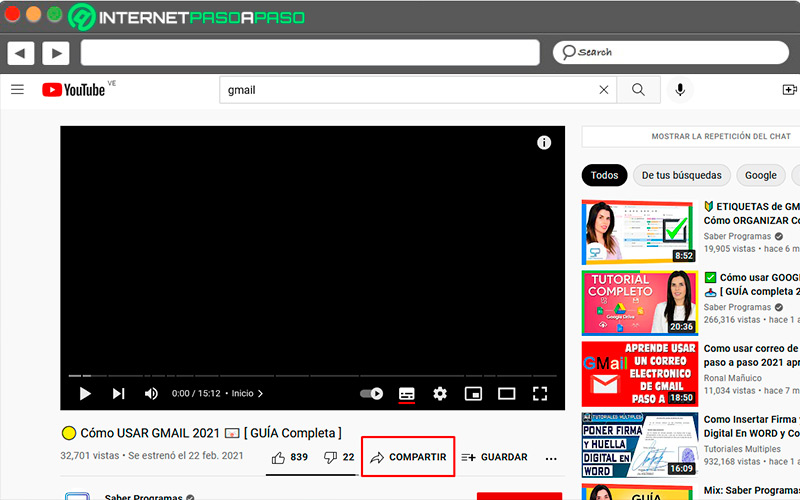
- A box will appear with the urls of the video, there you click on “Copy”which appears right next to it.
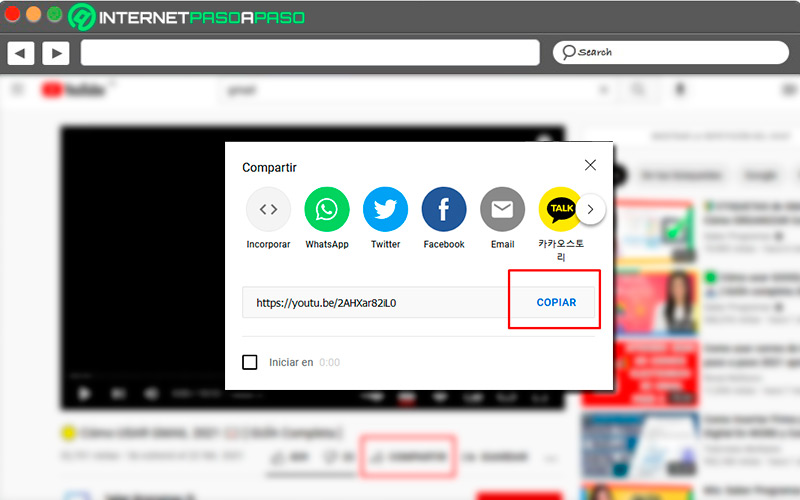
- Then you go to your Gmail account, press “Write”and in the pop-up window, enter the contact’s email address in the indicated part, the subject, and below you locate the button “Insert link”.
- There you press the right button and look for the option “Paste”the URL automatically adheres to the indicated space and you press “To accept”.
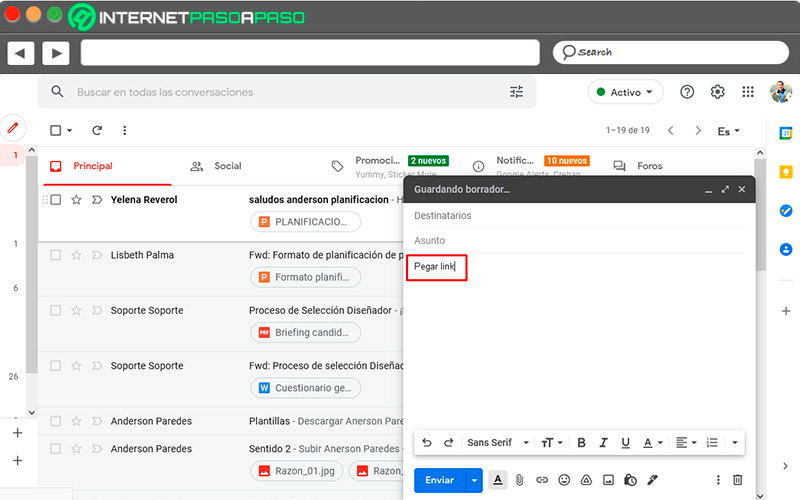
- Subsequently the video link will be attachedand ready to send it, your contact will be able to enjoy the video just by opening the mail at the moment they want it.
from twitch
Twitch is a platform that originated mainly to broadcast video game matches in real time.so that many people could connect to see what you were doing, forming a very interesting interaction.
Over time, this network has evolved, and is no longer only exclusive to gamers, many artists have decided to open their channel on twitch and do live concerts to gain more followers. That is why we will give you the tips below so that you can send videos via Gmail to all your contactsand have a nice time.
Steps to follow:
- As a first step, you must select the video of your preference on Twitchdone this, go to the bottom right of this and press the button “Share”.
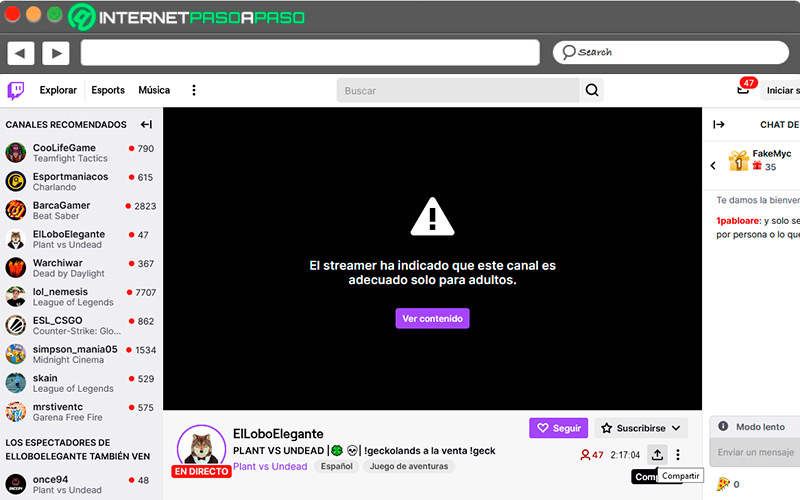
- In the next step, a box will appear, where different options will appear, among them “Copy URL”, by clicking this button.
- Then you go to Gmail(Compose option), a pop-up window will appear immediately, and there you include the email address to send.
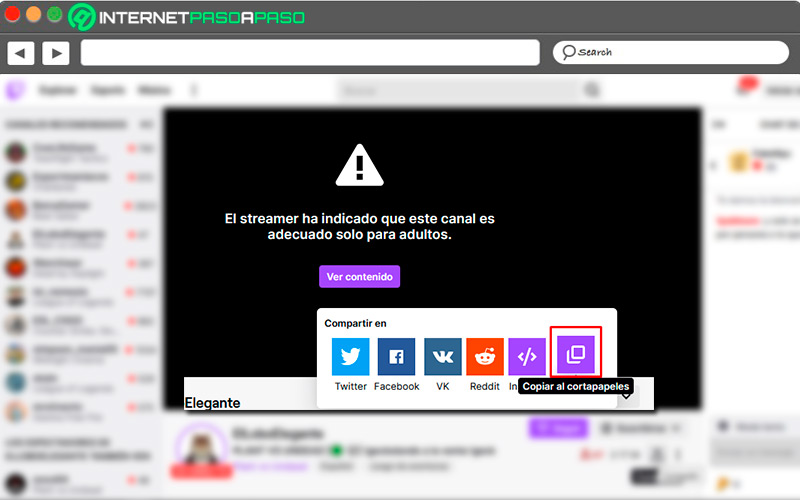
- At the bottom of the window, you must press the button “Insert link”in which you must enter the same using the button “Paste” where indicated, pressing “To accept” subsequently.
- Over there the URL address will be inserted and ready to send to your contact whenever you want.
From Facebook Watch
Facebook Watch It is a section of this famous social network, where you can find the videos that are trending, from concerts, through fragments of TV programs, to the famous highlights of the current football matches. However, this type of content has more than 270 million daily visitsso many people are interested in sharing it with friends and loved ones, and what better than Gmail for this to take place.
That is why we are going to show you how to carry out this action, step by step, and thus share what you want with other people:
- As a first step, you open the Facebook Watch app.
- Later, you look for the video of your choice pressing on top of it.
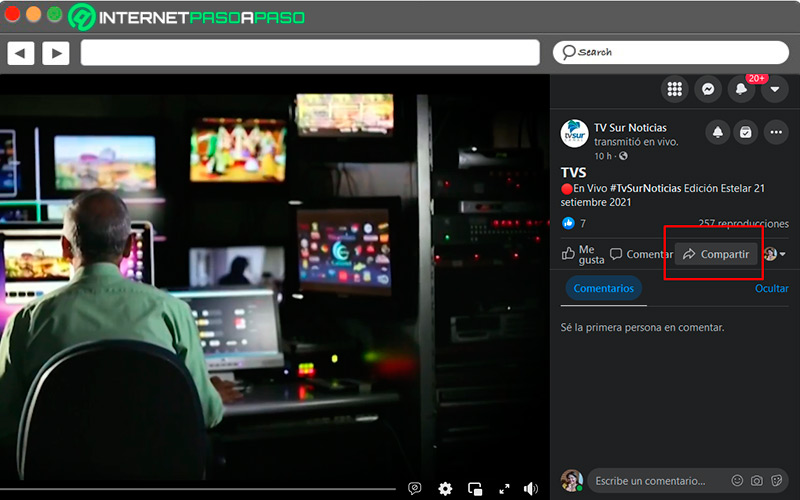
- Subsequently, in the upper rightthree dots appear which you must press, there will appear a list of options among them “Share”and then you press the button “More options”.
- There you will have the URL that you can copy, in this case to take it to Gmail.
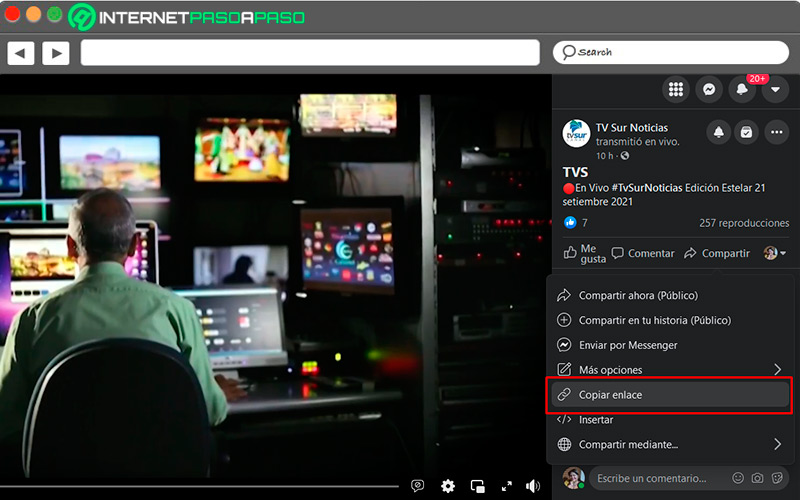
- One time performed this actionyou can automatically paste the link in your email.
in an attachment
Usually, video files are large, so you need to check the weight of the file before sending it via Gmail, this process is usually a bit long if you do not have a good internet connection. On the other hand, this type of multimedia file when shared by this wayit does not lose its quality or details, so it will arrive at its destination successfully.
In this little guide, we tell you how to send your favorite videos by mail, so you will have another option when sharing your favorite videos:
- Enter your Gmail (Compose option)include the address you want to send it to, and in the bottom left of the pop-up window, click “Insert Files with Drive”.
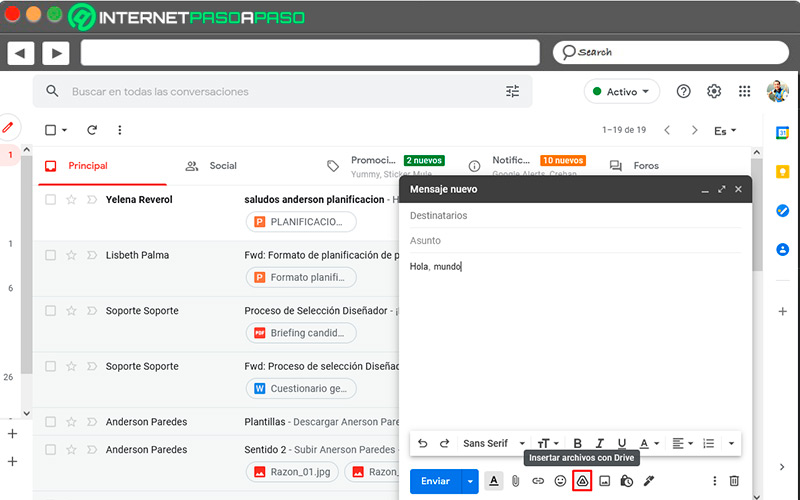
- Now, a box will appear, press the tab “Go up” which is at the top.
- This will take you to the folder or place where the video is, you select it, and here the process will begin to convert it into a file for drive.
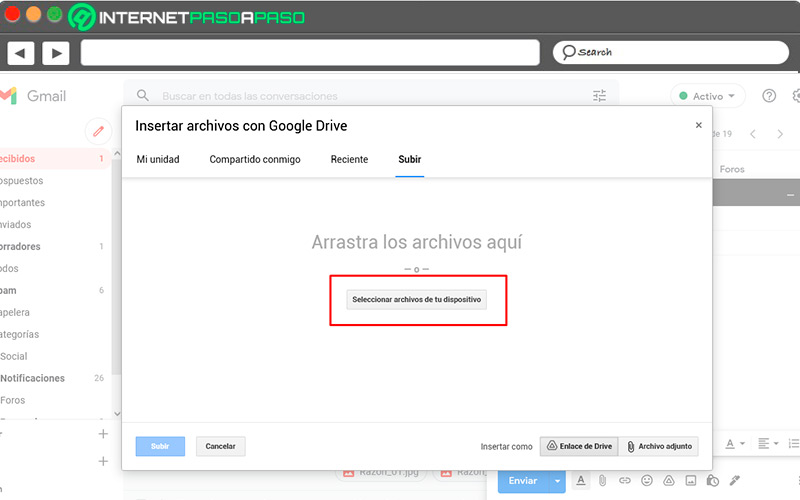
- Once converted, the video will be attached automatically and you can send it to the recipient.
By Google Drive
Google Drive is a very important tool, since it allows you to store all your files in a cloud, being completely sure that they will be protected, and can only be used or modified when you deem it convenient. In this sense, many people need to share these elements, and the question arises Can they be sent through Gmail? the answer is yesIt is a very simple process to execute.
Next, we show you the necessary steps so that through Gmail you can send your files from Google Drive, without any inconvenience, in a correct way:
- To get started, the video must already be in the Google Drive cloud before being sentwithout the need to convert it.
- You go to Gmail (Compose option), you place the destination mail, at the bottom you press “Insert Files with Drive”.
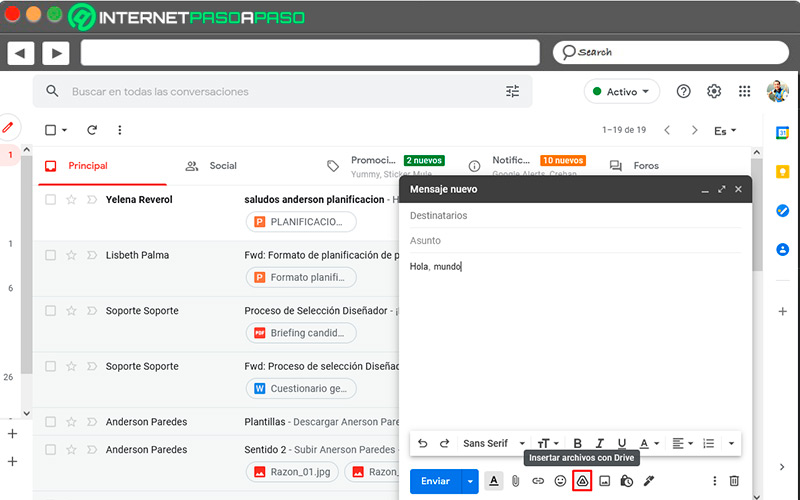
- A box will appear, and there you select the tab “My unit”where all the files stored in the cloud will appear Google.

- Subsequently, you choose the video you want to shareis attached and there you can send the file to its recipient.
By Dropbox
Just like Google Drive, Dropbox allows you to store your files in a cloudwhich gives you the option of opening them from any device at the time you consider necessary, and being able to make the appropriate modifications. It is a tool with a large storage capacity, which makes it very useful.. In this sense, it is necessary to enable an extension on your device, so that you can enter and view your documents in a way that you can keep it synchronized with your mail.
Next, we show you how to send all your videos from this cloud to Gmail in a simple way:
- To get started, you must download the application to your deviceand enable an extension in Google Chrome, entering it with your password and username.
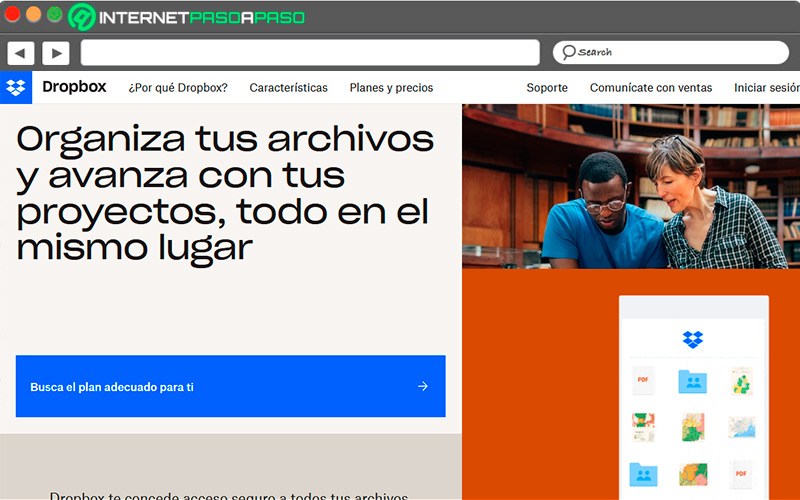
- You can install this extension from the application itself. drop box, from the button “Add Extension” and you will automatically have it in your browser bookmarks.
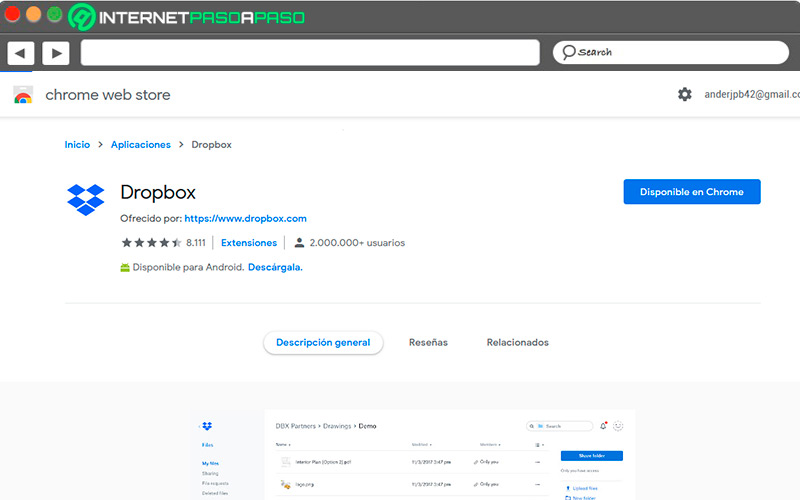
- Enter Gmail (Compose option), and click on the button “drop box” located at the bottom of the pop-up window.
- East It will automatically take you to the storage unitand there you choose the video you want to attach.
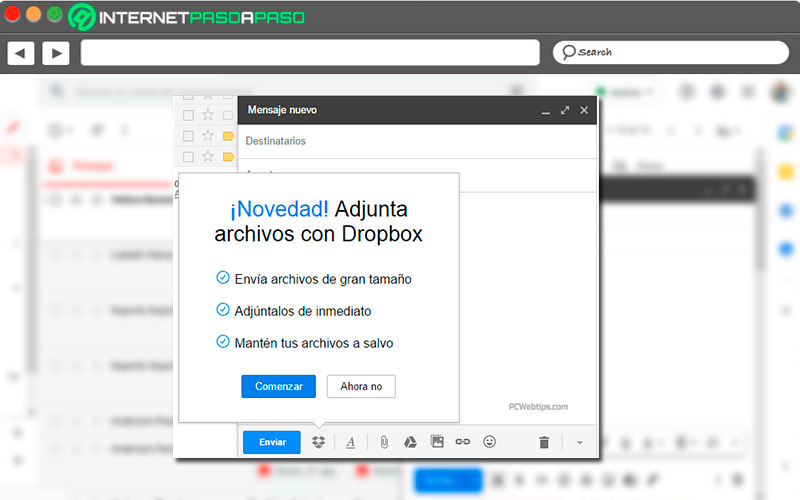
- Finally, once attachedyou can send the video to the contact when you think it is necessary.
Via WeTransfer
Wetransfer is a website that allows you to store all kinds of files through a cloud, it is a very safe option, and you can use it anywhere you are, in addition to its large storage capacity that will bring many advantages. Notably This application allows you to send the documents to any email, so it will not be necessary to transfer files to another account to perform data transfer. It is very easy to use, with a simple interface.
Now, let’s go a little deeper into the subject, and explain how to send videos to Gmail, step by step:
- First, go to the button “Add Files” in the upper right part, where a box will open with all the stored files, thus selecting the video you want to send.
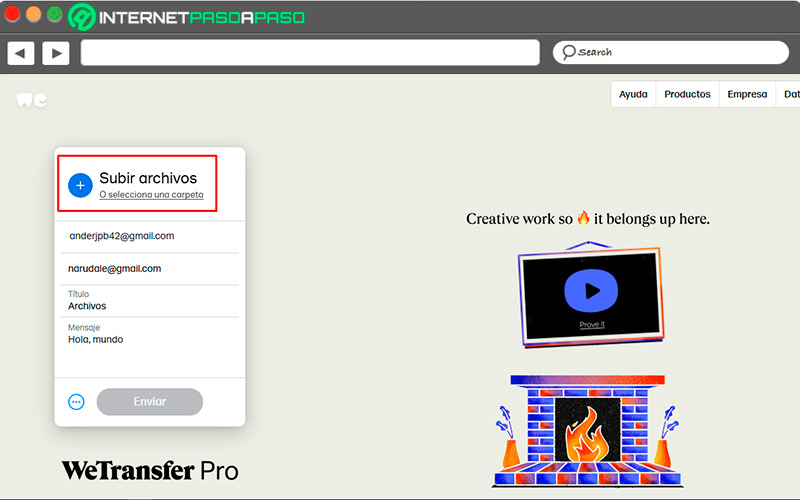
- Next, enter the e-mail of the person you want to send the multimedia file to.
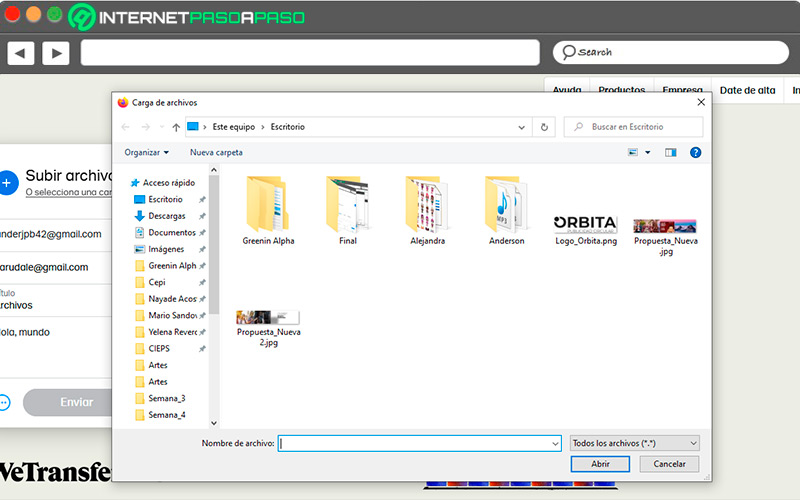
- Later, It only remains to go to the button with the three points that are located in the lower rightand select if you want to send the data, either via email or link.
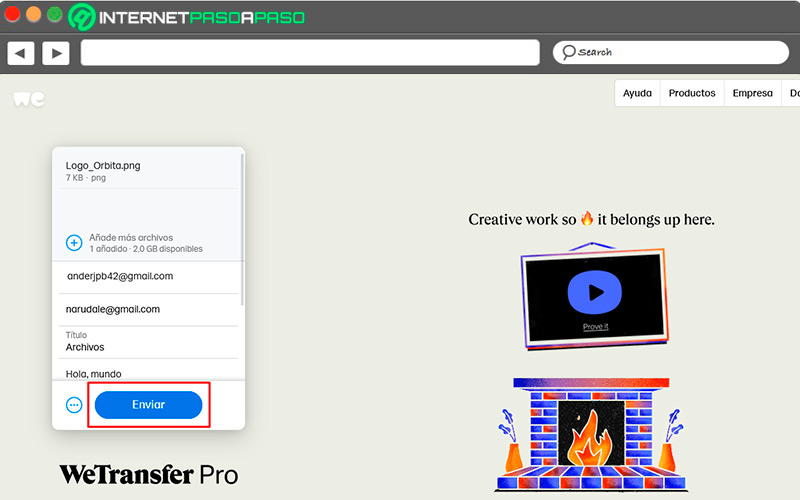
- Finally, you press the button “To transfer”and your file will be sent to the recipient quickly and safely.
From Dailymotion
Dailymotion is a video portal where people can upload their multimedia content, here you can find reproductions of different themes in different languages and duration. This platform has become very popular over time, so some 20 million daily visits to review your content.
For this reason we are going to show you how to send videos from this website to Gmail, so you can share what you like the most with all your friends and contacts:
- Enter the portal Y you select the video that you want to share.
- On the right side of the video locate the button “Share” and click there.
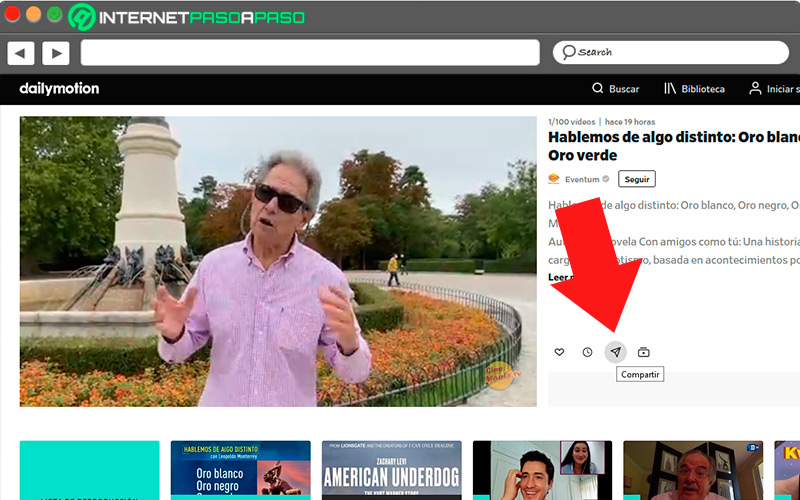
- Immediately a box will be displayed that says “Share video”there you will see a list where you will choose the option “Copy Link”.
- Then go to your Gmail inbox, button “Write”, Pop-up window, enter the recipient’s email address, and at the bottom press the option “Paste link”.
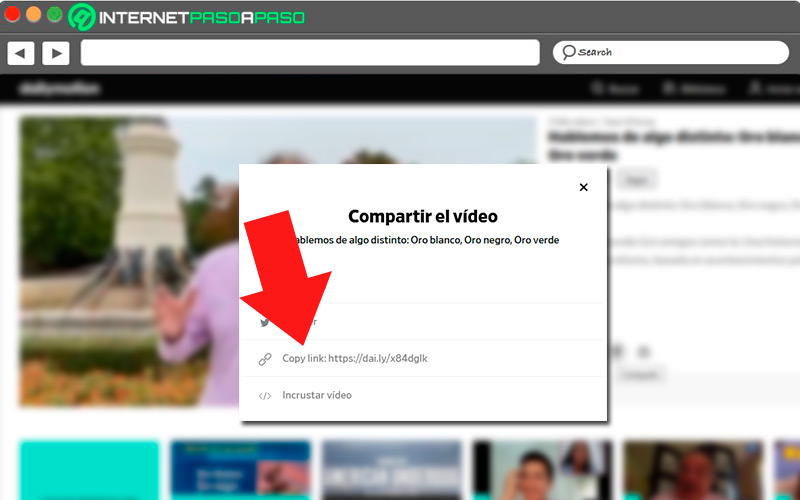
- A box will appear, and by right-clicking on the space “Web address” Paste the link of the selected video.
- The link will automatically be attachedand you just have to send the video you want to be transferred to your contact.
From WhatsApp
It is no secret to anyone that WhatsApp is the most used messaging service in the world, Among its well-known benefits, it shows a friendly interface that is very easy to use., which is why many people send content to all their contacts. On the other hand, gives the option to share content to many platforms and social networksamong them Gmail, and it is that sending an email through this platform is a procedure that becomes very routine every day.
Now, we are going to show you step by step how you can send your favorite videos from Whatsapp to Gmail in a matter of seconds:
- Open the app from your device and locate the chat where the video is.
- Long press the video for it to be selected.
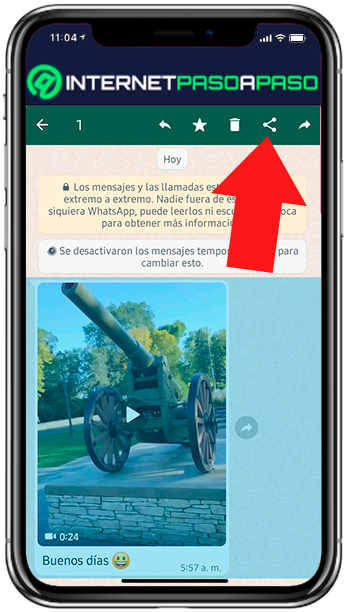
- You will see at the top the share iconyou must press it.
![]()
- you will see a list of apps to shareselect Gmail.
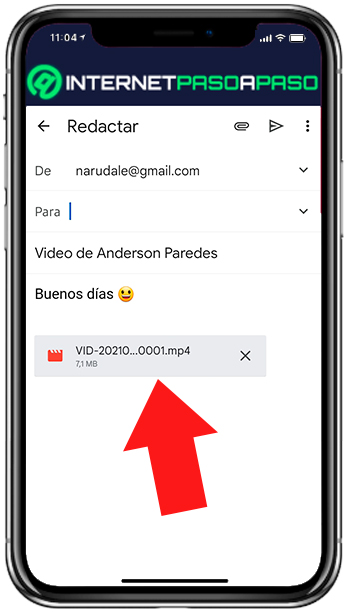
- now takes you to compose new mail where you must complete the fields.
Emails