
Index:
UPDATED ✅ Want to know how to set font size, color and style in Microsoft Word? ⭐ ENTER HERE ⭐ and learn how to do it FROM SCRATCH!
It is no secret to anyone that Microsoft Word It is cataloged as the most recognized word processor worldwide. Well, because it is included in the office package of said company, it is hosted by default on many computers and thus many people use it every day.
In this sense, Word is a very complete program for easily create, edit and manage digital writing. Since, it has numerous options and tools that simplify these processes and allows to enrich them to the maximum, as well as personalize them.
For this reason, this word processor provides the possibility of set and modify the size, color and font style of the document; so that it looks just as you want. Next, we define what each of these elements is about and how you can manage them to your liking.
Font Size What is it and what is it for in Word?
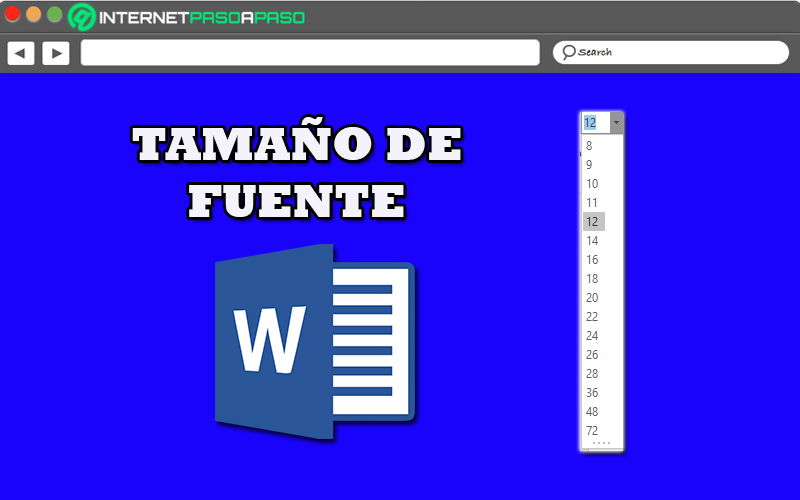
Specifically the word font size is defined as the dimension, extension or proportion that is attributed to the words contained in any text. So, this size will determine the scale at which all the letters written in a Microsoft Word document can be displayed.
However, regarding its functionalitywe emphasize that the font size serves to better differentiate titles, subtitles, paragraphs and quotes, especially; within a text. Likewise, this proportion of the letters allows certain words of interest to be highlighted throughout the document, in order to give them greater importance during reading.
It is even helpful for provide accessibility to those who have a visual limitation, so that they can read it more easily. Therefore, beyond enriching and personalizing the writing, the font size also reveals a great advantage for adapt the reading, according to the requirements of each user.
Font Color in Word What is it and when should we use it?
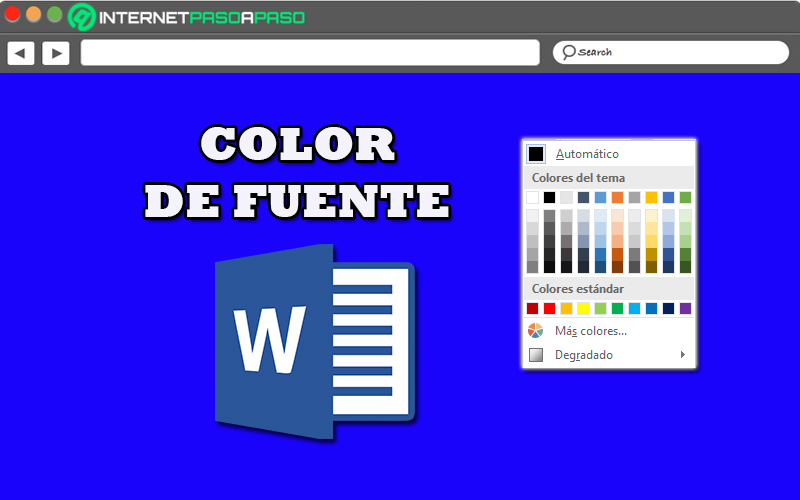
Basically, it is the tool that allows you to color text throughout a paragraph, within a cell, or in a text box. Taking into account that Microsoft Word contains an extensive color palette that you can use in its Standard mode or from its Custom mode to select the specific color you prefer.
In this way, this very useful Word tool is used to highlight phrases or sentences during the editing process of any document, with the aim of giving them a higher priority during their reading. Therefore, it is ideal to use it for customize your digital writing to the fullest and give more impact to certain words while necessary.
Font style What are they and what are they for in Microsoft Word?

At the computer level, a font style refers to a particularity that exhibits a typeface and manages to highlight it in a certain way. Therefore, in Microsoft Word, this element consists of a predefined combination of a font type that the user can select depending on your tastes or requirements regarding the text.
In this sense, when a font style is applied, it is possible Optimize document layout and presentation. Considering that, fortunately, Word hosts a large number of options that you can choose and associate to the subject of your text, easily, in order to exhibit a certain consistency and quality.
Now, it is worth distinguishing what are the five most used fonts in Microsoft Word, by default and below, we mention each of them:
- Arial: Without a doubt, it is considered one of the most used fonts in a document of this word processor and thus, it is one of the most popular in the world. Mainly, it is characterized by being very legible, elegant and modern.
- Verdana: This is another of the most used font styles in Word and is of the “sans serif” type. Which is optimized for use on computer screens, especially and usually easy to read in small font size.
- calibri: This is the default font in Word and so on, it is the first paloseco typeface used in this word processor, replacing Times New Roman. Which is also very popular for email, instant messaging and presentations.
- Times New Roman: It is one of the most basic in this environment and has influenced the development of several serif typefaces both before and after the beginning of the digital age. Whereby, used to examine the quality of the digital typeface system.
- Georgia: This is an easy-to-read typeface at a small size and, like Verdana, was created for use on computer screens. Therefore, it is very popular in Word and is characterized by a casual appearance due to its wider and rounder shape.
Steps to set and adjust font size, color and style in Microsoft Word
Once you know what each of these adjustable elements in Word is about, it is time to know what are the processes that must be carried out to be able to modify and configure the size, color and font style within any document.
Next, we explain this step by step:
Size
When changing the proportion of the letters contained in your Word document, you have the possibility of select that size from a range from 8 to 72 points. Now, to be able to decide which size you want to apply, carry out the following procedure:
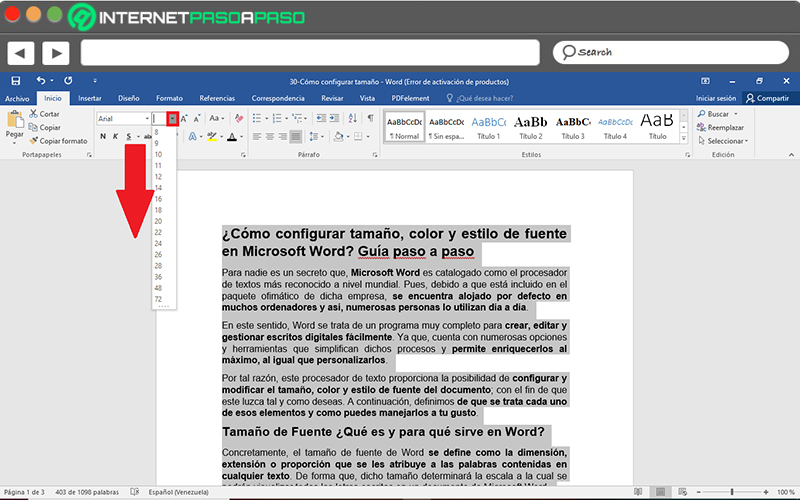
- First of all, access the Word document that you need to edit and/or customize to your liking.
- Then it’s time to select all the text to which you want to apply that size. Either using the mouse pointer and dragging it or through the keyboard shortcut “Ctrl + E” (to select all the words in the document).
- Once the above is done, go to the options bar of the main window of the program and directly from the “Home” tabgo to the drop-down arrow of the box corresponding to the size (that is, the one that shows a number).
- Finally, once you click on the desired size number, the text in question will be modified automatically.
It is important to note that, in general, the titles are placed in a magnitude between 14 and 22 pointswhile the normal text of the document is between 10 and 12 points.
Color
For further customization of your writing, you can also easily modify the color of the text. Here we indicate the procedure that must be carried out in this case:
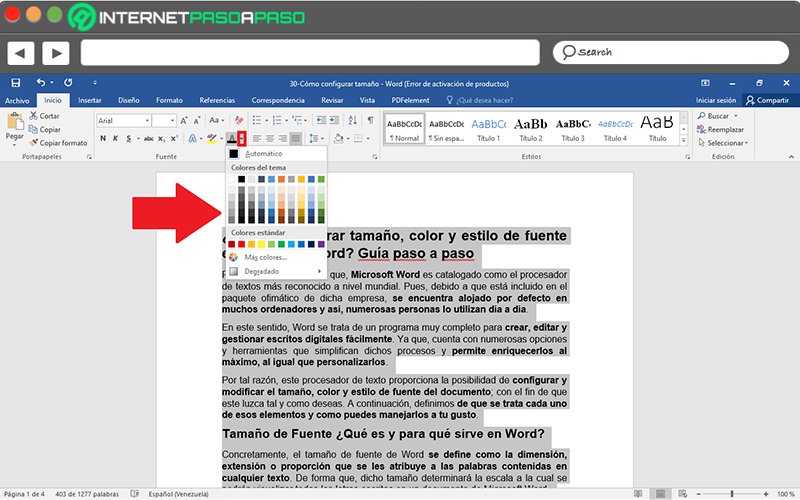
- Initially, enter the word document that you need to edit this way.
- Then it’s time to select all the text whose color you want to change. As in the previous case, you can do it with the mouse pointer and dragging it or also by pressing “Ctrl + E” (to select all the words of the writing).
- After that, click on the “Home” tab directly from the program options bar and locate yourself in the Source group. There, in the icon that shows an A underlined with some color, click on the down arrow.
- Lastly, you can observe a palette where all the colors of the theme are found along with the most common ones and, in addition to that, you have the possibility select the “More colors” option to apply a color from the Standard or Custom section and click “OK”. You can even apply a gradient to your text from the corresponding option.
Style
Finally, to adjust the typography of your digital writing in Word, the procedure to follow is similar to the one carried out for the two previous cases. Thus, we proceed to mention each and every step that is required to change the font style:
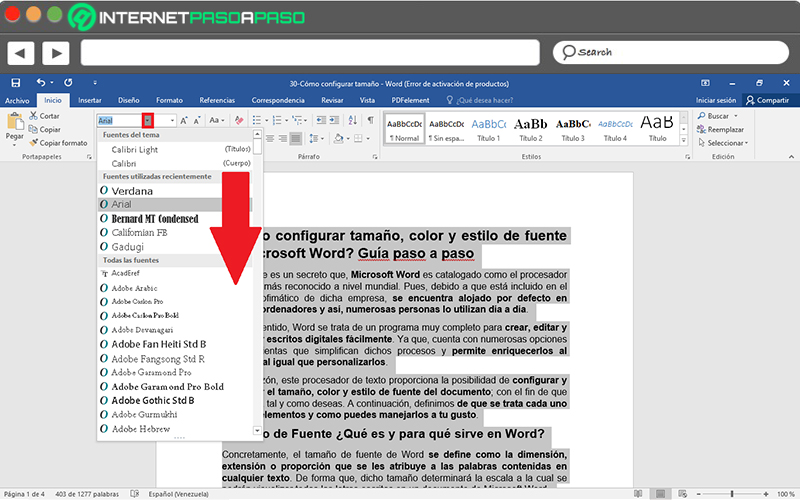
- The first thing you should do is enter the word document where you want to apply a different typeface.
- Then it’s time to select all the text in question. As in the previous case, you can do it by dragging the mouse cursor to the end point or also by pressing the following key shortcut: “Ctrl + E” (to select all the words of the writing).
- After that, click on the “Home” tab in the program options box and locate yourself in the Source group, specifically. There, right next to the box to change the font size, is the drop-down menu corresponding to the gallery of fonts available. Thus, click on the down arrow.
- Once the drop-down menu opens, you can start browsing it to find the font style you prefer for your document and, just by clicking on itall the text will proceed to be modified automatically.
- In case you already have defined which font style to use, skip the previous step and simply type the name of the font into the corresponding box so that it appears immediately. In this way, pressing the Enter keythe style of all the text will be changed.
Computing