
Index:
UPDATED ✅ Need to sync Hotmail and Gmail emails to use them together? ⭐ ENTER HERE ⭐ And discover how to make it easy
Many people still don’t know for sure, if it is possible to configure and link your Microsoft Outlook account with the Google mail clientso we tell you that if it can be done and from this post, you will know how to achieve it with just a few easy steps.
For more than a year, you can use any email address like Outlook from Gmail, for the purpose of easily manage all your email accounts from the same application And so, see all your messages from your unified inbox. In addition, it is necessary to limit that with your Gmail account you can enjoy excellent functions, such as the spam protection or automatic mail classification.
Well, for your benefit, the new version of Gmail gives you the ability to “gmailize” your outlook mail, in order to make use of the capabilities of said application for all your messaging. That is, this allows you to link your other email with the purpose of facilitating to a great extent, the different processes that you carry out through said email addresses. So far, the only providers it supports are Hotmail or Outlook and Yahoo Mail. Then, next we will let you know the process that you must carry out to have set up and linked a Microsoft Outlook account with Google Gmail.
Steps to set up and link Outlook (formerly Hotmail) email to my Gmail account
It is worth noting that this procedure will take no more than five minutes. So go ahead and do it You will enjoy greater comfort and security when managing your Outlook and Gmail email accounts..
Open or add your account
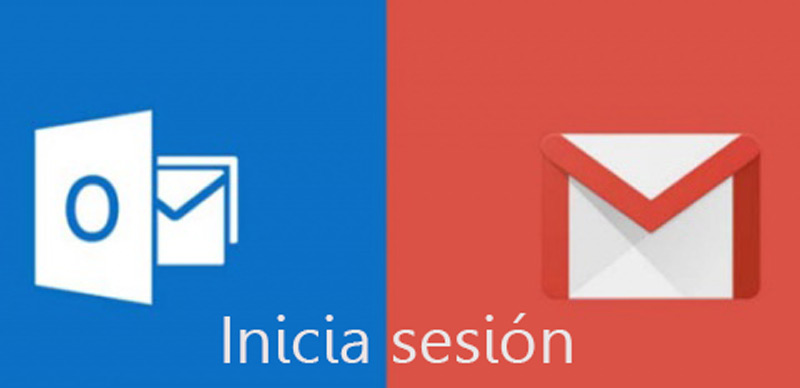
To start this process and facilitate the subsequent steps, the first thing you should do is access your Outlook and Hotmail account, that is, identify yourself there to have the session open at once. Subsequently, open in another tab of the browser you are using, your Gmail email since it is where you must carry out all the steps of the process.
Now, in case have a Gmail account open different from the one you want to configure on the computer and you do not want to close it, you can enter the other account through the option “Add Account” which is located in “Settings” or, by displaying the date of your account in the navigation panel. Over there you just have to follow his wizard to access the account.
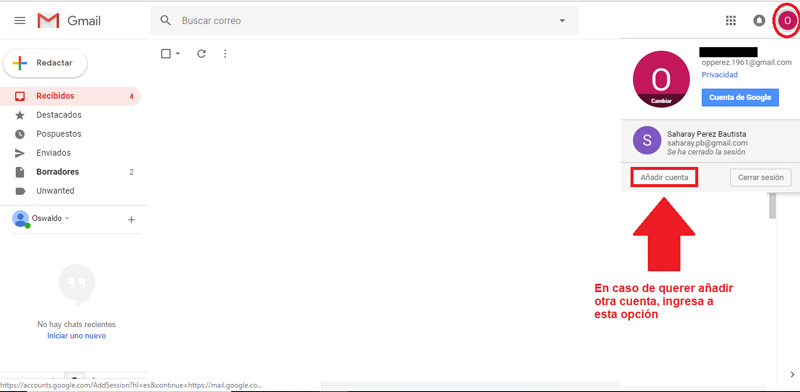
Access Gmail Mail Settings
Once you are inside your Gmail account, Click on the gear icon located at the top right hand side. There from entering the options that are displayed and select the section “Setting” to be able to enter the menu that shows you the different alternatives for set up your email. Here we show you this stage of the process:
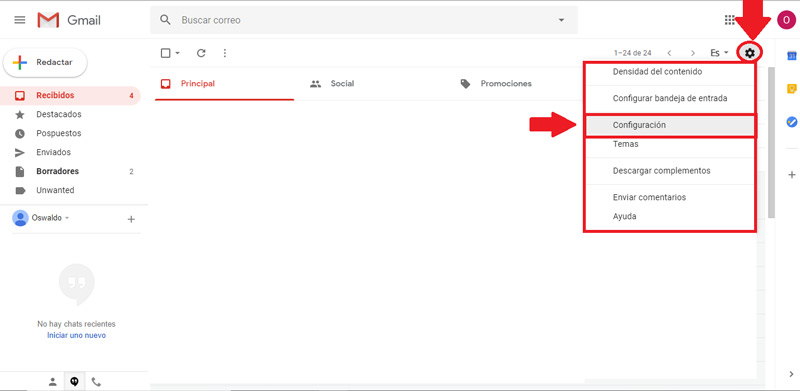
Select “Accounts and import”
After access Settings, you have to go to the section bar that you will see at the top. When you get there, click on “Accounts and import” and in all the options that it shows you, you need to click on “Import mail and contacts“since it is the choice that allows you add accounts via POP3.

It is necessary to distinguish that POP3 or Post Office Protocolrefers to a formalism used by email clients to receive and download messages that are stored on a remote type server.
Add a new account
After clicking on “Import mail and contacts“a pop-up window will open that will guide you through the process to achieve add a new email account. In this sense, the first thing you should do is write your Outlook or Hotmail email you want to add, and then click on the button “Continue“.
This would be step 1, called “Sign in with your other email account“.
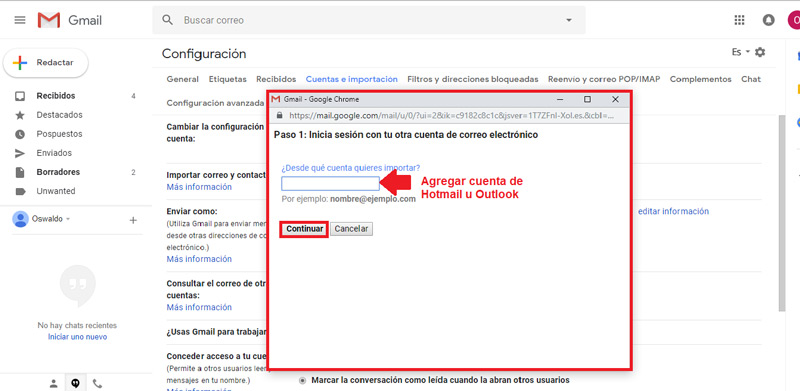
Accept the terms of use
By adding your other email addresses, a window will appear with the text shown below. If you don’t quite understand what it says there because it seems a bit confusing, don’t worry. All you have to do is select the button “Continue“.
If you don’t see that option, just maximize the windowsince it is very small and they may not be seen.
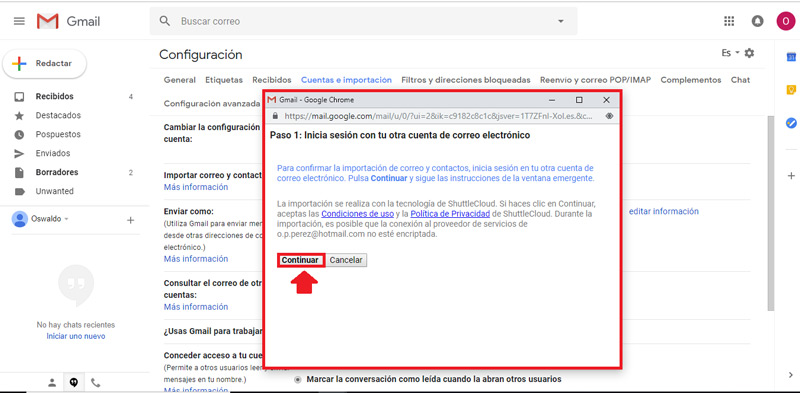
Synchronization stage
Then a second pop-up window will open asking you if you want to sync your emails, your contacts, calendars and different items from Microsoft in Gmail. So all you have to do is click “Yes“to accept that your entire Outlook or Hotmail account is imported into Gmail.
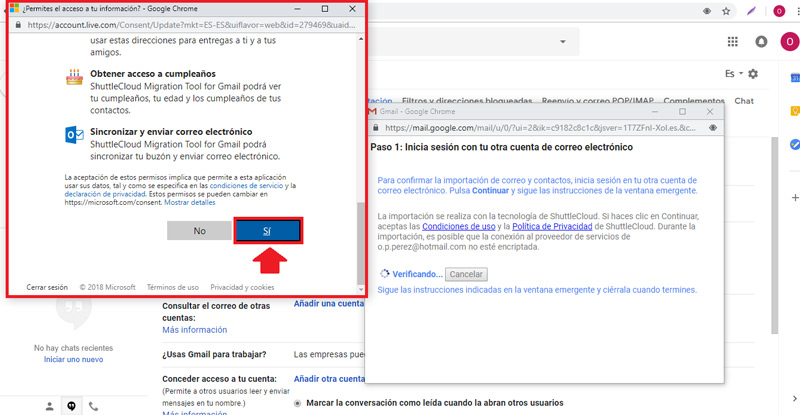
Continue with the main process
After clicking on “Yes“wait a few seconds and they will show you a message that says “To continue close this window“. Where you should pay attention to that section and then click the close window button located at the top right. But, it is important that you leave open the pop-up window in which the main process is taking place.
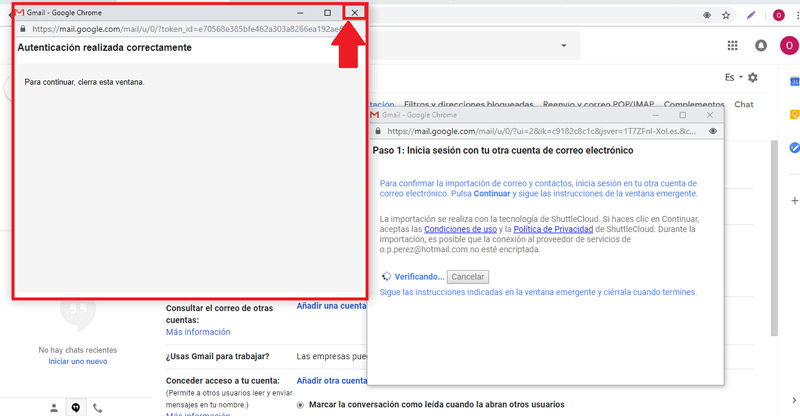
Choose if you want to import contacts, existing emails and new emails
Once you close the previous window, you should focus on the one that is carrying out the main process and enter the second step of the same. In this part, you can select if you want to import contacts, emails you already have there or new emails. To fully use Hotmail (now Outlook) in Gmail, choose these three options and then click on the button “start import“.
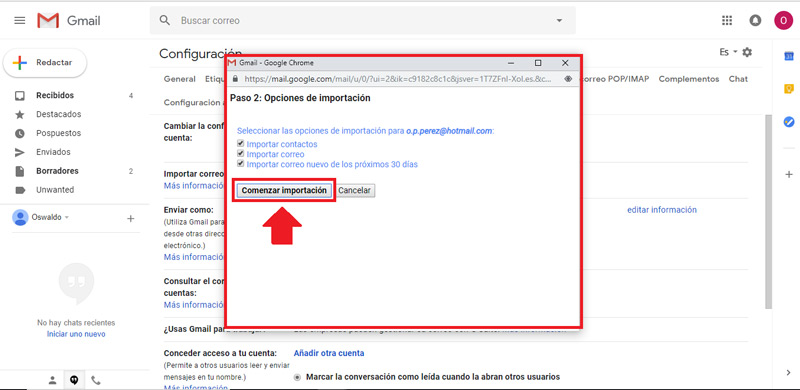
Finish the process
By performing the above mentioned step, you are all set. Once the process of importing your emails from Outlook to Gmail is complete, you will enjoy all the functions of the latter together.
You will also be added automatically, the possibility of send messages from your Outlook or Hotmail through Google mail employee. All you have to do now is wait a few hours for the import process to complete. is completed satisfactorily.
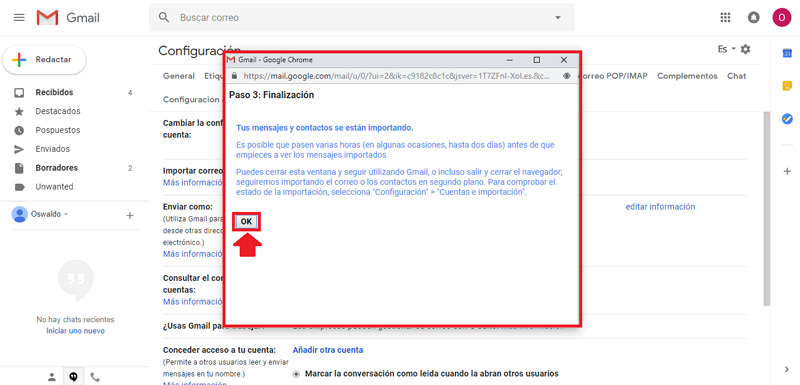
What are the advantages of synchronizing Outlook and Google Gmail emails?
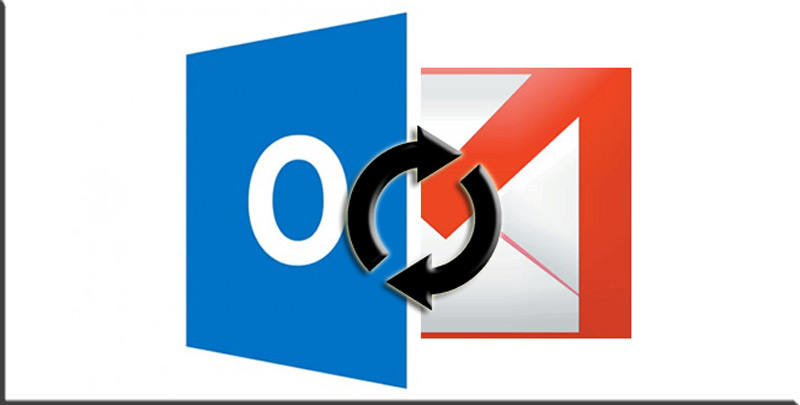
When you decide to link Outlook and Google Gmail emails, safely you will enjoy many advantages that perhaps you never imagined before and it is that the simplicity of things will be totally greater. Therefore, we present some of the most important advantages to perform this synchronization:
- Automatic classification of mail by types. Be it social, notifications and promotions. With this you will avoid chaos on a daily basis, if you are one of the users who receive a large number of messages constantly.
- Gmail spam protection. With what you will be able to minimize the reception of spam in the inbox and also reduce the risk of opening malicious or fraudulent emails.
- You will have all your contacts in one place. This looks more comfortable and easier when sending emails.
- Email notification optimization. They will help you improve the content of the message, send on time and with due frequency.
- read emails. Once you read an email from Gmail, it will also be marked as read in the inbox of the other provider, which in this case is Outlook.
- Faster search through advanced operators. These allow you to filter the results of your Gmail searches more quickly. In addition to combining operators to specify much more what you are requiring.
- Move emails to Trash. While you delete the emails from Gmail, they will also be placed in the Trash of your other provider’s account and will be deleted after the time set to empty the Trash of the other email.
- Google Now cards supported in your other email address. While it’s true, Google Now aims to be a much more personalized smart assistant. With which it intends to promote searches through voice commands.
Emails