
Index:
UPDATED ✅ Need to activate Google voice assistant on Android or iPhone? ⭐ ENTER HERE ⭐ And discover how to do it step by step with this tutorial
Currently voice assistants have become a very important tool for mobile devicessince it allows us to use it without the need to touch it with our hands and this has become an advantage for everyone, especially in those moments when the user is usually busier and does not have time to be able to use the device with your hands.
Without a doubt, this tool is available both in Android and iOS operating systems have become a real advantage for all, since Allows quicker and easier use of devices at all times. But it is important that you keep in mind that in order to use this tool it will be necessary to configure it beforehand, so that it can really work without hands. This is done through a voice command.
This tool is usually activated by simply saying “Ok Google”the system will automatically detect the activation of the tool for it to start working. Note that this will be activated like this the device is locked. Knowing the importance of this function, here we are going to explain what are the steps that you have to carry out in order to set up google assistant so that you can use all its functions in an easy and fast way.
Steps to configure the Ok Google assistant and use all actions and voice searches
“Ok Google” has been the voice assistant mobile systems have included in their equipment with the aim of being able to facilitate the management of the same to its users, thus providing a much more comfortable process when wanting carry out a search within the Smartphone.
Basically with this program you have the opportunity to control the device simply with your voice without the need to touch the mobile screen.
With this assistant you will have the opportunity to carry out different simple tasks on your computer without the need to use your hands, simply by repeating a command and indicating the search or action you want to perform on it.
A tool that has been very well accepted by all its users, since it offers the opportunity to be able to interact with our mobile in a more advanced and simple way.
In such a way, that here we will teach you how to use this assistant both in your Android device as in iOS, To do this, you simply have to follow the steps that we will explain below:
Set up and activate it on Android
In the case of Android devices, it is recommended that before starting this configuration, the google app update, which is already installed from the factory on all Smartphones. This in order to have the most updated App so that the configuration can be carried out correctly.
In order to start this whole process from App update until Ok Google settings you just have to follow these steps:
- Enter from your mobile to the application of “Google Play Store”.
- In the App search engine you are going to place “Google” if an update is required, you must click on “To update” and we wait for it to download.
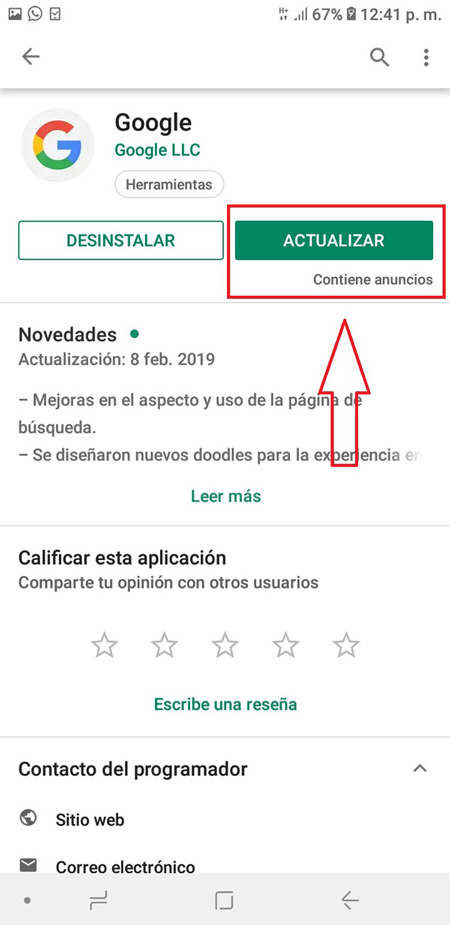
When the previous step has been completed and the App is updated we can continue with the process.
- The next thing will be to enter the application that activates the “Ok Google”in this case we enter “Google” and then you access the menu through the three points which are located at the bottom right of your screen.
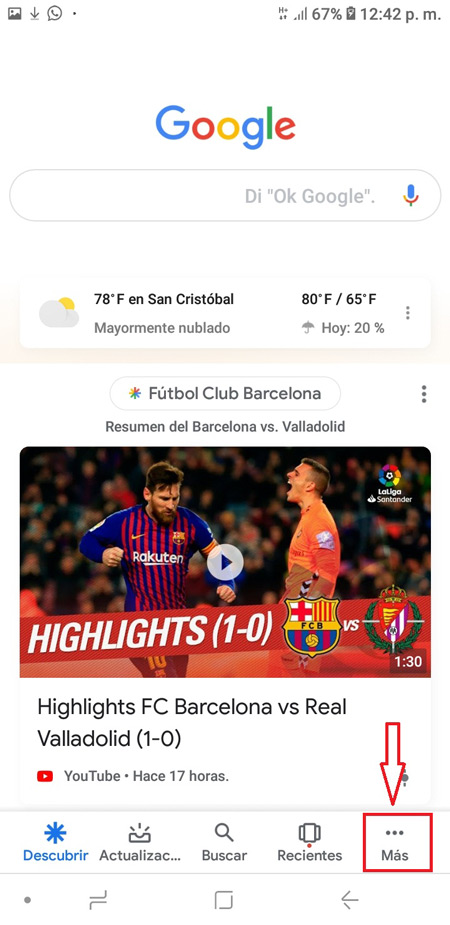
- Now a new menu will be displayed, in which we will select “Setting”.
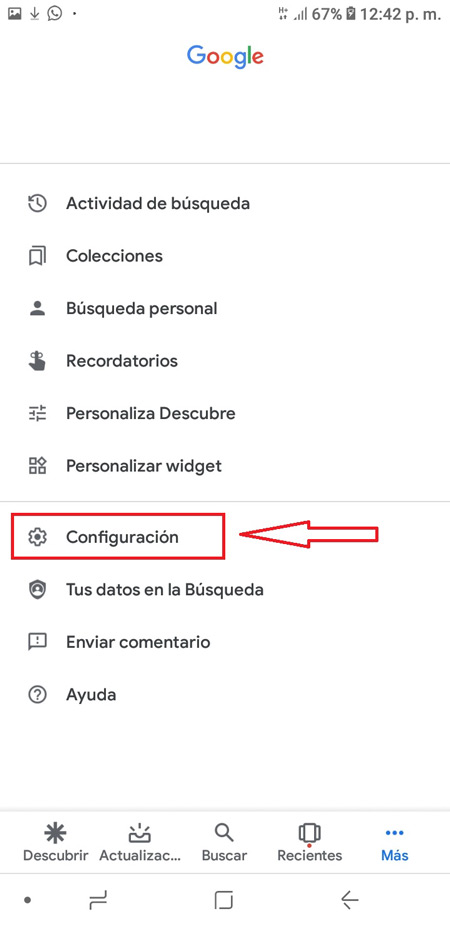
- Within the new menu we select “Voice”.
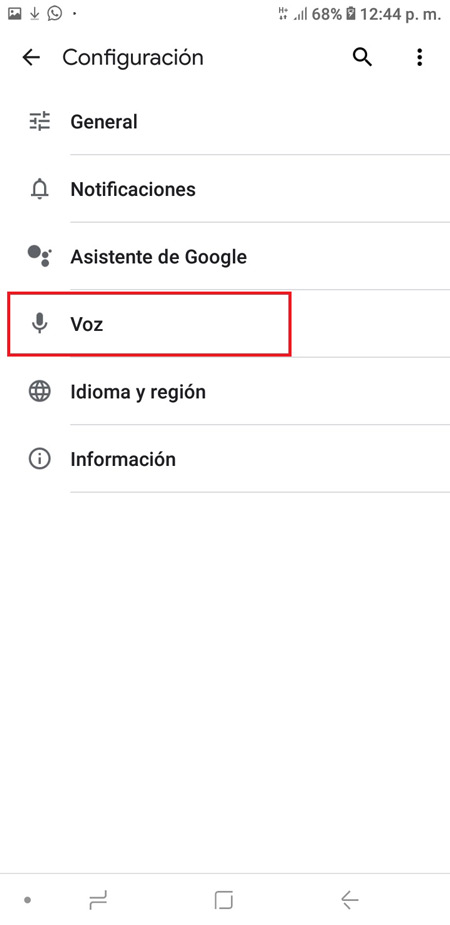
- In this part a new list of options will appear on the screen where we will select “Voice Match”.
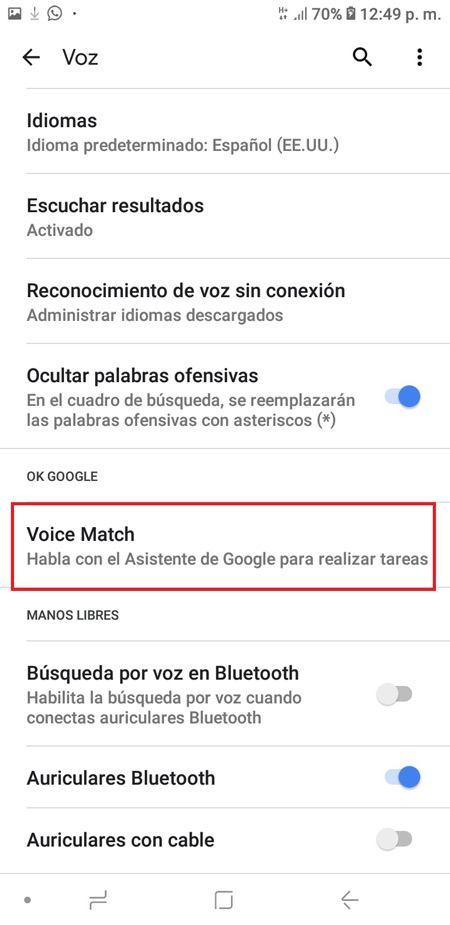
- Two options will appear, one of them for “Ok Google” and the other so that the device unlocks when it hears your voice. Please note that voice command will only work if these two options are “Activated”
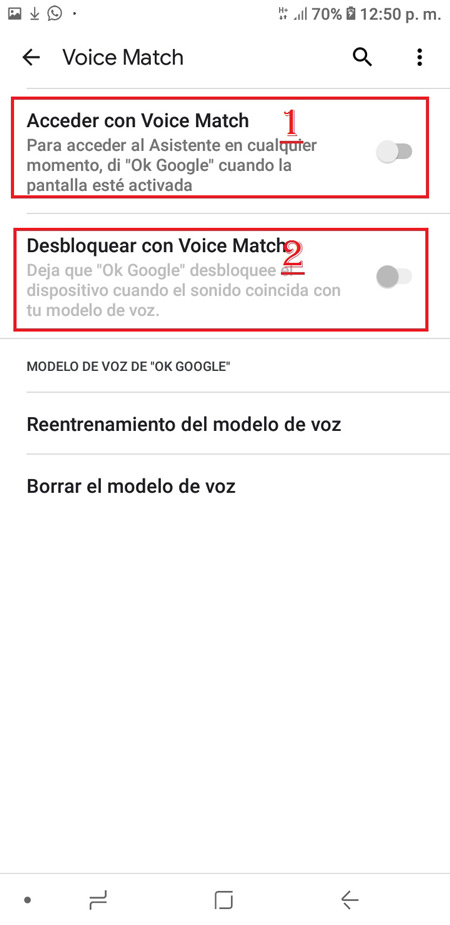
- At the time of “Activate” the first box you will be asked to repeat the word “Ok Google” 3 or 4 times so that the system can recognize your voice.
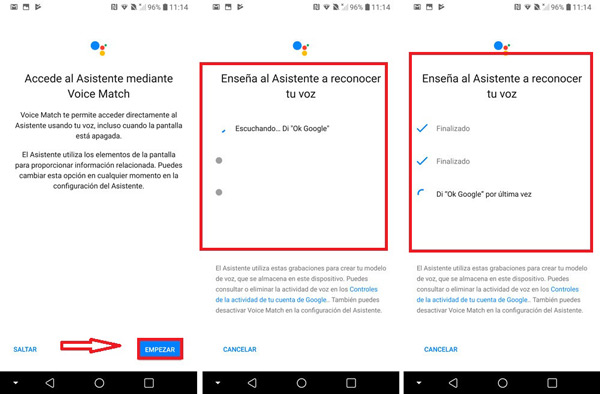
- Once the activation of the first option has been completed, you must activate the second unlockthere a notice will simply appear informing you of the possible risks of activation.
- Lastly, if you want to remove the “voice assistant” just from the screen “Voice Match” you select the option “Clear voice mode”.
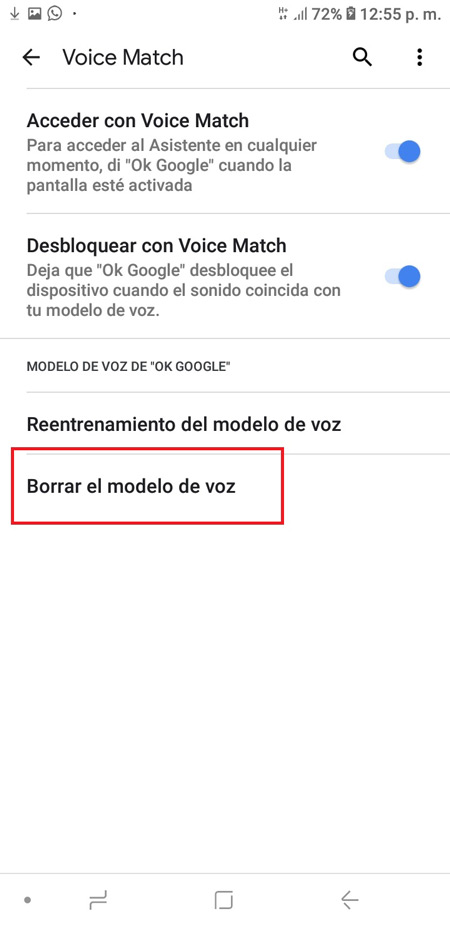
Once you have completed all these steps your android device you will be totally ready to start working through voice assistant toolwhich will allow you to use it without the need to have any kind of contact with your Smartphone.
Activate and use on your iPhone
Can Activating or using the voice assistant on iPhone is already possible thanks to the shortcuts that iOS offers us. This will allow all users of this operating system to be able to enjoy this service where they will not have the need to use the mobile with their hands to perform a search on it or any other option.
Due to this, it is already possible to be able to use this Google Assistant in a way similar to how users of the Android operating system use it. To do this, it will be necessary to use the voice command as “Hey Siri, hey Google” or in that case “Hey Siri, open Assistant.”
Unlike Android devices, in the iOS you will not have the opportunity to give the orders in a direct way, since we are simply talking about a shortcut to perform this function.
Therefore, after configuring this tool you will have to launch the assistant first to be able to make the request you want. So here we show you how you can activate it and use it on your iPhone.
- To start this whole process you will need to enter the app store and download the app “Google Assistant”.
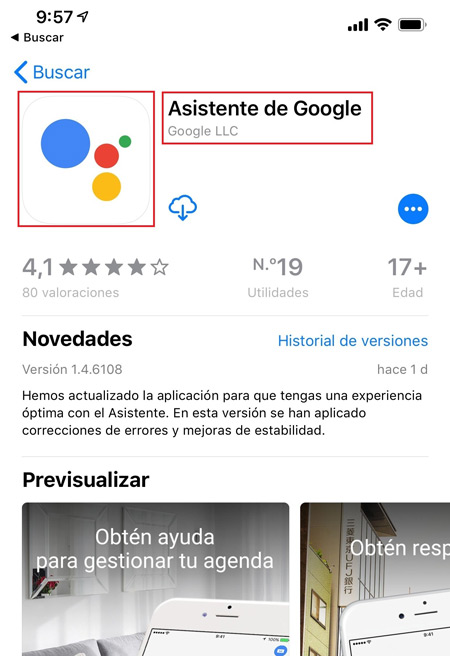
- Once “Google Assistant” is installed on your Smartphone, the next thing will be to enter the menu of “Settings” of your iPhone.
- when you’re inside “Settings” you select the option “Siri and search”. Please note that Siri will be used for this process. Therefore, it is from there that the entire process will be configured.
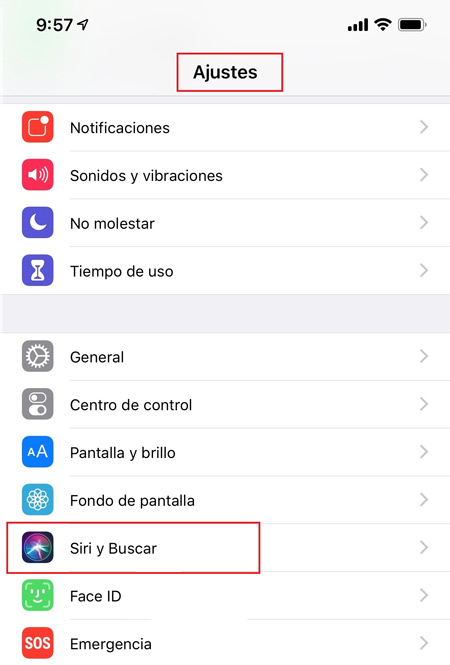
- When you have entered the section of “Siri and search” A list will appear with all the applications that can interact with the iOS assistant.
- You must select the option “Assistant” in order to access the configuration Siri.
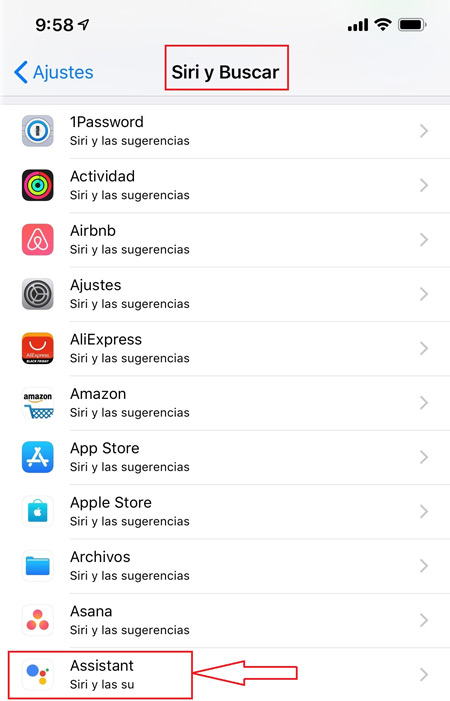
- When entering the section of “Assistant” you will notice that the options of “Siri and suggestions” Y “allow on lock screen”.
- The next thing is to click on “Shortcuts” since we are precisely working with a shortcut to be able to do all this in a correct way to be able to launch Google Assistant.
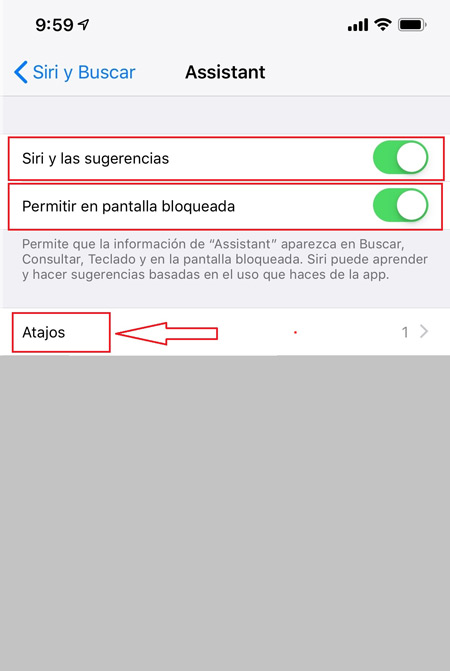
- Within the option “Shortcuts” You will see the possibility of creating a new shortcut using the option “Hey Google” with which the wizard will be executed.
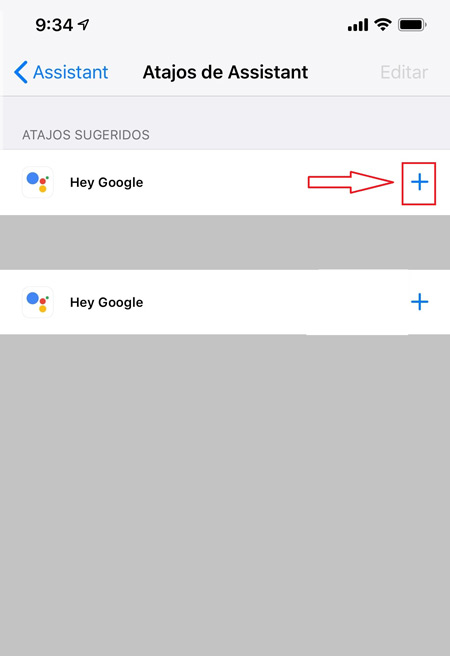
- Prior to “Activate” the new shortcut, the option to customize the voice will appear to be able to execute this action. If you want this action to be performed as close as possible to android systems you can use the term “Ok Google”. Note that at this point you can use any other word you want much simpler.
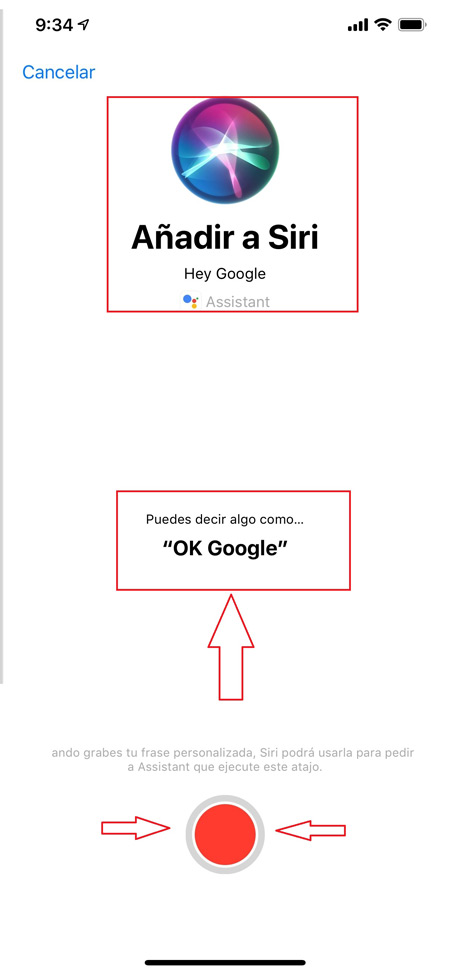
- Once this is done, everything will be ready, if you enter again to the Shortcuts section you can verify that there is already one created and configured. Now to be able to use this voice command you only have to tell Siri for the wizard to run, you will do this with the term you have chosen in the previous step.
- Finally, it is important that you remember that you cannot give direct orders to Google Assistant since Siri, For this you have to run it first. The first thing you have to do is give the order. “Hey Siri, hey Google” either “Hey Siri, Open Assistant” or any other term you have decided to use for this action. Once this is done, the tool will be activated and you can start interacting with the command.
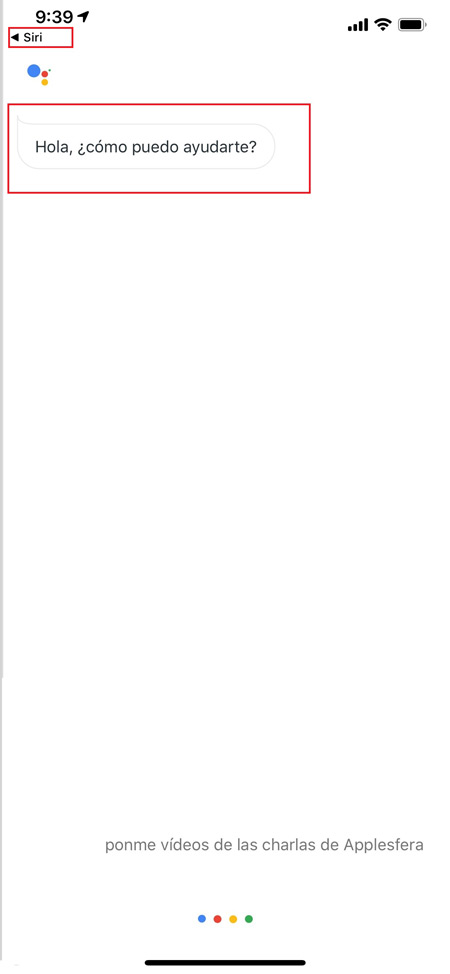
- Other alternatives you have for sign in to Google Assistant is to press the iPhone side button to activate Siri and directly tell Ok Google to start executing this action.
Ok Google doesn’t work. How do I fix it?
On many occasions, despite step-by-step configuration the “Ok Google” tool for some reason does not work or is not working correctly. This may be due to several factors which we must correct to achieve the correct operation of the voice assistant of mobile devices.
If in your case you have carried out all the steps that we have explained previously and your equipment does not work correctly, here we explain how you can fix this issue for both Android and iOS.
on Android
For Android devices, sometimes the command Ok Google It usually doesn’t work properly. This command is usually very important since it gives each of its users the possibility of carrying out different actions without having to do direct contact with mobile.
Some of the options that can be performed with this wizard are:
- start a search
- Send an e-mail
- Find a contact
- Etc
But, on many occasions, despite carrying out all the steps, this command does not usually work correctly and therefore does not work. This can be due to different factors but, best of all, this is something that can be solve without the need to be an expert in the area.
One of the factors and perhaps the most common when this type of inconvenience occurs is with samsung equipment, this is because its interface is customized with TouchWiz. Therefore, the application is included S-Voice. This program performs the same function as “Ok Google” and usually S Voice is already on by default.
In such a way that if you have a Samsung device and it has this interface, it is very possible that the program you have running is the one that the system brings by default. Therefore, Ok Google will be in the background and will not work unless disable S Voice. You can do this through the mobile settings.
Other possible inconveniences that can be generated is that for some reason the wizard language has been changed, if this is the case, your term will not be recognized and therefore the Google Assistant will not run. If this is the case you simply have to perform these steps to correct the problem:
“Google” > “Settings” > “Voice· > “Languages” and there you select the corresponding language and finish.
Other reasons why Ok Google not working properly is when Internet connection is not very good. Therefore, you need to have a good connection to be able to use this command.
On iOS/iPhone
In the case of iOS devices, the same problem usually occurs with voice assistant, considering that this works via a shortcut which we perform through “Hey Siri”.
However, if you are an iOS user and have problems with this tool, here we give you some possible solutions so that you can correct this type of problem.
- The first thing will be to activate the voice assistant. You can do this from the Google app.
- When you are in the Google Appyou are going to touch your image and then in “Voice search”.
- Finally, enable the option “Ok Google”.
Other methods that we can check to verify the operation of the tool is to perform pending updates, To do this we doing the next:
- Another alternative we have is to check if The Google App has a pending update.
- This can be verified throughto App Store, you look for the application and if it appears “To update” click on the option.
- Thus will be updating to the latest version and the tool may work the form correct.
Applications