
Index:
UPDATED ✅ Do you want to fully configure your Telegram account on all your devices? ⭐ ENTER HERE ⭐ and Learn Everything FROM ZERO ⭐
We will show you below why you should choose Telegram Messenger for your conversations with friends and family. To do this, we will give you a list with all the advantages that you will find on this platform.
But this is not all, We will also explain how to set up your Telegram account from 0 to 100 quickly and easily. In this way you will become a true expert to personalize the security tools offered by Telegram.
Finally, we will tell you some secrets you should keep in mind to configure privacy of your user to make it much more secure. Don’t miss out on anything.
Why should you use Telegram Messenger for your chats from now on?
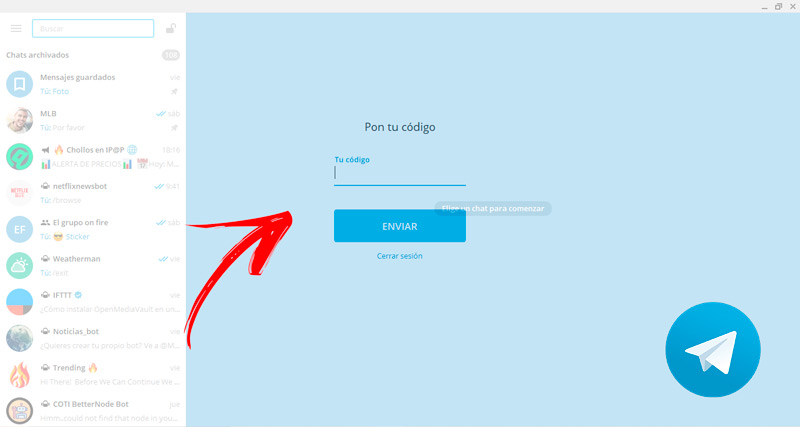
Telegram It is an instant messaging platform that you should choose to use in your communications with friends, co-workers and family.
This is due to several factors, which we show you below:
- your software can be used for free on any device, so you can be connected 24/7. Therefore, if you have a mobile with operating system Android or iOS, or a computer with Windows, Mac OS or Linux will be compatible with the platform.
- Telegram’s cross-platform feature is a great advantage because update changes immediately in all the sessions you have open. That is, if you started writing a message from your mobile and saved it as a draft, when you open the application on your computer, you will be able to find said conversation.
- Telegram is considered one of the safest instant messengers, since it is possible encrypt messages from client to server. But also, if the user decides, you can add an extra layer of security including secret chatin which the encryption is converted from client to client, that is, end to end.
- Telegram is also considered a secure application because no need to show phone number to other users. In this way, private data is kept safe, being able to block any member so that they have no possibility of contact.
- It is possible to configure the Telegram options to appear indeterminate connections to the other members. This means that no person will be able to know exactly when was the last time a user used the platform, this being a highly valued point in terms of privacy.
- There is the option of include a lock code and two-step verification feature to keep your account safe at all times.
- Telegram offers the possibility of configuring different options so that the user can choose who you can add it in Telegram groups and their channels. In addition, it is possible to select who has the possibility to see your profile photos, forward your messages and call you by voice or video call.
- As Telegram is a computer development of Open Source, the platform accepts suggestions to correct vulnerabilities found by the users themselves. This significantly strengthens the security and privacy of messaging.
- An important feature to highlight is the notification and sound functions that Telegram offers. These tools allow keep private chats with other users and also private or public groups and channelswhich makes it a very versatile communication tool.
- You may create a username and add a bio to maintain a professional profile within the community. But this is not all, you can also add a short video as a profile image, which gives it a unique look.
- The Telegram Bots that you can include in your channels and groups are highly recognized tools of the platform. These small softwares have multiple tasks, being able to help you in the moderation of the community, receiving news, listening to music and finding GIFs on the Internet, among other things.
- If you wish, you can send your location in real time or a physical location within a private conversation or in a group. In addition, you will be able to post any type of message in the groups or chats, which makes it a very important tool to keep all members updated.
- within groups you have the option to use mentions, replies and hashtag to better organize conversations. In this way, Telegram tools allow you to structure any type of group or channel.
- Groups can be public or private and can contain up to 200 thousand users. On the other hand, the channels have no member limit, which makes Telegram a very useful tool for positioning company brands or creating large communities of gamers.
- The user can send messages to himself, which allows you to maintain a private space to save important data within the platform.
Learn step by step how to configure your Telegram Messenger profile from scratch like an expert
So you can take advantage of all the features that we mentioned beforewe will show you step by step what you must do to configure your profile as a true expert in Telegram Messenger.
Check out:
Profile picture
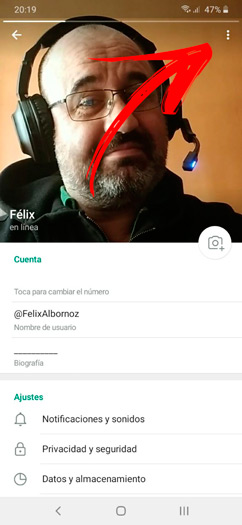
The first thing you should do is include an image for your account. This will help you to be recognized by your friends and family.
To do this you must do these steps:
- Open the Telegram app on your mobile.
- Next, Click on the icon that you will find in the upper left corner of the screenwhich is represented with three horizontal lines.
- Click on the first section of the new window you will find.
- Then click the three dots on the right.
- Choose the tool put new photo.
- The previous step to pull down the menu to search for images in your gallery or use the device’s own camera. Choose the one that suits you best and frame the photo taking into account a circle that you will find on the screen.
- When you’re done press on the tick located in the lower corner.
Username
Remember that in Telegram there is no need to show the phone number to other members, so the phone number is used instead. Username. This information is the identification that you will show on the platform so that they can find you.
Therefore, if you want to configure this option you must follow this guide:
- Access the menulocated in the upper left corner of the main screen.
- Then tap on the profile picture.
- You will find the section called Accountin which you must find the field Username. Click on it to activate it and start typing this ID. Remember that you can use letters, numbers and underscores, don’t forget that the username must have a minimum length of 5 characters.
- Once you have finished writing, Telegram will inform you if the option you chose is available. In case of not being possible, you will have to look for an alternative that represents you When you’re done, click on the tick located in the upper right corner.
profile status
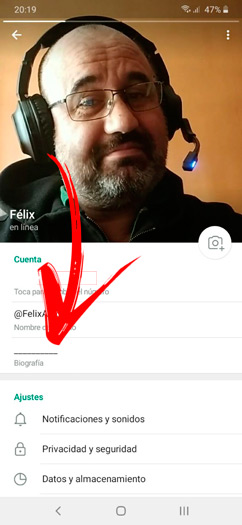
The profile status on Telegram is the biography that you can show other users by saying a few words about you. In this way, anyone who clicks on your profile will be able to find this information.
To add data related to you, follow this step by step:
- Access with your computer or mobile app Telegram.
- Next, press in the upper left corner on the screen, right on the three-line icon.
- When the menu is displayed press on your profile picture.
- head to the field Bill and click Biography.
- Write a text of no more than 70 characters and when you’re ready give it Okay with the icon at the top right of the window.
Discover how to configure the settings of your Telegram account from Android or iOS and get the most out of the application
The only differences that you will find in the two versions of the Telegram mobile app is the location of the function Settingsthe remaining steps are similar on both platforms. In iOS you will find it at the bottom of the screenMeanwhile in Android you will do it by entering the functions menu (located in the upper left corner) which is represented by three horizontal lines.
Clarified the previous point, we are in a position to configure the settings to make the most of the Telegram instant messaging application:
Notifications and sounds
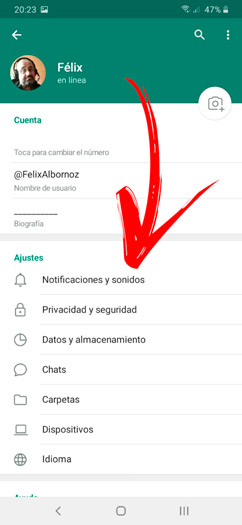
Enter the Telegram mobile application from your device, depending on whether you have Android or iOS and continue in this way:
- Go to the option Settingsas we mentioned before.
- Then press on Notifications and sounds.
- personalize who can notify you through private chats and from which group or channel you will receive a notification.
- Choose the type of ringtone and if you want your mobile to vibrate before you accept an incoming communication.
- Choose if you want to activate a balloon on the icon, include silent chat and show unread messages in the mobile notification bar. You can choose these options from the field globe in icon.
- On the other hand, you will have the possibility to enter Notifications in the app and choose if you want to receive sounds, vibrations, preview, receive sounds during chat and give importance level to notifications.
- In the section events you will be able to customize if you want to receive an alert when a contact joins Telegram or every time messages are pinned in conversations.
- The service keep alive You will be able to activate it to reopen the application every time it is closed. You can do the same to maintain a connection in the background by entering the section Others. If you wish, you can also repeat the notifications in this space, choosing the period for you to receive an alarm again.
Data and storage
This information It will help you to know how the use of Telegram impacts the internal storage of the phone and mobile data consumption.
To know precisely this aspect of messaging, carry out the following process:
- Access the application and look for the tool Settings.
- then click Data and storage.
- Go to the section storage usage and network for data and drive capacity usage. If you click on the first function you can clear telegram cache and know how long you can keep media files.
- Instead, when you click on data usage You will have access to the consumption generated by the application through photos, videos, voice messages and videos, files, calls and messages. Keep in mind that you can divide this information by mobile data, WiFi and roaming.
- When you want to configure the data from your mobile you can access the section Media Auto Download and choose limits each time you use different means of connection.
- Enter autoplay and customize options GIFs and Videos.
- You will have the possibility to choose in the function streaming if you want to disable it to save mobile data.
- Finally, you will be able to customize the calls, answer a message and set the Proxy to improve the efficiency of data and storage consumption.
chat
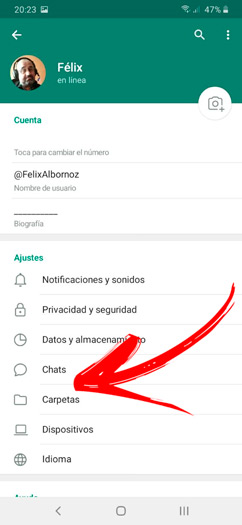
For customize message text size and improve other aspects in the conversations go to Settings from your mobile app.
Then you must enter the Chats tool where you will find these options that you can adjust to your needs:
- Message text size: In this section you can choose the size of the letters so that you can read comfortably.
- Change chat background: This tool will help you to customize what you will see as the background image when you enter the conversations. Every time you select this option you can choose a default color, a photograph offered by the same platform or choose an image from the gallery of your device.
- Theme: When you make a change in this aspect you will have different options to choose from. Among the most prominent are the Classic, Day, Dark and Arctic.
- Message corners: When you customize this option you can choose the size that the chats will occupy on the screen.
- Chat list view: With this tool you can choose if you want the chats to be displayed in two or three lines. This way you will have a little more information about each of the conversations before opening them.
- Chat list swipe gesture: When you are in your chat screen you can choose a certain action each time you slide your finger in the conversation.
Secondly, you will find general tools inside section Settings.
These are:
- night mode automatic.
- Browser in the app.
- direct share (this will help you see recent chats every time you share on Android).
- activate animations of chats.
- emoji large.
- Use the enter key to send a chat.
- save to gallery Of the device.
- Units away.
- Stickers and skins to choose whether the animation will loop and whether you want the app to suggest stickers when you use emojis. You will also be able to know in this section all the sticker packs that you have installed.
folders
This tool will help you customize where do you want to save group chats and files on your device. With this function you will be able to create as many folders as necessary. To do this, you will have to enter Settings and then select the option folders. When you want to create a new element you will have to press on create new folder.
Learn how to configure your Telegram account settings from the PC or Web version of the application
As we mentioned before, Telegram is a cross-platform application, so you can also configure and customize your account from the browser or through the app for computers.
Pay attention to the steps that we will show you below to configure any setting you want:
Notifications
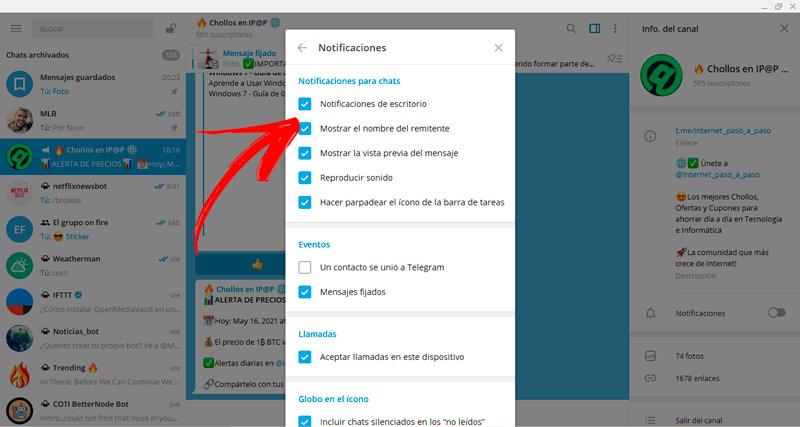
The first thing you are going to have to do is download the application for computers. To do this, you must enter https://telegram.org/ and then choose the operating system of your device. Once you have this ready you will have to verify your account through your mobile phone number.
Next, you will have to do this step by step:
- Access the Homepage and go to the top left corner of the screen. You will find a three-line icon which you must select.
- The previous step will allow you to open a menu in which you will have to choose the option Settings.
- Then press on Notifications.
- Once the menu is displayed, you’ll find notifications for chats, events, calls, and balloon on the icon. Choose the alternatives that suit you best by clicking on each of the tools.
- You will also be able to select the section Notifications native. If you activate this box you will be able to use the notifications of your operating system.
- Finally, you can choose the location on the screen for notifications to appear.
If you want to perform these steps through Telegram Web, you must do the following:
- Go with your browser to
https://web.telegram.org/and link your account to receive a PIN in the mobile app or via text message. - Once you have activated your user in Telegram web You must access the main page and go to the icon located in the upper left.
- Following you will find Settingsso you will have to enter this function.
- Then, in the pop-up window that will appear you will be able to customize the notifications desktop table Telegram and the notifications in the background of the app. You must activate each of the boxes according to your needs.
- Finally, you will also have the possibility to modify the preview of the messages and activate the sound.
sensitive content
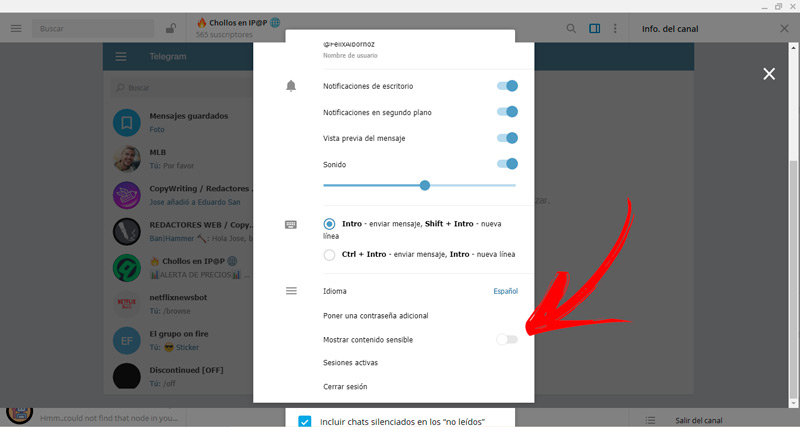
To keep your privacy and security well protected you will need to block from the desktop app or with Telegram Web sensitive content.
You can do this in the app in the following way:
- Access the application and then go to the menu options.
- Then select Settings.
- go to Privacy & Security.
- When you are in this window you should find the field Contents sensitive.
- disable the checkbox disable filter. Remember that by default Telegram hides sensitive content, so; If you want this type of information to be displayed on your computer, you must activate the box.
You can also do this task on Telegram Web by following these steps:
- press on the icon of the three horizontal lines.
- Then go to Settings.
- Scroll down the screen until you find the option Show sensitive content. deactivate check the box to avoid viewing impressionable information.
app language
One of the most important advantages that Telegram is that you can change the language as many times as necessary. So you will have the possibility to choose the language that best suits your needs.
You will only have to do this step by step in the computer app:
- Access the menu pressing the three lines in the left column.
- After this, choose the tool Settings.
- When you see a new window click on Idiom.
- Choose the one you like the most and press the button okay.
Instead, if you want to make this modification on Telegram Web, you will have to follow this process:
- press on the menu “Burger”.
- Choose the function Settings.
- Scroll the screen and click Idiom.
- Select the language that suits you and voila!
We teach you step by step how to configure the privacy of your Telegram account to make it much more secure
In order to keep the privacy of your Telegram account to the maximum, you will need to customize all the options that we show you below:
Put additional password
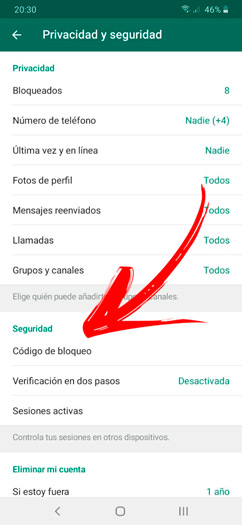
The additional password It is a function that will allow you to increase security in access to your account, so that any stranger cannot enter to see your conversations.
To configure this tool, you will have to follow this process:
- open the app on your mobile.
- Click on the top left corner on the screen, right on the icon with the three horizontal lines.
- Access the function Settings.
- The previous step will allow you to display a list with several tools, so you must click on Privacy & Security.
- Within this menu, go to the field Security.
- Click on lock code.
- Slide the switch for the first option to the right. This will cause you to enter a 4 digit PIN. Once you finish typing the combination, you will have to repeat it to confirm the operation.
- If you want you can add a fingerprint unlock and modify the auto lock moving the corresponding switches.
Activate 2FA
The 2-factor verification is very useful when accessing your account from multiple devices. Thanks to this security layer, every time you want to access your Telegram user from a new computer, the platform will send an SMS to your phone so that you write it down and you can only use messaging.
If you are interested in this option offered by Telegram, pay attention to the following step by step:
- Once you have entered the application Telegram go to function Settingsto do this, press on the area at the top of the screen, just in the left corner.
- Then go to Privacy & Security.
- Find the tool Two-Step Verification inside the field Security. Once you find it select it.
- A new screen will appear in which you will have to press the button Create a password.
- Enter your four-digit password and click Continue. Then retype the same password to check for errors. If you prefer, you can add a hint to remember the password.
- Write a recovery email in case you forget the password.
- If you have done all the steps correctly A sign will appear telling you that each time that you enter in new device It will ask you for a password. To finish, click on Back to settings.
Block toxic contacts
When you receive messages from unknown people or you do not want to receive private chats from any userthen it is convenient block them to undo their actions.
Take a look at the guide you will have to do:
- Enter the chat window from the main page.
- Find the contact’s conversation who you want to block and hold down until a sign appears.
- Choose the option Block user.
- Choose if you want to delete the chats between both and finally click on BLOCK CONTACT.
Report SPAM
If you want to report SPAM of the messages you receive, you will have to do this procedure:
- When you are on the main page enter the chat What do you want to report?
- Next, choose the three points in the right corner.
- Choose among the available alternatives the tool report.
Archive messages from strangers
A good way to keep administration in your conversations is archive those chats of unknown people or that you do not interact frequently. In this way, you can send all the messages you want to a single chat.
To do this, you will have to do the following:
- long press chat that you want to archive until a menu is displayed on the right side of the screen.
- Within the options choose file.
Self-destruction of messages in secret chats
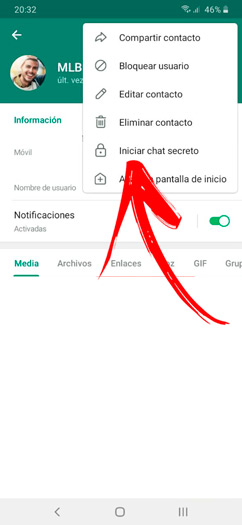
secret messages is a Telegram feature that adds an extra layer of security to your conversations. Thanks to this tool you will be able to maintain encryption of the type “end to end” either e2e. This means that the chats will not be able to be decrypted by the chat server. Telegram (as it happens in common messages) but it will be reinforced and can only be read by the recipient.
In addition to this advantage offered by secret chats, you can also make use of the self-destruct option. This means that, once it is read by the person receiving it the chat will be deleted automatically.
If you want to know how to add the period for self-destruction of a secret chat, please pay attention to the following steps:
- Choose the contact with whom you want to have a secret chat. You can do this by entering the conversations you previously had or by tracking their name with the function Searchrepresented with a magnifying glass.
- Next, click on the contact information menuright next to the profile picture.
- When the menu is displayed choose the three points.
- click on start secret chat.
- A Telegram warning will appear in which you must confirm that you want to start the conversation in encrypted form.
- Once you are inside the private chat, go to the upper right corner and click on Set self-destruct.
- Choose the time when the message will be destroyed after being read.
Applications