
Index:
UPDATED ✅ Do you want to learn how to create alphabetical word lists automatically? ⭐ ENTER HERE ⭐ and discover how to do it FROM SCRATCH!
The tool that we will teach you in this post will help you to order a list of data alphabetically or numerically, making reading much easier.
This function, the “Organize”will help you automatically accommodate the information and thus you will not waste time and you will not run the risk of making mistakes.
This way you can learn with the step by step that we will show youall the cases that you will have available so that your Word document is written like a professional.
Steps to sort lists alphabetically in your Word documents
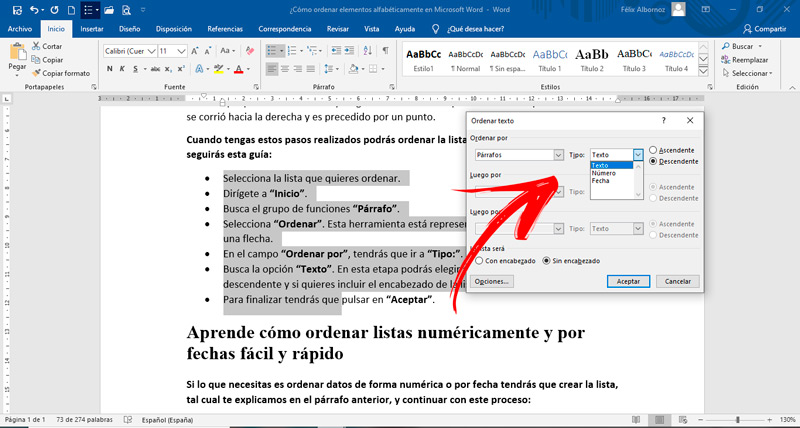
To sort the data alphabetically in a Word document, the first thing you should do is create a list. You will have to select all the data you want and go to the function “Start”then you will have to click on “Paragraph” and choose “Vignettes”. You will see that all the text you selected has been shifted to the right and is preceded by a period.
When you have these steps done, you can sort the list alphabetically. To do this you will follow this guide:
- Select the list you want to sort.
- go to “Start”.
- Find the function group “Paragraph”.
- Choose “Organize”. This tool is represented by the letter A and Z next to an arrow.
- In the countryside “Sort by”you will have to go to “Guy:”.
- Look for the option “Text”. At this stage you will be able to choose if you want an ascending or descending order and if you want to include the header of the list or not.
- To finish you will have to click on “To accept”.
Learn how to sort lists numerically and by dates easily and quickly
If what you need is to sort data numerically or by date you will have to create the list, as we explained in the previous paragraph, and continue with this process:
- Select all the data you want to sort.
- go to “Start”, “Paragraph” and choose “Organize”.
- look for the field “Sort by”.
- Go to the option “Guy:”.
- Select the option “Number”.
- Define if you want ascending or descending order.
- Then tap on “To accept”.
In case you need to order them by date you will have to follow the same steps, but in the option “Guy:” you will have to choose “Date”.
Computing