
Index:
UPDATED ✅ Do you need to improve and extend the speed of your Internet connection if it is slow? ⭐ ENTER HERE ⭐ And discover how it is done step by step
Although the wireless signal is a wonder that allows us to move freely with our devices and enjoy a cable-free space to be connected to the internet, the truth is that sometimes it can be limited.
If this is your case and you want to know how to speed up the Internet connection via WiFi, continue reading because we are going to give you a good amount of advice.
In case you’re worried, know that With these tricks you will not be doing anything illegal, We’re not going to tell you to connect to the neighbor or anything like that. We will work with the signal that you have contracted with your provider and we will do a couple of other things, all of them very simple. Go for it!
Steps and tricks to speed up and make your internet Wi-Fi signal go faster
Increasing the coverage of the WiFi signal is quite simple although it is something limited and whose options do not work in all cases. In any case, knowing that you will be able to improve the results in terms of the speed of your internet network. Let’s see them one by one.
Update and configure the router correctly
For update the firmware of your router you have nothing but access your settings page. This is an IP address that is usually 192.168.1.1 but, if this is not the case, do not worry because you can see for yourself, quickly and easily, which one you should enter.
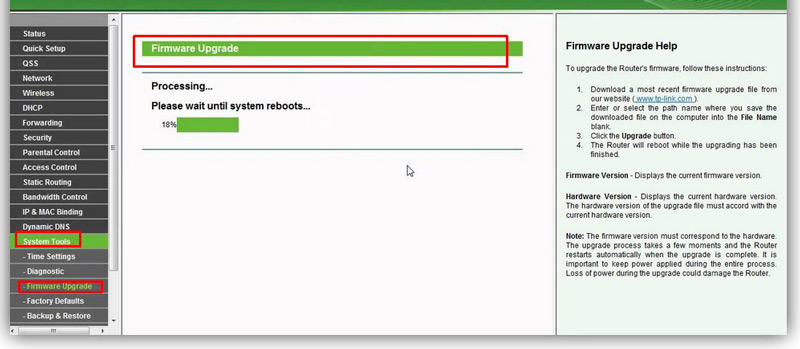
- Go to the “Control Panel“.
- Enter the options of “Network and Internet“.
- Here, you must access the section of “local area“.
- Go to “Details“. A window will open with information between which is your “default gateway” and which is a numerical value divided by points.
- Once you are clear about your address, enter it in the bar of your browser.
-
In general, you will need to login with a username and password:
- These might be easily guessable What “admin“, “123” and the like.
- Another option is call your operator directly and that they give you the Login or that they take care, with you on the phone, of carrying out the update by entering themselves.
- I’m sure there are many sites on the internet. where good samaritans who already know the Login let it be known; Surely with a simple search you will find yours.
- Once you log in you will see that there is various information about your router and your connection classified in tabs (don’t forget this window because we will refer you to it in other tricks). In the “Device Information” sub-tab, of the “Status” tab you can check what the current version is of the firmware that your router uses.
- Depending on the brand of your device, you can check if there is a more updated version from here or not, just as there is also the possibility of doing the update from here.
If this is not the case, you will have to enter the company’s website in question, check the latest version released for your router model and, if different, download it from there.
Another key aspect in configuration is the choice of WPA2 as encryption version. Do it as follows:
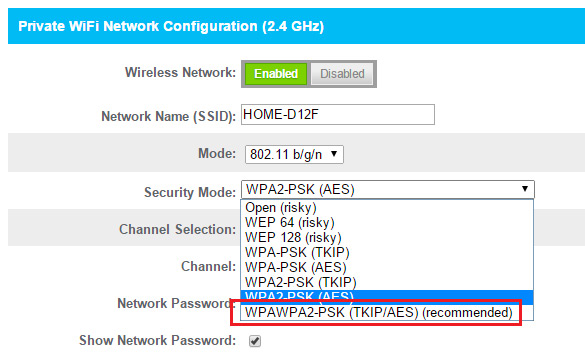
- Within the router settings, look for the folder or tab “Wireless” or “Network”. The nomenglature is variable, so as much as we try to help you, you will have to do some research between the options.
- The idea is to get to WLAN networks menu and, here, surely you have to access “Security” or “Security”.
- Once inside, you will find the option “Authentication Type” or “Authentication Mode”; choose for your network WPA/WPA2-PSK.
Protect and hide your wireless network
To prevent anyone from trying to break into it, make your network name invisible. For it:
- Go to the router configurationas we have just seen above.
- Uncheck the option of “Enable SSID Broadcast”, “Enable SSID” or similar. Your location may vary but usually we will find it in the “Network” tab and here in the WLAN area.
- You will need to save your changes for this to take effect.
Thus, you prevent access to others, which allows speed up internet by Wi-Fi. Well, more than speeding it up, what you do is prevent anyone from slowing it down with unauthorized use.
The problem with that is that you won’t be able to see it either when you search for networks with your devices. For this reason, make sure you’re connected to all of them before doing so or you will have to do and undo each time.
Secondly, change the password of your network. This is predetermined and consists of a series of numbers and letters in uppercase and/or lowercase. However, there key generators that are based on those already known and on the generation method of each company, so that it is possible that, with some time, some skilled person obtains it.
To do it:
- again you must go to settings of your router.
- In the same location of the SSID option that we have seen you will also have a “Security” or “Security” subtab for LAN network. press it.
- The new open window will allow you, among other things, modify your passwordbeing able to enter the one you prefer.
- ends accepting the changes.
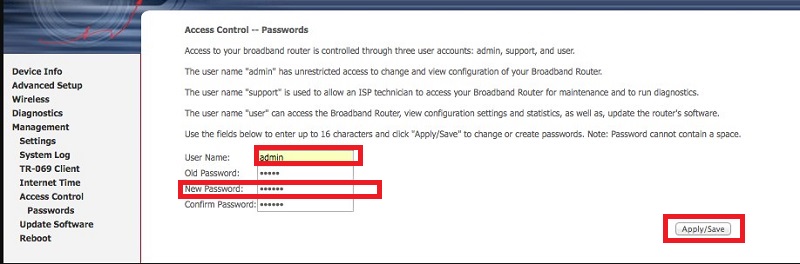
Use a wifi repeater or amplifier
Repeaters and amplifiers are simple solutions that, living up to their name, they repeat or amplify the signal that reaches them, launching it again with a similar power (although somewhat lower, yes).
This solution is ideal for very large spaceswith too many partitions or other infrastructure that the waves collide and get lost, areas with several floors or too long.
Choose a correct place to locate the router
This must be placed in the central point considering the areas of use. That is, if there are areas where we are not going to connect, move the router away from them and enhance those where we do use the network. Of these, it is best to place it as centered as possible because WiFi connection works by waveswhich will act as a radio if the router is centered.
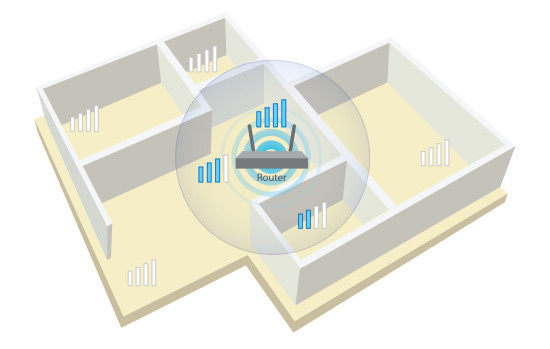
On the other hand, it is important that this not near other devices that work with similar frequency What would the phone be like? Also, do not decide on low places such as in a drawer or on the floor of the closet.
Use 5GHz Wi-Fi
Currently, all routers that are being delivered are dual bandthat is, they already have the option is to choose between 2.4 or 5G or GHz. To enjoy greater bandwidth and faster data transfer, simply choose to surf on the signal that is broadcast on 5GHz.
In general, if the router allows it, it will be configured so that both are available and you only have to choose the network (they are called different way) to your liking. However, if this doesn’t come naturally, you can do it yourself:
- Once again, you have to go to the router configuration.
- In the folder “Network”, “Networks” or similar you will find two tabs, one with the 2.4 network and another with the 5GHz network. Click on the latter.
- You probably have the SSID option disabled that we have seen before and that serves to hide the name of the network. enable it. Is it may be in the basic window or the SSID may have its own sub-tab; You have to investigate again.
- Save the changes for them to take effect.
- Also you will have to change the mode of access to the network, selecting 802.11AC. This option will be found in the basic menu of the 5GHz network tab.
- Save the changes again.
- Now search for networks with your devices and you will see that it is already visible. Connect to it and, if you want, make it invisible again.
Choose the most suitable WiFi channel
- Again, enter the setting of your router.
- Go to the section you have for your networks (you must already know it by heart!, “network“, “Wi-Fi“).
- Go to the network in question (if you have both 2.4 and 5 do these steps for each of them).
- In the basic options you will find an area to choose the channel what do you want
-
choose any other. Channels are air zones through which we connect. Although the router, in general, when in Auto mode, chooses well, sometimes it is possible that we are connected to a saturated channel.
- You will have to try one by one to see if they are more decongested and your browsing speed increases.
- Another option is to get a software that analyzes channels and indicate the least crowded.
Use a homemade trick with aluminum foil
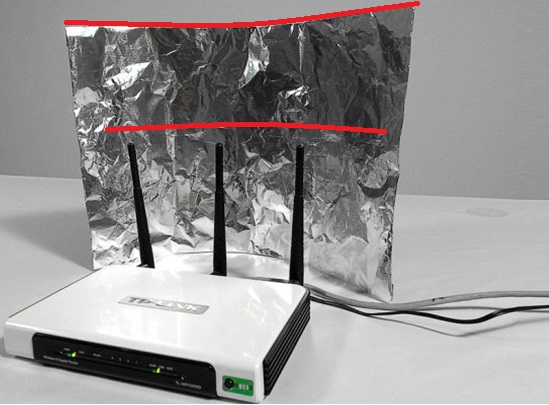
Surely you have heard it at some time and you have been left with the doubt of knowing if it is true that with aluminum foil you can accelerate the Wi-Fi internet connection. As simple as doing, with this, structures that emulate walls so that the waves bounce and, with it, the direction of the signal is modified; how are you?
It’s cheap and, furthermore, you can try it out, changing the “walls” from one place to another, adding more or removing, etc. Thus, you entertain yourself for a while while giving an effective effect to the immensity of the wireless signal.
Of course, this solution does not work miracles. In large or difficult places it will be insufficient but, well, if what you need is a little push, you will get it by rummaging in the kitchen drawer.
List of the best programs to speed up your Wi-Fi connection
Lastly, you can try using WiFi accelerator software. We leave you a few:
- Speedify: It is for iPhone devices.
- NetSpot: It does a scan of the signal. It works on iOS.
- Wi-Fi Analyzer: Perform audits for signals on Android.
- Finger: Improves replay on both iOS and Android devices.
- internet booster: Optimizes, in general, the network on Android devices.
networks