
UPDATED ✅ Do you need to OPTIMIZE your Android Mobile when it’s slow and you don’t know how to do it? ⭐ ENTER HERE ⭐ and discover how to do it step by step with this TUTORIAL ✅ EASY and FAST ✅
Surely you find yourself with the great annoyance that your Android device does not work as fast as when you bought it, or it happens to you that in some applications and games, the mobile stays stuck, does not respond or is so slow that it generates stress wait. This is something very common that can happen on different devices, so it is undoubtedly due to many reasons that little by little take away your computer’s processing capacity.
One of the main causes is usually due to the deterioration of the components and errors that may be generated, such as the mixture of stored information, which, even if they are deleted, remain in it, thus occupying a large part of the memory. In this case, you can speed up or improve the capacity of your Smartphone using different procedures, each of which can help you or simply not make any changes to your mobile device. Remember that the model of your current device can greatly influence when optimizing it.
Despite the fact that Google and its developers have constantly worked to improve its speed more and more, it is still a very controversial issue, because, as we have already said, this is due to various factors. That is why in this tutorial we are going to explain step by step how you can improve the processing capacity of your device, in order to obtain a much faster computer, almost the same as when you were using it for the first time. You must carefully follow each method, since some have a higher level of difficulty and can be a bit complex to follow for an inexperienced user.
Steps and tricks to improve the performance of Android phone when it is running slow
Currently there are many ways in which you can improve the performance of your mobile, each of them can be very effective, not very effective, or not generate any effect. As this depends on whether the mobile equipment is high-end, mid-range or low-end, because at a higher quality level, the device will have more processing and storage capacity.
Remove or disable apps
In some Android phones and tablets some applications such as games or services of the telephone company are pre-installed, these can be deleted or if you do not succeed, they can be deactivated. If you have a low-end mobile, this option can help you improve the performance and storage of your device.
To do this you must do the following:
- enter in “Settings”.
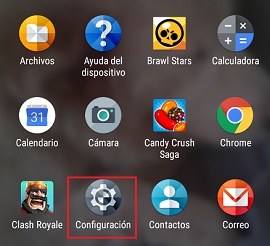
- Click on “Applications”.
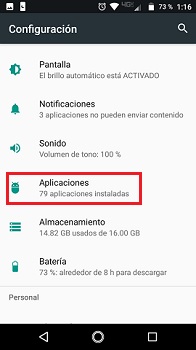
- Find the apps you’re going to remove or disable.
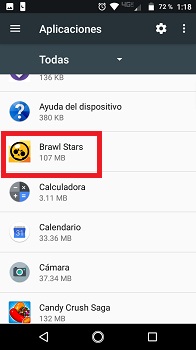
- Press the app and choose the option that is available, deactivate or remove it and confirm the action.
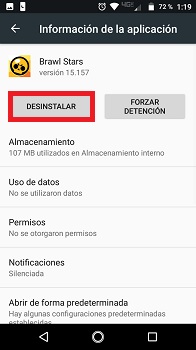
Do not use animated backgrounds or Live Wallpaper
The “wallpaper live“They are very striking and interesting, but what you don’t know is that they consume a lot of processing power on your device if you don’t have a high-performance computer, so it’s better that these wallpapers don’t install them.
Especially since they even generate an increase in electrical consumption, which translates into a shorter battery life.
Remove unnecessary widgets
They are very versatile and useful tools in Android, but these they can generate a consumption of the processing capacities in your device slowing it down. For this reason, it is recommended that you eliminate those widgets that are not strictly necessary to better enjoy your device.
Free the cache
Freeing or clearing the cache is very useful on almost any device as, if it becomes saturated, some functions as basic as viewing a WhatsApp status will become an impossible task. That is why it is necessary to empty or clean it on a recurring basis, especially in low-end devices.
To clear the cache you must do the following:
Enter in “Setting”.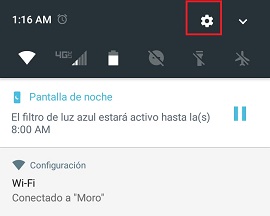
- press the option “Storage”.
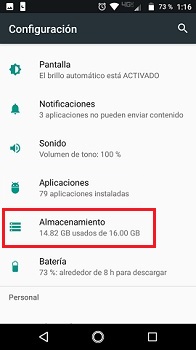
- Choose “Shared internal storage”.
- Go down the screen until you get the option “Cached data”.
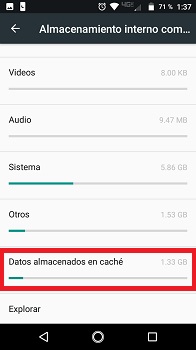
- Click on it and confirm that you want to delete the data located there.
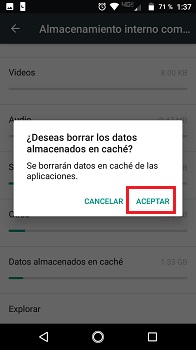
- The procedure It may take a few seconds or a few minutes. It depends on how much information is stored and the data processing capacity of your mobile device.
Update your Android device
Keep your Android device’s operating system up to date It can be very useful to have or improve performance. If you have a relatively new equipment or belonging to the medium and high range, The manufacturer may regularly release updates that improve device performance.
If you have a low-end phone or with somewhat old Android versions, you can think of perform an update of the operating system by installing a new Rom, (use a newer Android version).
- Enter in “Settings”.
- Go down the screen until you get the option “System Updates” and click on it.
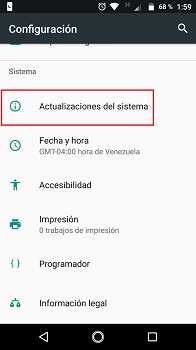
- You are going to choose the option “Check for system updates.”
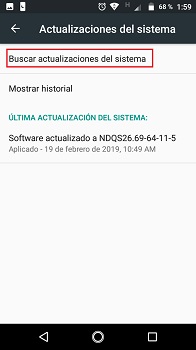
- Yes there is an update available You will get a box warning if you want to install it.
- Press “Install”.
- The system will start with the download and after installing the update.
- The computer may ask to restart, or failing that, it will restart automatically to complete the installation. This task may take several minutes just wait until the mobile turns on as usual and you can use it.
Control Android startup apps
There are many applications that even after being closed continue to run in the background, consuming to a greater or lesser extent the processing speed of your telephone equipment.
For this there are different tools that can help you with this problem on your device. One of them is Advanced TaskManager, that will allow you manage your device effectively.
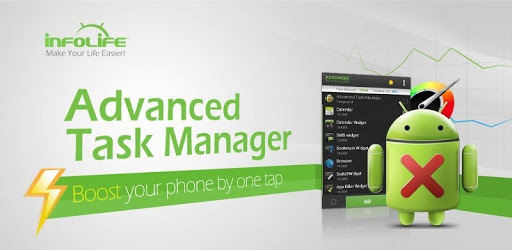
Free up RAM space
The multitasking function is a great tool, because it allows us to switch applications without closing any of the others, but this procedure generates consumption and occupies space in our RAM memory, which, when saturated with data, causes the equipment to work somewhat slowly.
In some devices there is a function to close them all at once or individually. Clear used space in RAM It is very useful in low end devices.
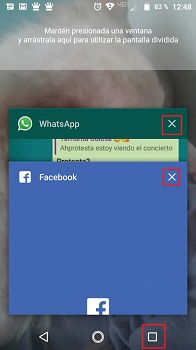
Sync photos and videos with the cloud
Store your data such as photos and video in the cloud, either directly in Google Photos or in other applications with the same purpose, it will be very useful to increase the space storage on your device. Since once the data is saved you can delete it directly from your computer.
- To do this, just enter “Setting”.
- Choose the option “Storage”.
- Click on “Shared internal storage.
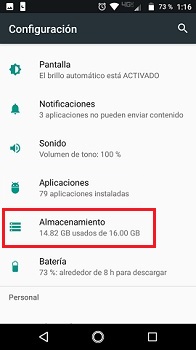
- Then press “images”.
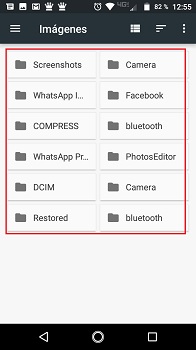
- You can select the folder where the images you want are remove or erase one by one, or failing that, select them all.
Turn off animations and dynamics on the screen
This will allow you to increase the performance of your Android smartphone. For this first you must have the programmer function activated in order to make the necessary changes. Remember to only change the parameters that we indicate.
In order to activate the programmer functionality you have to do the following:
- Enter in “Setting”.
- Go down the screen until you get the option “About of the phone”. Click on it.
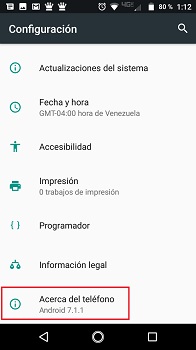
- Now you are going to press multiple times on the option “Build number”. Until a warning message comes out telling you “You are now a programmer!”
- You go back to the previous screen, there you will see a new option called “Programmer”. He clicks on her.
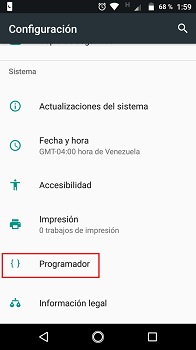
- You will navigate between the different options until you get the section “He drew”.
- You will choose the following options to deactivate: “Window Animation Scale”, “Transition Animation Scale”, “Animator Duration Scale”.
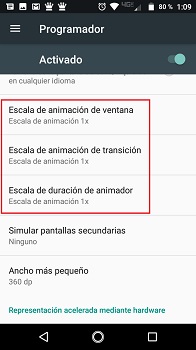
Restart your phone every day
A fairly simple trick is to restart your phone daily. This allows the same to close and update the processes, so that they work correctly again. As well as eliminating those procedures that are unnecessary on your phone, but that remain active.
Use your phone’s internal storage
If you have a mobile phone with an internal memory greater than 16GB It is better to use it to store all your applications on it, instead of a micro SD card, since they work with an average speed of 24MB/s of data transfer compared to 100-300MB/S of the internal disks. This difference in data transfer causes slowness when using your applications.
That is why it is recommended that use your external memory or micro SD as a storage device for photos, videos and music.
factory restoration
If all of the above options have not worked, the best thing to do is factory restoration on your device. This option will allow you to have your device as the first time you bought it. Before doing this, make a backup of all the data that you think is important.
In order to make a backup you must do the following:
- Enter in “Setting”.
- Choose “Backup”.
- Click on the option “Factory configuration”. Click on the option “Reset phone”.
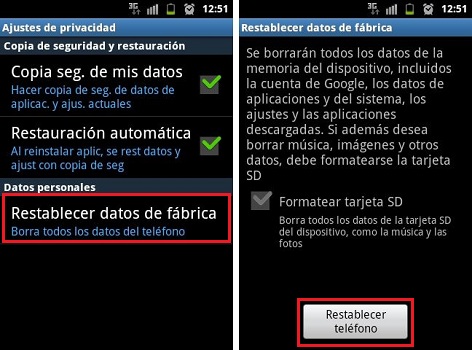
- The process will take a few minutes, just wait for it to finish and you can once again configure your data and phone to your own liking.
Best applications to improve and optimize performance on an Android Smartphone
There are several applications that can help you improve the performance of your Android device, these can do tasks as simple as emptying your cache or RAM. Even automatically manage some tasks like deleting apps in the background of your mobile that have been inactive for some time.
Among them we can name you:
- Advanced TaskManager.
- Clean Master – Mobile Cleaner & Antivirus.
- AvastCleanup; enhancer, cleaner, optimizer.
- speed booster
- APUS Booster + Small, effective.
- AVG Cleaner + Battery Saver.
- All-In-One Toolbox.
- SuperB Cleaner (Boost al & Clean).
Operating systems