
UPDATED ✅ Do you need to OPTIMIZE your iPhone Mobile when it is slow and you don’t know how to do it? ⭐ ENTER HERE ⭐ and discover how to do it step by step with this TUTORIAL ✅ EASY and FAST ✅
All mobile phone users have had problems with their devices at some time, especially when these devices are already old, and with the passing of days the operating system of it starts to work much slower, becoming one of the most common problems and perhaps one of the most tedious.
In general, the operation of each of the smartphone applications begin to run much slower, at the moment of wanting write a message or make a call the system takes time to respond, videos and photos take time to load, all these details cause the device to start working incorrectly, so much so that on many occasions it becomes impossible to use it.
This type of problem affects all mobile devices and computers, where their performance decreases over time. All this can originate for different reasons, either because memory is full, software update, hardware problem, among many other reasons. Because of this, here we are going to teach you some tricks so you can improve the performance of your iPhone and you can have an extra fast mobile.
Steps and tricks to improve the performance of the old iPhone phone when it is running slow
There are many reasons why your Smartphone may start to work much slower than normal. You should keep in mind that this may be due to many of the applications that are downloaded to it. As usual Apps like WhatsApp, Facebook, Twitter, Messenger, they usually require a lot of resources, all this makes your phone every day start to lower your performance reaching a point where your terminal starts to run very slow.
However, this type of problem can be corrected through different tricks, many of which you will be able to do yourself. In such a way that here we will explain some methods that you can carry out to improve the performance of your iPhone and it has a higher speed.
Delete animations from your iPhone
One of the reasons why your computer may start running much slower is because the animations that appear in it. These cannot be removed directly with a system option, for this it will be necessary to cause a failure in Apple’s operating system.
Note that these animations will consume many terminal resources. Therefore, over time it can begin to be a problem for its operation. You also have to take into account that this method that we will explain below is will automatically remove at the time of restart the device.
To completely eliminate these animations, you need to carry out the steps that we will explain below:
- To start you will need to activate the “Assistive Touch”You can do this in a very simple way.
- To activate this option you will need to follow these steps: “Settings” > “General” > “Accessibility” > “AssistiveTouch”. When you have reached this last point, select the button to “Activate” the corresponding option which will remain in a green colorthere will appear a virtual button on the mobile screen.
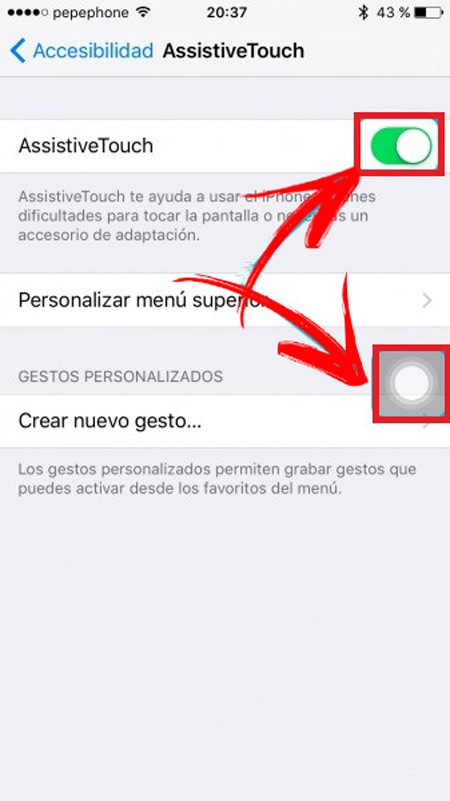
- Now you press on the button “Home” to return to the home screen.
- The next thing is to drag the virtual button to one of the bottom corners of the screen.
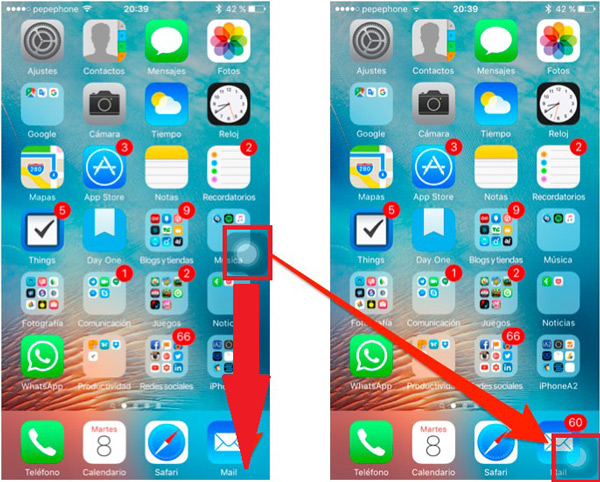
- Once this is done, it is time to launch the search for the iPhone (Spotlight)for this it is necessary to place your finger right in the center of the screen and slide it to the bottom.
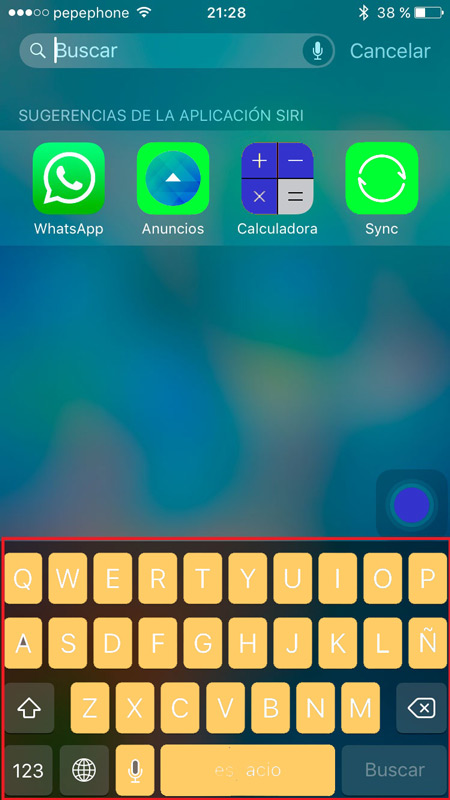
- Gently press the screen until the Spotlight.
- You will need to repeat the step drag your finger to the bottom of the screen Y tap it at least 20 times. The idea of this is that having the Assistive Touch enabled you can activate and deactivate the spotlight about 20 timeskeep in mind that this number may vary depending on the equipment, it may be that you have to do it less or more times.
- When this doesn’t show up anymore, you can try open any app and observe if the animations have disappeared, so you can see if the trick has worked. If you are still continue you must return to repeat the above steps again as many times as necessary.
- If these animations have disappeared from your iPhone you can disable Assistive Touch and start enjoying a much faster system.
Free up space on mobile
This is another important method that must be taken into account when you want your iPhone runs much faster. Many users tend to download endless Apps to their devices where many of them are never used, keep in mind that they occupy a space in your memory and therefore as it fills up your team will become much heavier and slower.
One of the ways to correct this is by eliminating all those applications that we do not use. In other words, start to discard what is affecting us terminal speed. In the case of users of iOS the operating system brings a function to eliminate those App that are not usedjust by activating the system it will do that process automatically.
Try to delete those photos and videos that are not importantas well as clean WhatsApp chats and delete text messages, remove the cache and manage the largest files you have stored on the iPhone. Once all this is done, you will see how the device will begin to have a better performance, keep in mind to carry out this type of action constantly.
Reset settings
Other ways you can use to try to correct this problem is resetting iPhone settings. For this it is necessary reset all content, settings, operator services, and network settings.
It is important that before carrying out this process you make a backup of your datayou can do it in iTunes or iCloud. This is because at the time of performing this restore all your data will be completely deleted. Therefore, if you want to keep them you must take this into account.
To be able to carry out this process, just follow these steps:
- You must go to the options “Settings” of your team.
- When you are there, we select the section of “General”.

- Then you have to choose the option “Restore”.
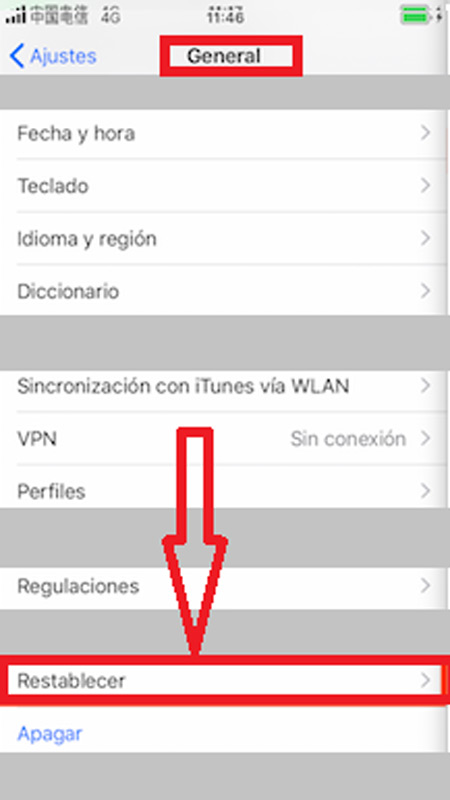
- Finally select “Hola”.
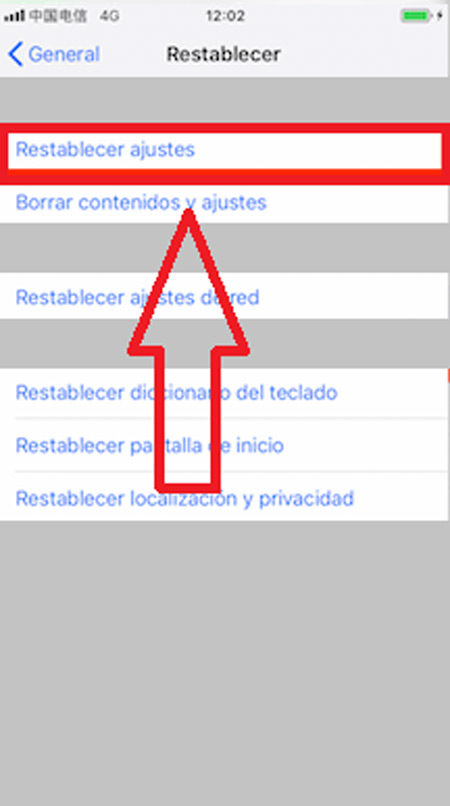
Delete large files and cache
As mentioned in the previous step, it is important to delete all those files that we no longer use, especially photos and videos which are what most use space within the terminal. you must also delete those songs that you no longer listen to, books if you have downloaded it, games, among others and clear cache, This is something you should do frequently.
All these kinds of things usually bring negative effects on operating system performance. Therefore, deleting all these kinds of things is a good alternative to improve the speed of your iOS.
In the case of deleting only the application data, perform these steps:
- Enter the “Settings” of the mobile.
- Then select the tab “General”.
- inside tab “General” you are going to click on “iPhone storage”.
- And finally you select “The memory used by the iPhone that will be listed.”
- A new window will open where we choose the applications that take up a lot of space and click on “Delete App”.
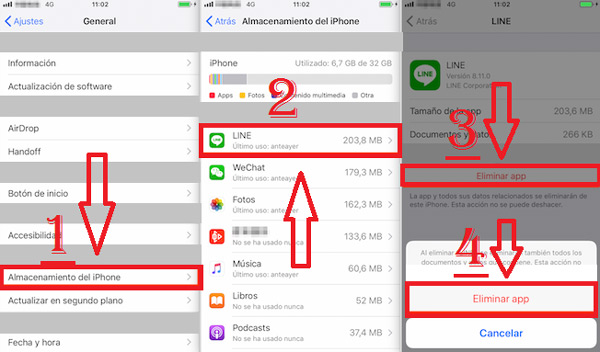
In the case of wanting clear Safari browser history, cache and cookies It will be necessary to carry out other steps, keep in mind that every time you use the system browser, a history is created, the cache, among other things. All this occupies a memory space and over time it fills up and can cause the Smartphone to start working a little slower. Therefore it is recommended to clean this type of actions.
To be able to do this, just follow these steps that we will explain below:
- Go to the menu of “Settings”.
- There you click on the section “Safari”.
- Now we select “Clear history and data”.
To delete only cookies do the following:
- Login to “Settings” > “Safari” > “Advanced” > “Website data” > “Delete all data”.
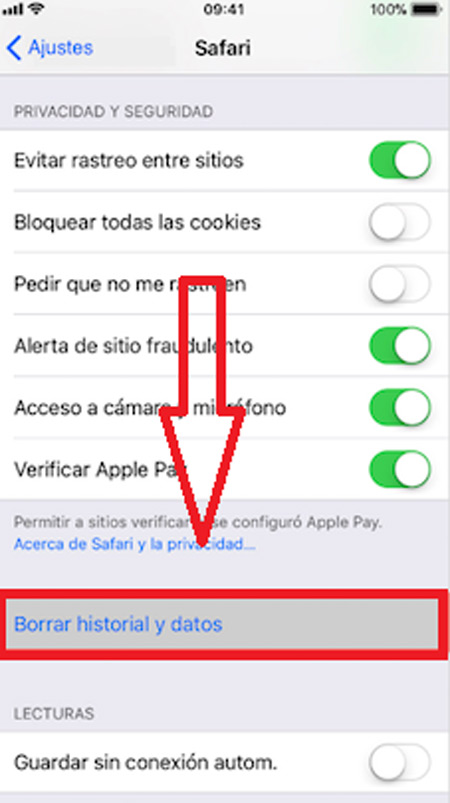
Other ways to do this is deleted both large files and cache through one click, for this it is necessary to download the App “Phone Clean”, one of the safest tools app store and is available for the iPhone 5/5s/6/7/8/X.
restart the terminal
Perhaps this is one of the most basic methods that can be performed, but on many occasions it usually works. Usually this is usually sufficient when the computer only has problems with the operation of the system, restarting the mobile will cause a closure of all the processes that are consuming energy and resources.
When performing this action the operating system will reboot and everything will start from scratch, which can improve performance and speed. To do this you just have to press the “Home button” and the “lock button” simultaneously for a few seconds until it appears the Apple logo on the screen.
background process
Apple’s operating system is one of the most efficient when managing background processes. But, this sometimes does not stop becoming a problem, and it is that open applications can become a real inconvenience for the performance of the device.
Therefore, a good alternative to prevent your Smartphone starts to work slowly or its performance decreases is preventing apps from updating in the background.
In order to do this you need to do the following:
- The first thing will be to enter the “Settings”.
- The next thing is to select the tab of “General”.
- And finally we select “Background update” and then “Nope”.

Update all Apps to their latest version
Other aspects that we must always take into account in order to achieve best mobile phone performance, is to keep all the updated App in its latest version. As everyone knows, it is always said that older versions don’t usually work in the best way. therefore, they will cause the operating system to not work properly.
This is because they begin to use tools that are left in the past, thus creating a slower performance in them. Other reasons is that new upgrades usually weigh much less. In such a way, they will be occupying less memory and in this way you will avoid slower operation.
Disable Siri
Although many users are still unaware of it, there are many proven examples where turning off Siri will make your computer run much faster or at least in the case of the following iOS devices this usually works: iPhone X/8/7/6s/6/5s/iPad. If you have some of them, it is important that you carry out this method.
To be able to deactivate this application just follow these steps:
- Go to the menu of “settings” of the iPhone.
- Now we select “Siri and search”.
- The next thing is to choose “Application name”.
- It will appear there “Turn off search, suggestion and shortcuts” which we select.
In the event that you do not want to deactivate Siri, but rather turn it off completely, you will carry out these steps:
- Enter the menu of “Settings” > “Siri and search” > “Off”.
- There you will find the option to “Access with availability blocked” click on it and finally on “Allow”.
Close unimportant features
Like all operating systems, Manzana it is not far behind and that is how it is offers several functions designed to give a better visual and operational experience to each of its users. It does this through animations, transparency, location servicesamong many others.
Keep in mind that by enjoying all these things they are making use of device memory and resources. Therefore, the beauty of the platform does not always tend to be entirely beneficial, since the operating system it will take a lot more time trying process each of these features, which can cause that in some cases it starts to work slowly.
In order to correct this type of action you will only have to do the following:
- You enter the menu “Settings”.
- Then you will select the tab “General”.
- Now we click on “Accessibility” and lastly in “Turn on Reduce Motion and Reduce Transparency.”
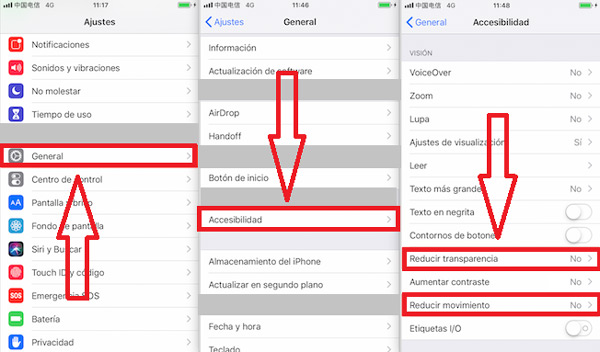
In the case of deactivating location services you have to go to “Privacy” in the menu of “Settings” Y you disable the option.
use a background single screen
Many users often set gif or animations as wallpaper but, they have to take into account that this type of action usually makes the system work much slower. Also, not only slows down smartphone performancebut also increases battery consumption. In such a way that using this type of wallpaper is not usually one of the most recommended activities.
On the other hand, it is recommended use normal images and have gray or black backgrounds, this will make the system not have to do as much work as placing a flashy image with many colors. This method is usually quite simple but usually works very well, It’s worth a try.
Best performance and optimization apps and programs to speed up iPhone smartphone
Currently there are a large number of applications available in the App Store to optimize and improve the performance of the mobile phone. However, it is important to be able to clarify that these Apps do not work quite well, if some of the the methods explained above. Therefore, just using these programs may not achieve positive results.
These programs will help you have better control over your device, as well as remove cache and junk files from it but, sometimes this is usually not enough for your terminal to have good speed and good performance. So here we bring you a list of the best applications to improve the performance and optimization of your device.
CCleaner
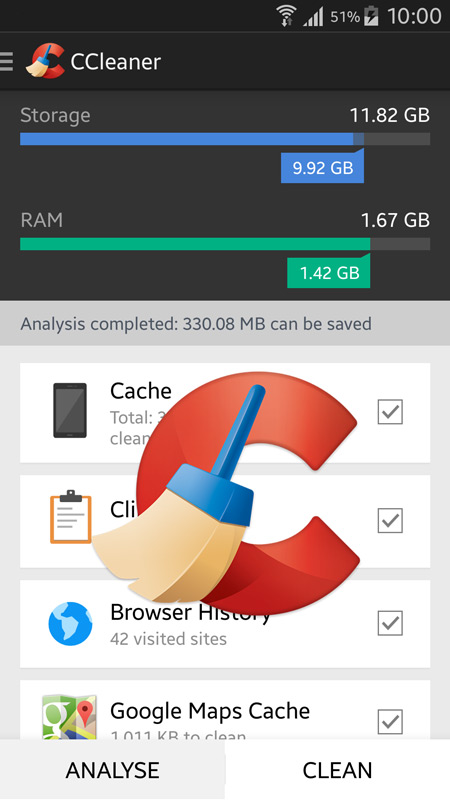
The new ccleaner update takes care of clean the memory of iOS devices in a very fast way. Its main function is to be able to free memory and protect it from any malware, spyware and adware. With it you can maintain adequate free space in your memory, it will also allow you to have better control over the performance of the computer. As for its operation it is very simple and easy to handle just press a button and the cleaning begins to take place.
Screen Checker
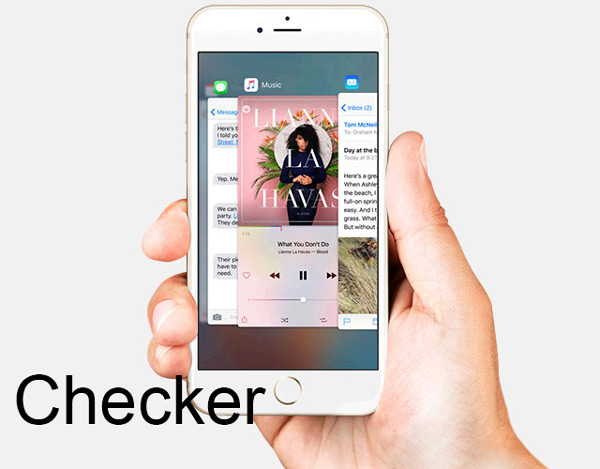
This App is very similar to CCleaner, it is known as one of the most effective to optimize and improve mobile performance. With it you will have the possibility of know what percentage of your RAM memory is used, informs you about the size of your computer’s hard drive so that you can be informed of how much space you have left. It also informs you which files are unnecessary so you can delete them.
PhoneClean

This application is currently considered one of the best for cleaning mobile phones. PhoneClean will allow you to eliminate all those duplicate phone contacts as well as any other files that are repeated, restore synchronization with your computer, delete cache, delete offline files, cookies, protect your privacy, among many others. It has a very attractive platform and in terms of its use it is really simple and you can get it Totally free on the App Store.
Battery HD
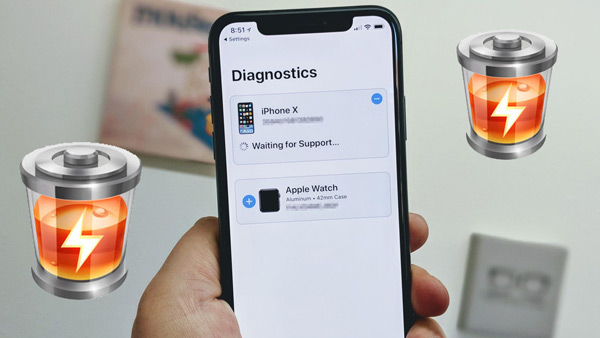
You can get this application totally free, but it also has a Premium version which usually offers better services to its users. Battery HD has a platform that is very easy to use, will help you stay informed performance of your device as well as battery life. It is available for iOS from version 5.0. It is currently among the best App of this type.
Operating systems
