
Index:
UPDATED ✅ Want to use multiscreen mode on Android to split your mobile screen? ⭐ ENTER HERE ⭐ Learn Everything! FROM ZERO! ⭐
Android is an operating system that bets on increase the productivity of users in order to optimize their experience. For this reason, there are various functions that increase performance on mobile devices.
One of these functions consists of split screen which, basically, allows you to use several applications simultaneously. So, used to perform multiple tasks at the same time; for example, chat on WhatsApp, watch videos on YouTube and browse from Chrome.
If you wish enable this feature on your Android device, you better keep reading this post. Here, we will explain what are the steps to follow to split the screen in two from the different versions of the OS.
What is the use of dividing my Android screen in two?

While it is true, split screen It is a tool that has the function of providing the possibility of performing multiple tasks at the same time. Thus, it is useful for making use of various applications on a smartphone, simultaneously and independently. Which increases the productivity of Android users, in this case.
Thus, the usefulness of dividing the screen in two on an Android device lies in improve speed and performance when performing numerous actions. Since, it is not necessary to switch from window to window to carry out the activities you want, but you can do it at the same time. Therefore, the uses of the function of splitting the screen of mobile phones are innumerable.
However, among the most common, we highlight the following:
- chat via WhatsApp and see photos of Instagram.
- Watch videos in Youtube while browsing the internet from Google Chrome.
- Send text messages while you check your email gmail.
- Manage records in a specific app and use the calculator.
- Read articles on the Internet and transcribe texts simultaneously.
Now, the main benefits of making use of the multiscreen mode on Android are:
- Comfort – It will no longer be necessary to jump from one app to another to complete all your tasks. Instead, you can sync different actions at once.
- Ease – It is a very simple function to handle on an Android device and does not require advanced knowledge.
- Productivity – From this tool, it is much easier to save time and effort while increasing your performance.
- Speed – Thanks to the fact that it guarantees productivity, it improves the user experience by having a more “extended” screen.
Learn how to use Android’s multiscreen mode
According to the Android version and brand of your phonethe procedure to follow to activate the split screen in this operating system may vary slightly.
Here are the different options available:
On Android 7 and above
Prior to Start, verify that your device runs on Android 7 or higher. To do it, you have to do this: Go to Settings > Select “About phone” > Tap on “Software information” > Check it under Android version.
If your smartphone applies to these versions, it is time to do the following to use the multi-screen mode from your mobile phone:
- To get started, from the recent window or through the Home part, press the icon square located at the bottom of the screen to see the apps you have in the background.
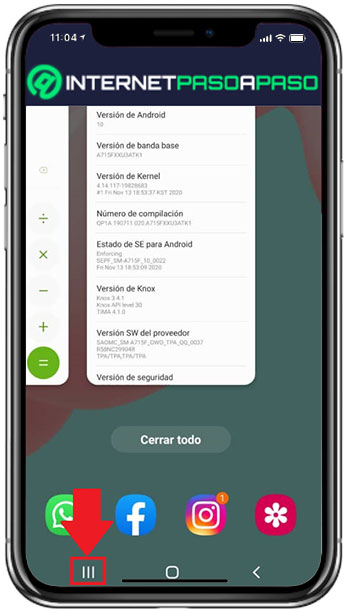
- Next, at the top of the first app you want to get on the wallboard, make a long press. Thus, a menu will be presented in which you have to choose “Open in split screen view”.
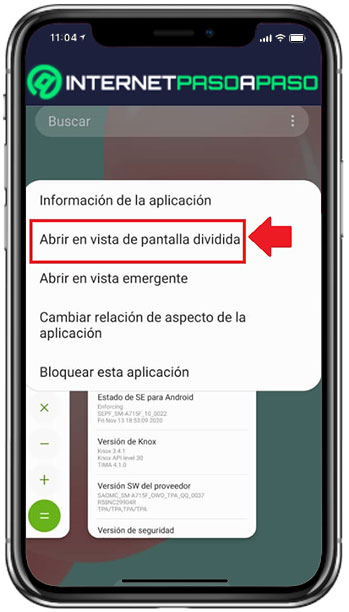
- Next, the first app will be framed at the top of the screen and it is time to select another app from the bottom. Either one of the ones you have open in the background or by choosing it from the list of other apps.
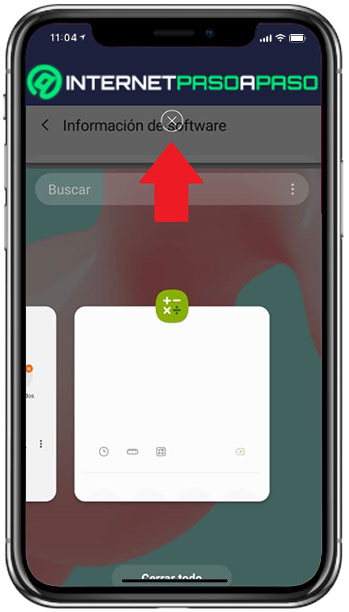
- Now, once you touch the second desired application, it will automatically be placed in the bottom center of the screen and so on, both will be displayed from the same panel.
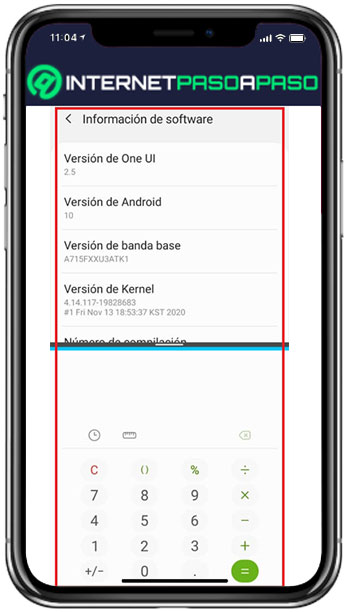
Secondly, to disable the split screen feature, what you have to do is press the Start button on your computer. Then the two apps will stop and at the top, you have to touch the X icon to get out of them permanently.
With XMultiWindow
Yes your android device uses a version older than 7you have to use an external tool to be able to split the screen in two. Since, both Android 4 and Android 5 do not have this function natively.
this utility, is known as “XMultiWindow” and it is used to organize two apps in a split screen, either in horizontal or vertical mode. Thus, it allows you to work with two spaces simultaneously and change apps as you wish. To be able to use it on Android 4 and 5, it is vital that users choose to root their terminal. Well, before installing XMultiWindows, also Xposed Framework required to be installed and this one, you should get root permissions on android.
After installing both tools on your smartphone, proceed to complete the following step by step:
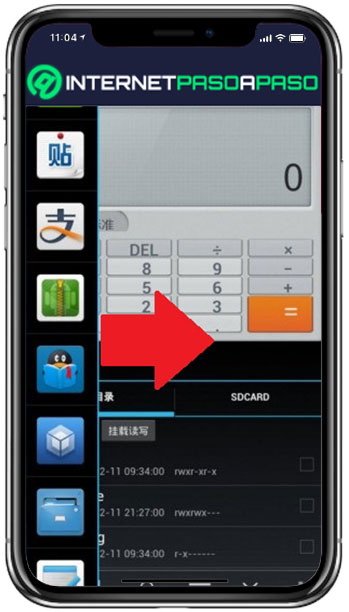
- Enter the XMultiWindow app.
- To open the sidebar, select the preferred item.
- Now, swipe left to right to access the sidebar window.
- Finally, adjust position from the sidebar window and get your multiscreen.
Best apps to split my android screen
Another technique to split the screen of Android devices consists of using third-party apps that allow you to enjoy this functionality. So, if you don’t want to use it natively or root your device if it’s Android 4 or 5, here we present 3 optimal apps to use the multiscreen.
Let’s see below:
Split screen: Double window
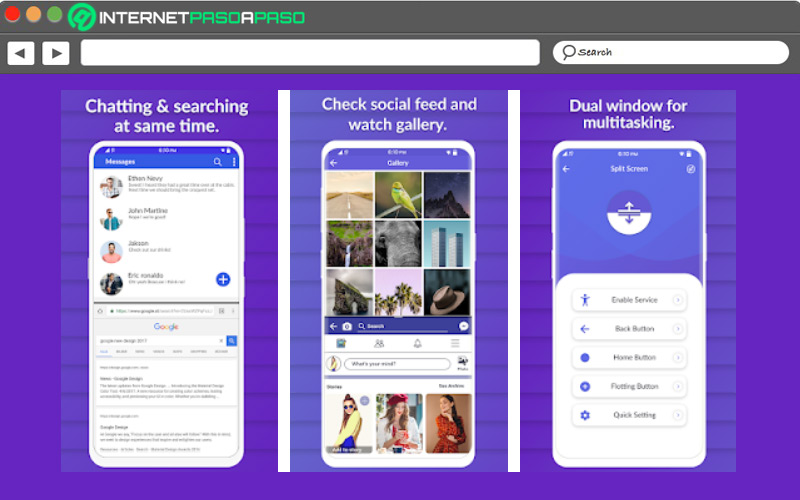
It is a utility that divides the screen in two to access different applications at the same time. In addition, it allows add a floating button on the panel for better handling and customize it with a different color. It even offers the option to adjust the vibration in the split screen option easily.
Panels – sidebar
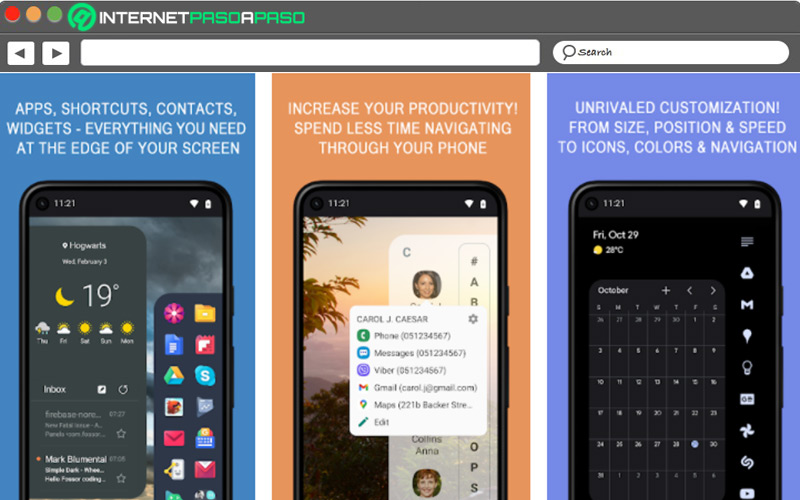
It is a productivity app available on the Play Store that allows you to configure panels and use them in a multitasking way for quick access to your favorite apps, contacts, widgets and more. Although it is not an application to divide the screen specifically, the truth is that it automates the use of Android in a remarkable way.
Swiftly Switch
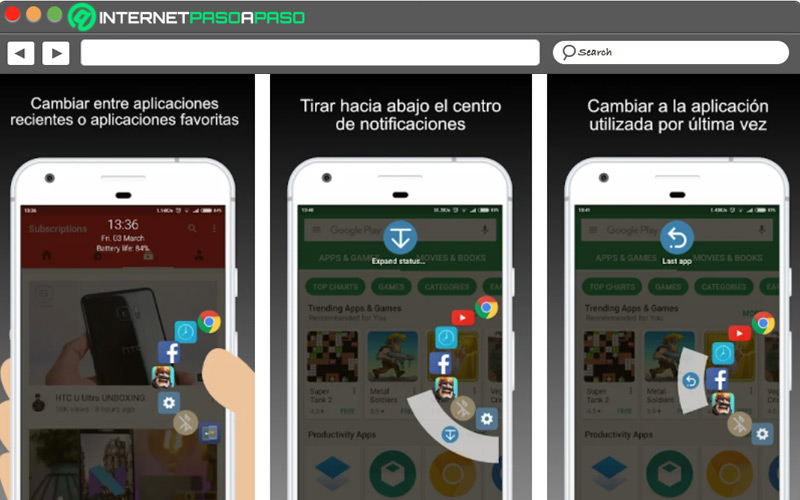
It consists of a sidebar application that allows you to access your applications quickly with just swipe the edge of the screen, in order to perform several tasks simultaneously. It also allows you to easily display the notification center and navigate the entire mobile device from the home screen.
Operating systems