
Index:
UPDATED ✅ Do you want to know how to square a quantity or any other exponent in Excel? ⭐ ENTER HERE ⭐ and Learn all about it
The basic operations such as adding, subtracting, dividing or multiplying are the most used in spreadsheets. Nevertheless, Microsoft Excel has multiple tools and utilities that allow us to perform a large number of equations and functions.
One of them is the raise numbers exponentially. This operation is very useful in tasks statistics and probability analysis. Nevertheless, can be a bit tricky to find If you haven’t read this post.
If you want to know what is the easiest way to use power functions in Microsoft Excelwe recommend this post.
Steps to square a quantity in a Microsoft Excel data table
There are several methods to achieve squaring a given number. In all cases, it is a simple operation And it shouldn’t be a problem for you.
Let’s see how:
- Login to Microsoft Excel from folder Office or through a direct access.
- In a cell empty, put the formula “=N^2” Being “N” the number you want squaring.
- press “Enter” and you will get the result.
In case you need to do multiple operations, do the following:
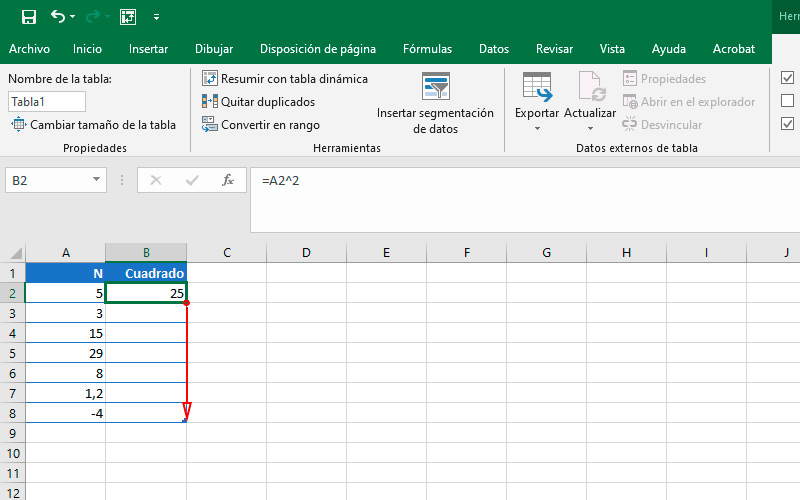
- Place in the first columnall the values of “N” What are you going to square?
- In the second enter the formula “=A2^2” and press “Enter”.
- Check the box again B2 and drag it from the Lower right corner until you reach the row which corresponds to the last number entered in the first column.
- Otherwise, copy B1 with “Ctrl + C” and hit it with “Ctrl + V” in the cells that follow in the column, that is B3, B4, etc..
If you can’t find the symbol “^” that represents power on your keyboard, you can use the combination “Alt + 94”.
Learn step by step to exponentially raise any amount in a table in Excel
As with the square, there are different ways to achieve cube a certain number.
These can also be applied to any exponent, as we will see below:
cubed
Once in Excel, create a new document or enter a previous one.
Next:
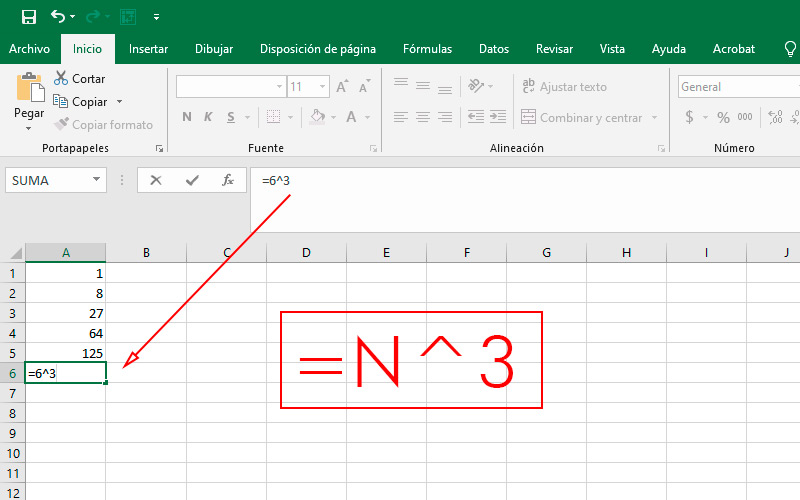
- In a empty cellplace the formula “=N^3” Being “N” the number you want squaring.
- press “Enter” and the result will appear in the same box.
If you are going to do several operations, we recommend the following:
- In the first column (in the example it is the A) enter all values that you are going to cube.
- in the next column (in the example it is the B.). Place the formula “=A1^3” and press “Enter”.
- Select again the cell B1 and drag it from the lower right corner until you reach the corresponding row to the last number entered in the first column (as shown in the picture).
- Another way is by copying the cell B1 with “Ctrl + C” and hit it with “Ctrl + V” successive times in the boxes that follow in the columnnamely B2, B3, etc..
To any other exponent
Taking as a base the function that we used before in square “=N^2” and in cube “=N^3” follow these steps:
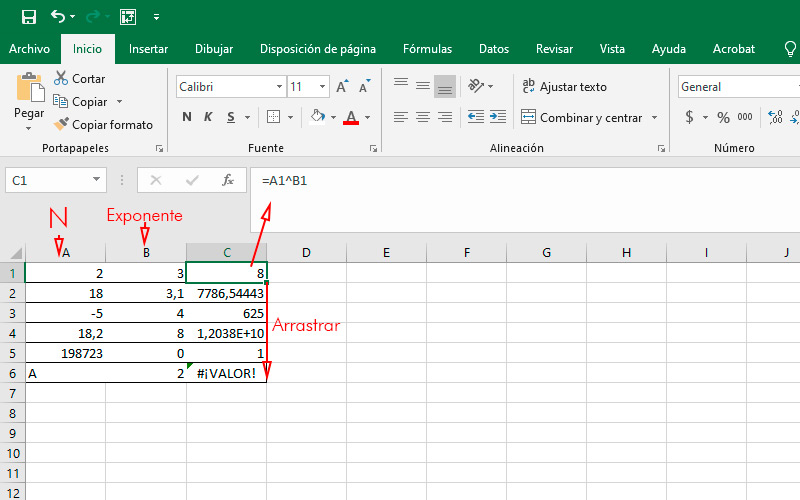
- replaces “N” for the number you want raise Y “two” either “3” by the exponent that you are going to give it. For example, if you wanted to get the result of 5 raised to the fourth power, you must place in an empty cell “=5^4”.
- If you need do several of these operations with different numbers in both components of the equationenter a column the values of “N” and in the following the exponents.
- Then place the formula “=A1^B1” (in the case of the example).
- press the key “Enter” and drag this cell until the end of the readyalways staying the same column.
You can see in the imagehow much “N” As the exponentmust always be numbers.
Computing