
Index:
UPDATED ✅ Do you want to know how to perform any type of subtraction in an Excel spreadsheet? ⭐ ENTER HERE ⭐ and learn everything FROM ZERO!
Microsoft Excel it is characterized by count with a big number of functions that allow you to work with different type of data. But the striking thing is that it does not have a tool that can subtract directly.
For it, It is necessary to use different formulas that will help you obtain the result you are looking for. In addition, you should consider that you need to use them according to the type of data you have.
In this article we will show you, the functions you should use to achieve subtract two or more elements. We will also indicate the steps you must take to subtract dates, time and any other format.
What are all the formulas used to subtract data in Excel?
In Excel you can’t find one function that is used directly to subtract. Instead you can use the tool ADDITION and place a algebraic sum in which you must distinguish their positive and negative signs so that the program can fetch the values.
Another way you have subtract is to use the function PRODUCT for cases where you need subtract a certain percentage. You must take into account that to use this tool you will have to convert the percentage to a so much for one data.
You will also have the function DATEDIF with which you can subtract datesbut we will explain this tool to you in the following paragraphs.
Finally, if you need to subtract complex numbersyou should use the function IMSUSTR with which you must indicate a number required and the others optionally. This tool can be used like this example IMSUSTR(complex_num1, [núm_complejo2], [núm_complejo3],…).
Learn step by step how to subtract data or any element in Excel
We will show you below how you should do to subtract different data in Microsoft Excel:
dates
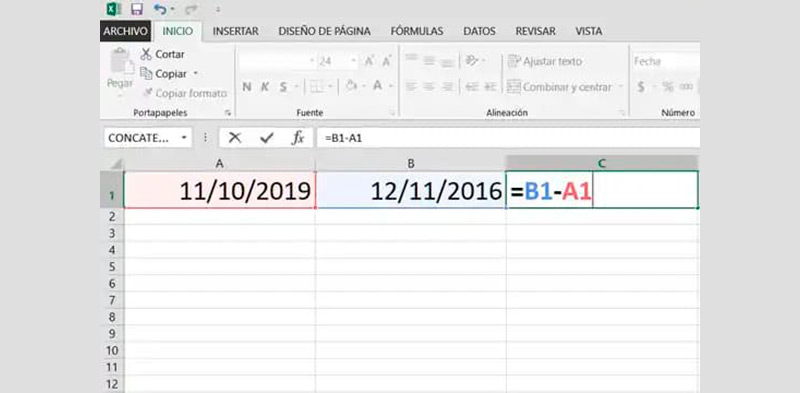
in case you want subtract datesyou will have the possibility of express it in years, months or days. The first thing you should do is put the most recent date first and then subtract that cell with an older date. The result will give you the number of days between the two dates.
But there is a way much more practical to do it in which you can use a conditional formatting and setting values easier to understand. In this case the oldest date watch go first. When you want to calculate day you must use the formula =DATEDIF(Earliest Date; Latest Date; “D”) in this case the number you will get will be represented in days.
If what you are looking for is find the months that exist between certain dates you must use the formula =DATEDIF(Earliest Date; Latest Date; “M”) and for years the formula will be =DATEDIF(Earliest Date; Latest Date; “Y”).
Data
To subtract data you must use a function SUM, but with negative signs. That is, the number you want to remove from the other must go with the opposite sign. The easiest formula is to make the cells A1 – B1or where the data is located.
percentages
For subtract percentages you must express them in so much for one by what the first thing you should do is have the cells divided by 100if they are already expressed in this terminology, you should not perform this step.
Suppose the cell A1 it is equal to 95%which is the same as saying that its value 0.95. The cell A2 has a percentage of 65%or as many times one would be 0.65.
If both cells are subtracted that would give 0.95 – 0.65 = 0.30. That is, 30%.
Instead, if you want subtract a percentage from a number you should use the PRODUCT function. so if you want extract 15% at 90you will have to perform this formula: 90 x (1-0.15) = 76.50
cells
For subtract cells you will have to use practically one cell minus the other. For example, A1 – B1.
Columns and rows
If what you are looking for is subtract columns and rowsthe first thing you should do is total them. Namely, you will have to make a general sum of each of the results of each column or row. Then you must apply the formula to subtract the cellsas we mentioned in the previous section.
in case you want subtract multiple rows or columns you must do A1 – B1 – C1 – D1 one for each item.
Hours
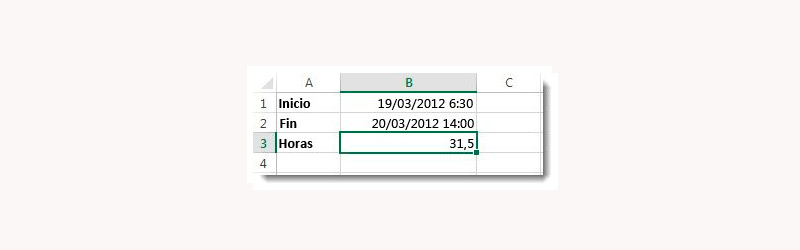
when you need subtract hours or time datayou must do a subtraction between two columns using the format h:mm.
In case you have to subtract more than 24 hours you’ll have to go to Category and then click on Cell format. Next, you must choose Custom and in Type to choose m/d/yyyy h:mm am/pm. and then click on To accept.
Once you have the formula you will have to go to a third cell to extract the result. so you will have to make the nearest date minus the previous ones by 24 hours.
Therefore, the example would look like this:
- In cell A1 you will have 03/19/2020 6:30.
- In A2 the value will be 03/10/2020 14:00, so the result in A3 (A2 – A1) * 24 will be 31.5 hours.
Computing