
Index:
UPDATED ✅ Do you need to transfer all your Android contacts to your new iPhone? ⭐ ENTER HERE ⭐ and discover how to do it ✅ EASY and FAST ✅
For many years you have been an Android user, but after a lot of social pressure you have decided to take the step to change to the land of Apple. Nevertheless, one of the biggest worries you have is losing your contacts.
Previously, when you changed your mobile you had to manually migrate each and every one of the contacts that you had saved in the old one. But that’s a thing of the past Currently it is really simple, being able to transfer all your contacts between smartphones in a couple of minutes.
In this article We will teach you how to transfer your contacts from Android to iOS easily and without anyone getting lost along the way. You will learn step by step all the existing methods to do it.
Steps to transfer contacts from an Android mobile to iOS
Migrating contacts is very easy and doing it will be something that will not take any of your time. Next, we will show you all the existing methods for this, so that you can carry out the migration yourself at the time.
From the SIM card
The SIM card is a tremendously useful tool to manage your agenda. For several years now, companies have been equipping their cards with internal memory so that you can store your contacts on it.
In this way you can migrate your entire list of acquaintances just by inserting your old SIM into the new terminal. However, this method has its conditions, because in order to use it you must have had each and every one of your friends’ numbers stored in it.
If you meet this condition, what you should do to get her contacts is simply go to the “Settings” of your iPhone, then in the section of “Contacts” place the option “Import SIM card contacts” and then you just have to select the ones you want to import.
From Google account
Another thing you can do is import the contacts directly from your Google account. To do this, you will first have to have the option to back up your calendar activated on your Android.
If you haven’t done it yet, the steps to do so are as follows:
- Enter your contact list and click on the three overlapping dots at the top of the interface.
- Now you must select the option “Manage Contacts” and subsequently “Import Export”after that a window will be displayed in which your Google accounts will be, you must select the one you want and that’s it.
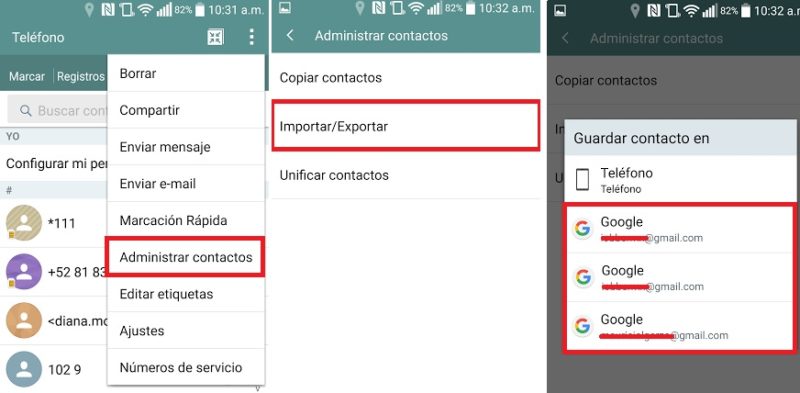
Once this is done, your contacts will be automatically saved in the Google cloud. To get them out of there to your iPhone, the steps you must follow are as follows:
- Get into the “Settings” on your iPhone and select the option “mail, calendar Y contacts”.
- Now you must select “Add Account” and among the options select “Gmail”.
- To finish, simply enter your account data and you will automatically have the contacts that you had saved in it.
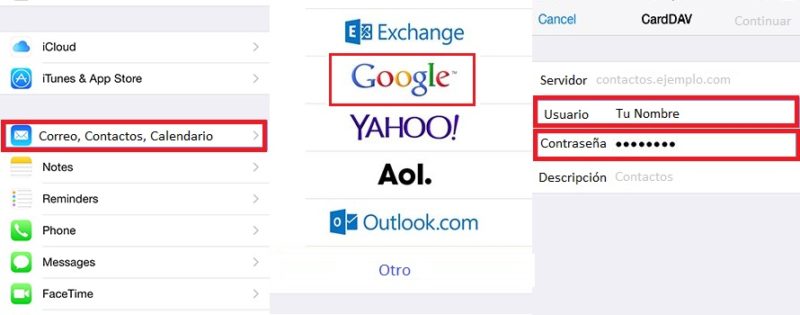
This same process can also be repeated for any other email provider that allows it, such as Microsoft Outlook, Yahoo and others.
From the computer
Another option you have in this case is to use your computer. This is a method that few know but the reality is that it is one of the most effective. What you should do is have both the Android where the contacts are and the iPhone that will receive them, as well as a USB cable, at hand.
Once you confirm this, what you should do is the following:
- Connect your Android to the computer via USB.
- go to “Contacts” > “Import/export” > “Export to USB storage”. After this all the contacts you have will be saved on your computer.
Later, you will get a file with the .vcf extension which you will have to send yourself by email. Once this is done, you will simply have to enter the destination email from your iPhone and download the file with the aforementioned extension.
When you download it, open it and select “Add contacts” > “Merge with contacts”. Later that will all be on your agenda so you can write or call them.
With an external App
In case all of the above seems complicated to you, the last option you have is to use an application that allows you to do this task. One of the most interesting in this sense is Move to iOS which not only works to migrate contacts, but also practically all the information on the mobile.
What you need to do is simply download the app on both devices. Then, open the app on Android and select the option “Following” to later accept all the “Terms Y conditions” from service.
Now you must open the app on your iOS and repeat the previous steps until you reach the option “How do you want to set up your iPhone?”, to which you will respond “Pass data from a Android mobile”. Now all you have to do is wait for the codes to be generated.
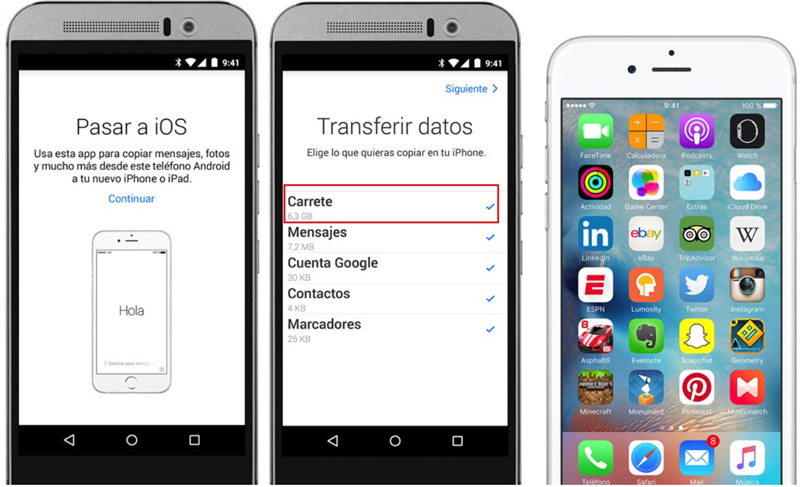
When the codes are generated you must enter your Android and enter the code provided by your iPhone. Afterwards, a window will be displayed on your iOS asking “What do you want to happen?” to which you uncheck all the options except the one of “Contacts”.
Now all you have to do is wait for the transfer to complete in a couple of minutes and that’s it, the mission will be complete.
List of the best apps to import and copy your phone numbers from Android to iPhone
In addition to Move to iOS, there are other very effective applications to migrate data from Android to iPhone. However, not all of them are free, although they are certainly not expensive either. so you have no doubt that you will not have problems using them to solve your problem. Here we mention what they are.
Google Contacts
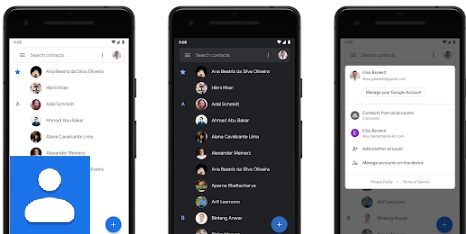
Google contacts is the customizable agenda of the internet search giant. This works as a simple directory that does not have much to describe, but being from Google, it has the ability to store each and every one of the contacts you save in it directly to the Gmail cloud.
So just by signing in with your account, the numbers in the app will be synchronized with it, so that to have them on another mobile you simply have to download it and sign in with the same account so that you have access to the same address book.
Transfer Contacts
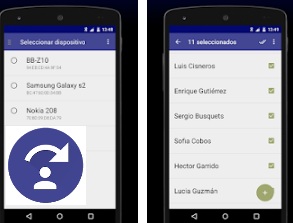
This is one of the best-rated applications in both the Apple Store and the Google Play Store, being widely used to migrate contacts from Android to iOS and vice versa. It is very easy to use since it simply has to be installed on both computers and they will be synchronized via WLAN and so it is very easy for you to make the transfer.
Move Contacts
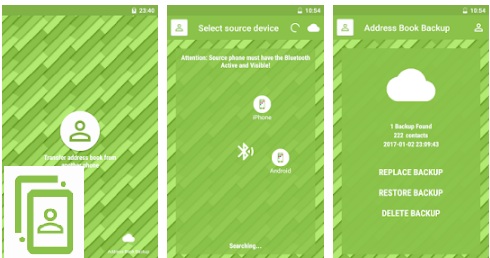
We close with another excellent application that will allow you to migrate your entire phone book in less than a minute. It is simply a matter of performing the installation on both computers and in a few steps you will make them synchronize so you can proceed to move the contacts from one place to another.
Operating systems