
Index:
UPDATED ✅ Do you need to transfer all the contacts from your iPhone to your new Android mobile? ⭐ ENTER HERE ⭐ and discover how to do it ✅ EASY and FAST ✅
With the great development of technology, many people choose to change their phones constantly. They even decide switch to the well-known Android operating systemafter having many years with an iPhone and this, due to the requirements of each user to obtain different functions at their convenience.
However, once people get into the familiar Apple ecosystem, it can be very difficult to get out. Due to the obstacles that exist to transfer all the data that you have saved on your iPhone to an Android phone. But, It’s not something impossible to do either..
That is why, in this post, we will focus specifically on the methods and/or tricks that exist today to transfer all the contacts you saved on your iPhone to an Android mobile. In addition to this, we also indicate some of the best apps to import phone numbers from one operating system to another.
Steps to transfer contacts from an iPhone mobile to Android
As we have indicated, there are several ways that you can use to transfer all the contacts that you have stored on an iPhone to an Android Smartphone. In this way, below, we provide you each of the step by step to follow for it:
From phone settings
Although sometimes contacts are moved if you select restore from iPhone at startup, to transfer all contacts to Android phone, sometimes this doesn’t work. Therefore, it is necessary to know other ways to achieve this task without any complication or risk of deleting all the data.
For this, one of the most used forms is making use of the settings options provided by your old iPhone. So, the procedure to follow to be able to restore all the contacts on an Android mobile phone from the package, is the following:
- To start, access your iPhone settings and locate the option “Passwords and accounts”. If you do not have a google account added on said mobile, you need to provide the one you intend to use with your new Android.
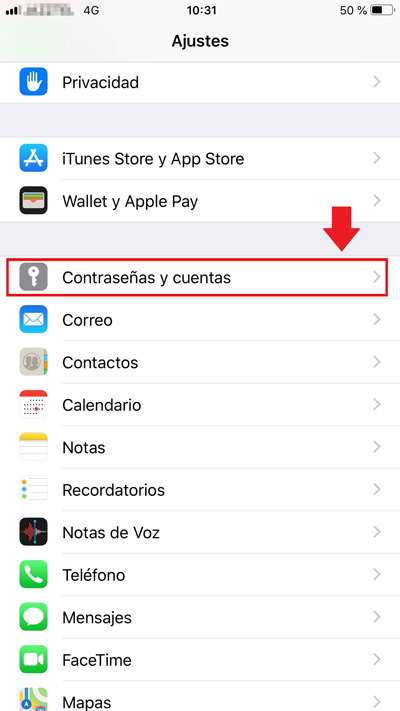
- Once you do the above, you must make sure that the Google account in question sync all contacts. To do this, go into the settings again, locate the section “contacts” and click on it.
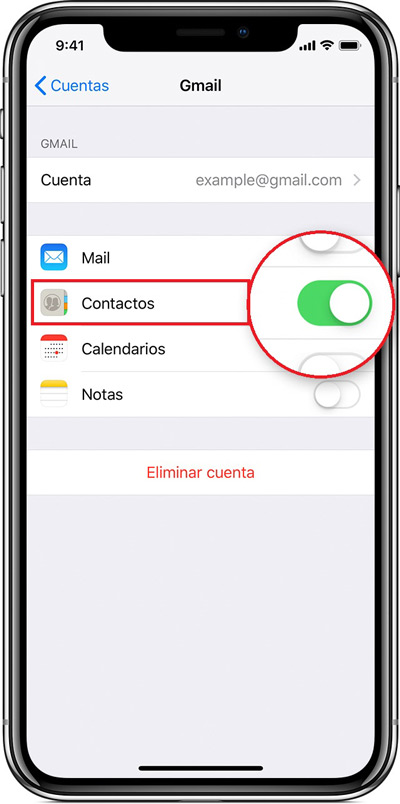
- Now go to “default account” and you are required to modify the iCloud account, to put the gmail account.
- By specifying the above, you will have already transferred the contacts to the Android cell phone and in addition to this, this procedure will also allow you import contacts from the SIM to the Gmail account used.
From Google account
Apart from making use of the above trick with the help of Gmail, Google also provides another effective solution to transfer all contacts from iPhone to Android and this It is based on making use of Google Drive. Which, by default, is one of the most used cloud services worldwide for store any type of file.
In reference to the procedure that you must follow for this, it is completely simple and the steps for it are the ones that we indicate here:
- First of all, you need to make sure you have an active Google account. Apart from that, you must install Google Drive on your iOS mobile compulsorily.
- Then go into the google drive account and displays the screen on the left to find the gear that identifies the settings option and click on it.
- Now, among so many selections, you will see that there is one that says “back up” and you must click on it.
- Later, you will be redirected to a new window and in it, select the option “contacts” which is located in the first position.
- Finally, you just have to wait for the process to finish and with this, make sure that the backup has been done correctly. That way, you can open this Drive account on your Android and restore the copied contacts there.
In summary, here are the steps to carry out in your Google Drive account through your iPhone:
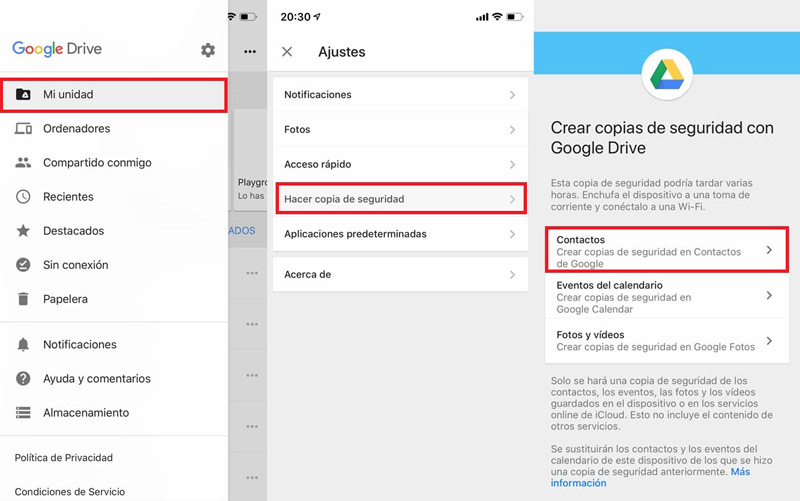
From Microsoft Outlook
While it is true, syncing or copying the contacts saved on your iPhone with Microsoft Outlook account is an excellent way to transfer this data to your new Android cell phone and in addition to that, it is considered a convenient way to Create a backup. Taking into account that, it also saves you a lot of time and effort, by not having to rewrite each contact.
That is why, in this section, we begin by indicating the process you have to follow to transfer all the contacts or the ones you want from your Apple mobile to your active Outlook account:

- Using your computer, you need to connect the iPhone to it with the correct USB cable. In addition to that, you must run the iTunes app (this shows your mobile in the left panel located at the bottom of “Devices”).
- Subsequently, click on your corresponding iPhone and click on the option “Information”.
- After that, click on “Sync contacts with” and within the alternatives provided, select “Outlook”.
- When specifying the above, click on “all contacts”, if you want to synchronize the entire list saved on the Smartphone. In case you only want to keep some of them, click “Selected groups” and check the ones you want.
- Now click on “Apply” and with this, the process of synchronizing your iPhone contacts with Microsoft Outlook will start.
- Finally, eject the mobile from the computer, close iTunes and launch Outlook on PC. Within that account, click on “contacts” and there you will find the ones you imported from iOS.
Once you have these contacts in Outlook, you can export them to your Android mobile. The process is done with the help of the Outlook and Gmail options, completing all the steps indicated below:
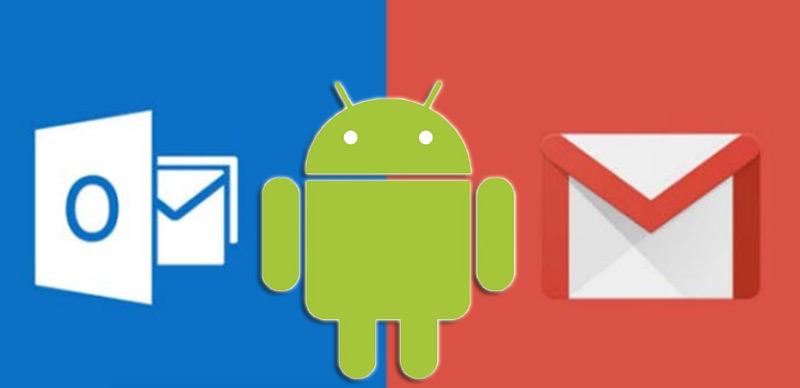
- Enter Outlook and click on the field “contacts”. Afterwards, she enters the menu “File, Archive” and access the option “Import and export”.
- Since you want to export the contacts, select “Export File” and click “Following”.
- Then choose “Comma Separated Values” (on Windows) and accept. Select “Contacts” again and then “Next”.
- Now, choose the option “Replace duplicates with exported items” and click on “Explore”.
- Click on “Desk” and put any name to the file, then accept and click on “To finalize”.
- Sign in to your Gmail account on the computer and click oncontacts“, to choose “to import”.
- Lastly, find and import the .CSV file stored on the Desktop and so the contacts will be loaded.
- For later, on your Android, enter “Setting“, select “google sync”, press “gmail” and so, you will establish these contacts on the cell phone.
With an external app
Despite the fact that there are different useful applications to transfer contacts from an iPhone to any Android phone, only a few reveal good performance and optimal results. Thus, one of them is My Contacts Backup which is available both in the App Store and in the Play Store and is free.
Among its main features, we highlight that this app is capable of making backup copies without an Internet connection and without even having to synchronize with a server. In addition to this, it is easy to operate and allows a quick transfer of contacts. from an iPhone to an Android and vice versa.
Now, as for the process that must be followed for this, it consists of the following steps:
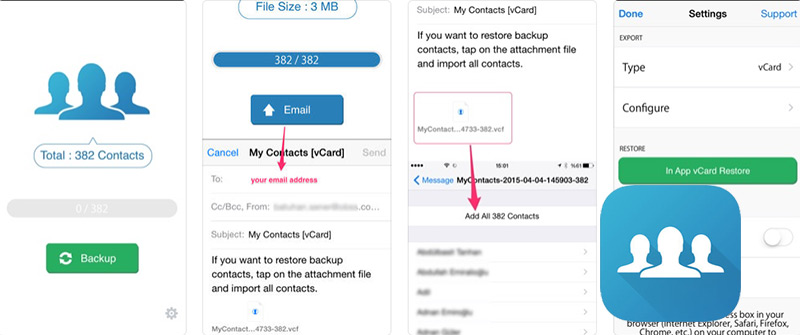
- To begin with, it is crucial that download and run My Contacts Backup on your Apple mobile. Make sure you get this app from the App Store.
- Once you enter the app in question, it will request access to your contacts and it is important that you accept it by simply clicking on the “okay”.
- Now, click on the option “Backup” and then touch “email”.
- Afterwards, you must attach the VFC file that the application facilitates, to an email and send it through your Gmail account (the one you use on your new Android).
- Finally, enter your Gmail email account from the Android, proceed to download the VFC file and import all the contacts you want to the device. In case you want to select certain specific contacts, this file allows you to make your own list or add others by selecting “Add All X Contacts”.
List of the best apps to import phone numbers from iPhone to Android
As well as the application that we recommended before, there are many others on the market that work well and best of all, is that they are completely free. In this sense, so that you have more variety when choosing to do this process with the help of an application, here we present you a small list with some of the most recognized today:
Copy My Data
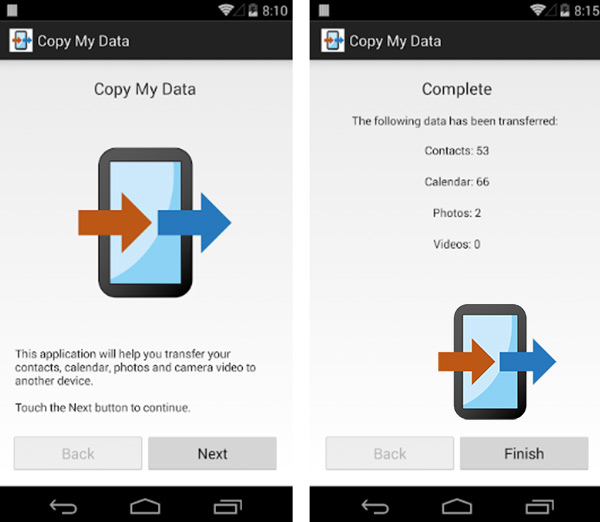
It is an application available on both the App Store and Play Store that basically allows you to copy the most important data on your phone and transfer it to another for free, just by using a Wi-Fi network. In this way, it is estimated as one of the best mechanisms to transfer contacts and also photos, videos and the calendar.
As for the steps to follow, you must download and enter the application on both devices (iPhone and Android; both connected to the same Wi-Fi network). Then select the option “To or From Another Device Over Wi-Fi” and in the wizard that appears, check the contacts. Finally, enter the iPhone security codechoose the Android you want to transfer data to and you’re good to go.
Contacts Kit Free

Another of the most recommended applications for this is Contacts Kit Free which is available on the App Store and reveals excellent features. One of them is that you can one-touch backup and through different ways such as Gmail, Outlook, Excel and vCard. Additionally, it provides you with options to share the exported contacts and detect duplicate contacts.
For its part, the procedure to be carried out is very simple, thanks to the fact that once you install the application, you simply have to enter it and click on the option “Export” on the main screen. Now, you have to click on “Next” and choose the export format you prefer (we recommend doing it with Gmail or “csv”).
Later, you have to select the option to send the file by email to your Gmail account and with it, you will receive a new message there, which you must open through your Android mobile. That way, just click on it and select the option “open in contacts”. After this, you can choose “Add all contacts” to export all contacts and if you want to avoid duplicates, make use of the option “merge”. Finally, click on “Save” and ready.
dr.fone – Copy
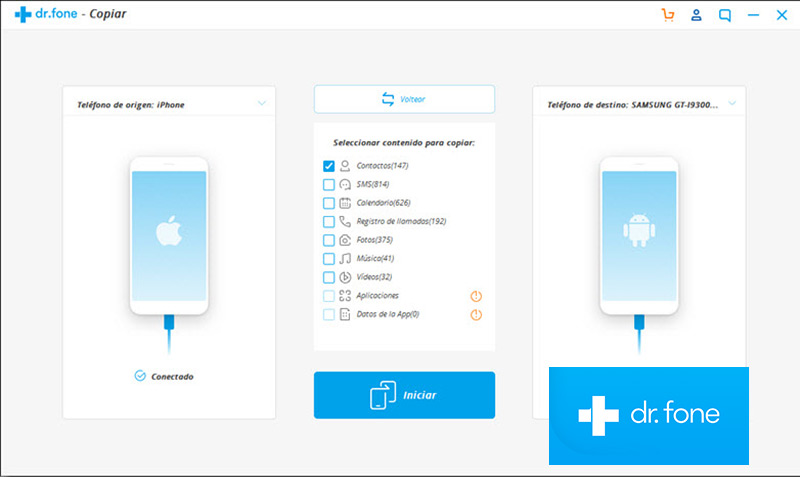
In case you prefer to use your computer to do this procedure, there is an excellent program for it and it is “dr fone”, which is compatible with both with Windows as well as with MacOS and it works perfectly to migrate the data between Android and iOS phones. Thus, it allows you to transfer from contacts and messages, to photos, videos, music, playlists, etc.
The process to follow with this software requires two USB cables, a computer and of course its installation on it. After running it, you have to select the option “Copy” on the first screen and proceed to connect the two mobiles with their respective USB. A) Yes, dr.fone will detect both Smartphones automatically and scan the basic information of themshowing it to you on the screen.
Once the above is completed, you can proceed to select “contacts” and after that, click on “Start” to start the transfer process from iPhone to Android device. It is important that during this process you do not disconnect either of the two phones; this could cause errors. After a few minutes (depends on the number of contacts), you will have already transferred all the data in question.
Operating systems