
Index:
UPDATED ✅ Do you need to transfer all your Android contacts to your new smartphone? ⭐ ENTER HERE ⭐ and discover how to do it ✅ EASY and FAST ✅
It is possible that your mobile phone has been damaged or has started to present problems that prevent its good performance Or have you just made the decision? change smartphone for a newer one.
Brand new terminal is one of the most exciting things that a person can experience, since you will be able to enjoy new features and tools that will make you live a better experience with the team. But, the problem comes when we want to pass information from one device to another, especially when it comes to the contacts.
have to pass directory listing one by one to the other team is one of the most tedious things. That is why here we are going to teach you how transfer your directory from an Android phone to another Smartphone in a very simple and fast way.
Steps to transfer contacts from an Android mobile to another Smartphone
Many times mobile directories They are usually very extensive since there are a large number of numbers registered in it. Therefore, having to transfer the contacts manually to another terminal can be quite a process. tedious and tiresome.
In this way, here we present the main methods so that you can start transfer phone numbers from an Android mobile to another Smartphone:
From phone settings
The first method that we present to you is about using phone settings and with the help of the SIM card to be able to save everything the directory and transfer it to your new device.
To do this you will need to perform these steps:
- The first will be to use the mobile team that you are going to replace, in it you will have to enter the section of “Contacts” and there you click on the three vertical dots located in the upper right corner of your screen.
- There a new menu will be displayed where you select the section of “Settings”.
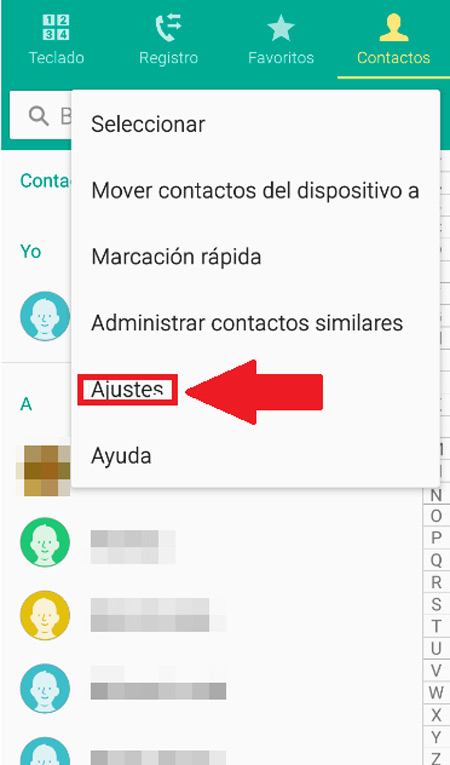
- Now click on the option “Contacts”.
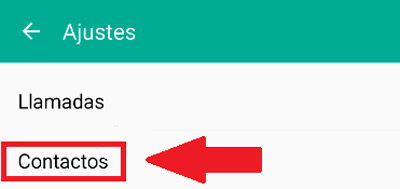
- Then select the section “Import/Export contacts”.
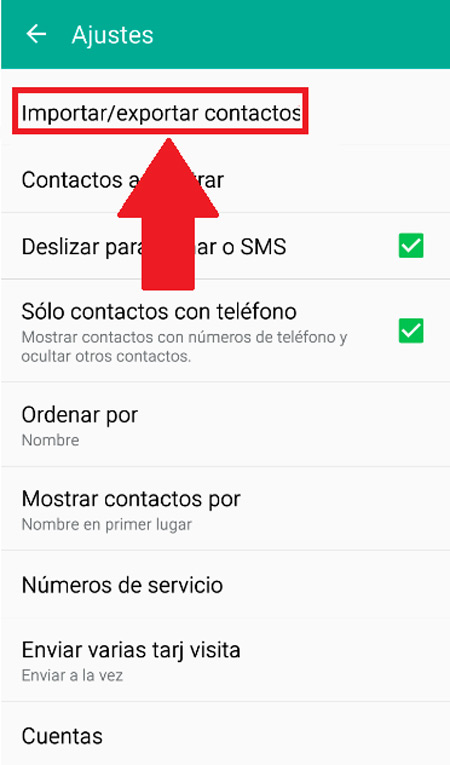
- Here you will have to select “Export SIM card”.
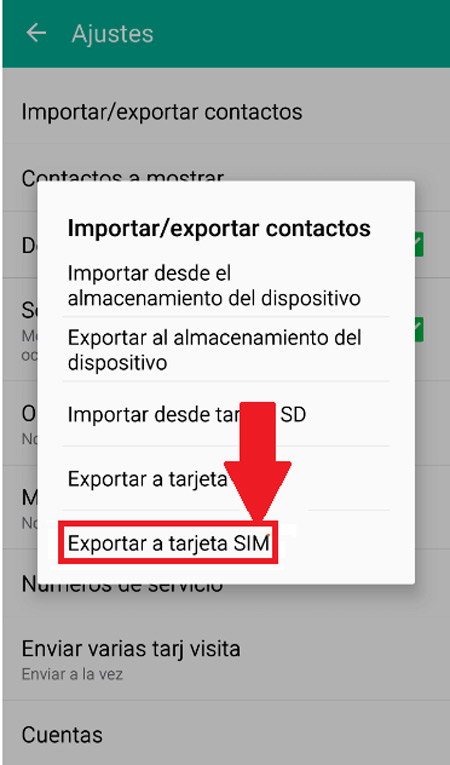
- Start selecting those contacts you want to pass from the memory from the terminal to the SIM card. Here you can select them one by one or simply mark all at once. When they are all selected, click on “Done” and then in “Okay”.
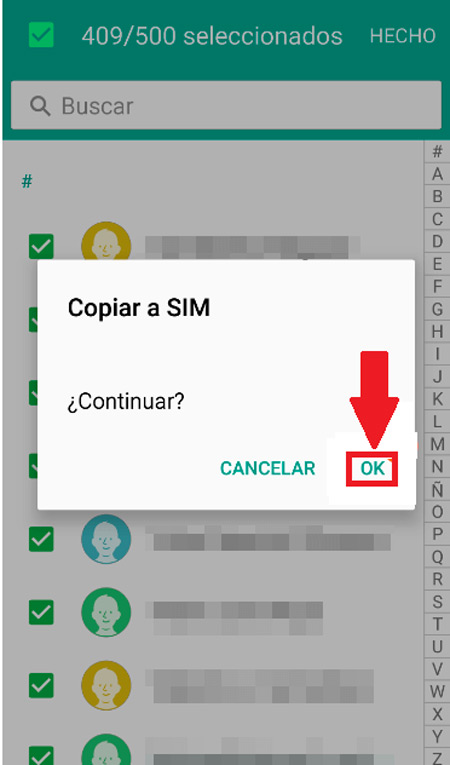
- Now one will appear progress bar where it will be displayed the percentage of the process, keep in mind that this will take time depending on the number of contacts to pass.
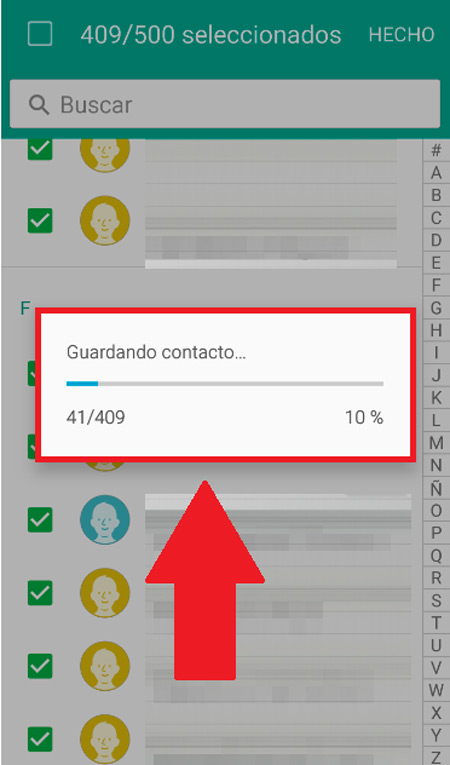
- When there is 100% completed you only have to withdraw the SIM card of the terminal and insert it into the new device. In this way, your entire agenda will appear on your new mobile phone.
From Google account
One of the easiest and fastest ways to pass the phone book to a new Smartphone is through Cloud. For this you can use your account Google, In this case, you will need to perform the following steps:
- In case you have not registered your google account on the old phone, you will need to go to it and perform the registration process.
- For this you will need to enter the “Settings”.
- There you will find “Cloud and accounts”.
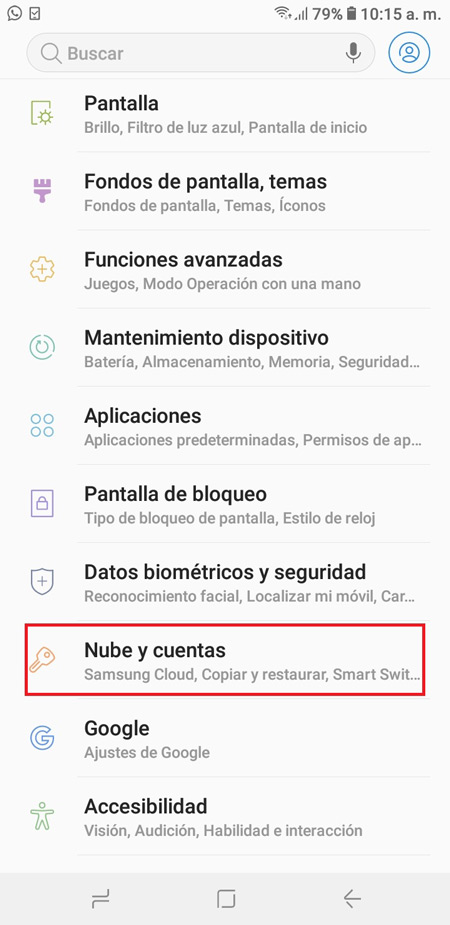
- Then select the option “Accounts”.
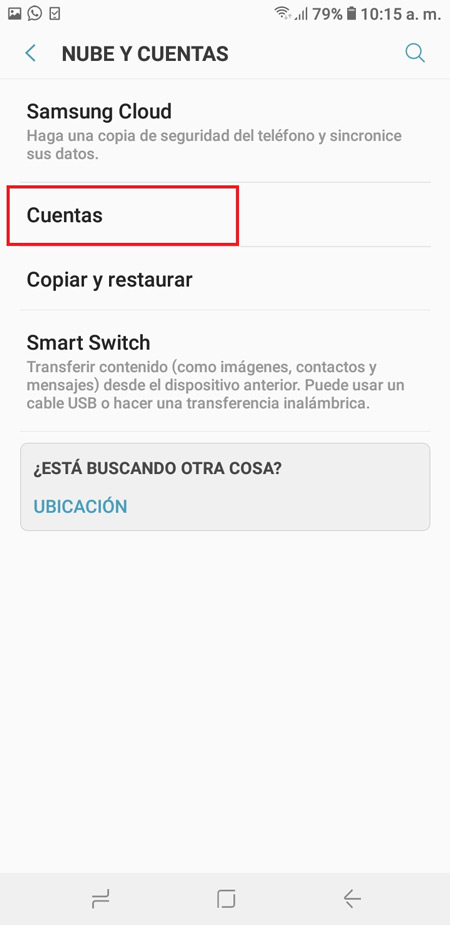
- There he enters “Add Account”
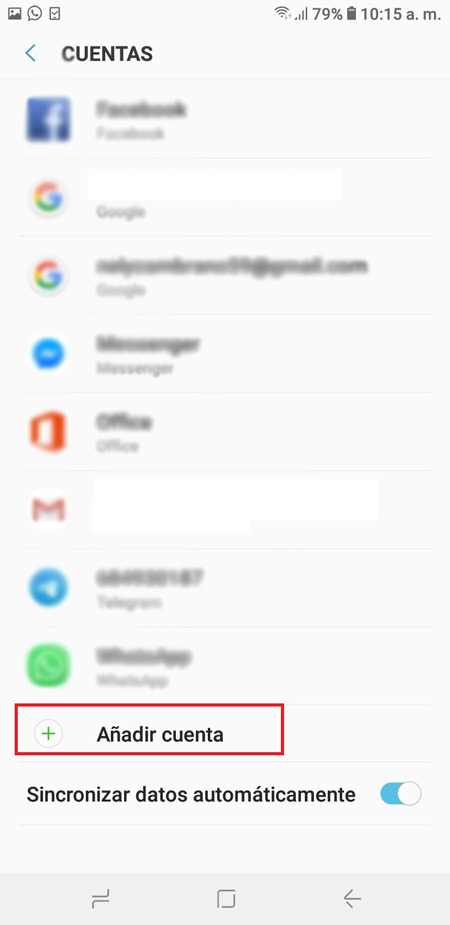
- here write Your email address and then marks on “Synchronize contacts”.
- Now you will have to repeat these steps from your new smartphone entering your google account and selecting the option “Synchronize contacts”.
From Microsoft Outlook
You can also start transfer your phonebook through the Microsoft Outlook email. In this case it is sync all calendar to email and in this way to be able sync them later on the new terminal.
This procedure is very simple to use, for this you will need to follow these steps:
- The first thing is to check the “Synchronization settings”.
- To do this, it will be necessary to verify that the calendar is activated in that Outlook account.
- Login to the email and go to app calendar and click on the three lines located in the upper left corner of your screen.
- Here you must make sure that the option “Calendar” is selected.
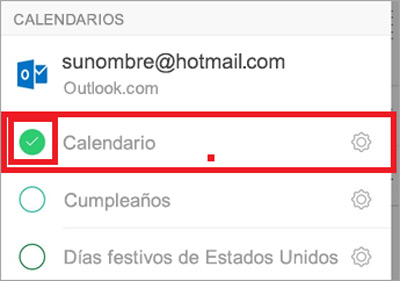
- Before starting the timing it will be important to verify that the option of “Contacts” is also activated.
- In this case we enter “Settings”.
- then in “Applications” and there we select Outlook. Here the option of “Contacts”, otherwise we activate it.
- When all this has been verified, the next thing will be to enter the Outlook app. There you enter “Setting” and finally click on “Synchronize contacts”. In this way, the entire agenda will be saved in the email, where you will simply have to export it on your new Smartphone.
With an external app – Cloneit
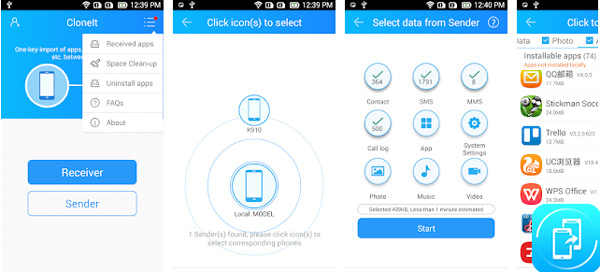
Finally, we present you Cloneit, an app available at google play and which will help you pass the phone book or any other data simply and quickly to another mobile device. In this case it will be necessary for both teams to download said application and in turn to be connected to the same Wi-Fi network.
When the application has been downloaded and executed in both terminals, each of the devices must take a role, in this case one will be the sender and the other the receiver. The receiver will be in charge of selecting the partner’s mobile and the types of data you want to receive.
The only flaw it has cloneit is that it does not allow transfer files or data of individual forms, which becomes a disadvantage for many users. However, it stands out for its high speed at the time of transfer files from one mobile to another.
List of the best applications to import and copy your phone numbers from one smartphone to another
In addition to cloneit we can find a large number of applications available to start share files and data from one Smartphone to another in just seconds. You can download most of them completely free from the android app store.
Here we explain what they are The best apps to import and transfer phone numbers from one device to another:
google drive
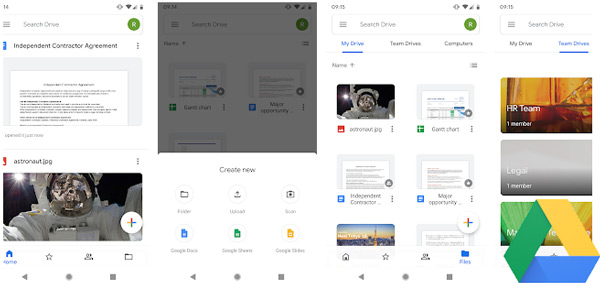
As already mentioned above the cloud service is one of the most feasible and effective ways to carry out this type of action, since it will allow us to import Export By an easy and fast way. For this we simply have to have a bill which we will open on both teams.
google drive has advanced over the years and this is how it has included the possibility of create backup copies of contacts, photos, videos, calendars, among other. Therefore, you only have to do the backup to those files that you want to transfer to later be downloaded to the other terminal.
SHAREit – Transfer&Share
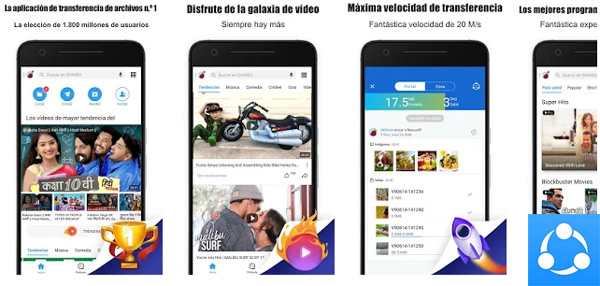
This application is considered today as one of the most complete and advanced on the market. It gives you the possibility of spending a large amount of files, photos, videos And till apps from one smartphone to another in just a few seconds. In fact, SHARE it It is a great alternative to be able to transfer the phonebook from one computer to another.
In the case of wanting transfer some application to the other device It will be necessary that in the new phone you enable the option of “Unknown origins”. In addition, this app is available in more than 200 countries and is number one in more than 24 countries.
phone clone
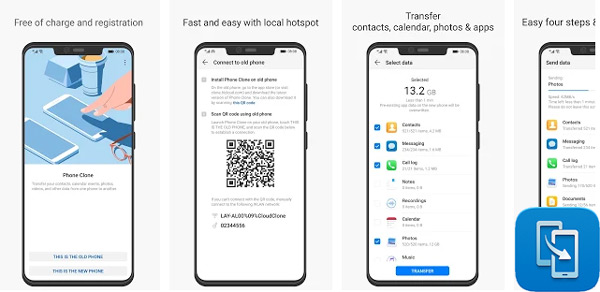
phone clone It has become a great tool for most users when they want to share information from one terminal to another. With this app you have the possibility to start transfer your number book, call log, text and multimedia messages, recordings, photos, videos, calendar, music, documents and applications.
All this makes it a great alternative for those users who change their phone and do not want to lose any of their information. stored on the old device. phone clone It stands for his great speed and is also available for the iPhone operating system.
LG Mobile Switch
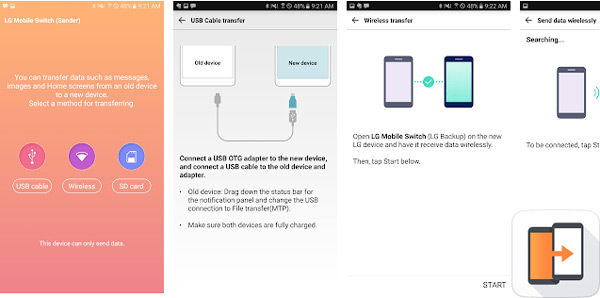
A tool that has been widely accepted by android users and with which you will have the opportunity to start create backups of your most important files such as phone numbers, photos, videos, documents, applications, text messages and many more.
when you have created your backup you can wirelessly transfer to other mobile devices in just a few seconds. This app is available for teams with Android versions 4.1 or higher.
Samsung Smart Switch Mobile
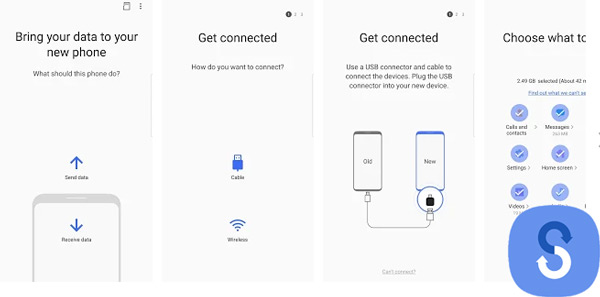
Unlike other applications, this app will only allow you pass information between Samsung Galaxy devices. That is how Smart Switch gives you the freedom that you can start transfer your contacts, photos, music, videos, calendars, messages and any other information to your Android device totaly new. A way to be able to maintain your information in a simple and fast way.
This application is available for devices with Android versions 4.0 or higher. In this way, this app becomes a great alternative for users of Samsung line can start sharing your information from a Smartphone to another.
Operating systems