
Index:
UPDATED ✅ Do you want to enable or disable the spell checker on your MacOS computer? ⭐ ENTER HERE ⭐ and Learn Everything! FROM ZERO! ⭐
If you are one of those people who you are constantly typing on your MacOS computer, then it is best to start using the help of the autocorrect offered by the OS.
When write frequently and very quickly it is very common to have misspellingsskipping letters, misspelling a word or not placing punctuation marks correctly.
That is why here we are going to explain how you can start turn autocorrect on or off in macOS whenever you want. To do this, follow in detail everything that we will teach you next in the post.
What is the macOS spell checker?
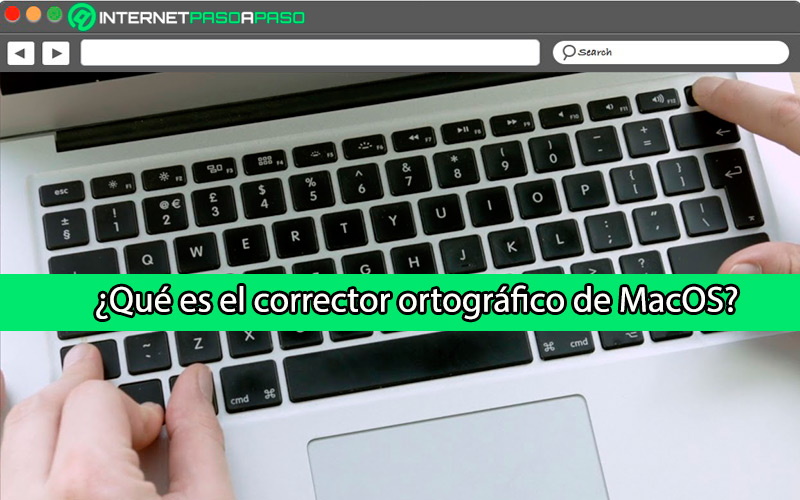
All the operating systems have included a spelling checker that allows its users to be able to correct all the grammatical errors that they are having as they are writing a text. So, this is very useful if you have to present some document or text and it must be spelled correctly.
However, if you have the autocorrect on and you are writing in another language other than yours, then all those words that are not in the macOS dictionary They will automatically be marked for you to replace. Fortunately, all OSes allow their users to disable this feature in these cases so that the writing work. Therefore, it is a function that will allow write without spelling errors and in a much more readable way for the reader.
Learn how to turn macOS autocorrect on and off
If you still don’t know how turn macOS autocorrect on or offthen here we are going to explain how to perform each procedure easily and quickly.
To do this, follow in detail everything that we will teach you below in the post:
Activate
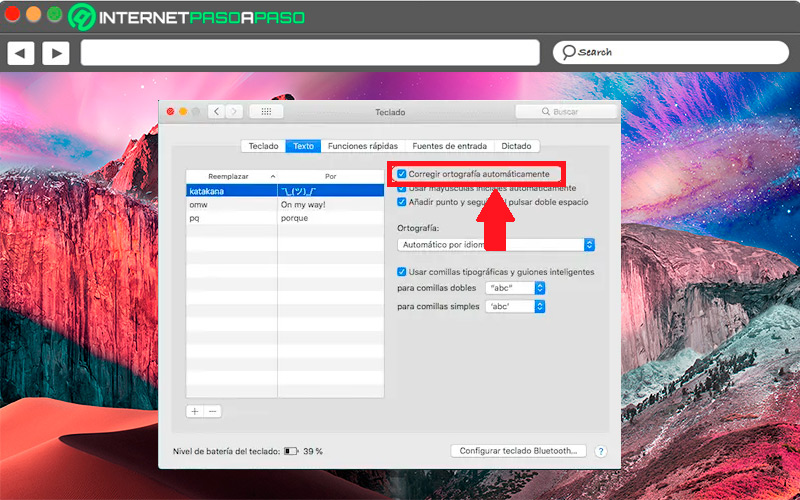
You must keep in mind that you can activate the autocorrect function for a single application or for several of them so you should make a decision according to the use of writing of each of the apps.
To activate this it will be necessary to perform each of these steps:
- The first thing you should do is enter the “System preferences”.
- Once there you will have to select the option “Keyboard” and subsequently “Text”.
- when you’re in the text section you will have to check the box “Correct spelling automatically”.
Automatically when activating this box the macOS system will start to correct all the words you have written with some misspellinghere you will also have the opportunity to add some letter combinations that you want to replace with some specific ones.
Deactivate
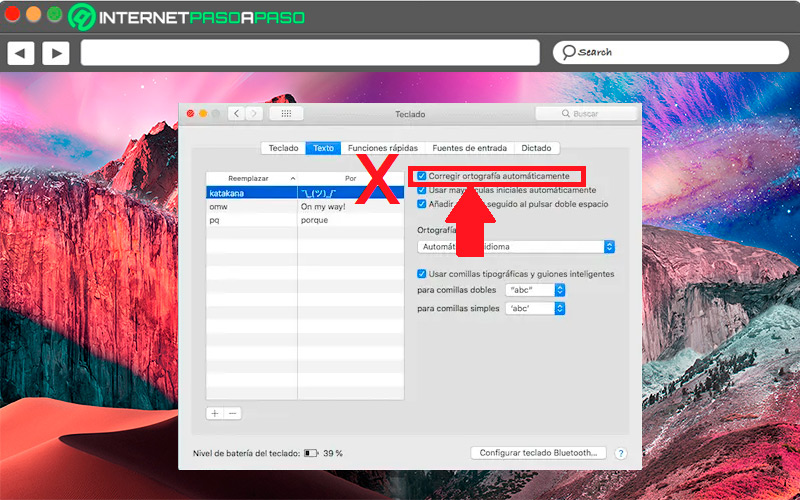
If for some reason you no longer want to use the autocorrect on your MacOSthen you can also turn it off easily.
To do this, follow each of the steps that we will mention below:
- For this you will have to go to the “System preferences“You can do this through the spot light or through the bar menu top of the mac.
- Next you will have to go to the option “Keyboard” and then access the “Text”.
- From there you will look for the option “Correct spelling automatically” and proceed to uncheck the box.
When you uncheck this box the spelling checker will stop working, in case you want to use it again you will only have to check the box again.
Other tools that will make your life easier on MacOS
macOS is mainly characterized by offering its users different tools that will allow them to have a much more comfortable experience.
This is how we show you some of them below:
Siri
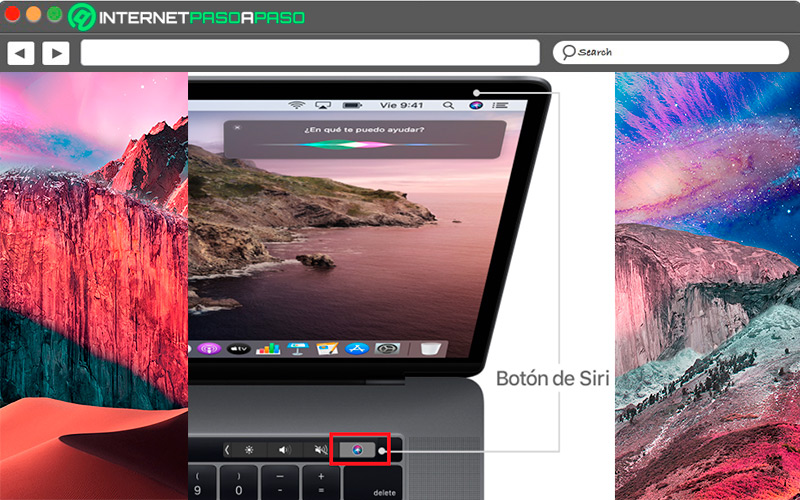
Siri has become one of the most important functions used by apple usersit will allow them to carry out functions simply by dictating voice commands, so it is a very useful function in most cases.
Some of the things you can do with Siri are:
- Add meetings.
- show your Photo gallery.
- know the Location from nearby places.
- Find Posts from other social networks.
- know the climate.
- play songs list.
- know the time from other countries or cities.
- See all files what have you shared.
Finder
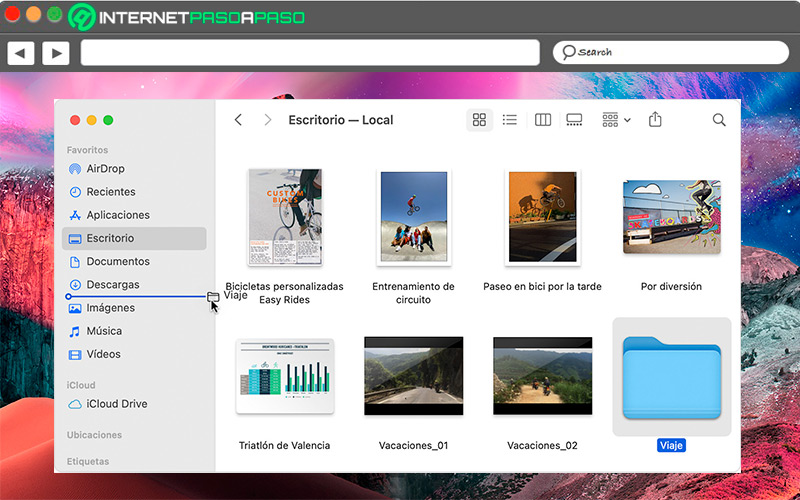
The Mac Finder It is the first thing you will find when the computer has started. It usually runs automatically and will be open while other applications are used. From there you will have the opportunity to search files, delete files, manage applications and perform many other important functions. Basically it is a seeker that allows you to find and organize files.
Dock
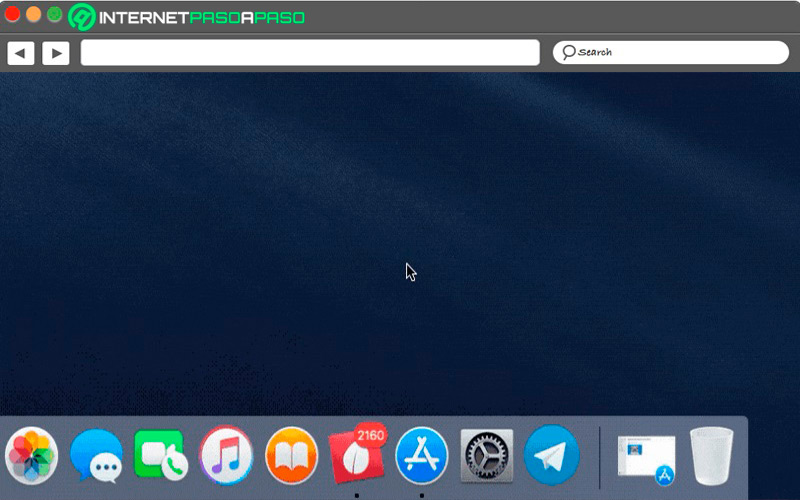
the dock It is a place that will allow you to easily access your favorite Mac apps as well as the functions that you use all the time, such as the trash can. From this tool you will have the opportunity to know which applications are open, which ones have been recently closed and you can also configure it to appear in different parts of your main screen.
timemachine
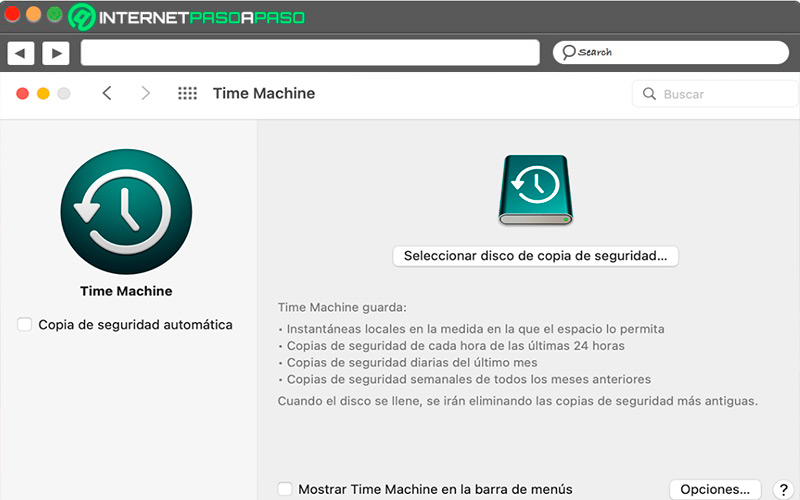
It is a function of backup integrated in the operating system of macOS, which will allow you to make these copies of your applications, files, documents and personal data every 24 hours so that you can recover the files that you delete or those that you cannot access after a moment.
Also, you will have the opportunity to configure this function so that you make backup copies every 24 hours, weekly or every month. Keep in mind that the oldest backups will be deleted as the backup disk fills up completely.
iCloud
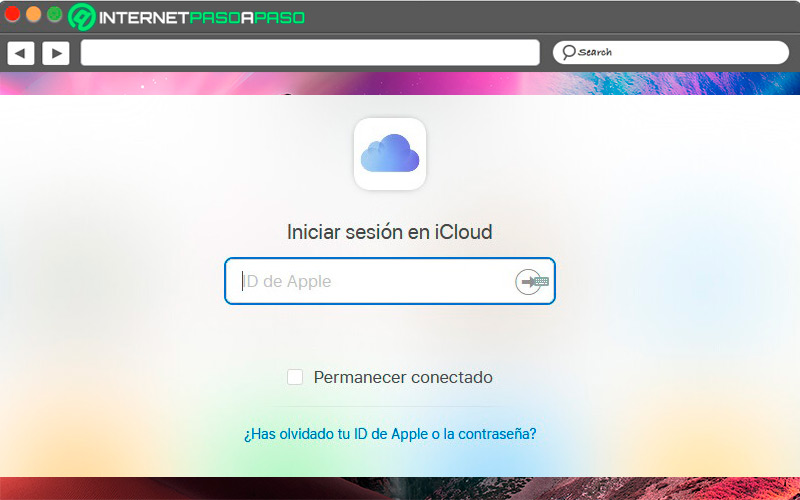
Finally, we found iCloud, a cloud storage service from Apple that will allow you save files, notes, photos, videos and other media files in a safe way. In addition, you will be able to access all this information from any apple device and from anywhere.
This function is available for both computers, tablets and smartphones and works in a very similar way to Google Drive or Dropbox so you can start to get the most out of this tool at macOS.
Operating systems