
UPDATED ✅ Need to turn your PlayStation4 on and off properly and don’t know how? ⭐ ENTER HERE ⭐ and discover how to do it ✅ EASY and FAST ✅
The PS4 video game consolehas become one of the most advanced tools today, which has television programs, music, the latest games among many other relevant features.
However, you may have just bought a ps4 console and have no problem turning it on and starting to play and enjoy it. Especially since it offers you a state-of-the-art technology in each of its programming, being one of the best devices launched by Sony.
But, the problem really comes when you want to turn off said equipment, since you cannot turn off completely until i get in sleep mode. Therefore, here we will explain some methods to be able turn off this device properly.
Why should I turn my PS4 console on and off properly and what are the risks if I don’t do it correctly?
It is very important to make a correct equipment shutdown in order to extend its useful life. It is worth mentioning that improperly or forcefully closing any device can begin to have consequences over time, where the operation of the console can be seriously affected. In other words, its data can reach be damaged or lost Y the system will suffer considerable damage.
Therefore, it is always recommended turn on and turn off this type of apparatus in the correct way to avoid some damage or a system malfunction. That is why here We are going to teach you the different ways that exist so that you can start to carry this out.
Steps to start and shut down my PlayStation4 correctly avoiding damage
There are different ways to turn on and turn off this type of device in the correct way without causing any kind of damage to the system. However, before initiate computer shutdown it is necessary to ensure that no disc inside the console, the system is not updating some software or just be saving some dataas this could affect the process.
Turn on the PS4 console
To start ps4 console You have two different ways to do it, both are really simple and basic.
- The first will be by pressing the “Power button”.
- The second is through ps button, it is found in a control that is connected via USB cable or that has been previously paired to the device.
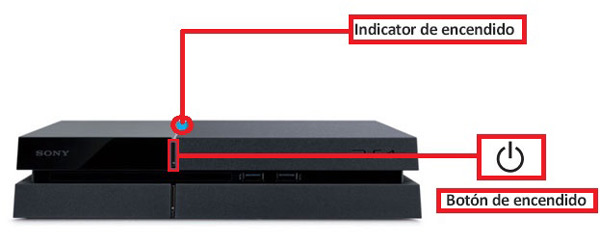
Once the equipment has been turned on correctly, it will begin to flash with a blue indicator light and finally it will change to a White color.
Turn off the system in sleep mode
When the Playstation 4 goes to sleep it continues to work, but this time it does so with a lower power consumption. In addition, this is usually placed automatically after a certain device downtime. However, there is a way in which you can put the sleep mode yourself once you stop using the console.
To do this, follow these steps:
- The first thing is to select the power button on the function screen.
- Then select the option “Enter sleep mode”.
- You can also access through the quick menu at “Power” > “Enter sleep mode”.
- Now click on the power button for a few seconds until the system make a sound.
- After this the system will be idle Y the screen goes darkwhile the power indicator flashes with a White light and then turns orange.
- In case you want to turn it on again, just click on The power button and the system will boot automatically.
Turn off the PlayStation 4 completely
In case you don’t want turn it off in sleep mode but completely, either because you will spend days without using the equipment, then you can do it in the following two ways:
- The first is about selecting the power button on the functions screen and then select the option “Turn off PS4”.
- You can also do this through quick menu clicking on “Power” > “Turn off PS4 system”
- The other way is by clicking on the power button for at least 7 seconds until the system make two sounds in a row. There you can turn off the system, the screen will go dark and the power indicator Start to flashes white and finally the console will turn off completely.
Trick to connect and turn off the PS4 from your mobile phone
If you are looking for a faster and easier way to turn your ps4 on and off more comfortably here we will teach you how to do this from your smartphone. But, before doing this, it will be necessary meet a requirementit is that so much The console and the mobile phone must be connected to the same wireless network.
If we have this requirement then we can start this process. Finally, it is important to mention that this method works for both Android and iOS devices.
Install the PS4 Second Screen app
- The first thing will be to install the official Sony app, PS4 Second Screen in your Android or iOS mobile.
- When it has already been installed in the terminal, the next thing will be to open the app and see the starting screen where you should click on Next.
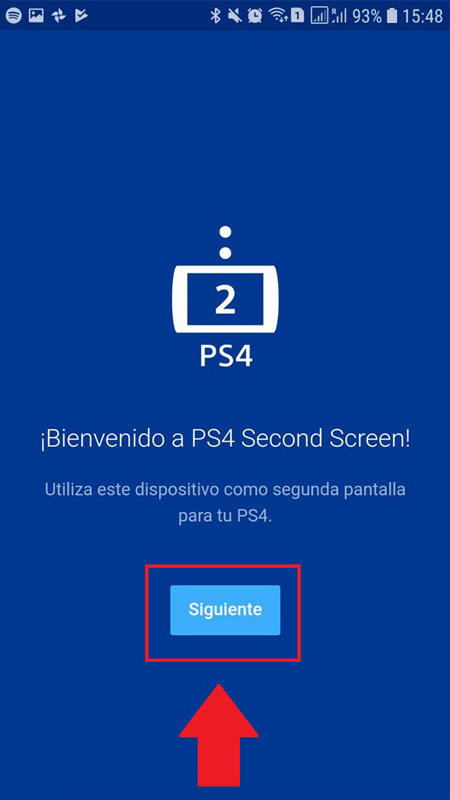
- A new screen will appear “Aid” where you will be given the instructions of the steps to follow, it indicates that both the PS4 What Smartphone they must be connected to the same WiFi network. When the instructions have been read, click on the “X” to close that window.
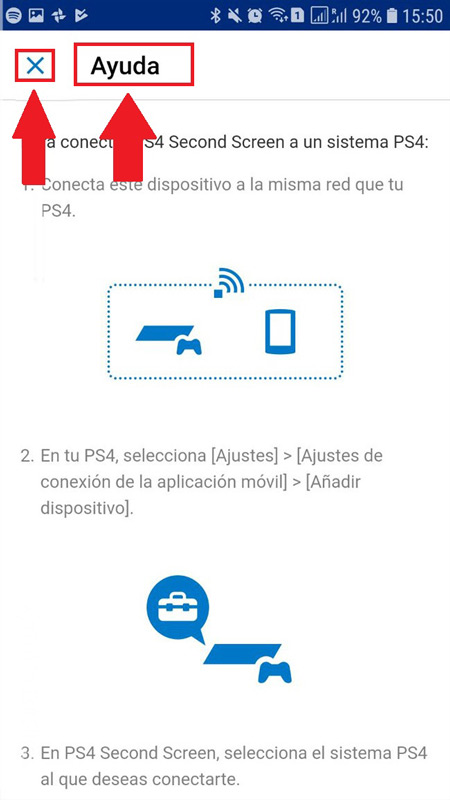
- next thing will be turn on the video game and wait a few seconds or minutes while the console appears on connected devices through the application in the terminal.
- When appears on the mobile screen, click on icon and enter the code offered by PlayStation 4.

We configure the Smartphone in the PlayStation 4 console
Once both teams are linked, the following will be configure the Smartphone with the PlayStation, for this we do the following:
- To start you will have to scroll through the device menu until you reach the option of “Settings”.
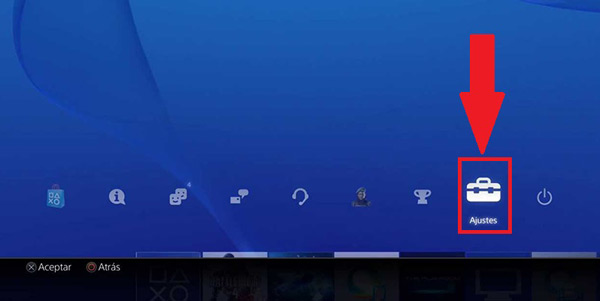
- once inside “Settings” The next thing will be to select the section of “Mobile app connection settings”.
- through this tool we authorize the Smartphone so that it can connect with appliance system.
- In the event that there is never authorized no other device this list will be empty.
- Now you have to click on the option “Add device”. A new window will open with a code that we will have to enter in the terminal, it has a validation time of only 5 minutes. In the event that it expires, you will only have to request a new one. These procedures must be performed on both devices reciprocally.
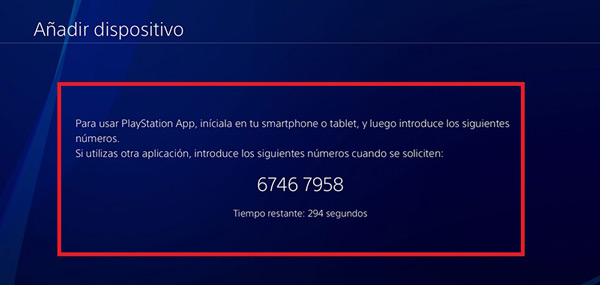
Add the application code
- Inside the application we have to enter the above code through a numeric menu that will appear on the screen of your terminal. When this has been inserted we must click on the option “To register” so that both the console and the Smartphone are finished linking.
- The next thing will be to check that the linking of both has been correctly, for this you must turn off the playstation manually and test the new ignition system through the mobile phone.
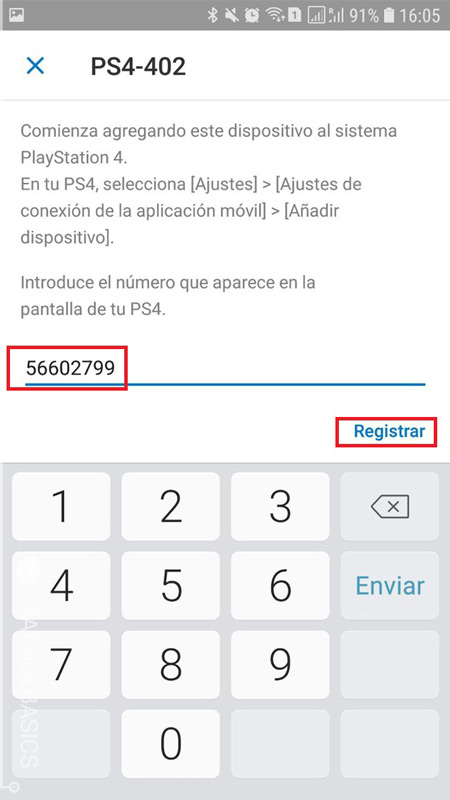
- For this we only have to click on the PS4 icon so that it can be turned on from the mobile.
- To turn it off from the terminal, click on the power icon in the app’s popup menu.
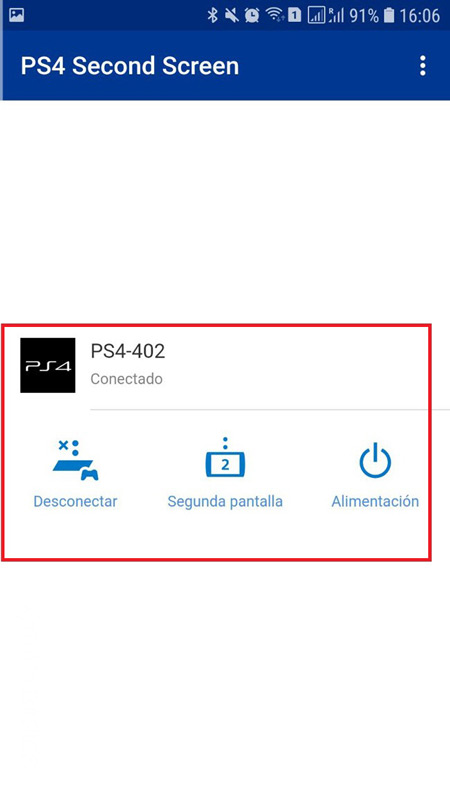
Video games and consoles