
Index:
UPDATED ✅ Do you need to separate and disconnect your profiles from these Social Networks so that they are independent? ⭐ ENTER HERE ⭐ And discover how to make it easy
For some time, digital platforms such as in this case, Facebook and Instagram, have become extremely indispensable for most users from Internet. This is because they are used both for the entertainment of each of their consumers, as well as for advertising and marketing. It is for this reason that the aforementioned applications have become inherent today.
In this case, Instagram is a social network that has maintained a large audience practically since its inception. It is because of that Facebook today is associated with this interface, causing them to devise strategies to synchronize the accounts with each other. The fact of linking both applications is beneficial for the user, especially for those who want to achieve a greater reach or recognition for a brand. Since it allows you to automatically publish content to the other app, saving a lot of time.
However, there are users who for one reason or another want to disconnect their Instagram account from their Facebook profile. Despite the fact that initially they wanted all those publications that they shared on this network to bounce directly to the other, currently they no longer want it and are looking for a way to unlink them. For this reason, in this article we will show you how to disconnect them in a simple way, from your computer or mobile device. Also how to link them again so that in this way you can do it at the time you want.
Steps to disconnect your Instagram account and Facebook profile from your computer and mobile device
In this segment we will provide you with the steps to follow to disconnect your accounts more easily from your mobile device, Android or iOS, as well as from your computer. Either because you no longer want to share the same thing on both social networks, or for security reasons..
Unlink from PC
If what you want is to unlink your Instagram account with Facebook from a computerin this section we explain in a practical and effective way what are the necessary steps to follow to do it.
- First, to unlink the two applications you must have created a synced instagram account with the Facebook account.
- Next you must access your Facebook account.
- Once you enter the interface page, you will have to go to the top right where it appears “Settings”.
- On the left side there will be a section that says “Applications”there you will have to click to access.
- Once this is done, the window will show the number of applications you have synchronized with Facebook. Among them should be the Instagram.
- Select and click the “X” what will appear to you to be able to eliminate it.
- Finally, you will get a box where it will make you confirm the deletion with the following question: Do you want to delete Instagram?
- Choose “Yes” and readyin this way you will have canceled the link.
Deactivate or separate from Android and iOS mobile
If you want to stop syncing your accounts from your mobile phone on Android or iOS, here’s how to do it easily.
- Head over to the Instagram app from your Android or iOS device and log in with your details.
- Then, you will have to touch the icon of “Setting” in the upper right corner of your profile.
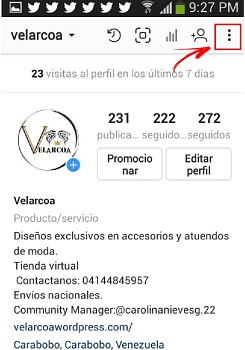
- Scroll down and in the section of “Privacy & Security” you will have to click where it says “Linked Accounts”.
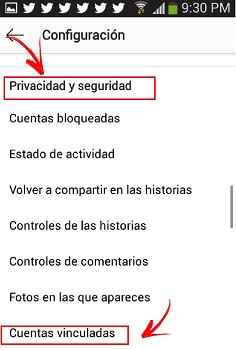
- Look for the app “Facebook” and select it.
- Then you must click on the option “Unbind”to confirm that you want to disconnect the application with your Facebook account.
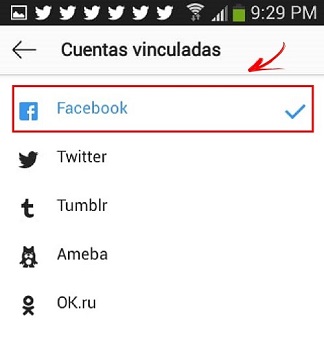
What if I want to reconnect Facebook with Instagram? How do I do it?
If you no longer want to unlink the applications, but prefer that they again you can re-send from Instagram your posts directly to Facebook, so that when you upload your files they are shared on both sites, you must follow a series of steps that we mention below:
- What you should do is link them again in a more practical way. just go to “Linked Accounts” in the configuration of your application, from your mobile device.
- Next you will have to click on the option “Facebook” and the app will remember your network actions.
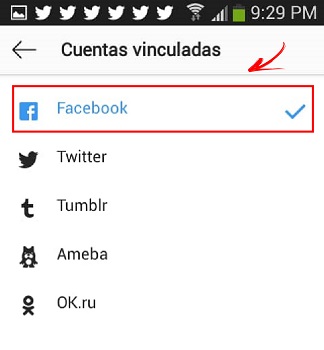
- In this way, will link again at the same time that you have selected the previous option. Synchronizing both applications.
How to make the posts you publish on Instagram not be shared on Facebook? no need to unlink accounts
In this segment we show you that there is a way to stop share your Instagram activity on Facebook. So that if at a certain moment you want your posts don’t automatically bounce on the other network, you can do it without having to unlink the accounts. Now, in this part we will show you how.
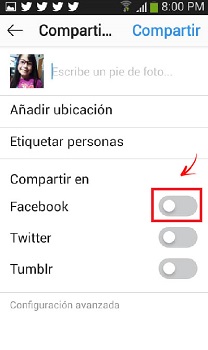
- get into your instagram profile.
- Look for the section upload photo files in the app.
- edit the image to your liking to publish it.
- Then at the bottom you will see several options. You must select where it says “Facebook” and a appears slider button so you can choose if you want to publish it simultaneously on the other network or not.
Social networks