
UPDATED ✅ Do you need to Edit and Use a PDF document that is locked and you don’t know how to do it? ⭐ ENTER HERE ⭐ and discover how
a PDF file, is a storage format created by Adobe System that is presented in an independent way of the operating systems and whose main function is the simple reading of documents through a viewer. Its content may vary, being multimedia, interactive and graphic. Being portable and compatible with mobile applications, it is easily accessible to anyone with a file reader.
However, in some cases these files are blocked by security, which prevents you from being able to print, copy, edit and/or unlock it for the use or editing of your information. Solving this problem could be seen by most people as a task that only an expert in the field of computing could perform, but the truth is that it is very simple.
Therefore, in this article We will teach you various methods to unlock and remove the lock password to PDF documents, as well as applications and tools to facilitate this process. At the end of the reading, you will learn everything you need to know about this way of protecting information, so that in the future you can do the same with this type of document.
Steps to remove and unlock PDF password protection
Currently there are more than a method to lock a PDF file, so it can be quite problematic for users to access the information they contain. One of them is the restriction of access and editing by password. So that this is not your case, below we mention what are the main methods to unlock and remove this protection.
google drive
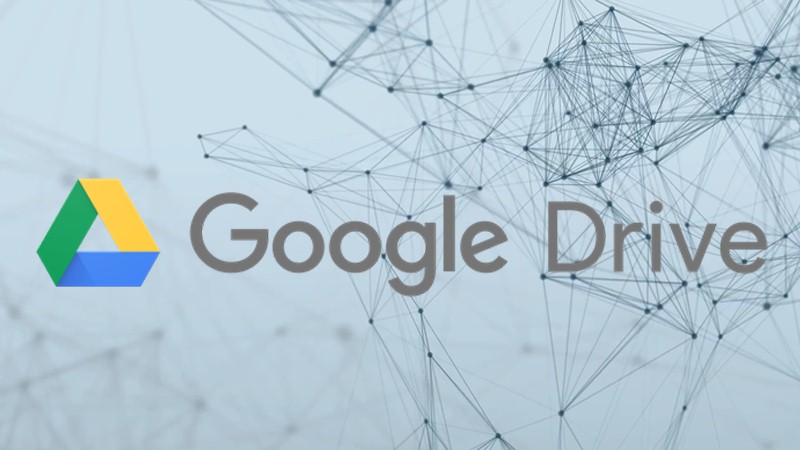
In addition to working as a internet storage service, Google Drive allows users to edit, change, and open with Google these locked files.
- Sign in to your Google account and go to google drive to start.
- Then press “New” and upload your file to Google Drive.
- Right click on the document and select “To open with” and later on “google docs“what do you will allow you to edit the filecopy your information and print it.
I Love PDF

I Love PDF is an online service that allows you to edit your Portable’s Document’s Format’s since February 2010. Its goal is to help you save time by managing and unlocking them easily.
- Sign in to ILovePDF.com
- Select the option of “Unlock PDF” or you can also convert it to the format of your choice (Word, Excel, Power Point)
- To finish, select the file to unlock and wait for the corresponding process to finish.
PDFUnlock!

PDFUnlock! It allows you to unlock password-protected documents of this type stored in “Google Drive”, “Dropbox” or on your computer.
- Enter in your search engine
sodapdf.com/unlock-pdf - Upload the file through your device or the various storage clouds and press unlock.
- Wait for the unlocking process to finish and that’s it, you’ll be able to freely access the content of the document.
Best tools and apps to unlock a password protected PDF
In addition to the methods mentioned above, there are several tools and applications created especially to unlock files in this popular format. The list of these is extensive and many of them are cross-platform, which means that they can be used on multiple operating systems without restrictions.
for Windows
Windows is possibly the operating system where you will find more software capable of unlocking PDF’s.
Here are the best options of the many you have to choose from:
- Free PDF Password Remover: is a free tool available for Windows that is used to remove restrictions from a PDF and clear passwords and restrictions on printing, editing, copying, form filling and others. You can even remove document protection and passwords from known owners and users.
- Aimer Soft PDF Password Remover Online: This is a low-cost, easy-to-use program that allows you to unlock multiple documents at the same time, either as owner or user. You can unprotect them with just one click and it is specially designed for the operating system of Windows XP or higher. The files can be viewed in a viewer without any limitations and you can choose between a free trial version or purchase a permanent license.
- PDFKey Pro: It is a program that you can use in free mode or with a license for a low cost that has as its motto the phrase “lost passwords, not lost productivity”. It allows from freeing PDF documents in simple steps, to recovering lost passwords by making a copy of the file or even blocking it by establishing a new one. It is available in 7 different languages: English, Italian, French, Russian, German, Polish and Dutch. Designed for the operating system Windows XP or versions higher than this.
- PDF element: PDFelement is a software designed by Wondershare for Windows and Mac, which also has its versions in mobile applications for Android and iOS, being considered by many as the main alternative to Adobe Acrobat (default reader for files in PDF format). With it you will be able to do much more than eliminate passwords of owners of encrypted documents to be able to print and edit them according to the user’s preference.
- Besides that, allows you to modify the font, the file size, as well as convert documents to another format, create new files and check typing errors automatically using a spelling error detector. That without forgetting its ability to sign documents and add comments or annotations in each paragraph. This program has a trial version and a one-time license that includes free and immediate customer service and product warranty for 30 days.
- A-PDF Password Security: is a desktop software created for encrypt PDF documents and remove owner passwords. One of its best features is that it has an excellent user interface, where you can change the formats and restrictions at a low cost and also try the trial version. Available for Windows XP or higher versions of the Microsoft operating system.
android apps
Also on this platform you will find various alternatives to unlock portable documents easily. However, it should be noted that these are not as powerful as desktop software, so their functions are considerably more limited.
PDF Tools-Merge,Rotate,Split & PDF Utilities: This Software created for the Android operating system available on Google Play, allows you to apply different changes to a PDF file, such as unlocking its encryption, joining multiple files into one, converting images to portable documents, deleting, extracting and rearranging pages , add watermark, headers, footers and even add numbering, change font, color, function and encrypt files. It is by far one of the most powerful applications on Android when it comes to handling this format.
PDFReader: this app is a complete portable document editor that not only allows you to lock or unlock them, but also to modify various aspects of their content. It is interactive, so you can add forms and images, as well as being able to convert any other format.
Free
PDF Utilities: This German application has been specially developed to remove the protection of these types of documents. With it you will also be able to delete pages and edit other aspects of their content, although its functions in this sense are much more limited than other tools, however, it can be considered as a good alternative if what you want is to eliminate passwords from the file.
iOS/iPhone Apps
iOS is another platform where tools abound to remove passwords and other forms of locks on portable documents. In fact, Apple itself has developed some of them to guarantee maximum compatibility with its operating system.
PDF Password – Protect PDFs and remove passwords: This paid app is available on the App Store and is compatible with iOS 8.0 or higher. Its main function is to remove passwords from protected documents. In addition, it gives you the possibility to get a PDF reader from different apps such as Safari browser, Dropbox, Google Drive and many more.
Power PDF – PDF Manager: is a completely free and useful tool for any user with a need to lock and secure their documents on their Apple device. In addition, it allows you to edit files from your mobile device, add annotations to the viewer and convert documents (JPEG, Doc, PPT, HTML, TXT, RTF) to this format. This app is specially designed for devices compatible with the iOS 10.0 operating system.
What is the best way to protect and lock the information in a PDF file?
There are several free ways to password protect a PDF file, something very easy to do, no matter which way you do it. There are programs you can download to encrypt the document or some online services that work in a web browser.
Without a doubt, the best way to protect a document of this type is with a payment application, since these apply much more complex encryption methods, making your passwords more difficult to crack. Here are the best options available to perform this task.
Adobe Acrobat
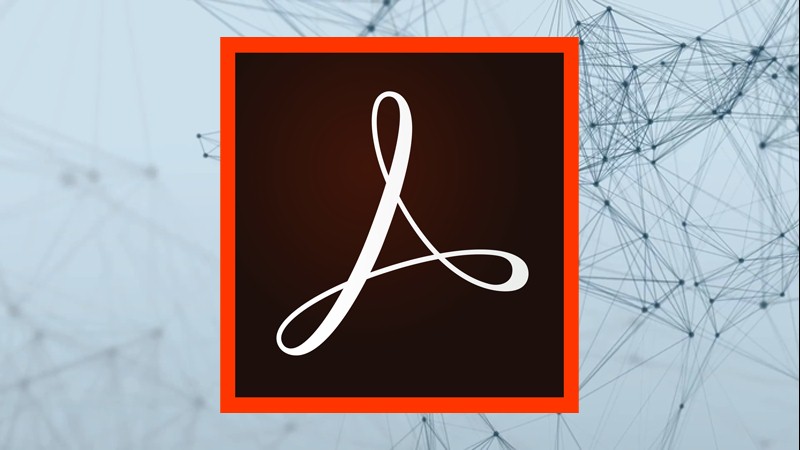
Adobe Acrobat can encrypt your documents with a password, in addition to working as a reading viewer. If you don’t have it installed and you prefer not to pay just to protect these files, don’t hesitate to get the free version for 7 days. This is the editor created by the very inventors of the portable document formatso there is no doubt that it is the best possible software to modify them.
With Acrobat too you can edit a PDF and make virtually any changes to the document; from editing, copying or writing more textto adding multimedia elements or interactive forms that make your PDF much more dynamic.
Microsoft Word
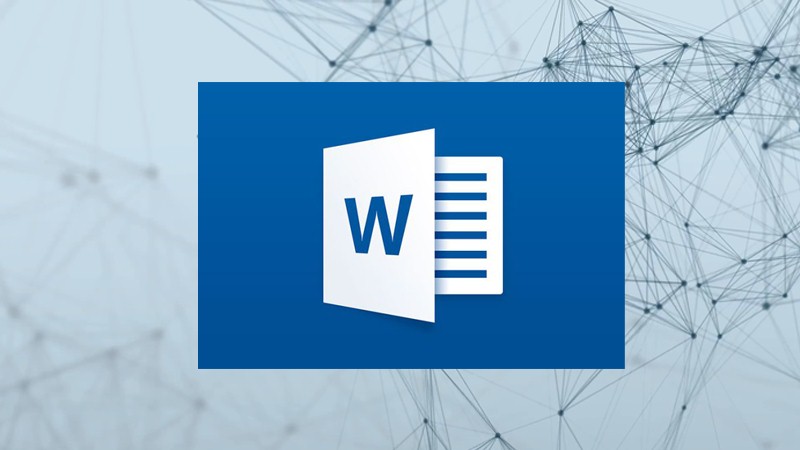
Although it is not the first thing that goes through your mind, the truth is that yes, Microsoft Word can add a password to this type of documentyes In addition, you will also be able to modify some aspects of it that are limited to modifying the text and adding images.
It is certainly not the most elegant option, but being practically free can be of great help for those who simply need to protect the data in the file.
PDF-Suite.com

A simple tool to use, with few functions but perfectly fulfills the mission of blocking and protecting the information of portable documents. With it you can also edit some aspects and add images and hyperlinks to the content.
Applications