
Index:
UPDATED ✅ Looking for the latest updates to the most powerful software for playing Flash games and content? ⭐️ ENTER HERE ⭐️ and do it now!
We will start the article trying to explain what is Adobe Flash Player software and what is it used for. It is an application that is used to play some multimedia files, such as web pages or online games that use flash technology. It has audio and video functions, it is also used for the user to interact with the element he is viewing.
A few years ago, the software called Flash was widely used by developers of web pages and games hosted on them, although it is true that today the use of this technology has given way to HTML5is still in use, so it is quite important always update Adobe Flash Player to its latest stable version. Plus, you can do it fast and for free so… why not?. This software is treated as “plugin”, because they are added to browsers as programs that complement another one that is incomplete.
On a more technical level, what Flash does is combine vector graphics and images to create lightweight files that work perfectly on a web. In addition, it acts as an interface between the Flash program and the operating system itself. Play video files using different types of operating systems and browsers.
Update Adobe Flash Player for Windows
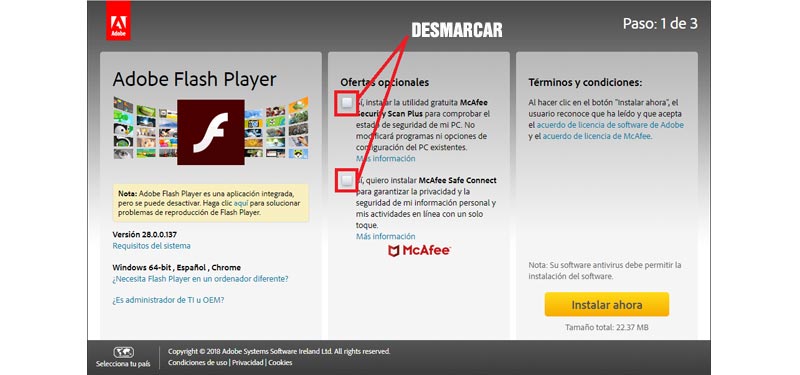
Adobe Flash Player plays, in turn, animations and “Flash” gamesand without a correct download and installation of this add-on in the browser, we could not view any of these animations or play the games that are based on this technology, therefore having the Adobe Flash Player plugin updated to its latest version is essential.
The main reason why this should be updated plugin on Windows It is due to the large security gaps that the programs of this operating system currently suffer. For Windows, updating Adobe Flash Player It is of vital importance in many occasions.
Below you can see the steps to follow to have the software in its latest update:
- The first thing to do is access the Adobe Flash Player download link. Once you are inside it, you will be informed about whether or not you have the program disabled.
- A triptych opens where you have to pay special attention to the central sheet. By default, this sheet has an option to install an antivirus or some other program checked. Is “Optional Offer” It is best to uncheck it, since it is very likely that you already have one installed on your computer. If you do not, it will download the program and take up memory on your computer, something that we do not want.
- Now you must click on the button “Install Now“. The download of the plugin will begin automatically, we click on the downloaded file and the installation process will begin.
- Adobe will check your internet connection and ask your permission to make changes to your computer. Choose the next option, “Allow Adobe to install updates (recommended)“, in this way whenever there is a new version, Adobe will notify you so that you can install it.
- we give to “Following” and wait until the installation progress bar reaches 100%.
- Once we have reached this point, we click on “End up“, it is recommended that we restart our computer to complete the installation… and ready! We already have the latest version of Flash Player for free.
Update Adobe Flash Player for Mac in the Safari browser
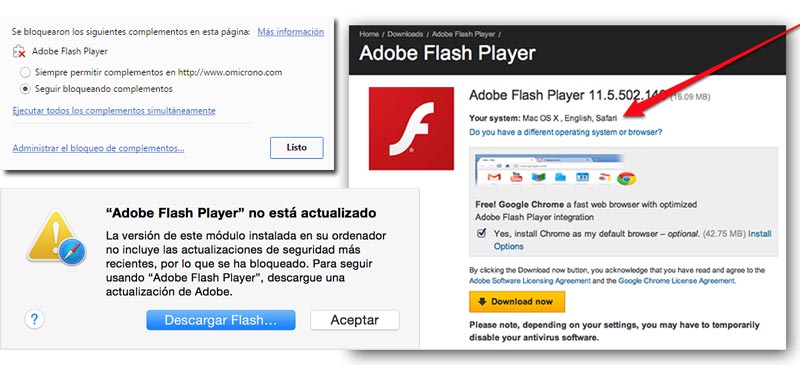
You are likely to find that your plugin version is outdated if your Safari browser (for Mac users) has warned you that a plug-in is blocked when trying to view Flash content. On Apple computers is no exceptionand therefore we must install the plugin to view Flash files.
Here are the steps to follow if you have a Mac computer and want to update the Adobe Flash Player application:
Download Flash Player new version
- If you are in the window where the notification that there is a blocked plugin appears, click on the notification and you will get a message warning that “Adobe Flash Player is out of date“.
- You must click on the button where it says “Download Flash“.
- This will force us to exit Safari, by clicking on the apple and within the options that are displayed by clicking on “exit safari“.
- then you must close all appsfolders and unnecessary files for the process to complete.
- The official Adobe website will open automatically. You can perform the update from the alert box where it appears “Download Flash” or from the Flash Player website itself.
- At that time, you must select the operating system that corresponds to your Mac and the new version of Flash that you want to have in your browser.
- Finally, you have to click on the button “download now“. Once downloaded we click on the file.
- An installer will open and an alert box will appear asking for permissions to be able to do the installation. You must enter your administrator username and password. They ask you for this because Adobe Flash Player is going to make changes to your computer.
- It will now ask you to update your preferences. I recommend that you check the option “Allow Adobe to install updates (recommended)” and click on “Following“.
- The process continues until the progress bar reaches 100%, when it ends it will show us a message “successful update“. Restart your computer to complete the installation.
Update Adobe Flash Player for Google Chrome
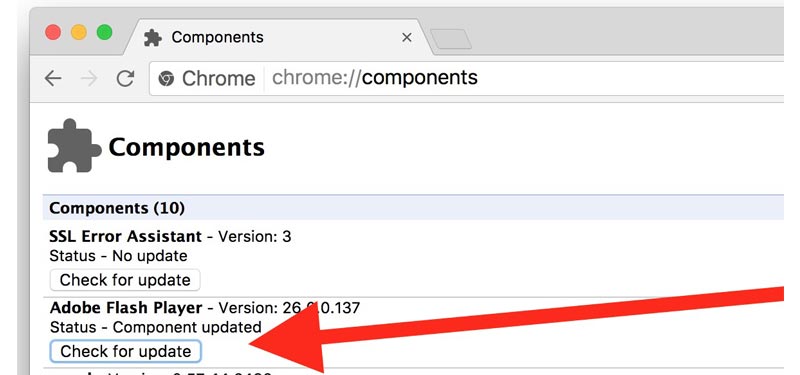
Google Chrome updates Adobe Flash Player automatically. For this reason, users of this browser should not download the new versions of the program that appear. It may be the case that not update at the same time for all chrome users, But you have to be patient. This browser will always try to install the version of the program that best suits the version it is in. Some developers and advanced users may force this installationbut at the average user level it is not worth it.
In any case, if what we want is to search for new updates and install them manually, follow these simple steps:
- Open Google Chrome and in the address bar copy and paste the following: chrome://components
- All the add-ons that we have installed in Chrome will be listed, we look for Adobe Flash Player, and click on “Search for updates“.
We can find ourselves before 3 possible cases:
- State 1: Component Updated – Means that the Flash plugin is fully updated to the latest version. It will indicate the version number at the top.
- State 2: No updates – It indicates that they do not exist at the moment updates available for the plugin.
- State 3: Component not updated – In this case, we can think that at the time of the automatic update there was a failure or error in its installation.
Extra trick: To search and find faster, simultaneously press the Ctrl+f keys and in the search box that will appear in the upper right, write what you want to find, the strings of words found will be highlighted in yellow.
Update Adobe Flash Player for Android
Adobe does not have an app for Flash Player that can be downloaded from Google Play. But we do offer you some alternatives to be able to install it on your device and enjoy Flash content on Android. Flash Player is only covered up to the version of Android 4.0 Ice Cream Sandwich. From the Flash Player version 11.1 There is no official version for Android phones. The most used browsers such as Chrome or Firefox have the display of Flash content disabled by default for security.
In this case, you will have to install this application from an APK. To do this, follow these steps:
Download Adobe Flash Player APK
- First you must connect your device to the computer and from there download the apk. Try to do it from official website of Adobe Flash Player or the link we provide (100% secure) to avoid errors that may arise in security issues.
- Once you have downloaded it, you must open the file you have downloaded from your smartphone.
- As in all cases where we want to install an APK, we must first enable the “Run apps from unknown sources“.
- Depending on the version of Android that your device has, you will have to follow different steps. But the most common is that he asks you to accept their terms.
- It may be that at some point you are asked for the user and passwordbecause some versions need it to make changes to your system that allow later security updates and bug fixes by Adobe Flash.
- Next, the update will finish without requesting any further modification by the user.
A list of browsers that allow us these functionalities are:
- flashfox
- Dolphin Browser
- Puffin Browser
Software