
Index:
UPDATED ✅ MEGA STEP BY STEP GUIDE to have all the ✅ UPDATES ✅ of my applications on Android iOs phones and Windows and Mac computers ⭐️ LAST VERSION ⭐️
Every day they are launched on the market dozens of new applications ready to be downloaded and installed on our Android or iOS smartphones. Our phones are filled with applications that in many cases we forgot to update with the risk that may entail.
That is why it is essential to update these applications, either to ensure the security of our cell phone, due to attacks by external virus or malware or to enjoy the new features that the developers of the apps are implementing.
Updating my applications always brings advantageslet’s see what is the best way to do it and the solution to different problems that may arise in the updates, as in the case of update whatsappwhere there are several ways to do it and a multitude of options available with each update.
How to update my applications automatically?
There are several ways to have all the applications updated, automatically or manually one by one, each option has its pros and cons. Each method is recommended according to which cases, that is why I teach you to do them in both ways so that later you choose the one that best suits your tastes and needs and you can update your downloaded applications for free, let’s go there!
Some apps require special permissions to be updated automaticallyWe will deal with these separately later. Normally when one of our apps that we have installed launches a new version, it will notify us of the new update when opening it, but on many occasions, we have applications installed that we have not opened for weeks, even months, and therefore are out of date.
For Android phones from Play Store
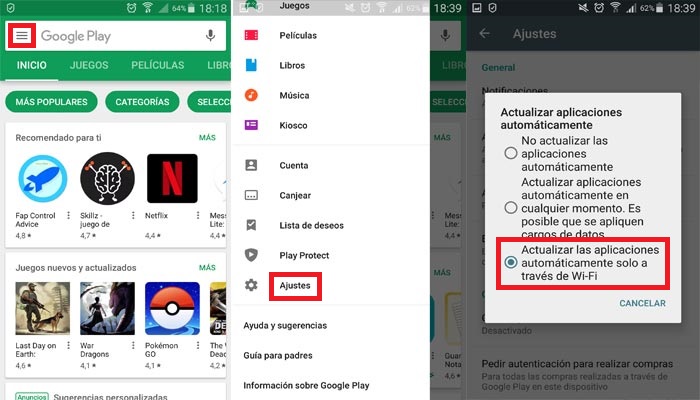
A very practical and simple system is enable automatic updates on Google Play ![]()
- “Automatically update apps at any time” – May result in excessive data consumption
- “Automatically update apps over Wi-Fi only” – It is more advisable if we have many applications installed to do it only with a WiFi connection
- “Don’t update apps automatically” – This option is ideal to have a manual control of the updates, below it is explained how to do it
From this moment, all new updates of installed applications will be done automatically under the chosen conditions, except those that require new permits that cannot be carried out automatically since require user approval and therefore, they will show a notification.
For iPhones from the App Store
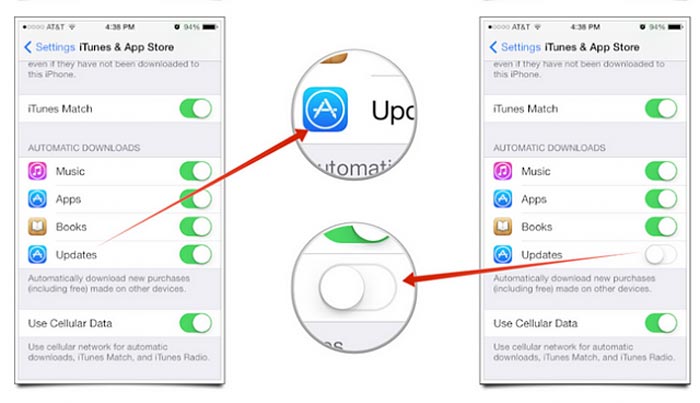
If we want to have the latest versions of the apps installed on our Apple smartphonewe will have several options to do it, but the best without a doubt is to do it directly from the iPhone cell phone.
To do it from your mobile, see the app store ![]()
- Open the App Store – If you are asked for the username and password, log in with your Apple ID and press “Log in“
- Click on “Updates” – apps with available updates will be indicated with a small red bubble at the top of each icon
- Click on “Update all” – If we want to update in bulk or all at once, we have the option to do it using the button in the upper right, “update all” either “Update All” but if you want to have the newest version of only some applications, you can update them one by one the ones you want
This is the fastest and most effective way to enjoy the latest news and updates to our iPhone appsthere is another way through our computer using iTunes but the process is very complicated and really not worth it, the only advantage What we have detected is that by means of this method we will be able to have the downloads directly stored on our hard disk for a later return to the previous version in case one of them fails.
How to update all my applications manually?
So far we have seen how to do this process automatically, but What if we want to have total control of what we install and update on our smartphone?
Being aware of what technical aspects, news and improvements developers include in each update is important because if we have this information, we can decide if it really suits us to install the new versions of each application and how it can affect us in the operation of the operating system either Android or iOS.
From the Android cell phone with Google Play Store

Let us list the process step by step to perform the update manuallyit’s simple and fast:
- We access our download app Play Store

- Let’s go straight to “Menu” which is in the upper left corner, then a dropdown opens and…
- We open “my apps and games“which is right at the top
- Once this is done, a list of All applications that have an “updater” available
- Then we will touch the button “To update“in those that we want one by one
Tricks and tips:
- There are certain apps that will ask you for new permissions, we accept the notifications and that’s it.
- Sometimes the phone will restart to complete the update of a specific app.
- If we want to always have control of the new updaters, we must have the option “Do not update apps automatically“how to explain higher.
From the iPhone smartphone with the App Store
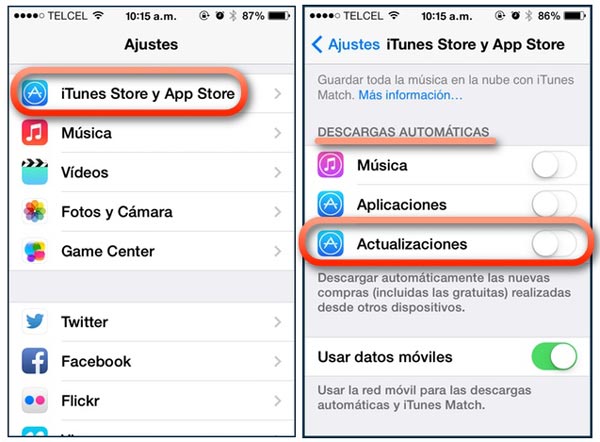
if we want update app manually from iPhonethe system is very simple and will allow us, as in Android cell phones, to have a full control of downloads and new installations that we want at all times.
It is true that on many occasions we have problems replacing all the applications with the new versions due to lack of spacethat is why with this manual method we will be able to prioritize those that interest us the most and discard the updates of the apps that we use the least for later.
We follow these steps to have total control and manage the apps as we please, thus avoiding the automatic system:
- We came in iTunes Store and App Store

- Let’s go to the “Settings“
- In the section “automatic downloads“, we deactivate the option of “updates“And that’s it! We can now manually control this process.
How to update all apps on PC?
No doubt the desktop computers tend to be more like the way we have to navigate our mobile devicesthis is a trend that Manzana installed some time ago in its operating systems with the possibility of downloading different applications.
With the arrival of the new versions of windows 10, Microsoft has also gone to the “fashion” of power download applications on the computer as if it were a cell phone. This is why we have doubts about how to keep these applications for computers and personal computers up to date. we tell you with step by step guides to make it much easier and faster, Let’s go there!
For computers with Windows operating system
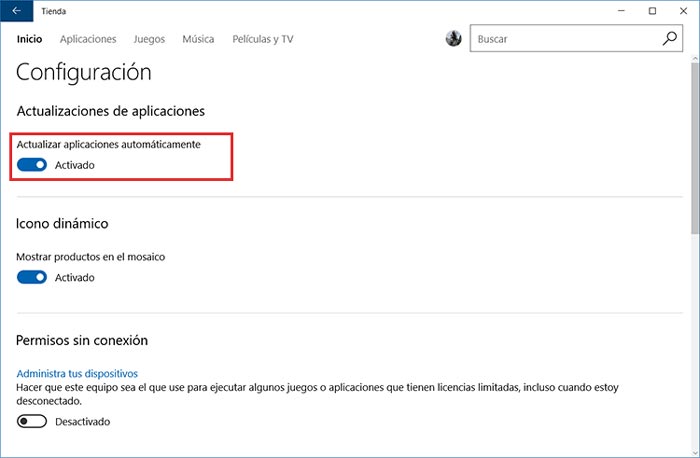
There are several versions of Windows where we have the possibility to do it, we are going to see the form of each version separately.
To update automatically in Windows 10
- look for this icon located at the bottom left of your screen and click there
- Next, a drop-down will open and on the right side we click where it says “Store” in order to open the Windows Store
- You shall”Log in”for this go to this icon which is located just to the right of the search box, at the top right of the monitor
- Once we are logged into our account, we access “Setting“, for this we click on this icon right on the far right of the screen, at the top
- In “App update“we must have activated the option”Automatically update apps“
To manually update in Windows 10
- We carry out the steps 1, 2 and 3 of the previous section
- In the same way, we make the menu that appears when you click on this icon be displayed
- On this occasion, we access “Downloads and updates“
- On this page we choose, “get updates“, Windows will search for the new versions available and we will only have to click on “Update all” and then the download and subsequent installation will begin
To update apps in Windows 8.1 and Windows RT 8.1 automatically
- On the Home screen, select Store to open the Microsoft Store Windows Store.
- Swipe in from the right edge of the screen and tap Setting.
- (If you’re using a mouse, position the cursor in the lower-right corner of the screen, move the pointer up, and click Setting).
- Tap or click App updates.
- Make sure that “Automatically update my apps” is set to Yes.
Manual app updates in Windows 8.1 and Windows RT 8.1
- Go to “Start” in your desktop session and pull down the menu.
- Look for the “Store” of Windows that will be on the right side of the menu.
- Sign in and log in with your username and password, you will be able to access by clicking on this icon
- top right you will see this icon, click and a dropdown will open and we access “Downloads and updates“
- To do it manually, we give “Search for updates” and Windows will show you the available apps, clever!choose the ones you want to move to the new version.
For iOS MacOS computers
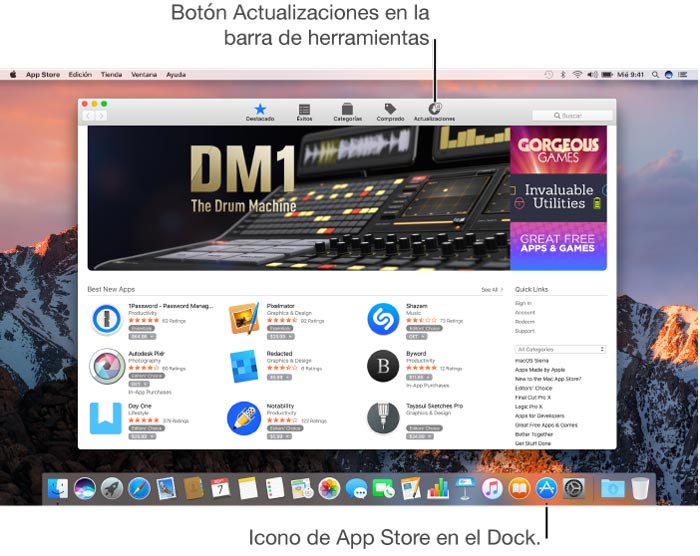
If we work with computers that use the Macintosh operating system you will know that there is the possibility of having hundreds of games and applications on our computer downloaded directly from the Apple App Store.
But, as you already know, having the latest versions and new updates of these apps It is not always easy, since on many occasions we do not realize that we have pending to install several “updates” or simply, we have misconfigured automatic updates, that is why we are going to see this small tutorial step by step to have all up to date!
Update all macOS apps automatically
There is a way to be able to download and install the latest news in apps for MacOS automatically, I will explain it to you step by step:
- Let’s go to the icon of our App Store
 and we choose “preferences“
and we choose “preferences“ - There we will seeAutomatically check for updates“We went in and…
- We access “Install app updates“, instantly our Mac computer will download and install all the updates available to date on the computer
Manually update my apps on Mac from the Apple menu
App Store checks if there are new updates for our MacOS PC or even for those apps that we have purchased with the identifier ID that they provide us. If there are new versions available for download, we will receive a notification message. In addition, we can also observe a warning device with the app store icon ![]()
- As we have mentioned, when opening the apple menuit will show us through an icon, the number of available updates
- Let’s go straight to the app store

- We click on the icon “update” either “updates” that appears at the top
- Each and every one of those apps that have a new version will be listed, we can download and install one by one or all at once in “update all“
Operating systems