
Index:
UPDATED ✅ Do you need to have 100% updated games and Apps on your Android smartphone? ⭐ ENTER HERE ⭐ And discover how it is done step by step
Technology offers endless application resources ranging from a game for entertainment to a dictionary for study. As if that were not enough, some of these tools are already installed by default on our smartphones. They are updated as the days change, since there are versions that improve their functions and incorporate other novel purposes.
Updates to these can be handled by choosing a setting that allows more control, either automated or manually, which are those required for the optimal use of your equipment. However, in both ways, you will be providing security to your device, by filtering tools with unknown content where the operating system may be affected.
In the same way, this same technology offers a kind of security, since it allows you to manage some activations incorporated in your equipment. So that you have how these apps are revolutionized and choose which ones are of your interest to keep in renewal. All this providing longer device battery life, improving its performance and freeing it from everything unnecessary. Below you will discover everything you need to know about this topic.
Steps to update all the apps installed on the Android mobile
Once you install the apps, You should know that updating all the apps whenever you want, for that there are two ways, automatic or manual. These innovations allow it to achieve stability and in some cases a new style. You must keep in mind that if Google considers that one of these should be improved to correct an error, it will do so regardless of the configuration it has.
automatically
If you are busy in other activities where your mobile is not the main object of occupation at the moment, but if you use it when necessary, this update will favor you. It is fundamentally based on the fact that you decide which applications are renewed, that is, you select the ones you use the most through a configuration from your mobile.
It should be noted that this will not interfere with the time you have to carry out other activities of your day, since they do not require your approval for the application to work. This will allow such tools to be completely redesigned with better and new features. to browse smoothly.
To update them automatically you can do it as follows:
- First, you must enter the “play store” of your mobile.
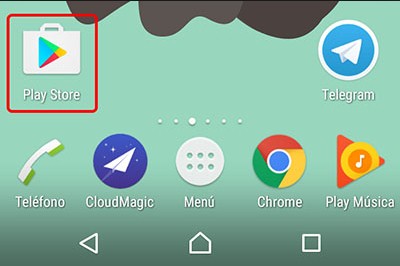
- Next, an opening of options will be extended and you will locate the one that says “Settings”, click on it and the option will immediately appear “Update apps automatically.”
-
In general, you will get a box of three types of update options, either:
- “Automatically”
- “Update anytime”
- “Update via WiFi wireless connection”
- You choose the one that best suits your needs. Please note that option two may incur higher data usage if the connection is through a phone service.
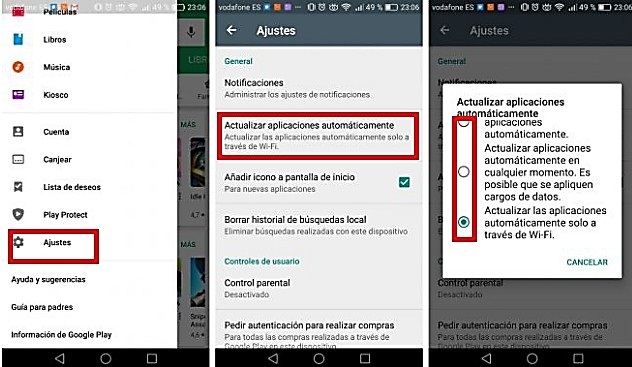
- Finally and easily you will have configured your applications automatically.
manually
In this way you also have control, since you must accept or reject, when the question appears on your mobile if you want a specific application to be updated. Sometime updating can be tedious or annoying when internet connection fails, so Sometimes you may miss an update that is necessary for the proper functioning of your device.
But sometimes this is necessary, even more so when you have to do it with some that you constantly use and want to know the innovations it brings. An important point is that doing it this way makes it easier for us to save memory, because we see which ones we don’t use to discard them.
You can do this adjustment in the following way:
- You must search the main menu of your device for the store “Google Play Store” and click on it.
- Click on “Settings” > “Update apps automatically.”
- A box will appear with two choices and you will choose the one that says “Don’t update apps automatically.”
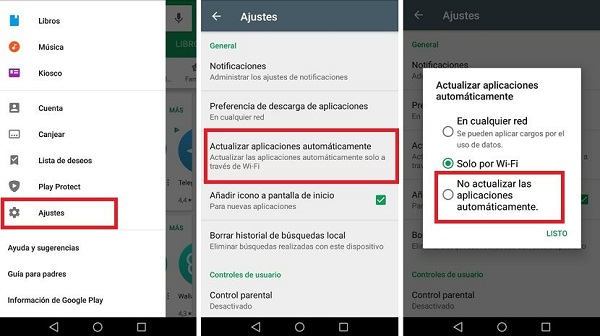
- A window will open that will show your applications and these should have a box on the right side that says “To update”click on those that you want to be renewed and that’s it, you already have your applications updated manually.
Turn on update notifications
It is necessary that you have this option enabled, since so you can see what updates are being generated in real time or that require your click on them to update, with these simple steps you will be able to activate it.
- Look in the menu of the main screen of the smartphone for the option of “Settings”, clicking on it will display an options window.
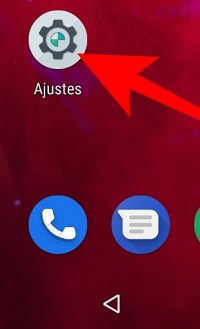
- look for the one that says “Apps and notifications”this name can be different depending on the device, so it might just say “Notifications”.
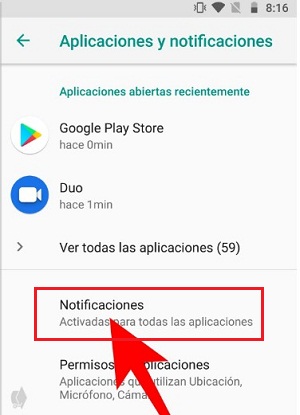
- Next you will see a screen in which all your applications will appear, click on them and enable the option “Activated”. On some mobiles they will activate when selected, others will only change color, indicating that the application can send notifications.
- In this way, you can make all the chosen applications let you know when they are updating or require updating, depending on the configuration you have chosen.
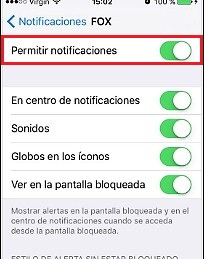
Example, these can be modified as follows: “Setting” by “Adjustment”, “Authorization” by “Notifications” and so on.
How to check if there are pending updates for your apps and games on Android?
It is possible that once you configure the updates, some do not run with the settings previously made, For this, there is a way that allows you to see which ones you have on hold, and here we will tell you how to view them.
By default, your mobile device will notify you of necessary updates for your computer’s software, but sometimes these may not arrive correctly, so you must resort to manual checking and see what is pending to be updated.
It is important that you know that, depending on the mobile version, it may be different in terms of background, that is, the location and the words described in the procedures may vary, as we have previously said. However, they are all based on the same search and the keywords will be similar to the ones described in this article, so you won’t have any drawback.
Now, let’s go to what interests us:
- Search “Settings” and click there, then locate the option that says “Phone information”.
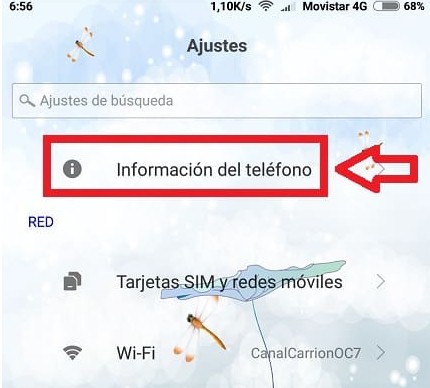
- This will display an options window, you must select “Upgrade system”.
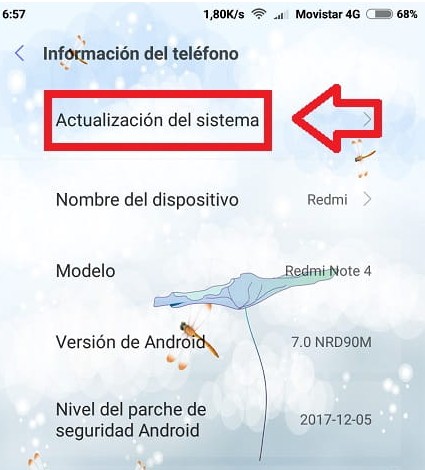
- You must verify if you have pending updates, if there are not, you must click on the option “Check for updates.”
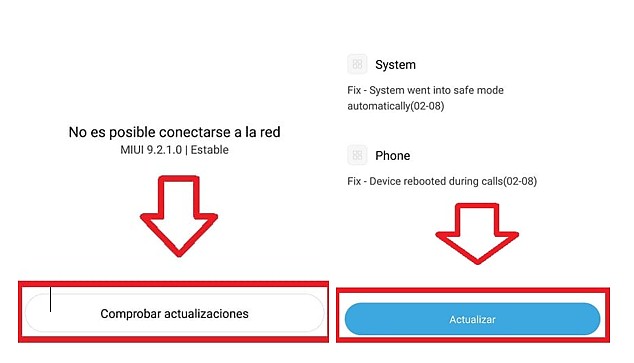
Finally, this update will allow your mobile to be in a better performance, because an updated device is preserved more over time. Who would say no? This undoubtedly adds improvements that contribute to maintaining a state of system security, recent developments that combined make your browsing optimal in all aspects.
Operating systems