
Index:
UPDATED ✅ Do you want to have the latest version of this fantastic cloud storage tool? ⭐ ENTER HERE ⭐ And discover how to do it
cloud storage It has gone from being an alternative to a function that accompanies us in our day to day. big companies like Google They have made an effort to provide their users with tools that allow them to make backup copies or share files using the network of networks. Others, like drop box ![]()
Because of this, drop box ![]() is one of the best known brands worldwide for the service it provides. With free storage, it has a referral system that allows anyone to increase the maximum space available on the Internet for their files without having to pay anything, although it also has payment solutions for both individuals and companies.
is one of the best known brands worldwide for the service it provides. With free storage, it has a referral system that allows anyone to increase the maximum space available on the Internet for their files without having to pay anything, although it also has payment solutions for both individuals and companies.
However, it is something that requires being alert to new revisions. Updates to this program are required in order to continue using it. Otherwise, it will begin to limit the synchronization of files and will prevent you from continuing to use this service.
Update Dropbox to the new version for free
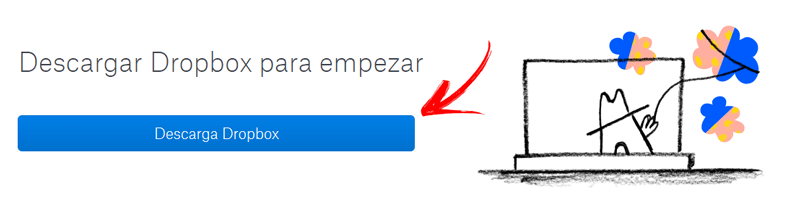
And this is what makes it especially important to know how to update dropbox ![]() to the latest version available. In this guide we will explain all the steps to follow and, in addition, we offer several solutions to the most common problems with this installation.
to the latest version available. In this guide we will explain all the steps to follow and, in addition, we offer several solutions to the most common problems with this installation.
whether in Windows, iOS or on Androidthere are several ways to update Dropbox to the new version for free. In the following sections we will explain all the possible options and the steps you must follow to do it correctly and as simply as possible.
for Windows
Automatic update
In this case, you don’t have to do anything other than have an active internet connection. When the time comes for a new update, the Dropbox software will notify you that one is available and proceed to download it. The user will not notice it except for the notification that it has been updated, which is why it is called automatic.
UpdateManual
This process it does require some maneuvering for you You have to download the latest version and install it on your PC like any other program. To do this, follow the steps explained below:
Download Latest Version Dropbox PC
- Follow the download links that we recommend above to be able to download the program on your computer, they are 100% safe and they are fully up to date.
- If you prefer, you can go to the official website from hereonce inside the portal, you will see that a blue button appears, you just have to press where the text is read “Download Dropbox”. The installation program will begin to download with the newest version that exists.
- Once finished, open the installer which will be in the downloads folder assigned to the browser.
- Installation runs in the background, so you can do other things in the meantime. When it completes, a notification will appear indicating the exact version to which it has been updated and you will be able to use Dropbox as normal again.
for android
automatic update
All Android devices have the option to update apps automaticallyif yours does not, follow these steps to activate this very interesting option:
- First of all, enter the store Google Play Store. Find your icon
 and click on it to access it.
and click on it to access it. - Within the digital store, press the symbol with three horizontal lines located to the left of the search bar that appears on the top of the cell phone screen.
- After doing so, a drop-down menu with several sections appears. Go down until you find “Settings” and click there.
- The next step is as simple as finding the point “Update apps automatically” on this new screen and press to proceed to activate this setting.
- You have 3 options in front of you:
- “Don’t update apps automatically”
- “Update apps automatically at any time. Data charges may apply”
- “Auto-update apps over Wi-Fi only.”
- Either of the last two is used to have automatic updates in Dropbox and all apps, although the last option is recommendedsince in this way we will not spend data on our smartphone.
Manual Update
If you do not want the system to do this process automatically, you must proceed to Manually update Dropbox on Android. Follow these steps:
- On your phone or tablet, open the Google Play Store
 .
. - When you’re in it, go to the top, to the content search bar, and click on the icon on the left with three horizontal lines to access the menu.
- Within all the options that appear now, click on the first one: “My applications and games”.
- Automatically, you will appear in the section “Updates”.
- Look at the section of “Pending updates” that is in the upper half and look, inside, for the app “drop box”. If it appears, it is because you have pending updates. Therefore, click on the button “To update” that is next to her to have her new version.
Update via APK
Another way to carry out the manual process is downloading the APK file with the new version of Dropbox ![]() . Before this and to carry out a correct installation you have to prepare your mobile, for this you must activate the option “Apps of unknown origin“, found in “Security”, within the section “Settings” from your terminal.
. Before this and to carry out a correct installation you have to prepare your mobile, for this you must activate the option “Apps of unknown origin“, found in “Security”, within the section “Settings” from your terminal.
Download Dropbox APK for Android latest version
Then just download it through the link provided above. Behind this, open the file on your phone and it will start installing. Wait a little longer and you will have the newest version of Dropbox.
for iOS
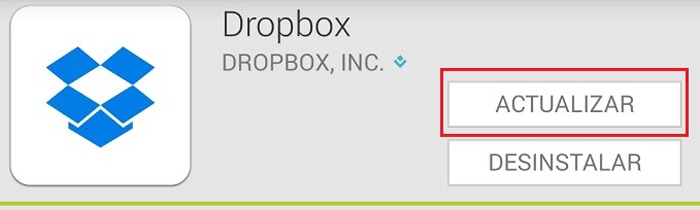
auto update
In the same way that it happens in Android, iOS has the option to turn on automatic app updates. For it, follow these steps:
- Enter inside the menu “Settings” of the telephone. You have to look for an icon with a gear inside and press it, it is like this .
- Then go to the section “iTunes Store and App Store” and click on it to enter.
- On this new screen, which has your Apple ID above it, look for the “Auto Downloads” and enter it.
- Another menu appears. In this one, you only have to observe that the field of “apps” is activated in order to guarantee automated updates. If that is not the case, click on it and you won’t have to enter any more, in this way every time there is an improvement in your installed apps, they will be downloaded automatically!
Update manually
- First of all, go to the “AppStore”
 . Look for it among your applications and click on its icon to enter.
. Look for it among your applications and click on its icon to enter. - When you’re in it, go to the bottom right corner of the screen and tap on “Updates” to be able to enter its settings window. By doing so, you will enter a screen with all apps of your device.
- Before continuing, note that you are among those that are installed. To do this, look at the tab “All” is marked at the top.
- Then, you just have to go down until you find “drop box” on the list. If there are updates available, you will have on your right a button with the word “Update”. Click on it and the process to download the update and install it will begin without you having to do anything else.
Problems with the update of Dropbox How to fix it?

You probably have certain Problems renewing Dropbox software. The variety of operating systems in computers, the different configurations both in these and in smartphones and many other reasons can bring errors and difficulties with the update of drop box ![]() . How to solve it? Here we are going to review some of the most frequent errors and how to fix them on your computer.
. How to solve it? Here we are going to review some of the most frequent errors and how to fix them on your computer.
Errors in Windows XP
A very frequent problem with Windows XP users is that the updater does not finish doing its job and, therefore, it is not possible to proceed with the installation of the new version. The best way to fix this is installing all available service packs.
To do it, enter here and click on the “Discharge”. When the download is complete, just open the installer and let it do the rest
Other Windows systems
Another fairly common problem is that there is conflicting applications. If you have installed tools that complement Dropbox, as Boxifier, uninstall all and try again with the update. Probably, now you can perform the update without any problem.
Smartphone problems
In smart devices, the problems are usually more attributed to lack of space or lack of a good internet connection. Always make sure clear internal memory (Cache) to have sufficient storage; but, above all, of cConnect to a Wi-Fi network with good bandwidth. Many terminals block updates when they are on a data connection 2G, 3G or 4G.
In all other situations, especially on computers, check that the firewall does not limit access to the Dropbox network. Open your antivirus and check the firewall exceptions to solve the problem. If this persists, contact the program’s support team.
Applications