
Index:
UPDATED ✅ Do you know how to have the latest version of all Google Play Services? ⭐️ ENTER HERE ⭐️ And learn how to do it for free
Today we are going to see how to update google play services quickly and for free. As is currently known, the big problem with Android lies in fragmentation. This means that there are many versions of the same system that are live and on which simple updates continue to be built. The solution to this problem goes through update Google Play Services ![]()
Google Play Services is an app that is responsible for updating to the most recent version of all Google related apps be it Gmail, Hangouts, Google+, Chrome, YouTube, Google Maps etc. In addition, from it you can also modify the configuration of the operating system without having to do a complete update of the device, either on a tablet or smartphone.
You have to remember that Android is an open source operating system. Therefore, many companies try to make modified versions for their terminals. For this reason, when Google wants to update Android, it must compile a new version that will be available to each manufacturer in a staggered process. First for Google’s own devices and then for all others; this becomes a very slow and cumbersome process for some cell phones and smartphones.
How to update Google Play services manually?
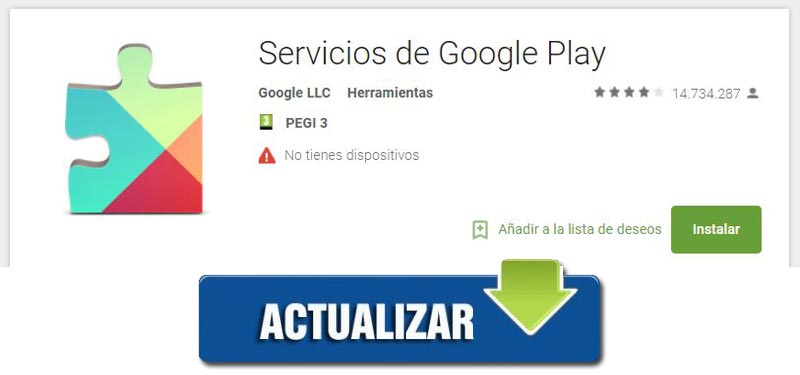
However, if you install Google Play Services on a phone, these smartphones will run updates in the background so that the device is at the forefront without the need to be worried about it. Going forward, this is likely to be the only means Google uses to improve the user experience.
As we have indicated above, this component has really useful functionssince it allows us to synchronize our contacts, access the most up-to-date security settings for the user or authenticate their own services by means of the terminal’s username and password.
On the contrary, we must also know that if it starts to be used, it will cause some limitations for the user himself because, although we know that the Android platform is open source, Google apps are notso we will depend on it to be able to work with said applications.
But while we decide what our position is going to be regarding the use of these Google services, we are going to see how simple it is going to be to install them on our phone and how easy it is to update Google Play Services to its latest version. The most important thing initially is to know the version that corresponds to the device at all times.
To do this, do the following:
- You must go to the “Settings” and look for the option “Application Manager“.
- Then you must select “Google Play Services”
 .
.
In that place you will find a number that is indicated in parentheses behind the letters of the version. the only thing you need remember it’s those last three numbers What is there before the closing parenthesis? Each of them gives us a lot of information about our phone.
- The first number tells us the information about the android version.
- The second number indicates the architecture of the device or CPU.
- the third number tells us information relative to the screen or the number of points per pixel it can support (DPI).
As soon as we know this information, we proceed to download the latest update of the version of Google Play Services, the one with the same encoding, we will see how to do it for the different operating systems and devices.
for Android phones
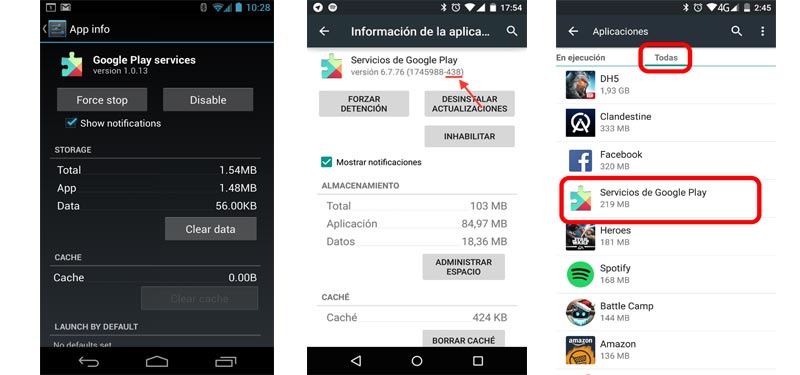
If you have a device Android with KitKat, Lollipop or Marshmallow versions you will be able to install the latest version of Google Play Services with hardly any confusion, because it will be a extremely simple procedure.
Moreover, if you have activated the option of do it automatically, this process will be carried out without you realizing it. The phone will look for the ideal moment to be able to take advantage of all the resources without interrupting its habitual use.
To check if you have the automatic update option follow these steps:
- Go into googleplaystore
 in the upper left corner you will see three parallel horizontal stripes it will be directed towards the drop down menu.
in the upper left corner you will see three parallel horizontal stripes it will be directed towards the drop down menu. - You have to go to the “Settings” which is right at the bottom.
- Then you should go to the option “Automatically update apps“In order to activate it, you must have the update option activated when we are connected to a wifi network .
You can start the download directly from the links on higher. With these steps that you have just followed, you have managed to update your service apps as soon as they detect that a new version has been released; so you can no longer worry about having to be aware of the moment new versions come out. Google Play Services ![]()
For iPhones with iOS smartphones
It is totally impossible to download Google Play Services for an Apple device. This is because the APK (Android Application Package) files, are only compatible, as their name indicates, with Android devices. There are only a few services that can be downloaded on some iPhone and iPad models:
- Play Games: Web service that adds an option for real-time multiplayer.
- Play Music: Cloud music storage service where you can sync up to 50,000 songs.
- Play Movies: Application where you can watch movies and TV series on the iPhone.
- Play Books: Application that allows you to store up to 1,000 files in the cloud, although they cannot exceed 50 MB.
The installation and download of these services is done directly from the app store ![]()
Download and install the Google Play Services APK for free
The first thing you should do is download the Google Play Services APK ![]()
Download Google APK Play Services Last Version
- You should check that you have activated the option “Unknown sources” or similar to be able to install third-party files. You can look at this in the section related to the configuration of your terminal, in “Settings” > “Plus” > “Security“.
- Once you have downloaded the apk, you only have to click on the file so that it begins to be installed on your device. You can also do it from the notification that pops up and indicates that a file has been downloaded.
- After completing this step, you just have to enter the application to configure it to your liking.
You can select the option so that update automatically or update manually as follows:
- Go to the PlayStore on your phone and search for the Google Play services app.
- If you do not see any button that indicates that you must update it, it is because this is done automatically or because you have already done it.
- On the contrary, if you see an option that says “To update“, you must click on it. It will be your own terminal that will check if you have enough battery to update Google Play Services to the latest version and if you are connected to a Wi-Fi network.
- You will confirm that everything is correct when you access the application again and no update button appears and it says “Open“.
Problems with Google services and how to fix them
Google Play Services requires authentication
This is usually the first problem users face. To fix it you have to go to the phone settings section and select the option “accounts“. Once there, we must delete the account that is giving us an error and add it again. If it still fails, we must go to the Play Store and download and reinstall the application so that the data is deleted .
Error 498 may appear
Can’t download the app. To solve it we have to clear the cache on our phone; This is done from the recovery mode of the terminal.
You can get the 403 error when downloading the application
This usually occurs because there are multiple Google accounts; so to fix it you have to deactivate one of the active accounts and uninstall and reinstall the Google Play Services app.
Excess battery and resource consumption
Perhaps one of the most important problems is that Google Play services consume a lot of battery. So you have to try to follow the following steps to avoid this incident:
- Must turn off app verification which is done continuously in the background. To do this, go to the menu “Settings” and, in the security section, remove the check in “Verify Applications“.
- Must turn off auto sync. This is done from the “Settings” from Google Play. You have to remove the check from the option “Automatically connect in games“.
In the event that an error arises that has not been mentioned in this section, the solution is always to clear the data or the cache of Google Play services. Usually all problems have the same solution.
Why can’t I update Google Play Services?
To update Google Play Services you have to always clear the Services cache. The access for this option is found in the information section of the applications. To get to it, you have to search for “Google Play Services” in the Play Store. Once inside, you have to press the button “Clear Cache“.
The last solution to carry out is that of make a backup copy of your phone data and make a backup of it. This is what is known as “Factory data reset” and you can do everything from the menu of “Settings“from your cell phone.
Applications