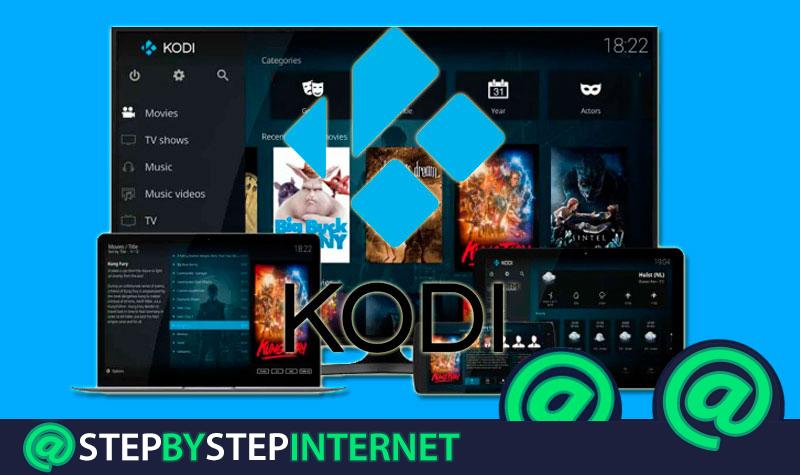
Video on demand services have become a fairly young fashion, but with ballots to be something that stays perennial. With the rise of the internet, users have become accustomed to having what they want, when they want and how they want, especially when we refer to audiovisual content.
That is something that is playing tricks on conventional television and, at the same time, favoring the proposal of the network of networks. And that’s where platforms like Kodi come in . This tool was born to make a multimedia center with which to have quick access to a multitude of video and audio content , but over time it has been incorporating extensions that allow access to series, movies and much more. .
To an extensive catalog of different countries, chains and producers that sometimes moves in a controversial line between ethical and unethical because of the amount of access it offers for free . Many are already enjoying its functionalities and benefits, having installed this program on mobile phones, computers or even tablets ; but it is convenient to keep it updated to avoid compatibility problems or improve its capabilities and performance, including security issues.
Index:
How to update and install Kodi to the most recent version step by step?
Based on this, we will explain how to update Kodi to the latest version available for free . This guide explains everything to do on both Windows and Android, iOS, MacOS and even Linux . Everything is detailed step by step so you can download and install the latest versions of this great software.
This program can be used in the vast majority of current platforms. Therefore, we will help you to know what to do on any of the devices you have to install and have the latest version of Kodi available .
Install in Windows
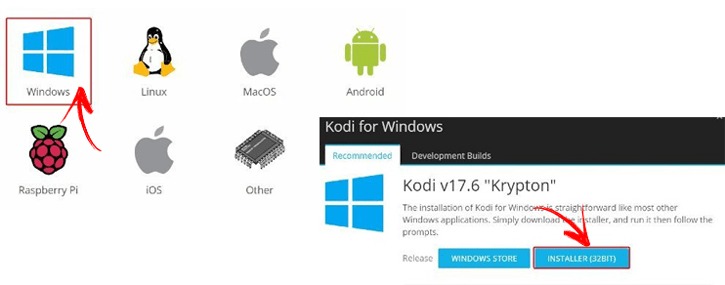
Download Kodi 32 Bits latest version for Windows
- Open your trusted web browser and, in the address bar at the top, enter the URL we leave you: Kodi.tv. By doing so, you will enter the Kodi’s main website .
- Once in it, go down a bit until you get to the “Kodi runs on just about anything” section (“Kodi works in practically everything ”) and click on“ Windows ”.
- You will appear on another page, within the downloads section. Now scroll down the screen a little and click on the “Windows” icon.
- In the pop-up window, you can select “Windows Store” or “Installer (32BIT)” . If you choose the first one, you will have to go to the Microsoft digital store
 and proceed as with any other application. In this case, we will follow the second option , click on it.
and proceed as with any other application. In this case, we will follow the second option , click on it. - When the automatic download of the new version of Kodi begins, wait until it is finished and, when finished, just open the file to begin the installation of the update.
- Continue, accept the terms of use , indicate the components with which you want to count ( we recommend that they all be ) and move on until everything starts to install. Once finished, you will have Kodi updated on Windows . Done !.
Install on Android
- With your smartphone or tablet in your hands, the first thing you should do is enter the Google digital store. Search for the program Google Play Store
 and click on its icon to enter it .
and click on its icon to enter it . - Now, go to the search bar above and press the symbol with three horizontal lines that there is on the left. In doing so, will open a drop-down in which your next destination is located.
- Within all the sections that appear, you just have to press the one called ” My applications and games ”. Do it to enter the complete list with the apps, where the Kodi one must be found .
- Once here, in the upper half of the screen all the applications that need to receive appear updates If there is a new update available , it will appear there. In that case, you just have to click on “Update” to install it. If it does not appear, you may have to wait for a new release.
Download APK Kodi new version
This done, enable the permissions to install apps of unknown origin, within “Settings”> “Advanced settings”> “Security” , so that there are no problems opening the file and starting the installation.
Install on iOS
Installing and updating Kodi on iOS is somewhat more complicated, since does not appear in the official Apple store . In order to do all this, however, there is an option that involves using the Cydia Impactor program. Here’s what you should do without the need for Jailbreak :
Download Kodi for iOS latest version
- First, you must download and install on your PC the Cydia Impactor program from here . You must choose the Mac OS X version.
- Once you have it, the following is search for the Kodi file in “.ipa” format , now which is the file that is installed on your iOS iPhone smartphone. You can download from the links attached above, they are 100% secure .
- With the two softwares already on your computer, connect your mobile device to PC If iTunes opens, close it ipso facto , since if it is open you will not be able to continue with the next steps.
- Run Cydia Impactor . When it is open, look for the file we had searched at the beginning and drag it inside with the mouse to recognize it.
- Then, you just have to click on the iOS phone or tablet you want to do update it and press the “ Start ” button to start the transfer. You now have to type both your Apple ID and the password of your profile.
- After a few seconds, or a few minutes, the installation process will be finished. Now the rest goes through your iPhone or iPad .
- On the device, go to “ Settings ” to enter the settings. From there, go to “ General ” and then go to the sectionProfilesnd.
- Within this, find your ID and press on it . In the new menu that appears on the screen, you just have to search for the Kodi app to grant it the relevant permissions . You can now enjoy the new update of this program. ¡Ready !.
Install on MacOS
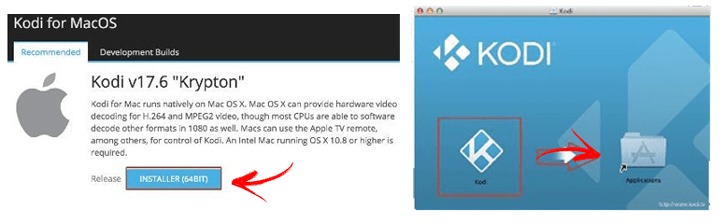
Download Kodi 64 Bits latest version for MacOS
- Open the web browser and go to the Kodi homepage by entering the following URL in the address bar: Kodi.tv
- When you are inside, just go to the upper right corner and press the “Download” button to enter the available downloads section.
- Once there, go descending with the mouse until you reach a section where several platforms appear. Among all of them, you must click on the one with the text “MacOS” .
- Now, you will have a window emerging in front of you Press the “Installer (64bit)” button to download the file with which to install the new version of Kodi for MacOS .
- When finished Downloading the file, go to the folder where it was downloaded and open it to start updating. Remember that, to do so, you have to move the file with the extension “.dmg” to the “Applications” icon so that the device proceeds to install the update automatically. Easy !.
Install on Linux (Ubuntu)
The Linux operating system requires a very different process from the rest , and much less automated. You have to write a little, but you just have to follow three steps to update and install Kodi without any complications:

- First of all, open a terminal or a command console to be able to enter all the necessary commands for the installation.
- When you have it open, The first thing you have to do is write the following: “sudo add-apt-repository ppa: team-xbmc / ppa” . Thus, the system takes into account all the news of Kodi and uses them for installation (you must have superuser or root permissions for this).
- After this, the following is now written: “Sudo apt update” . In this way, Linux is notified that the repositories have been updated with this new change.
- The last step involves writing again. Go back to your keyboard and enter this: “sudo apt install kodi” . Doing so will begin a process of installing the program update and, when finished, you can start using it.