
Surely many of you will have used the well-known Mozilla Firefox browser at some point. It is very well represented by an orange fire fox that wants to imitate a ball ![]() . If in addition to having it installed, we have it updated, you can avoid many headaches. But what should we do to keep it in its latest version? How can you update Mozilla Firefox for free in Spanish?
. If in addition to having it installed, we have it updated, you can avoid many headaches. But what should we do to keep it in its latest version? How can you update Mozilla Firefox for free in Spanish?
This powerful search engine in the open source network , has a very high speed, with a load of web pages that do not need to use much memory of the device where you have installed it, hence It is so used in very diverse sectors and by users of all levels, both beginners and advanced level.
What most people who have dared to use it most like is that is very intuitive and makes it easy to navigate through its different options . Everything is framed in the most appropriate area so that, if an option is needed, it can be found in a moment without going around too much.
Index:
Update Mozilla Firefox for Windows 7, 8 and 10
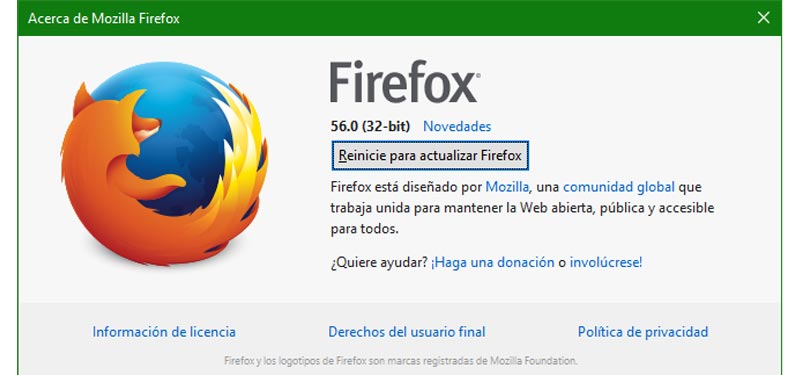
It also has a private browsing mode that blocks trackers , to avoid those ads that chase us daily using our searches, the famous cookies, forgetting your history once you have the window closed You cannot deny me that it has many advantages, so read on to know how to have the Mozilla Firefox browser updated in its latest version if you are clear that you want to try it with all its advantages and functionalities.
Generally, Firefox is responsible for keeping updated automatically and it is not necessary for the user to do it himself. But there are times when, for some special reason, that update does not occur and we must take care of doing it manually . Also, we can select from the preferences the option that « the browser does not update automatically » and so you can choose the moment to do it yourself.
Download Mozilla Firefox latest version
It’s a very simple process, so you can follow the steps below to do it without any problem:
If you want to configure Firefox updates yourself, do not hesitate to follow these steps:
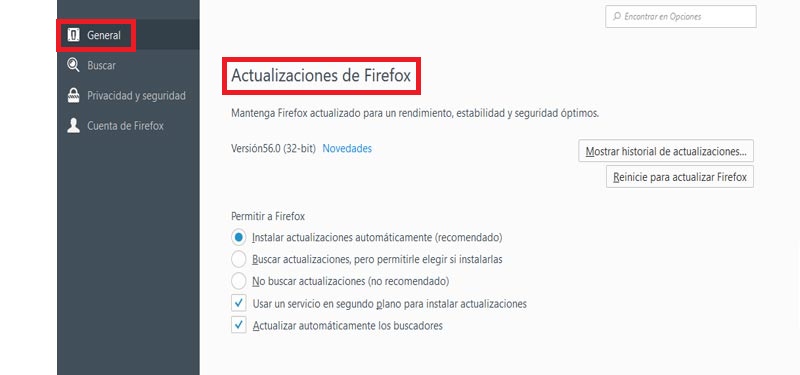
Update Mozilla Firefox on Mac computers
The update of Firefox on your Mac is done following the same steps that have been explained in the previous section to do it on Windows. This depends directly on the browser, so the only case in which the operating system version is used is to install.
Download Mozilla Firefox latest version
Anyway, we will make a summary of the steps, in case you have not read the section Update Mozilla Firefox on Windows.
If you have any problems during the download and installation, you can use the links that we offer here, they are 100% safe and the downloads come from the Mozilla official website, we provide you Direct download links and the systems and languages directory to find the most current option in reference to your operating system and your language.
Update Mozilla Firefox for Linux or Ubuntu
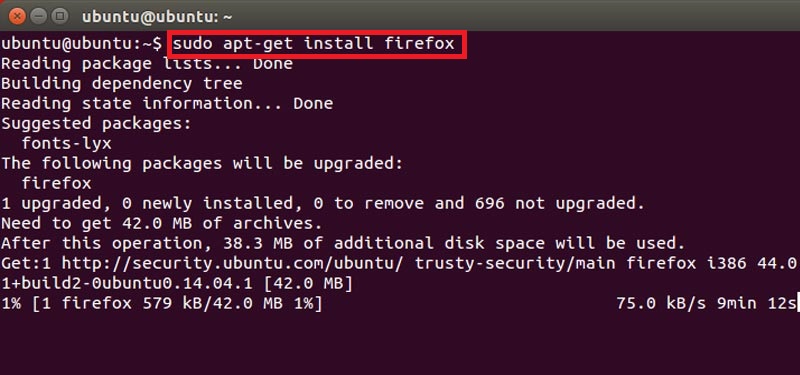
A veces, cuando descargamos una versión de Linux, esta no lleva un buen navegador, y si optamos por Firefox no suele estar actualizado. Por este motivo, y para no renunciar a la máxima de Linux (utilizar siempre software libre), vamos a realizar el update de Mozilla Firefox en este SO.
- First of all, you can try to do it from the package manager , although, in some cases, the last update of the programs does not appear in that manager.
- You can try to do it from the browser itself, although this option does not work for all programs or elements. To do it this way you can consult in previous sections, since it is done the same as for Linux or Mac . Below is a brief summary of the steps to follow:
- Open a browser window and look for the Top menu the option « About Mozilla Firefox «.
- When trying to find the version in which the program is located, Firefox detects an improvement to be made .
- At that moment, starts downloading and installing it .
- Next, it asks you to restart the program >, manually or automatically.
- Finally, when it opens again, you can perform step 1 again to make sure everything went well.
- In the event that the above option also does not work, it is recommended to use the update option using commands . To do this, you have to open the terminal and start executing the following commands:
- Update the repositories: « sudo apt-get update «.
- Install the latest version of firefox: « sudo apt-get install firefox «.
- Update Firefox to the latest version and in turn other outdated programs: « sudo apt-get upgrade accoun.
Update Mozilla Firefox for Android
In the case of Android, the Firefox browser itself will show you that there is an installation available when accessing Google Play . You can follow the steps below to know the version you have and if there is an improvement available.
Remember that you only have to do this type of updates from the Mozilla website itself to avoid malware problems on your device or from the trusted links that we provide in this post.