
Index:
UPDATED ✅ Do you need to install the new versions of your graphics card drivers to the new version available? ⭐ ENTER HERE ⭐ And discover how
When representing any type of image on a computer screen, it is necessary that the graphics card is the one that assumes the work. This essential component in any computer equipment is responsible for the rendering and movements of three-dimensional models. In fact, it becomes awfully familiar for all those who enjoy video games on their computers.
The main manufacturers that currently exist in this field, NVIDIA and AMDthey make sure that, from time to time, in addition to launch new models of graphics cards to the market, all the recent ones are also updated with updates to their drivers. These are neither more nor less than the software through which the graph, aka GPUcommunicates with the rest of the team in order to work and perform properly.
Drivers are essential, and keeping them updated is even more so. Here we are going to explain how to update your graphics card drivers on newer operating systems. Thus, you will not only be able to enjoy all its capabilities, but also take advantage of the continuous improvements and optimizations that its managers implement to improve performance in games.
Update graphics card drivers to the latest version
In addition, these updates also serve to get programs that serve to diversify the use of the GPU. With NVIDIAfor example, you can take snapshots, apply filters and carry out endless new functions thanks to the updates that have been released. amd, for its part, also incorporates functions through these revisions that are of great interest. For this reason, we recommend that you follow all the steps explained in this guide if you want to always be up-to-date in this area and have no problems of any kind when installing these improvements that are arriving
To play the latest games or use the most sophisticated 3D tools, it is very important to have the graphics card drivers installed and updated in Windows or any operating system you have on your computer. We will explain below what has to be done both in case of being an NVIDIA or AMD user.
NVIDIA graphics card drivers
First, take a look at the control panel of your graphics card to find out what version of the drivers is installed. Although it is common for the system itself to notify you that there are updates available, it is also possible that some appear that, due to a possible error, are not notified to you. Because of this, we are going to explain what you should do to update NVIDIA graphics card drivers manually. Pay attention and follow all the steps that we explain below:
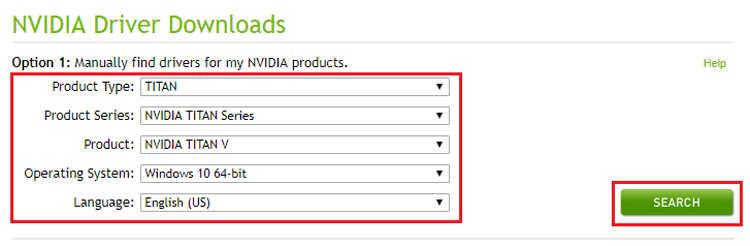
Download NVIDIA drivers
- In the computerwe will have to go directly from here to the official website of the brand to download the official drivers.
- Once in it, you just have to move the mouse to the top to click on the section “Controllers”. That’s where you have to enter in order to download the updates of your NVIDIA drivers.
- On this new page, you have to choose values within the drop-down fields that appear. You have to specify the following aspects:
- “Kind of product”
- “Product Series”
- “Product Family”
- “Operating system”
- “Idiom”
- To do this, just click on each bar and go choosing those values that fit your case. It is important that you have seen before the GPU model you have in your computer.
- When you have specified everything, go to the green button on the right with the word “Search”. Click on it.
- The new window that appears tells you the newest version, its release date and the status of the driver. You just have to click on “Download now” to be able to continue.
- The last step to start downloading the installer is to click on “Accept and Download” to accept NVIDIA’s terms of use and licenses on the new screen to which you are redirected. Do it in order to move forward.
- Wait for the driver update file to finish downloading and, when finished, open the downloads folder to be able to boot this installer you just received.
- The rest of the process is as simple as clicking on “Following” Y “To accept” until the installer starts updating your NVIDIA card drivers. They are likely to ask you about iInstall some additional programs of the company. Accept to be able to take full advantage of the capabilities of your GPU.
AMD graphics card drivers
As with NVIDIA, AMD graphics cards also have the option to notify the user in case there are updates available for your controllers. If you do not receive any notification, or if you have deactivated this option to do the process manually, we are going to explain what to do to renew the AMD graphics card drivers. Follow the steps that we will explain below:
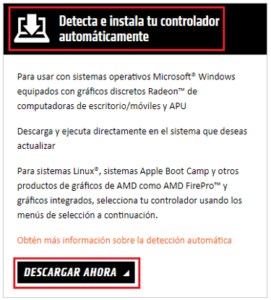
Download AMD Radeon drivers
- In a first step, we will have to access the official website from hereto find the version of the driver that best suits our hardware.
- By doing so, you will enter directly into the AMD main website. Now, go to the top menu and click on “Drivers and support” to be able to access the section from which to download the drivers for your GPU.
- Now, you can download the program that automates the process, by clicking on “download now” within the section “Detect and install your driver automatically“. This tool sometimes fails, so we recommend going to the option next to it: “Manually select your driver.”
- At this point, you must choose between:
- The type of product in step 1
- The product family in step 2
- The exact model in step 3
- The operating system in step 4
- Click on each field and choose the appropriate option from the dropdowns that appear. When you’re done, press the button. “DisplayResults”.
- In this new window, you just have to press the “Discharge” from within the section “Radeon Software”. Check that the release date and version are newer than the driver you already have before doing so.
- When the installer download is complete, the rest is just open it and wait for it to install. It will ask you if you want to do a quick or custom installation, you can choose the first so you don’t have to configure anything or the second if you want decide what you want installed and what not.
- After finishing the installation, you will only have to restart your computer and you’ll have the new drivers of your AMD graphics card installedin addition to the control software also renewed.
Hardware