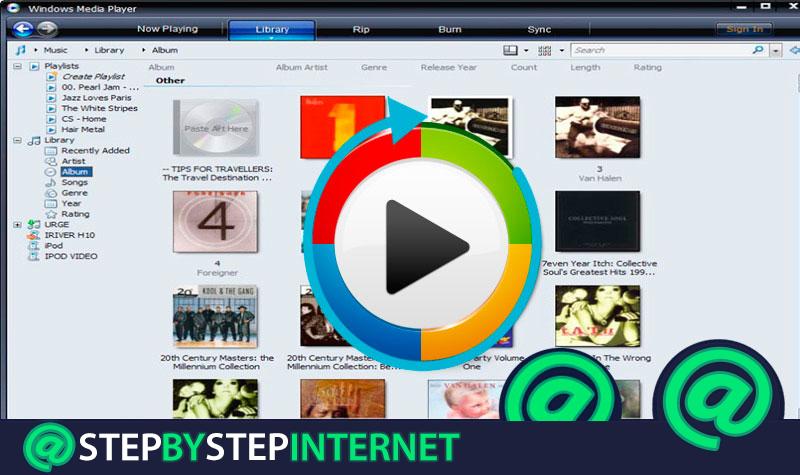
Since 1996 , watching videos, listening to songs and even viewing photographs on Windows operating systems is something that is carried out through the Windows Media Player program . During all these years, Microsoft has been launching more and more revisions of this until it reaches 12, available for both Windows 10 and 8 and 7 , previous operating systems of the company.
It is currently a software that is deprecated . Despite the facilities, functions and, above all, the performance that this player has, its managers decided to stop renewing it to use W10 internal services, such as “ Movies and TV ”, to take advantage of the possibilities of the operating system and centralize everything in totally native tools and implemented in it. Thus, since last October 2017 , in one of the updates of this OS it was decided to step on the brake pedal with the popular program of the company.
But … How to update Windows Media Player to the latest version? Although it seems to be an impossible task due to lack of support, it is possible to do it . Here we will explain all the steps to follow to get it in the two ways that are currently available .
Index:
Guide to update the new version of Windows Media Player
All the details and procedures to follow, explained step by step and point by point so you don’t get lost with this complete guide designed for all users. No matter what version of Windows you have , the process is the same in all of them and will allow you to have this player always with the most current update that exists in the market. In addition, always through official and trusted media to avoid any possible problem due to software of unknown origin.
Windows 10 decided to end support for the Windows Media Player several months after its launch. From an update, the operating system gave up on the renewal of the Media Player that has been active since Windows 98 times ; however, and despite offering a native player to view multimedia content, there are ways to install it to continue using it .
This guide to update the new version of Windows Media Player will help you do the process both automatically and manually , both possible ways even at despite the cessation of support by the official team. We will explain all the steps to follow in both cases so that you carry out the one you prefer and always have the most recent updates of this program on your computer.
Automatic updates

Typically, Windows Media Player performs automatic updates so you don’t have to worry about downloading and installing anything. To verify that they are active , you must follow the steps below:
- Open Windows Media Player . To do this, click on the Start button on your PC (just lower left) and, in the search bar, type “ Windows Media Player ”. Click on the section that appears to be able to enter the program.
- Once in its main window, with the playback libraries in view, you must click on the option “ Organize ”And, in the menu that is displayed in front of you, click on “ Options ”. * These nomenclatures may vary depending on the version of the program you have.
- When you are inside this submenu, you should look for the “Player” tab. Once you hit it, click it to access the general configuration of this multimedia tool.
- Now, among all the parameters that appear, you must enter the “Automatic updates” field. and, within it, choose the term with which you want the program to look for new versions to install . You can choose between the following options:
- “Once a day”
- “Once a week”
- “Once a month”.
- Choose any of the three and press the “ Apply ” button. After this, click on “ Accept ” and you will have finished setting the automated updates.
From now on, Windows Media Player will download all your revisions without having to do anything . All in the background and without hardly altering the performance of your computer equipment while the process is taking place.
Manual updates
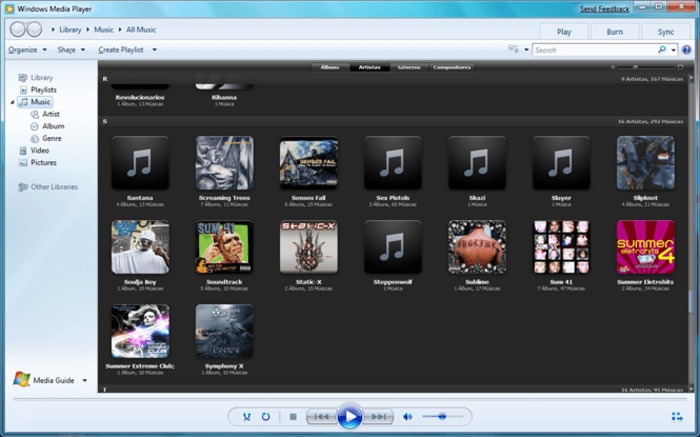
If you want to download manual updates for Windows Media Player on your PC , the process only requires you to directly access the official source of the player: the Microsoft support website. Here, we will explain how you should proceed to have the newest versions manually:
Download Windows Media Player latest version
- You can access the download page of the latest update of Windows Media Player from here or follow the direct download links above, they are totally safe and clean of malware.
- If you have entered the official website, choose the language in the field that is enabled for it. When you have done so, press the red button with the text “ Download ” to start downloading the installer on your device.
- When you already have it in your internal memory team, you just have to look for the file in the selected folder for the downloads and open it. Do it and start the installation process.
- From here, just click on “Next” , accept terms of use and policies of privacy and wait for all the files to be copied to the hard disk until the process is finished and you will finally have the latest version of this mythical media player for Windows.