Index:
UPDATED ✅ Need to install the new version of your Windows smartphone operating system? ⭐ ENTER HERE ⭐ and download the new update
Besides iOS and Android operating systems, there is a third company that also has a significant presence in the field of mobile telephony. Microsoft, the fathers of the famous Windows that lives in the vast majority of computers, also released an OS for smartphones called Windows Phone. Initially linked to Nokia terminals, it gradually spread to more brands as new reviews arrived.
What started with the ancients Windows Mobile 2003 or even version 5.0, little by little it evolved to follow the steps that the company was taking in the computer field. The big jump came with Windows Phone 7 and its development towards version 8.1one that looked directly at the Windows 8.1 that landed on PCs back in October 2013.
With so many reviews and updates, it is common for many users to have doubts about how to update windows phone for free. To date, the proposal of this company has already focused on Windows 10 Mobilepossessing the same formula as the one launched on computers, but lowered to work properly and take advantage of the characteristics of those compatible mobile terminals.
Update the Windows Phone cell phone to version 8.1
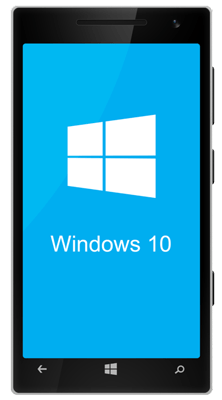
In this little guide that we bring you, we will explain the possibilities you have to renew your Windows Phone terminal to take it to version 8.1, as well as all the steps to take to make the leap to the newest update of all, that of W10.
Microsoft decided to take a step forward to renew all its devices both inside and outside the mobile sector. Because of this, decided to give up official support for Windows Phone 8.1 long ago. Since last July 11, 2017, the company decided to cease the service of this version of the operating system to bet completely on the later ones.
So today there is no way to update the smartphone from Windows Phone to version 8.1 by official and legal means. Trying requires the use of third party software and some measures that can be quite detrimental to both the user experience and the security of your user profile. The best option is, therefore, to bet on the official proposals from Microsoft and opt for the support that it does offer for other versions of its Windows mobile operating system. That’s why, read on and get the best answer!
Upgrade your Windows Phone to the new Windows 10 Mobile
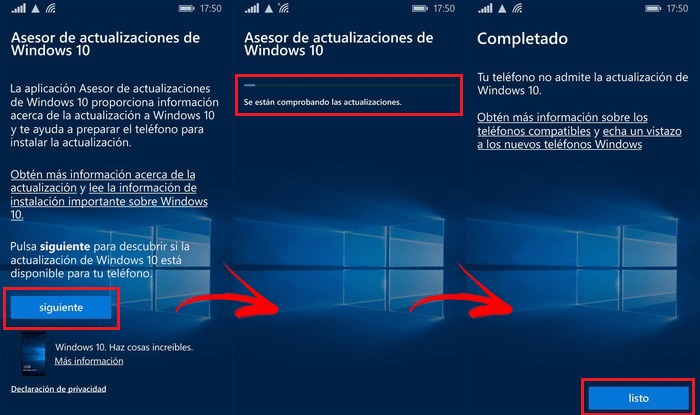
In the case of wanting upgrade your phone with Windows Phone to the new Windows 10 Mobileyou have at your disposal an application designed by and for it. Although it is possible that you have the option of automatic updates onand that the operating system itself notifies you that you can completely renew the smartphone with this great change; there is another way that requires downloading a software to help you in the process.
Here, we are going to explain all the steps you need to take not only to download it, but also to renew the version of Windows Mobile on your mobile phone. Here are all the steps you must follow to carry out the upgrade:
- Open the app store Microsoft Store
 from your mobile phone. Look for its icon and press it to enter.
from your mobile phone. Look for its icon and press it to enter. - Once you have done that, the next step is to search for the “Upgrade Advisor” and download it. Instead of writing it in Spanish, you must do the search using the English terms. Therefore, what you should write in the search bar is “Upgrade Advisor”. *Another option is access direct download links that we provide above.
- When you find the application, click on its name and press the button “Install” so that the mobile downloads all its files and installs it inside its internal memory.
- Having finished this process, what you should do now is open the app “Upgrade Advisor” from your phone. Enter the list of installed apps and click on its name to start working.
- The advisor will start by sending you a message saying that he is going to explore if your phone can have the newest version of Windows 10 Mobile. Press the button “Following” To advance.
- In that instant, your device will be scanned to check if you can indeed upgrade to W10 mobile. It is an automatic process where you don’t have to do anything but wait.
- When it is finished, if you can update your operating system, a message will appear in which the app explains that it is possible to update. After reading it, close the application and go to the main menu of your smartphone.
- Go back into the “upgrade advisor” by clicking on its icon. You will see that, this time, the main screen has changed.
- It’s time to activate the Windows 10 update installation. To do this, you just have to check the box accompanied by the text “Enable upgrade to Windows 10”. He presses on it and do the same with the “Following”.
- After a short load, you will be asked to have free space (in case there is not enough) to continue. Choose any of the three available options:
- “Use SD card” is the traditional method
- “Use OneDrive” to save it to the cloud
- “Advanced Options” requires a more expert user level
- When you choose one of them, press again “Following”.
- At the end of all this, you will return to the main screen of the adviser. Click on “Clever” to get out of it.
- Make sure your phone is connected to the internet (better to Wi-Fi )plus, plug it into power using your charger. In case the battery is about to run out, you will not be able to perform the update you want.
- Now, enter the section “Setting” on your Windows Phone and, within it, you must click on “Phone update”which is available in the section “System”.
- On the screen that appears now, you just have to click on “To update” to start downloading the necessary files.
- Then click on “Install” to, this time yes, start the installation of the new Windows 10 for your mobile.
- You must accept the Microsoft service agreement by clicking on “To accept” when these are on the screen and let the process advance automatically. It usually takes between 5 or 10 minutes.
Clever!. This completes the entire update and you will have been able to install the newest version of Windows 10 Mobile on the mobile phone.
Operating systems