
Index:
UPDATED ✅ Do you want to use the Google Calendar tool in your Gmail? ⭐ ENTER HERE ⭐ and Learn Everything FROM ZERO ⭐
One of the applications that complements Gmail is Google Calendaran organizer that can be your ally in the management and organization of daily time, thus being able to fulfill various commitments of work, study, events and pending tasks.
The Google calendar was born in 2006 and has become one of the most used tools, especially since it has a direct link with the email account. However, although it is available to everyone, sometimes not all the uses it can have to make life easier are not known.
This time We want to invite you to get to know Google Calendar in depth to get the most out of it.. For this reason, we are going to explain the benefits of using it, how to manage it in the organization of tasks and some other plugins that you can install to Gmail to enhance it to your liking.
What is Google Calendar and what are the benefits of using it in your Gmail account?
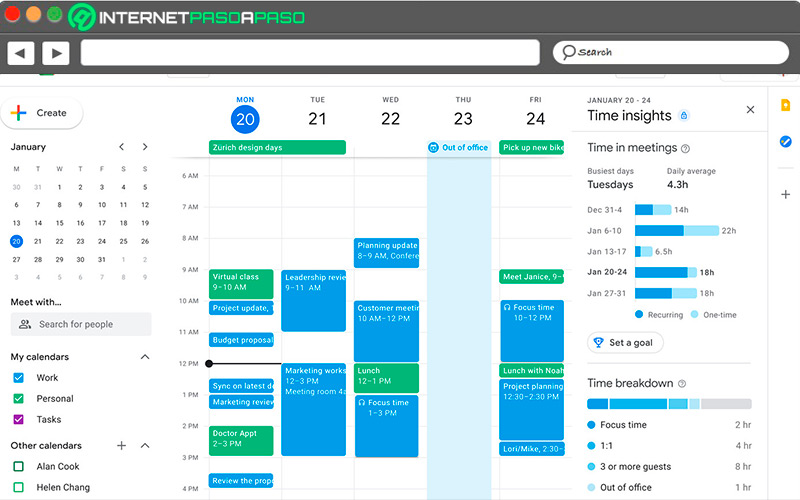
This free tool is an online calendar and diary that syncs easily with Gmail, either to organize your time or to share events with some contacts, simplifying the management of various obligations. There are many benefits that you can have if you decide to use the calendar of Google.
Next we show you the most interesting that we have chosen:
- You don’t have to keep a physical planner: the reality is that the phone accompanies us everywhere and with an internet connection we will have access to our list of commitments for the day.
- You have enough space: You can write down any detail that you think is convenient about your appointment or event. If any changes occur, you edit and save again.
- Scheduled Reminders: Being linked to Gmail, you will receive a reminder message of pending tasks, according to the configuration you have made.
- Allows you to create different calendars: personal things are separated from work, which provides a better organization of work.
- Integrates with Facebook: scheduled events can be inserted into the electronic calendar by simply pasting the link address.
- Greater stability: The integration of the application gives us security and confidence, going through fewer moments of stress by having everything programmed and avoiding forgetting the activities on the agenda.
Learn step by step how to use Google Calendar in your Gmail account to improve the organization of your tasks
The most complicated tasks, when learned to perform, are actually simple. The use of Google Calendar and its programming may seem like a task only for experts, but you will learn to use it like a professional.
Go for it:
create event
This feature is one of the best that can be found within the application, since allows us to specify the days that we want to be reminded of a certain event. With this, there is no longer an excuse to say that we forgot.
The way to create an event is as follows:
- We enter the Gmail account.
- we seek in the upper right “Google Apps” and when the menu is displayed, click on “Calendar”.
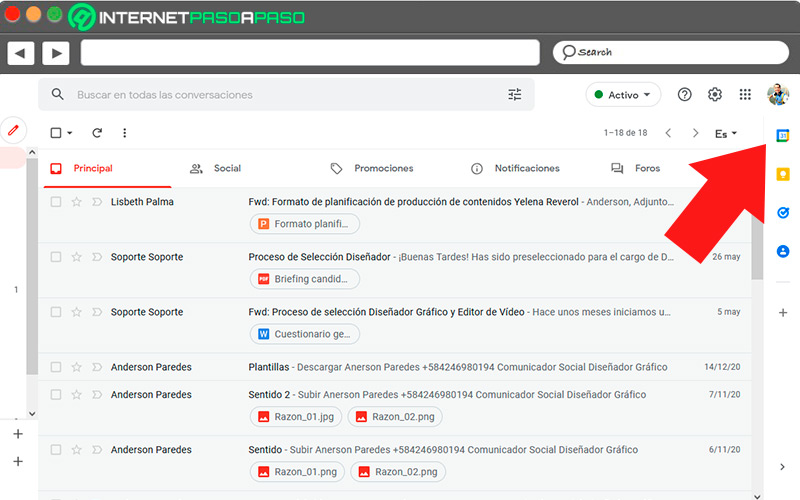
- In the left sidebar there is “To create” and it shows you two options “Event” or “Task”.
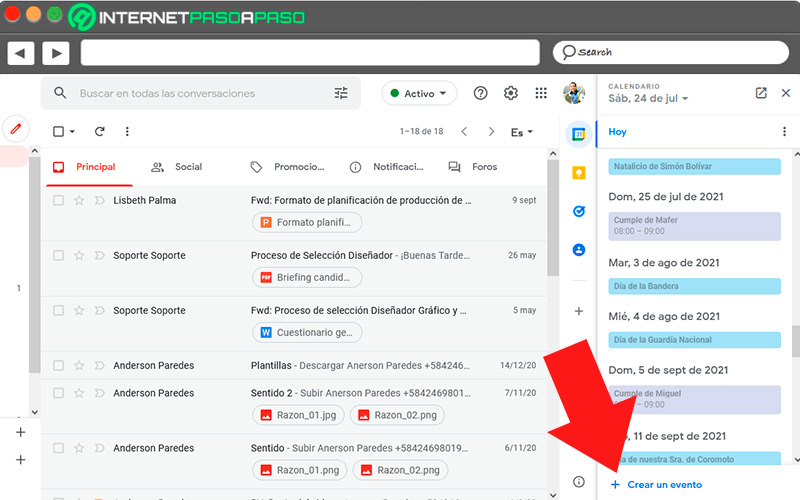
- Select a date on the calendar and a time, then click “Event”.
- You you add a title and you click on “Save”.
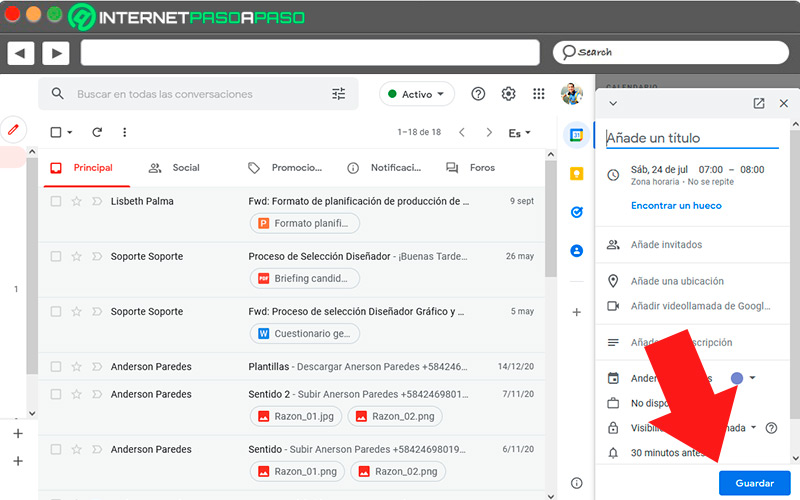
- With this there will be created the event for the assigned date and time.
edit event
We have already attached an event to our calendar. But this time there are details that we want to change or modify. Something that we overlooked and that is important to include.
What we will do is edit the event following the following route:
- Enters on your bill Gmail.
- enter at the top right in “Google Apps” and then in “Calendar”.
- When you open the tool, you go to the date where is the event you saved.
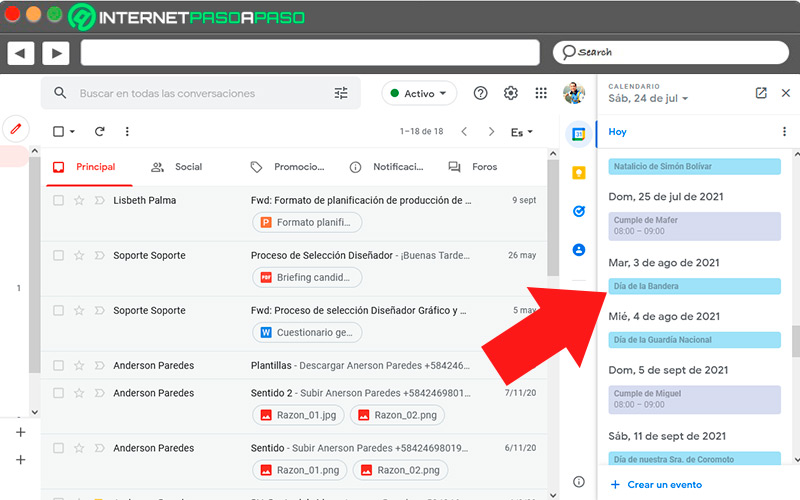
- you double click on the event and the first function that appears in the upper bar is “Edit event”.
- We press on Edit and add any missing data.
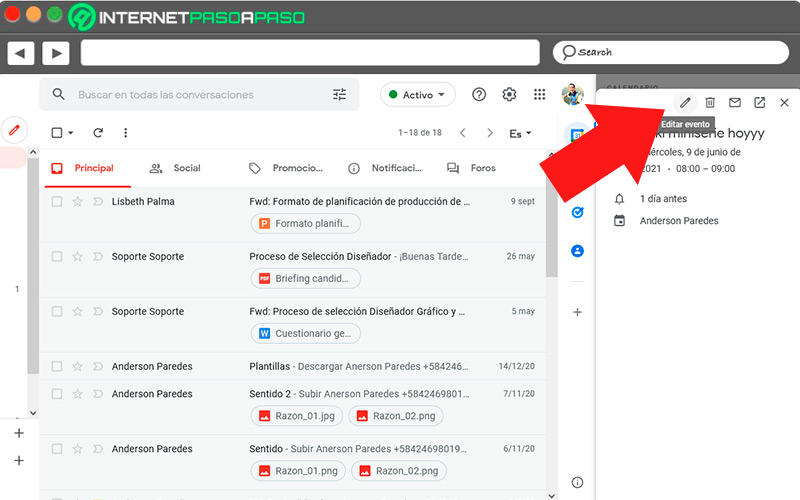
- Could you add a location, change the notification time or a description.
- When you finish, click on the button “Save” marked in blue at the top and you will have already edited the event.
Create reminders
Apart from creating events, you can tell Google to remind you of an appointment, perhaps several times a day or at a certain time before the agreed time. It is very useful especially if you have a bad memory.
To do so, follow these steps:
- enter on your bill gmail, Then in “Google Apps” and finally in “Calendar”.
- On the left, click on “To create”.
- Once you click, three options appear, the last one is “Add notification”.
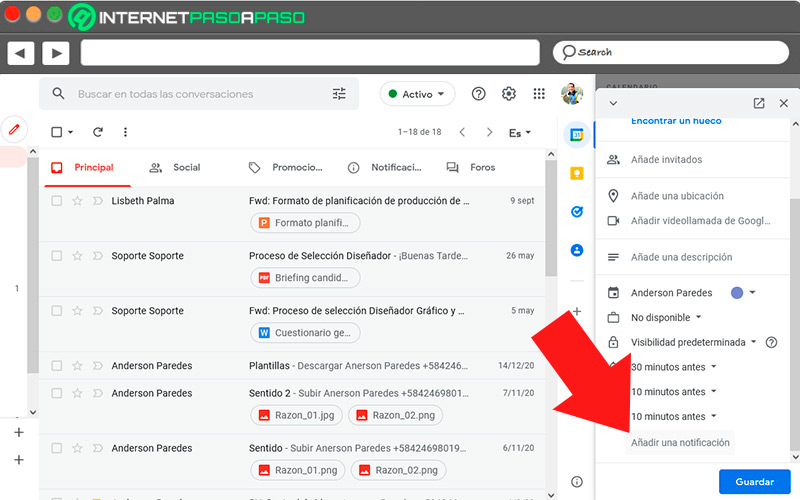
- You should assign a date and time to the reminder.
- In the next box, which is a circular arrow, mark how often it will repeatyou can also tell him to remember it all day.
- At the end you give in “Save” and everything will be created.
Create a daily agenda and send it by email
This option is useful to manage everything in one place. If you don’t want to enter Calendar again, but to remind you by email, make use of this function.
To create it, follow the next path:
- Once inside the account gmail, enter to “Calendar”.
- Browse the left column and find “My calendars”.
- In the part right of the calendar you selectan icon of three vertical dots appears.
- When you click there, it appears “Set up and share”.
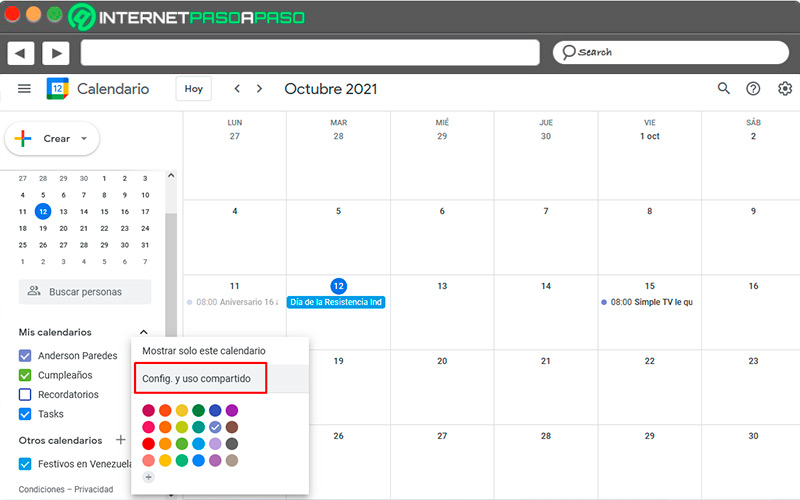
- Click on this option and scroll down to “Daily schedule”.
- By default it appears “None”, but clicking the down arrow says “Email”. Select this last option.
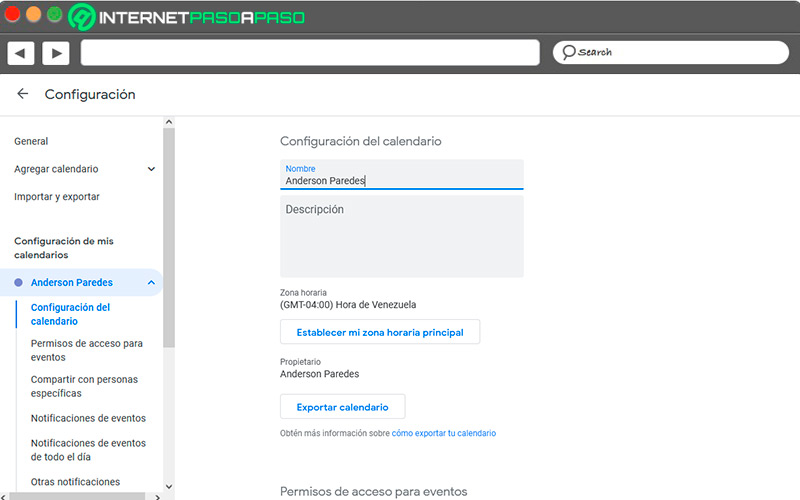
- appears to you a notification indicating that it has been saved correctly.
Share an event
If you have created an event for a certain date and want to share the invitation with other of your contacts, you just have to follow these steps:
- Within “Google Calendar” Tap on an event that you have previously created.
- When touching on the event, a window will appear, click on “Edit”.
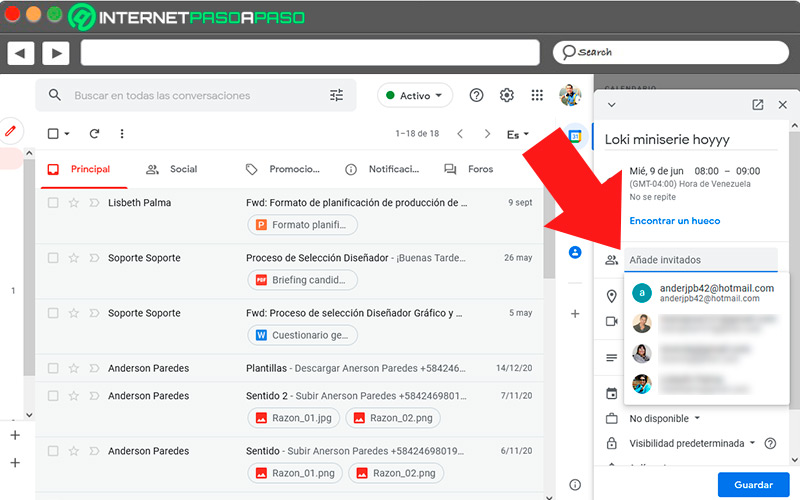
- In the left menu you will see the function “Add guests”.
- there you go write the emails with which you want to share the created event.
- To send it, touch the button “Save”.
- A notification appears on the screen asking if you want to send the invitation by email, tap on “Send”.
- To all the contacts you have added the invitation will arrive.
List of the best plugins that you can add to your Gmail email to maximize it
In the network there many plugins that allow extra functionalities. It is always advisable to analyze the profile of the creator of the application and the access it will have to our Gmail account. The process to install one of these plugins is very simple.
We will tell you next.
- Access on your bill Gmail.
- In the right bar from your inbox a “+” symbol appearsclick on it.
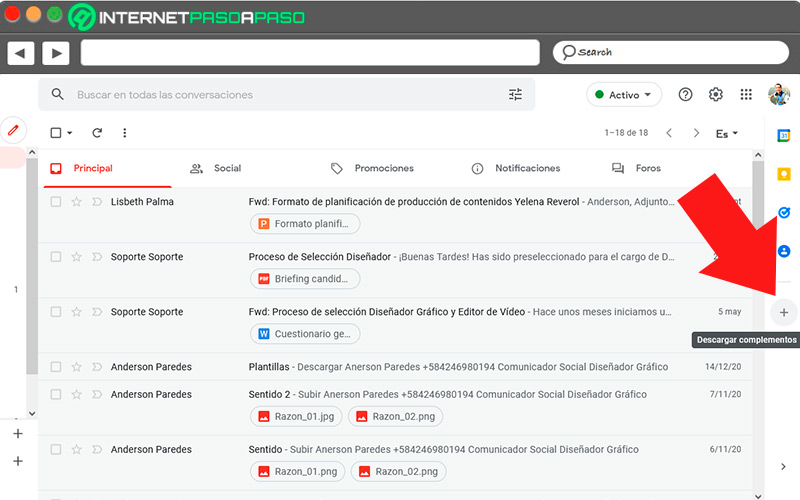
- Tea opens a window showing you some applications that can be used with Gmail.
- To the choose one of those extensionsshows you a brief description.
- If you are satisfied, click on “Install”.
- During the installation It asks you for some permissions to continue.
- If everything has flowed smoothly, will tell you at the end in a notification that the application has been installed successfully.
Now we have selected a list of five applications that will further enhance your email, adding from that moment new functionalities that will improve your experience.
BEE Templates for Gmail
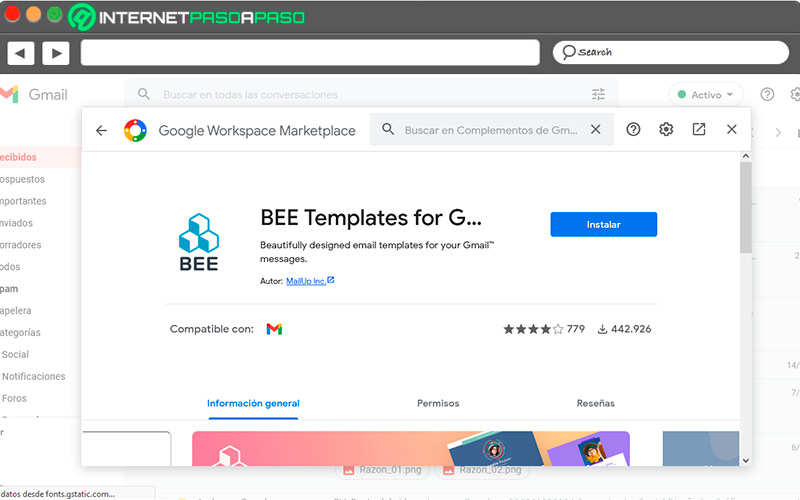
With this app, you will have several templates that you can use in your email messages, giving a completely different visual. To take one you must choose between the 14 available categories, based on themes such as news, invitations and birthdays, to name a few. One of its advantages is that you can create a content in the same template and send it to different contacts. When you install the plugin, the icon will appear in your inbox and you can immediately use it.
Email Tracking – Mailtrack
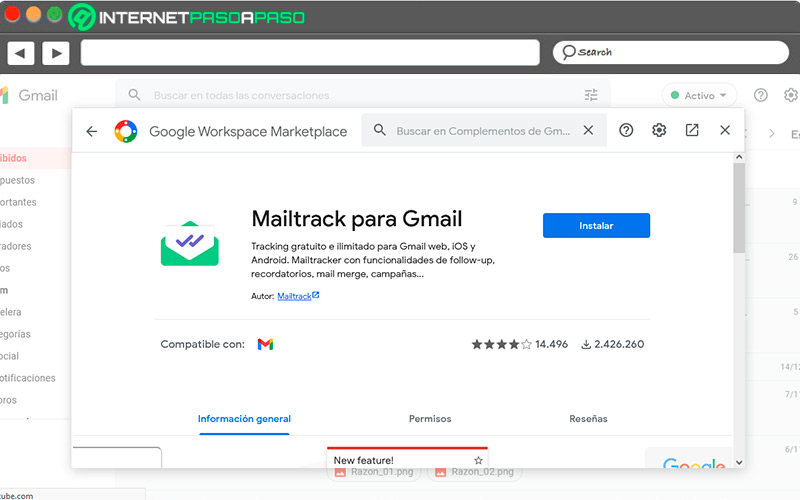
By installing this plugin, doubts about whether or not they read the message you sent are eliminated, since use the green double check, which when marked means that the mail has been seen, once or several times. The above are not the only details that it gives you. Also tells you how much time the recipient spent viewing the message, whether you opened the attachments, and what device you are using. But if there is any doubt, through the control panel you can perform the reading check.
Boomerang
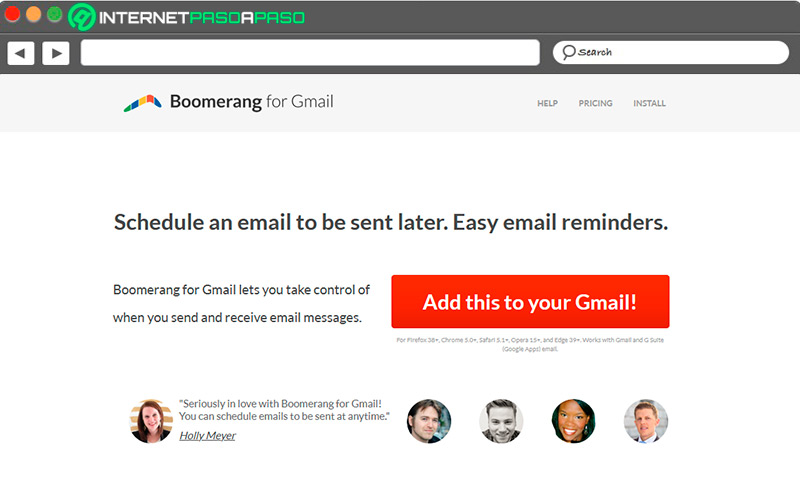
This extension is an ally in the administration of the users’ time. In the midst of so much busyness, it happens that you cannot send the messages at the right time, so the delay causes stress and worry. It is especially useful if the emails have to be sent very early. For it comes with a programming tool that sends them automatically. Besides, it offers the opportunity to recover old conversations or messages that you have forgotten, managing to get in touch with those people again.
Trello for Gmail
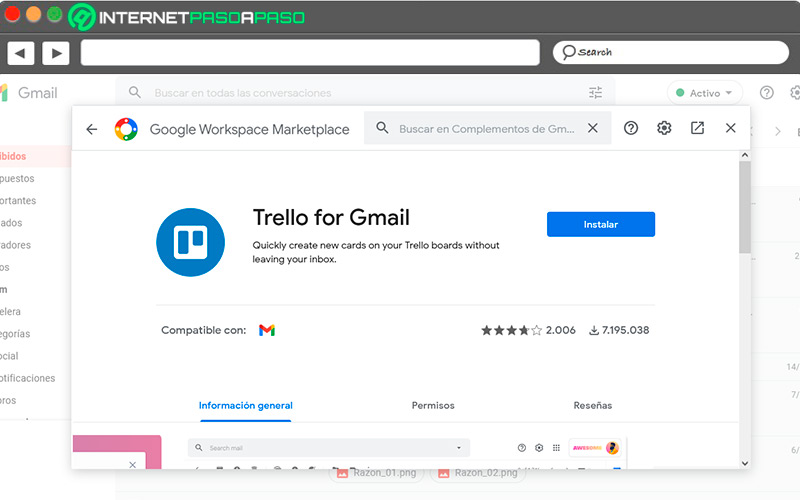
If you are in charge of a group of people to whom you assign tasks and be aware of its performance, Trello is the indicated extension. From there you can give all the instructions of the case, so that everyone sees them simultaneously. The app turns tasks into emails, having access to all the messages without many complications. Do not hesitate to use this extension that will facilitate your coordinator functions.
drop box
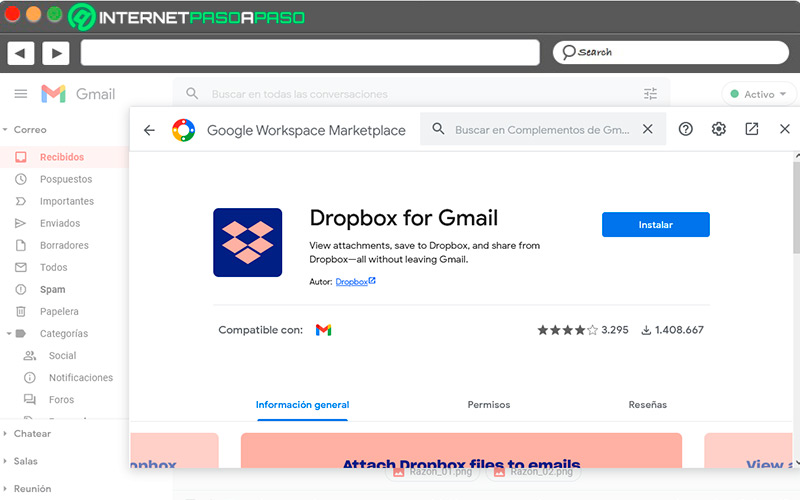
Downloading this extension is the best way to access the attachments you have saved in Dropbox directly. Once it is installed, from the inbox you can start sharing the files with other recipients, allowing you to work with Gmail simultaneously. The main advantage is that it is possible to send and receive large messagesbeing able to open them without using anything additional.
Finally, we indicate that this plugin shows us information about when the file was shared and from where. Although whenever gmail updates your app introduces new features, extensions are a way to enhance the use of mail to better perform some tasks and integrate with other services. Thus, each time you will manage your account with a professional style, significantly improving your productivity.
Emails