
UPDATED ✅ Do you need to Activate and customize the Wasap stickers and you don’t know how to do it? ⭐ ENTER HERE ⭐ and discover how to do it step by step with this TUTORIAL ✅ EASY and FAST ✅
One of the latest features of the renowned instant messaging network, WhatsApp are the stickers that were launched at the end of last year and can be identified as the “stickers” of WhatsApp Messenger. Although it is true, it is a tool that allows all users of this platform, better express their emotions or feelings while they communicate with family, friends or acquaintances through the app. Taking into account that in addition to this, they can rely on images, gifs and wasat emoji. which have become one of the most popular ways to communicate online.
Therefore, it is a particularity that has been a complete success for all its users and therefore, It is one of the most popular tools today.. Offering a unique and comfortable way to communicate, from the 12 packs of adhesive labels offered by the messaging platform, for both Android and iOS users. who also have the opportunity to create and customize the stickers you want directly from your mobile phone.
That is why we present below the steps to use the best WhatsApp stickers on your Android phone and/or on your iPhone. Like the existing tactics to create stickers very easily and according to your tastes, which can be images of your liking or even photos of known people to give a more special touch to all your conversations in the app.
Steps to use the new WhatsApp stickers on your Android phone
It is very easy to start using the new ones”stickers” of this platform on your Android mobile. We will indicate the process immediately:
- To start with, you need to make sure your app is up to date. Otherwise, update WhatsApp via Google Play Store. When you access the app store, search for “WhatsApp” and press the option “Update”. It is important to note that the size of this update is 30MB approximately.
- Once this process is finished, access the app on your mobile phone.
- Go to any chat and touch the emoji button located next to the text box.
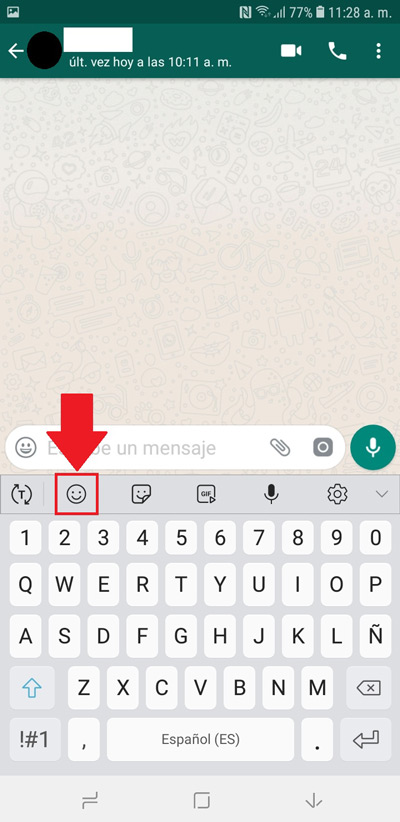
- There, at the bottom, you can see a new category of stickers that are together with the buttons “emoji” Y “gifs”.
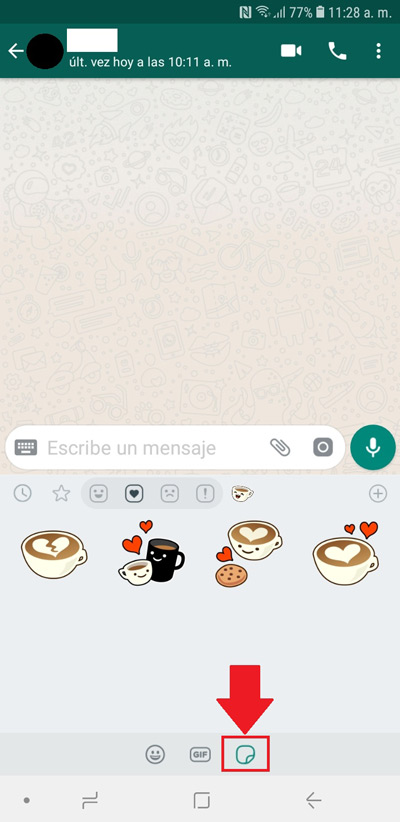
- To access these, touch your icon and simply choose the one you want to proceed to send it.
Thus, you can start using them in the instant messaging app and thus, communicate much better. Thus, it should be noted that three icons appear in the same menu: a clock, a star and a heart. The watch is used for see the latest stickers you used, the star is pressed to see the ones you have placed as “favorites” and the heart, group the stickers by feelings.
Also, in case you want expand the collectionyou can click on the “+” located on the right hand side and download the ones you like the most in the “all stickers”, only by selecting the option “Get more stickers”.
How to use the “stickers” WhatsApp on your iPhone mobile?
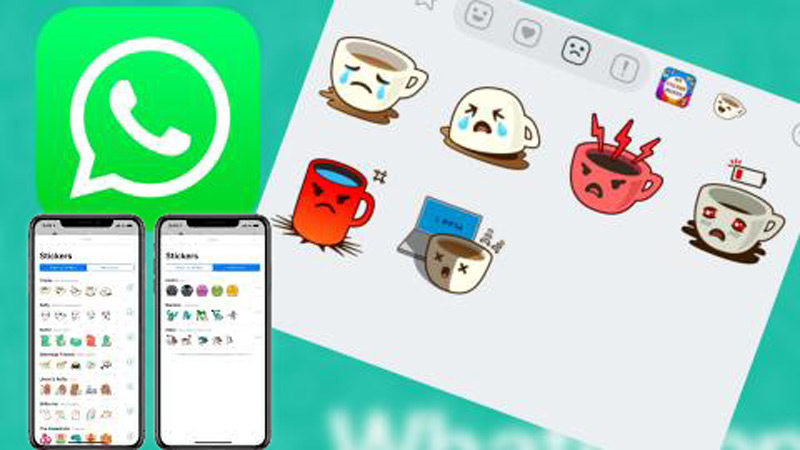
The procedure to use this messaging network tool on an iPhone, it is very similar to the one carried out on an Android device. So here we detail Step by Step what you should do to start using the attractive stickers in your app chats:
- First, unlike the aforementioned process, you do not need to update anything on your mobile. Since the activation of the stickers on the platform is done automatically once you have installed the WhatsApp version 2.18.100. However, if you have iOS 7 or later versions installed, this will not work.
- A) Yes, access the application and go to any conversation where you want to start sending them.
- Located in the text window, you can see that the stickers option is located in the right corner of that tab.
- One time press the button mentioned aboveyou can observe the packages of stickers of “WhatsApp” to send them easily.
In short, it is an extremely simple process with which you will be able to make use of one of the most popular tools currently in the most important instant messaging network of the moment. Thus optimizing your experience and improving your online communication with third parties.
How can we create and customize our own stickers to “Wasat” on Android and iOS?
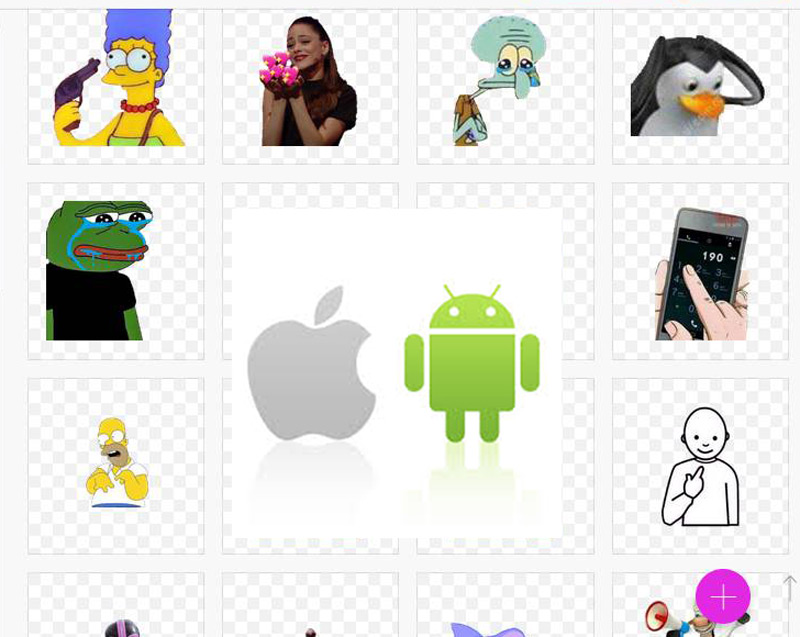
If what you want is create and customize your own stickers, in addition to those that WhatsApp already shows you, there are several methods to achieve it. Since it is possible to find various applications in the Google Play Store or the App Storewhich allow you to develop additional new sticker packs.
First of all, it is essential that you take into account a series of requirements that you must meet to create quality stickers for this platform.
These requirements are:
- Each sticker must have a transparent background.
- The stickers must have measures of: 512 x 512 pixelsexactly.
- As for his weight, must be less than 100 KB.
Another aspect to take into account is that you can collect ready-to-paste images in .PNG and .WEBP formats for your label design. You can do this from the web or from any photo editing application of your choice.
Also, if you want to create a sticker pack on WhatsApp, You must have at least three images. Also be clear that if you use an image other than a “square”, your label will be very distorted once it is imported into the application.
Now, to get the best results, you need to follow the following steps depending on the operating system you useeither Android or iOS.
on Android
When you select the images you want to turn into stickers to use in your chats, you need some softwares to perfectly import them to WhatsApp.
In this way, follow the procedure that we indicate and easily use your personalized stickers:
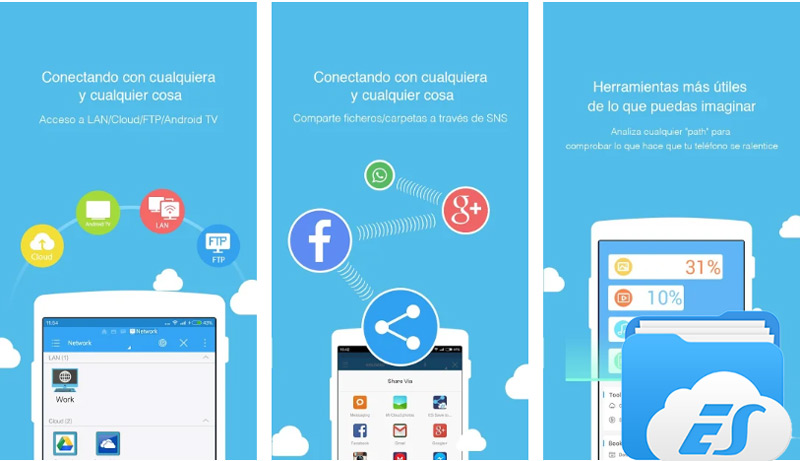
- Download and install the latest version of the personal stickers for the app and also the app “EN File Explore” from the google play store on your device.
- With the help of ES File Explorerplace your custom sticker images in your mobile’s default download directory.
- Automatically, the images should appear in the downloads folder and so, you can classify them into different packages according to the subfolders you have.
- To create custom packages, do click the menu icon in the upper right corner and click on “Create sticker pack”, there select the ones you want to add and give it a name.
- After touch the check mark that appears in the upper right corner and confirms.
- Then click on “Add” to each package of labels and proceeds to import them into the messaging platform.
- Once the import is complete, you will find the newly added packages by accessing a chat and touching the emoji icon located in the lower left corner.
- There you must select the tab “stickers” and simply press the one you want to send.
It is worth mentioning that these stickers, created by yourself, are added externally to the mobile and are stored locally, so are not supported by WhatsApp servers. Indeed, if you log in on another device, you will lose access to all custom stickers.
Added to this, if you move the original icon files out of the downloads folder and you put them somewhere elseyou will also lose access to them.
on iPhone
Recently, there are a lot of apps published in the App Store, which are used to create personalized stickers and they work perfectly for WhatsApp and in iMessage. Which, in general, follow a similar pattern in terms of their operation and characteristics.
In this post, we recommend you to use an app called “Sticker Maker WASticker Lite” with which, we detail the following step by step to create stickers to your liking:
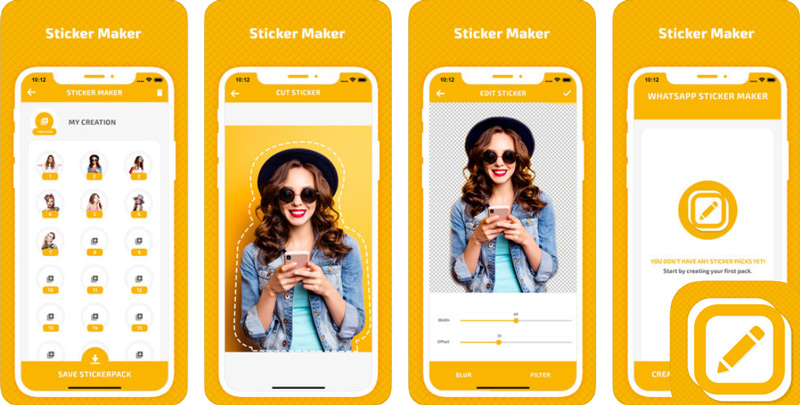
- Download and install said application from the App Store on your iPhone.
- Then, proceed to touch the button “Plus” at the bottom to create a new sticker pack. When you touch the new package that you are going to create, proceeds to edit the content of said package.
- Then tap on the tray icon towards the top left. A) Yes, select between taking a photo or choosing an existing image in the gallery.
- Now, choose the area of the photo you want to include.
- On the screen that follows, you can edit the selection to your liking or even delete parts of the image. Then click on “Save”.
- Click on each of the slots labeled with numbers and add individual photos to continue creating other stickers that make up the package.
- To finish, verify that all the newly created ones have been added and click on “save sticker pack”, to proceed to press where it says “Add sticker pack to WhatsApp”.
By completing all these steps, you will be redirected to WhatsApp and there you will be asked to save the new package. Just click on “Save to add it to the collection in WhatsApp” and so, you can start using them on the platform.
Multimedia