
UPDATED ✅ Do you need to Chat from your computer using Wassap and you don’t know how to do it? ⭐ ENTER HERE ⭐ and discover how to do it step by step with this TUTORIAL ✅ EASY and FAST ✅
For many people, especially those who dedicated to Digital Marketing and businesses through the Internet, it is a great advantage to have all the useful tools that are used daily in one place. As is the case with WhatsApp, which has been available for a few years for both PC (Windows), such as for Mac and Tabletand is known aswhatsapp web” the desktop version of the famous app, which has undoubtedly increased the productivity and comfort of people around the world.
The online version for PC of the renowned mobile messaging App is estimated as an excellent digital tool that, in reality, acts as a reflection of the messages, conversations and generally, of everything you share and carry out within the mobile application itself. In other words, it will show you everything you generate there and vice versa, since what you run through the computer will be saved in the phone application.
It is important to note that this alternative works as an interface with which you can connect to your mobile and use the application. Thus, the options displayed said website are almost identical to those of the mobile phone and for you to learn more about the subject, below we present complete and timely information of interest.
Steps to install and configure WhatsApp Web and use it from the browser of your Windows or Mac computer
First, it is valuable to understand that WhatsApp Web does not form another WhatsApp accountthat is to say that when you use it on a computer or on your mobile, you are accessing the same account that you have active on your smartphone. Only through two different devices.
To install it and be able to enjoy the chats directly from your computer screen, you must keep in mind the following aspects:
- It is essential to have a Active account on your mobile phone.
- It is necessary to maintain a fairly good Internet connection steady Y safeboth on your phone and on your computer or tablet.
- It is unavoidable to use the most updated version of “Wasat” and in addition to having the latest version of any of these browsers: Chrome, Edge, Firefox, Opera or Safari.
Today, many people are unaware of the possibility of download and use WhatsApp Web on your computer, so they don’t have to use it from the browser, which is possible and actually extremely easy. Moreover, this is currently an option to use such a beneficial tool and that is why we will show you the steps below so that you can do it effectively.
So, once you verify that you meet the minimum requirements mentioned above to be able to carry out this, you must perform the following steps:
1 – Access WhatsApp web
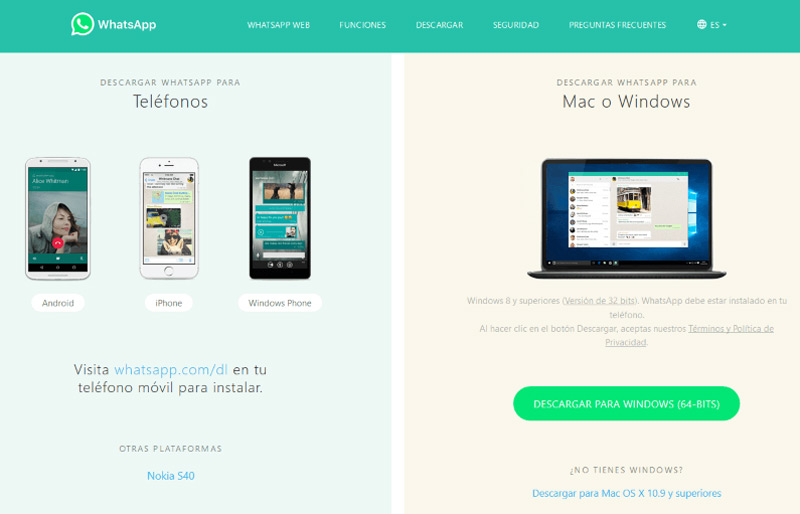
You must enter the address “web.whatsapp.com” and so you will enter the official page of the messaging network, from which you can access it online or, download the app for PC or Mac. It is then when you must choose the version of the Operating System (SW) that you have.
2 – Scan the QR code to enter
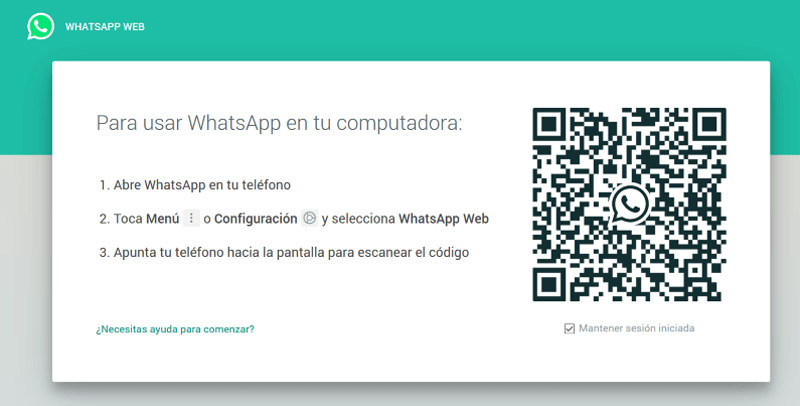
Whether you do it through your favorite browser or the native application of your operating system, you will access the main screen of the instant messaging website and there you will get some brief instructions along with a QR code.
Basically these indications mean that you should:
- Open the application from your mobile.
- Enter the general settings.
- From Windows Phone or Androidby means of the symbol of three vertical points, that is, the menu.
- From iPhoneclicking on the cogwheel, that is, in settings.
- Choose the option “whatsapp web”.
- Stay signed inin case you want to use it regularly so as not to repeat all the steps.
- Place the grid of your mobile scanner on top of the QR code you see on the screen of the PC or Mac. This step must be done quickly because QR codes have a very limited time otherwise it will expire and you will have to start over.
3 – Use it as from the mobile
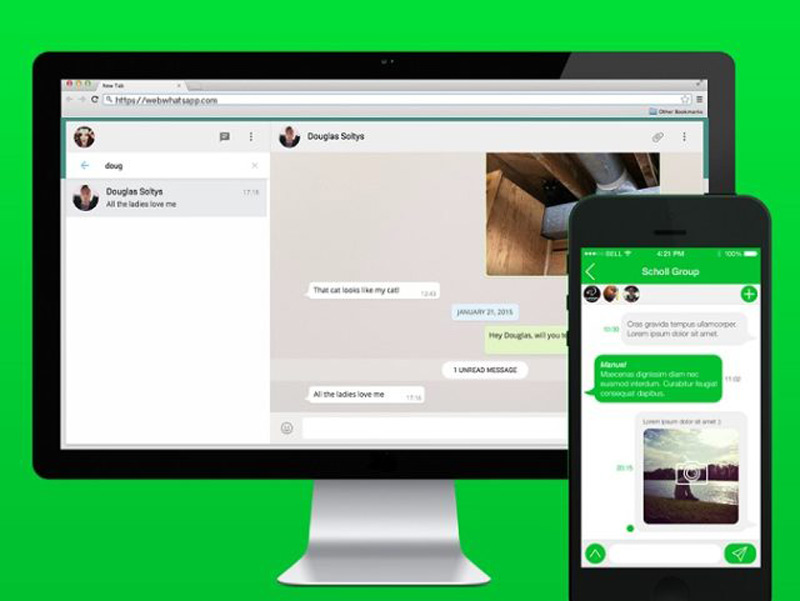
After having scanned the code, the web identifies you and authorizes you to load the app automatically on PC or Mac. Since then, you can now use the service from there just as you do from your mobile device.
If you access the device’s own application while the web is loading on the PC or Mac, you will see the sessions that you have started on the different computers. That is to say that both on Android and iPhoneyou can see the history of open sessions, and just by entering the settings you have the power to close them, thus preventing another person from accessing your account.
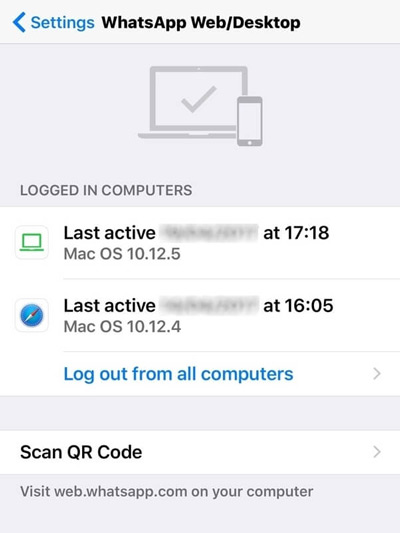
Advantages of using WhatsApp Web from the PC

- Greater speed and agility; which looks quite beneficial for those who use it professionally, thus optimizing time and productivity.
- Avoid misspellings; sometimes the corrector of mobile phones are not successful at all.
- You see the notifications directly from the computer; you don’t need to be looking at the mobile screen to know if a family member, friend or client sent you a new text or voice message.
- You can use it having low battery; When you have to charge the mobile, it is very uncomfortable to use it and that is when it is better to answer the messages through the computer.
- Easy to send files from your PC or Mac; It is easier to send PDF documents, images, videos, etc. Through the computer than the mobile.
How to activate and use Whatsapp Web from your tablet?

whatsapp web It is not only available for Windows and Mac users, but also offers its features to those who have a tablet. The method to start using the popular messaging service is extremely simple and we will explain how to achieve it below.
- To start, you must open your favorite browser, then access a new tab and click on the menu to activate the option “view as computer” and then enter web.whatsapp.com.
- After that, take the mobile and open the application and in the Menu > WhatsApp Web sink in icon “+” to proceed to scan the QR code displayed by the Tablet.
- On the other hand, access from the browser has a small inconvenience and that is that even if you create a shortcut on the home screen to easily enter the web, almost all browsers do not remember what you want to see in the version of computer/desk.
- Therefore, you should always activate this option every time you want to enter from the Tablet. But in the same way and for the benefit of users, there are some applications that avoid this type of problem.
Indeed, the best option to use the messaging network on the Tablet, is to install some of the Apps that are in Google Play or Apple Store in the case of an iPad, They direct you to whatsapp web ready to be employed. These applications are basically a browser that loads the App from the view computer/desk.
Is it possible to sync WhatsApp Web on Android and iOS without scanning the QR code?
The alternatives that we previously presented to you, forced to scan the QR code to be able to use the web.
But…
- What happens if we do not have a mobile that allows us to scan the QR code?
- Could it be that there is another option to install the App without doing it?
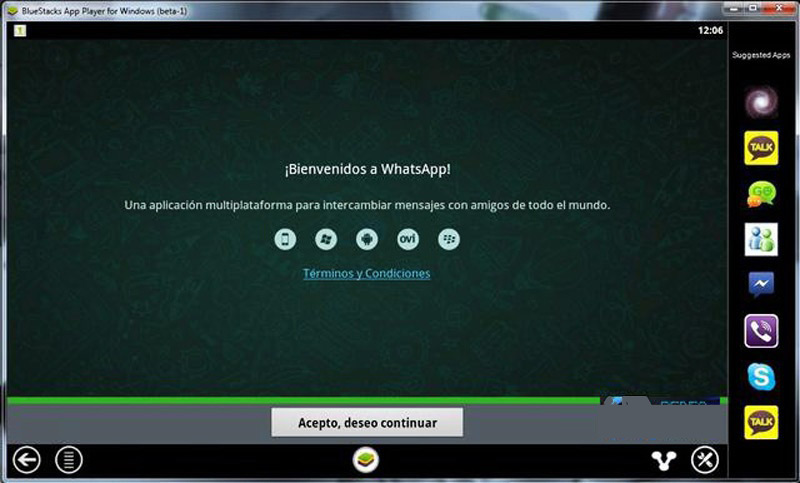
As well, we tell you that if there is a way to have it on the computer without having to scan said code. To make it, First of all, you must meet the following requirements or points:
- Have a webcam.
- Have virtualization software called BlueStackseither from a mobile device or mobile operating system emulator, which must have said application installed.
- The mobile phone must have a camera or you must have a traditional photo camera.
- If you do not have the platform downloaded BlueStacksyou can do it easily from its official website at https://www.bluestacks.com
- Once you have it, run the installer to have it on your computer.
Later, access the application and give it click on the three dots to enter the menu. Thus, the menu is displayed and you select “whatsapp web”, at which time it will ask you read the QR code with the webcam.
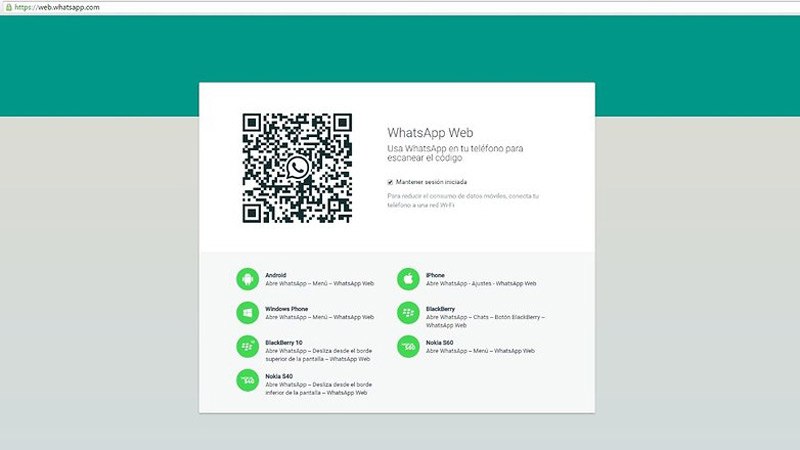
That’s when you grab the camera and take a picture of the code in the Windows app. Next, you place the camera screen with the code in front of the webcam from the App in BlueStacks. And instantly, you will recognize the QR code so that it syncs automatically. In this way, you will be able to enjoy the renowned App on your computer with just a few minutes.
Applications