
UPDATED ✅ Do you need to Chat from your Android and iOS Tablet using Wassap and you don’t know how to do it? ⭐ ENTER HERE ⭐ and discover how to do it step by step with this TUTORIAL ✅ EASY and FAST ✅
WhatsApp can be considered as the most used instant messaging service of all time. This social network manages to shorten the distances between people so that they can communicate quickly and directly. However, as incredible as it may seem, this is not official on all devices. On Android it is an important application that can even be used from the computer with its WhatsApp Web version, but on Tablet and iPad It is not yet possible to acquire it, or at least not from the Play Store or the Apple Store.
Fortunately, There are some “tricks” that can be put into practice to ensure that this famous platform can be used on Android Tablets or iOS iPads.. Although this word sounds complicated, the reality is that running them is extremely easy and anyone can apply them without problems on their devices.
If you want to know all the details of how to do it, in the article that we present below we will provide you with a series of steps to set up whatsapp web correctly. Likewise, we will show you an application to make it more comfortable for you to use it.
Steps to install and configure WhatsApp Web on your tablet
Even though this device has been on the market for some time, the developers still refuse to support this app. But, we can still enjoy the experience using a method that we will present to you below.
Use on Android tablet
Messaging is always in constant updates, but strangely it has never allowed the fact of having a version for Android Tablet. Surely like many, you have to choose to use the WhatsApp web option.
Though do not have an extension on Google Play To install it, there are two ways to make use of it. The first is download it manually downloading the APK file from this link. Notably you will not be able to have the application open on two computersthat is, on your mobile phone and on the Tablet, because they have to be used as different lines.
The second way is using its desktop version, in this case if you can use the same line for both computers, since the client authorizes it. To do this, you must do the following:
- Open the chrome browser on your Tablet and authorize the option to “See as a computer”. You can find this in the tab “Options” of the same.
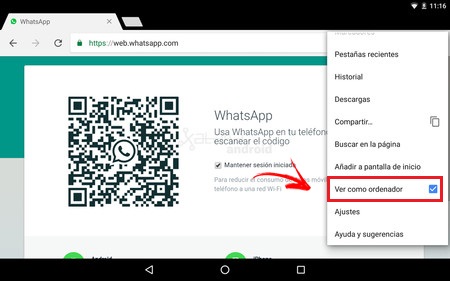
- Then you will have to access Whatsapp.com from the web from this address: web.whatsapp.com
- When you enter the page you must go to your mobile device and go to messaging
- then touch “Menu” > WhatsAppWeb. This will take you to “Scan the code”, To do this you must go to the browser on your Tablet and scan it.
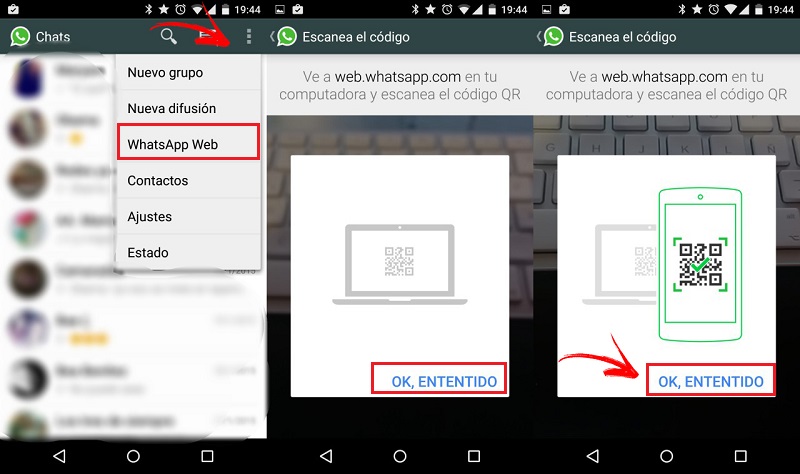
- When doing the previous step all network conversations will be synced with your Tablet and you can use it without problems.
Application to use WhatsApp Web for Android
Sometimes it can become tedious to have to place “View as a computer” every time we want to access the application, this is because the computer changes its configuration and does not remember that we want to see the web in this way.
It is for this reason that there are applications to solve this problem, one of them TabletMessenger, You can find this in the Google Play store.
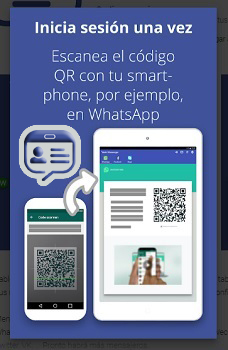
An app for all types of Android Tablets that will help you to have and synchronize multiple messages on a single platform, in order to comfortably view your messages without having to resort to the browser.
The steps to follow are the same that we would take if we wanted to connect to your website:
- Sign in to TabletMessenger with your Tablet and select “WhatsApp”. Wait until the QR code appears.
- Opens “WhatsApp” on mobile equipment, select “Menu” > “WhatsApp Web”.
- Scan the code on the tablet with the camera of your mobile and that’s it, you’re already inside!.
Use on iOS iPad
As with Android, one of the flaws in the Apple Store is that it is only available for smartphones. However, you can use it as in the previous case by the browser. It happens in the same way, the device where you have the social network installed you will have to have it nearby to be able to access it when needed.
- Open the Safari browser on your iPad to access web.whatsapp.com
- It will take us to app home page messaging.
- The trick is that to load the web version of the messaging service correctly, you must enter the button “Share” that appears right next to the address bar and do touch on “Desktop Version”.
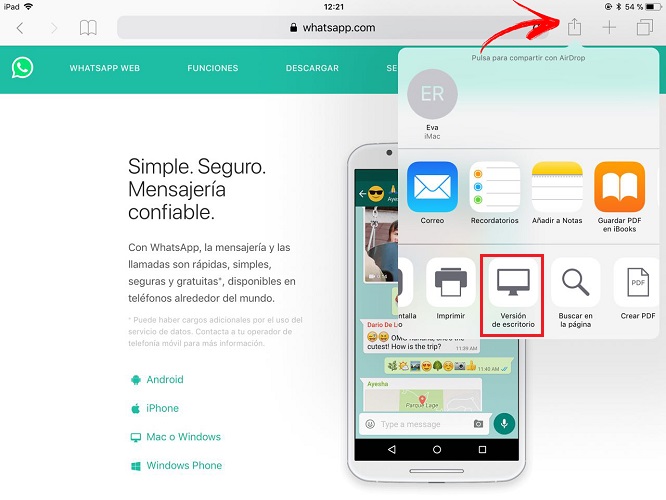
- Another way to get this option is tap on the search bar and slide your finger from top to bottom. You will see that a kind of menu will open where you must select “Desktop version”.
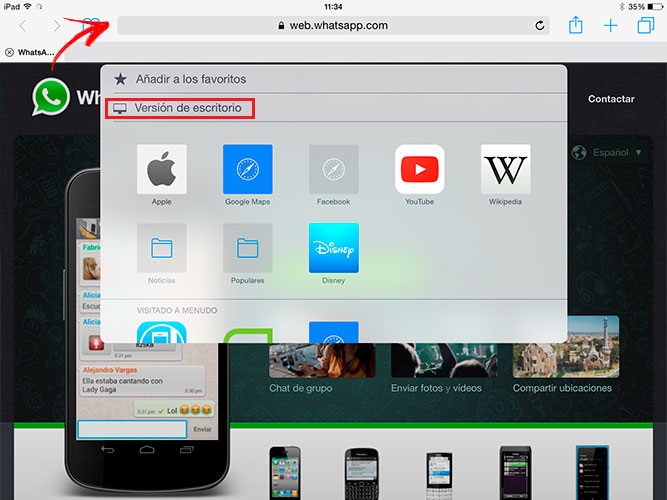
- Then you will have to access the social network “WhatsApp” using your mobile device.
- Within this you should search “Settings” and then go to the option “WhatsAppWeb” pressing on her.
- It only remains to scan the “QR code” that appears on the official website. Once this is done, all your conversations will be linked.
Application to use WhatsApp Web on iOS
WhatsApp in recent times has incorporated new functions, so many expect that soon there will be a solution and therefore an update that allows you to use this network properly on the iPad. Perhaps the main reason that has led to mark zuckerberg Not doing so is the company’s own messaging strategy.
For now, another way to do it in a simple and more comfortable way is through an application. Chat for WhatsApp, This app is free and works exactly the same as the native mobile version. With it you can send and receive messages on all devices, iPad Mini, iPad Air, or iPad Pro.
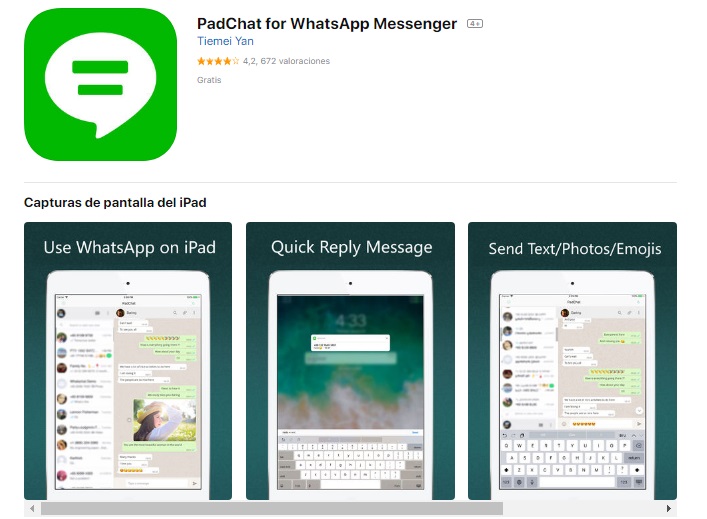
The steps are the same as how we connect on the web:
- Open PadChat on your iPad.
- Select the app “WhatsApp”.
- Enter the “Menu” of the network from your mobile phone, then “WhatsAppWeb” and finally to “Scan the QR code”.
- Scan the QR code and ready.
As we well know, whenever we do this we must keep the device where you have the social network installed nearby, so that it does not present problems when using the tool in the desktop version. This is because if the mobile is very far away, the signal can be lost and therefore disconnect. The same happens if the device is turned off or restarted.
Until they update a version that can be downloaded expressly for Android Tablet or iOS iPad, this may be one way we can use it. And if it works, why not use it? So it is time for you to use all these steps that we leave you so that you are also one of the users who can access in this way.
Applications