
Index:
UPDATED ✅ Want to learn more about how to view multiple documents at once in Microsoft Word? ⭐ ENTER HERE ⭐ and learn everything FROM ZERO!
Word’s side-by-side view feature is very convenient, if at all. need to work with multiple documents, take certain information and dump it into another. Or also when you need to compare them.
There are many other advantages when you use this Microsoft word processor toolwhich we will state in the paragraphs of this post.
But this is not the only thing we will see. We’ll also introduce you to the steps you need to take to view and edit multiple documents at the same time. Finally, you will be able to know how many documents you can see at the same time and how you should do it.
Parallel view What is this feature of Microsoft Word and what is it for?
Side-by-side view is a native feature of Microsoft Word that allows you to view 2 documents at the same time on the same screen. This way you won’t have to go back and forth between different files so you can compare them or work with them simultaneously.
This tool supports to compare as many documents as you want, but when it comes to viewing them together you can only do it with two of themsince you will have the screen split in the middle with the zoom adjusted so that you can work without wasting time.
What are the benefits of using side-by-side view in Microsoft Word?
One of the most important advantages of using this tool is being able to compare different documents no need to take too many steps.
This brings with it another advantage, which is Not waste time and do not lose sight of the place where you need to make a change in any of the texts. The efficiency you will have working in this way will increase considerablysince the errors will decrease considerably due to the fact that your concentration will be more active.
When you need to copy some information and paste it in the other document, this function is ideal. Since you will be able to compare both texts just by taking a look at both.
Finally, we can highlight as an important advantage that you can compare both documents when you handle special formats. By this we mean that if you have used a different font type or a different background color or a different table, with this tool you can do it quickly and easily.
Steps to view and edit multiple documents at once in Microsoft Word
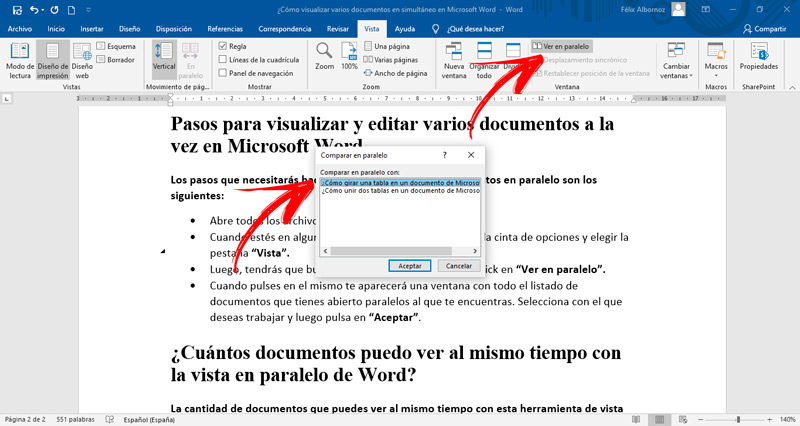
The steps you will need to do to have two documents in parallel are the following:
- Open all the files you need to work with.
- When you are in any of these you will have to go to the ribbon and choose the tab “View”.
- Then, you will have to search for the group “Window” and click on “View in parallel”.
- When you click on it, a window will appear with the entire list of documents that you have open parallel to the one you are in. Select the one you want to work with and then tap on “To accept”.
- Adjust the zoom so you can work better.
How many documents can I see at the same time with Word’s side-by-side view?
The number of documents you can view at the same time with this side by side view tool is 2. But this does not mean that you can change them according to your needs, you will only need to have all the files you need open to choose which one you want to see on the screen.
Computing