
Index:
UPDATED ✅ The MAC address or physical address is a 48-bit number that identifies a computer on a network ⭐ ENTER HERE ⭐ and Learn more
MAC addresses are able to identify us before a network connection, is what gives us access legality, speaking in that sense. Among so many functions that it has, it provides whoever wants our physical address, so it is extremely important at the time of communication and connections.
these addresses they are not like IPs, since they fulfill different functions, both are very useful when connecting to the Internet. In this post we will show you those details that make one different from the other.
Here you will find all the necessary information so that you can see your MAC address and change it if you wish, although when we try to make the change we will see that it cannot be done with the entire address, only for some bits.
What is a MAC address and what is it for in computing and networking?

within computer networks MAC address existsknown by its acronym Media Access Control, with a 48-bit identifier, with 6 blocks of hexadecimal characters (8 bits) corresponding only to the network card or device.
This address also known as physical address and it is different for each device, it serves as an identifier, configured by the IEEE (the last 24 bits) and its manufacturers that correspond to the first 24 bits, using the Organizationally Unique identifier.
The protocols work on two layers of the OSI modelusing three numbers that are handled by the IEEE: MAC-48, EUI-48 and EUI-64, which are completely designed with codes that identify them, these are globally unique.
What are the main characteristics of a MAC address?
MAC addresses they are characterized by having 6 blocks with 8 binary digits each, which gives us a total of 48 unique bits that identify the device or network card, also known as a NIC (Network Interface Card).
In layer 2 it works with an OSI model, this being the one that allows communication or data link, they also use one of the three numbers managed by the IEEE (known in Spanish as the Institute of Electrical and Electronic Engineering):
- MAC-48
- EUI-48
- EUI-64
Used in conjunction with the IP address to identify the devices by communicating what their physical address is. These codes are defined at the time of manufacture, which is why they can also be called burned-in addresses in English.
This address used for different technologieswhere they include:
- Ethernet
- 3 CSMA/CD
- 5 or 4 Mbps or 16 Mbps ring networks
- 11 wireless networks (Wi-Fi).
- Asynchronous Transfer Mode
MAC addresses use different frames for blocks of information that contain a header corresponding to the sender and receiver of the information.
Bit Classification
The bits they comply with a sequence where the MAC address is divided into 4 areas, in which they are coded as follows:
- Bit 1 (recipients), is the first bit that indicates whether it is an individual or group address, this bit is also called I/G, which is short for individual/Group. If it is equal to zero, it is a unicast address, that is, for a single network adapter, on the other hand, if it is multicast, it is equal to one, which It is addressed to several recipients.
- Bit 2 (issue office), this is the second bit, which tells us if the address is valid at a universal global level), or if it was assigned locally, called by the acronym U/L, where if it is equal to zero it is from a universal administration (UAA), and if it is equal to one, it is purely local.
- Bits 3 – 24 (manufacturer identification), these bits are those that identify the organization or manufacturers, assigned by the IEEE, this assignment is generally public and can be determined through a database.
- Bits 25 -48 (identification of the network adapter), These bits are responsible for providing or identifying the hardware, thus their initials are unique by the OUI.
How do MAC addresses work in major operating systems?
As we have already mentioned the MAC address is our physical address, so if we want to know what is on our device, we need to read next:
on Android
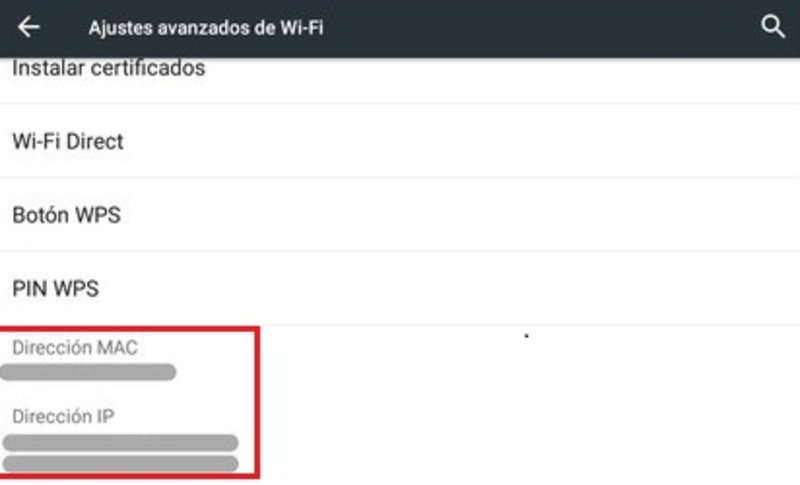
To get the MAC addresses on our Android We must first enter the configurationand since this is the one that shows the physical location of the device that establishes an Internet connection, we click on the option of “Networks” or “Wi-Fi” and we choose the “Advanced Settings”.
In this way our MAC address will appear at the bottom of the screen.
on iOS
To get our physical address from our iOS MACwe must go the option of “Settings”, and enter “General” and inside we look for the option of “information”, there we will find an address field, we look for the one that says “Wi-Fi address” and we will see our MAC.
on MacOS
For Mac OS we open the System preferences, then we click on “Net” and in the left panel we select the network in which we are connected.
Now we look for the button “Advanced” which is located at the bottom of the window, and we choose the tab “Hardware” and there we will see our MAC address.
On Windows 10
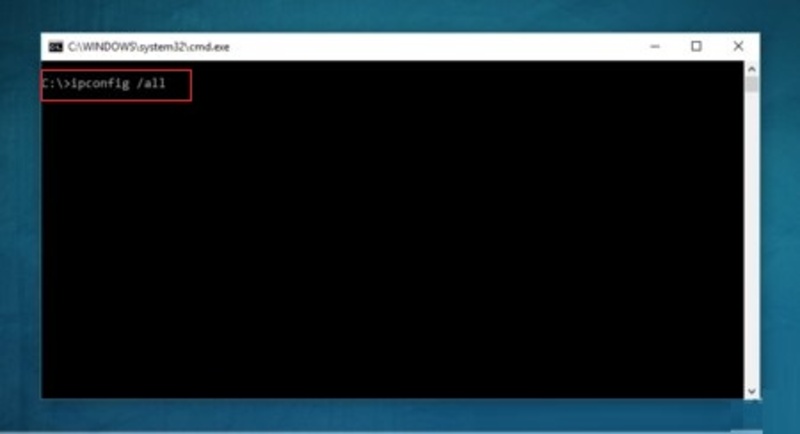
To find our MAC address on Windows 10we only have to enter the command prompt for it, press the keys of Windows + R, and we will see a small window whose name is “Run” and we write in the field for writing “cmd” and press “Enter”.
It will open a command prompt window where we will write ipconfig/alland we will see the physical address (MAC) of our computer.
on linux
As in all cases the MAC address shows the physical location of the device, so PCs running Linux are not excluded from this list. In order to see our MAC on our computer we must use the command ifcongi –a, from the Linux terminal, to list all interfaces.
The –a parameter is the one that allows us to see all the addresses listed, including the network ones. We identify the address by means of the characteristics that we mentioned before and that’s it.
Is it possible to change the MAC address of my device? How to do it?
Our PC and devices already have a physical address that was given to our network cards at the factory, but there is a possibility to change them if we want, so if we are interested we must follow the steps below:
on Windows
To change our MAC address in our Windows, we must know that only some aspects can be changed. To make the change we must open the device manager, and press the keys Windows + X so that we can open the start menu options.
Then we must press the right start button so that the menu appears, and in it we go to the option of “Device administrator” and we agree.
Already within this window we will see a list of all the devices that are connected and those that belong to our team. Homework is to identify which or which are the network cardsnow we go to the top where we will see an icon of two network screens with the name of “Network adapters”.
Already in this part we click to display the information, but only about the physical network card, because it is the only one that interests us, normally it is differentiated by its brand and model. We double click on the network card, and we go to the advanced options tab looking in the side list Network Address although in some cases is “locally Administered Address”.
There we mark the field “worth” on the right side, in this way we can change our MAC address, and we write that address that we want to be handled from now on.
To finish we accept to save the changes, and to verify that the changes have been made We go to PowerShell and write ipconfig / all and there we confirm the MAC.
on MacOS
To change our Mac address in our Mac OS we must first open the menuthen go to the search engine and select the option that says “Utilities”, and we open the application that says “Terminal”.
Next we must write the following command:
- ifconfig –a
With this command we can see list all system interfacesthere we select ours, which generally is the Ethernet interface having assigned a number 0 and the AirPort that has a number 1.
To change the address of our MAC we must write the following command:
- sudo ifconfig en1 lladdr 00:0a:15:e3:b2:c3
We change the interface identifier to 1 and the address 00:0a:15:e3:b2:c3 for the MAC that we want to assign.
on linux
To change the MAC address of our computer with a Linux system we must first open the terminal, for this we must press Ctrl + Alt + T or also entering the window “Applications”, then “Accessories” and “Terminal”.
We check the network interfaces that we have on our computer with the following command:
- $ ifconfig –a
With this we can observe the network interfaces “Ethernet” starting with the abbreviation Eth, the first ones are from the wireless networks that start with the abbreviation Wlan, and to verify that we have connectivity with our machine, the loopback interface that has an abbreviation lo, whose IP address is 127.0.0.1.
Then we prepare the configuration file with the following command:
- $ sudo nano /etc/network/interfaces
In that file we will have to indicate a new MAC address to those network interfaces that we want. Later To save the changes we must restart the PC
MAC Address vs IP What are the differences between each?
MAC addresses They are not the same as the IPs, and so that you know how to differentiate them, we leave you this small list:
- The acronym for MAC stands for Media Access Control, while IP stands for Internet Protocol.
- IP addresses are identified by a device connecting through a network, on the other hand, MAC addresses identify a device that participates with a network hardware.
- These MAC addresses have a 48-bit hexadecimal structure (6 layers) while IP addresses are divided into two versions, IPv4 with 32 bits, and IPv6 with a 128-bit address.
- MAC addresses, as we have already mentioned, are assigned from the beginning by the manufacturer, while IP addresses are assigned by Internet service providers, known as ISPs.
- The ARP protocols recover the MAC address while the RARP protocols recover the IP, that is, each one has a different protocol.
Internet