
Index:
UPDATED ✅ Do you want to know more about Microsoft Word macros and all their benefits? ⭐ ENTER HERE ⭐ and learn everything FROM ZERO!
Today, Microsoft Word It is cataloged as the main word processor in the world. Since, it is a very complete tool for create, edit, customize and manage any digital document.
That is why many students and professionals rely on this program to create digital texts of any kind. So that, constantly, they must execute a series of tasks that are repeated in all their writings and for this, they have been created word macros.
Thus, in order to automate your most common tasks in Word, you can make use of this functionality. Therefore, it is effective to know what are macros for, what are their advantages and typeslike the process to follow to enable and execute them.
What is a Macro in Microsoft Word and what is this tool for?
Basically a macro is a series of commands, patterns, and instructions that are grouped together as a single prompt that has the ability to complete a task automatically. In other words, said series of instructions specify a specific input sequence to launch several actions simultaneously, once they are sent to the program.
Thus, it is a functionality that used to automate a sequence of repetitive mouse movements or a set of keystrokes, with which it is possible to mechanize several tasks that will be executed one after another in order. With this, users you will get much more productivity when editing or managing your documents in Microsoft Word.
What are the benefits of using Macros in Microsoft Word?

Since Word macros have the ability to automate a set of actions from a series of commands or instructions, they are of course considered helpful elements in the program, thanks to the great utility they offer.
Reason for which, they guarantee several advantages that it is important to take into account and, Next, we mention each of them:
- Allow save time around all those frequently executed tasks in Word. Since, they do not require a set of keystrokes or a sequence of routine mouse movements.
- Macros are instructions very easy to run and intuitive to usebecause they only require a combination of keys (keyboard shortcut) or the use of a single button.
- Also increase the usefulness of the program, given that macros offer the possibility of developing new functions, which they can create as they need. In addition to that, they allow you to customize the quick access bar.
- In most cases, this functionality manages to reduce the rate of errors in digital documents because macros have the peculiarity of always working perfectly, as long as their creation process has been correct. On the other hand, if you carry out the tasks manually, the probability of making mistakes will increase.
Types of macros in Word What are all the ones that can be recorded and executed?
Although it is true, there are several types of macros that can be recorded and executed in Microsoft Word. But, what are these typologies? Next, we name and detail the main classes of macros that are distinguished in this word processor:
- application macro: Are those scripts that have a follow-up chronologically and they are used to economize tasks, basically. Therefore, they only allow one set of instructions to be executed and, in general, are stored in a special location in the software.
- Macro in programming: These are the macros that allow define an abbreviation to represent a portion of a program and with it, the programmer can avoid repeating identical parts of a software constantly. Since, it has the use of said abbreviation as many times as required.
Learn how to enable and run macros in your Microsoft Word quickly and easily
If you want to use this effective functionality in Word, in order to automate certain tasks that you must carry out repetitively or routinelyit is essential to know each of the steps to follow in order to create or enable a macro in said program, just like to run it.
Thus, here we detail each procedure:
Enable
In general, the macros that are created in Word are assigned to a button or a combination of keys to automatically execute the series of established instructions. To start, we teach you how to record a macro with a single buttontaking into account that, instead of the mouse, you have to use the keyboard to select some text while the macro is being created:
- Initially, proceed to search and access any Word documentto locate you in the ribbon of options of the program and click on the “View” tab.
- After that, go to the Macros group and press the down arrow of that option, and then click where it says “Record macro…”.
- Now, you have to enter the name you want for that macroin the indicated bar.
- In the section of “Save macro to:”make sure you select the option “All Documents (Normal.dotm)” to be able to use that sequence in other subsequent files.
- In the part of “Assign macro to:”Choose “Button”.

- Next, on the Quick Access Toolbar, click on the new macro and press add. After, Click on “Modify…” and there you have to choose an image for the button adding the name you want. done that, click OK twice.
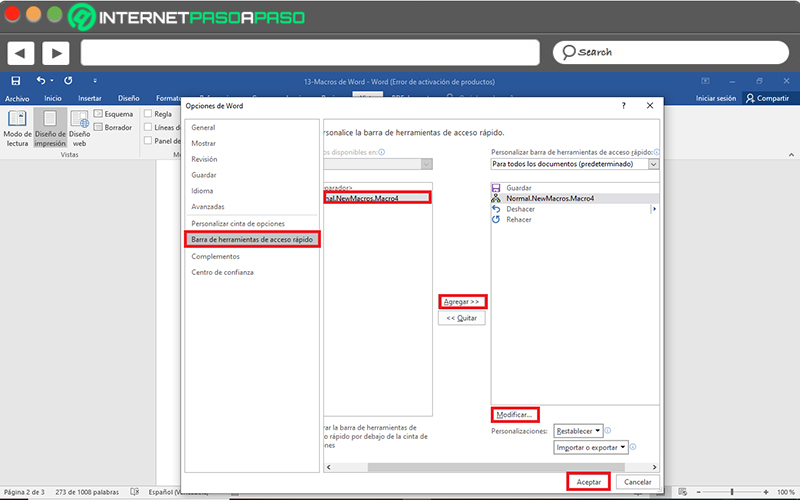
- Now click the commands or press the keys for each step of the task, during the process of recording the steps.
- When you finish the above, come back to Access the “View” tab, select “Macros” and click on “Stop recording”.
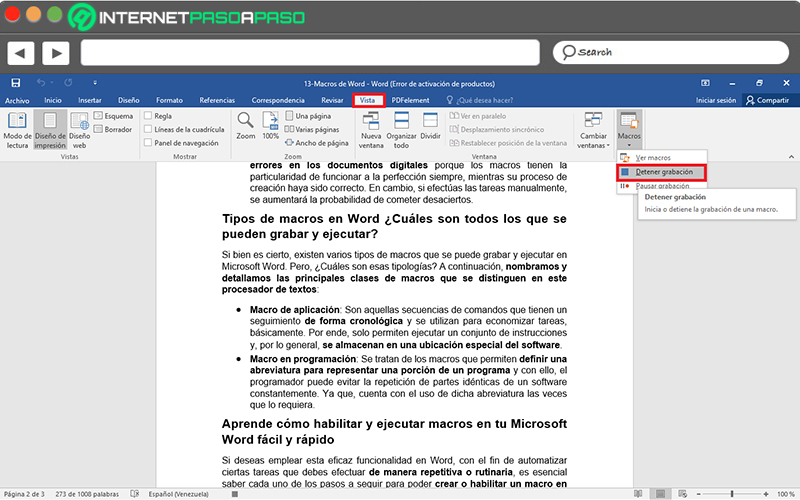
- Lastly, the new macro button will be displayed in the Quick Access Toolbar of the program.
Secondly, To record a Word macro with a keyboard shortcut, the process to follow is as follows:
- Located in the Word document, Click on the “View” tab and select the “Macros” option to click on “Record macro…”.
- After the above, enter the name you prefer for that macro, choose “All Documents (Normal.dotm)” in the part of “Save macro to:” and in this case, in “Assign macro to:”, click on “Keyboard”.
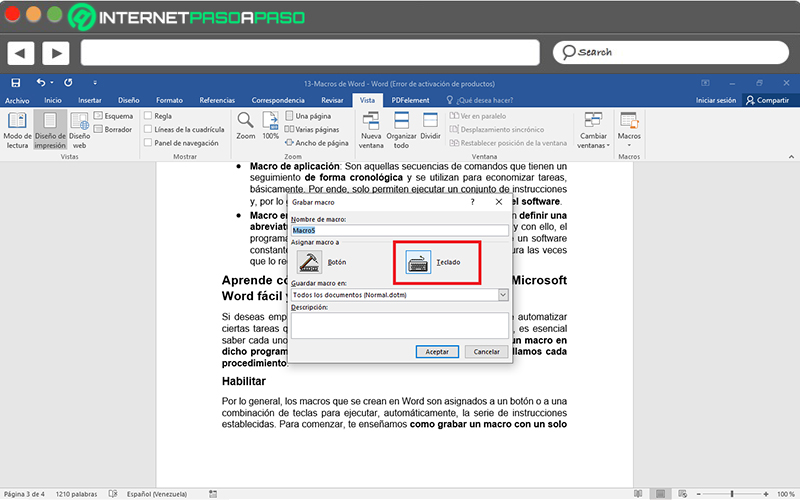
- Later, in the Commands box, choose the macro in question and under “New shortcut key”, type a keyboard shortcut or key combination. As usual, “Ctrl + key” is used forks It is important that you check that this shortcut is not assigned to another default function in the program.
- Also, choose the “Normal.dotm” option in the box “Save changes to:” and done all of the above, click the “Assign” button.
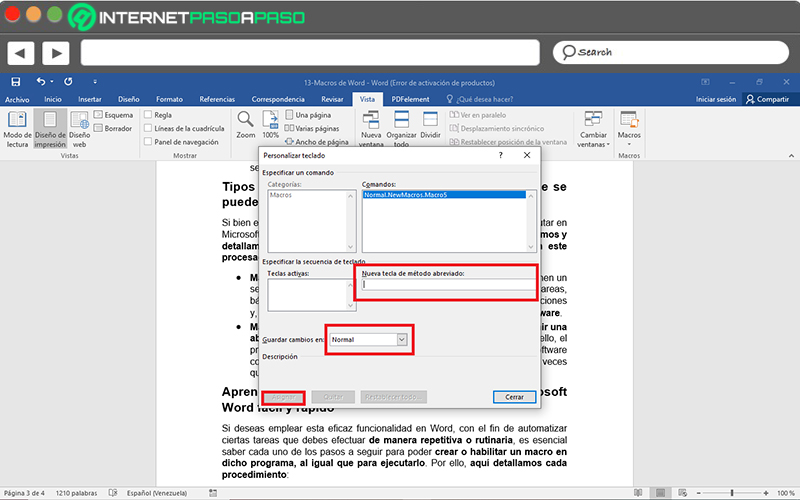
- Now, it’s time to record the steps and for that, click commands or press keys for each step of the action.
- Finally, click “Stop recording”within the menu of “Macro” belonging to tab “View”.
Run
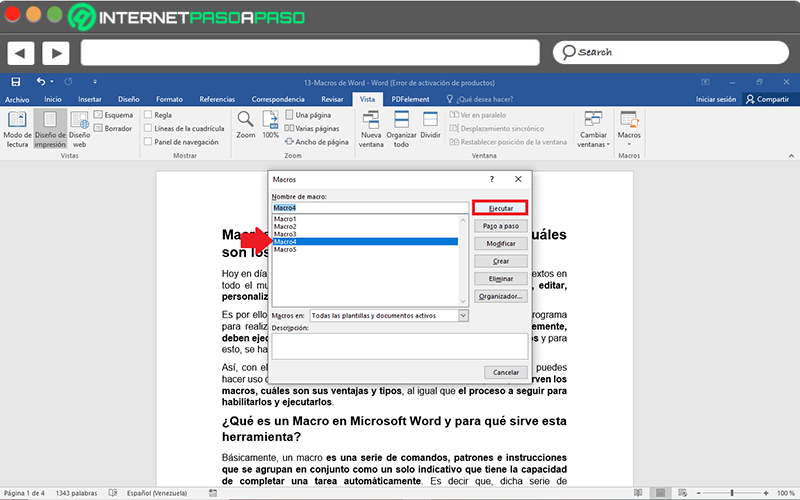
Basically, to run a macro in Word, you have to use the button located on the quick access toolbar, use the key combination assigned for a certain action or access the list of macros in the program.
.Next, We explain each of the steps to follow to carry out this last mentioned execution:
- Locate yourself in the indicated Word document and proceed to select the “View” tab, to now click on “Macros”.
- Now, among the available options, Click on “See macros”which is the one located in the first position.
- After that, they will show you a list with all the macros you have created and these, of course, will be identified with the name that you assigned to them during their recording.
- Finally, find the macro you want to use, click on it and press the “Run” button. Immediately, all the instructions established at the beginning will be carried out.
Macro Security How safe is it to use them on documents of unknown origin?
Although this added functionality in Office is very useful and reveals remarkable benefits for users, unfortunately, it can be considered as a powerful threat. Since some macros in Word contain viruses, it is considered an ideal tool for run and spread malware in your documents.
Thus, many years ago, the distribution of dangerous computer viruses through macros in documents of unknown origin, was notably accentuated and managed to extend for an entire era. In particular, since it is the unique cross-platform threats between Windows and Macintosh computers.
But, starting in the year 2006, Microsoft designed some security patches for Word and thus, managed to eliminate the risks caused by these macros. Consequently, currently the risk of infecting a computer or file with macro viruses has been almost completely reduced and they are becoming less common, since the same program manages to regulate whether a macro of uncertain origin can be executed or not; but, in the same way, We recommend that you pay attention to it..
Software