
Index:
UPDATED ✅ Do you want to know more about what Miracast technology is and how to use it to share your screens? ⭐ ENTER HERE ⭐ and Learn all about it
You may have come across a reference to Miracast on your TV or mobile, but do not know what it is or what it is for. To help you clarify this, we will talk to you in depth about this interesting technology that is present in many electronic devices.
It should be noted that many people do not use it yet, either due to ignorance, or because there are other interesting options on the market. In general, Miracast is a technology that was aimed at replace hdmi cables when connecting devices with the TV.
But for you to understand it much better, we are going to explain in depth about this topic, how it works, advantages, limitations and how to activate it on different devices easily. Keep reading!
What is Miracast and what is this technology for?

Miracast is a technology that allows two devices connect to each other and the screen of one of them can be mirrored in the other. For example, it is used when a person wants to show their mobile screen on a TV. However, for this to be possible, both devices must be compatible with Miracast.
In this way, it is understood as a technology that support wireless connection of two devices, without the use of cables such as HDMI. It was created by the Wi-Fi Alliance in 2012 and its impact was such that it completely displaced Intel WiDi, which was another similar sending protocol, from the market.
With Miracast, you can display videos, images, audios and much more. This action is known as “Mirroring” or also called screen projection. This means that if you want to send a series of Netflix to the TV, it is necessary that the mobile screen is always on.
Why does this happen? Because Miracast’s only job is to display on a receiving screen whatever you do on the sending screen. Without a doubt, it is ideal for carrying out presentations or displaying multimedia content from a mobile phone, laptop, tablet or other device to a television, projector, car screen, etc. It can even be used to perform productivity tasks.
How does Miracast work to share the screens of my devices? main elements

First of all, in order to send content from one device to another via Miracast, the equipment must be compatible with this technology. Therefore, they must have Wi-Fi Directa technology that was specially designed to allow direct communication between electronic devices and whose exchange is faster than Bluetooth.
For reference, you should know that WiFi Direct offers a speed up to 10 times faster of data flow than conventional Bluetooth. This is a really important and valued aspect when you want to reflect on one screen what you do on the other.
However, it is not necessary for both devices to remain connected to the same network. When you are going to use Miracast, you just have to make sure that create a Wi-Fi network between both devices. Once the connection is established, the data is sent from one to the other wirelessly and quickly.
One of the most interesting details is that when the connection is already established correctly, there are practically no delays. Currently it is possible to show videos in full HD. In addition to that, it allows WPA2-PSK encryption which means that the data sent will be protected.
It is also benefited by a DRM layer which means that it is possible to send contents that are protected by Copyright between both screens, without presenting problems or censorship. Finally, Miracast can be used over a normal WiFi network as long as both devices are connected to that network.
What are the advantages and limitations of using Miracast?

Miracast has been a technology harnessed by millions of users around the world. However, it has its advantages and disadvantages. We will mention the main ones, so you can decide if it suits you to use it or better opt for others available in the market:
Advantage
- It allows mirror the screen from one device to another.
- Use the Wi-Fi Direct technologywhich allows a data flow 10 times faster than Bluetooth.
- It is possible to reflect Full HD files.
- It is embedded in many devices electronics.
Limitations
- It can only be used to mirror the screen of one device to another.
- It does not allow sending content from one device to another.
- It still does not have a reliable protocol, so it sometimes has failures.
- It is becoming obsolete, because many companies have replaced it with other more innovative technologies.
Steps to activate Miracast on any of my devices easily and quickly
Miracast is a technology that you will find built into many devices. But the way to activate it varies depending on the equipment and the version that each of them has.
Here’s how to do it in each case:
on Android
In the case of android devicesyou can get the Miracast option with different names such as: wireless screen, send screen, share screen, etc. and its activation is possible in the versions from Android 4.2 to Android 6.0. After those, the use of Google Cast was implemented.
In general, the steps to activate Miracast on Android are:
- Check that the mobile is connected to the same WiFi network than the other screen you want to mirror.
- enter the “Settings” of the mobile.
- Select “Screen”.
- Get in “send screen”“wireless screen” or its variations.
- A symbol of a screen with a wireless network, two different sized screens, or a screen with an arrow will then be displayed. Click on the symbol.
- Select the other device you want to connect to, and you’re done.
An interesting fact is that on many Android devices it is possible to access the Miracast option directly from the shortcut that is displayed when you pull the notification bar.
on iOS
Currently, there are different ways to make a iOS device connect to another screen. The most common is through air play. However, there is another way that you can connect your iPhone, iPod touch, or iPad to an Apple TV or smart TV that supports AirPlay 2.
To do this, follow these steps:
- Connect the iOS device to the same network that the Apple TV or smart TV is on.
- open the Control center.
- select in “Screen mirroring”whose icon is two screens.
- Click on the other device you want to mirror the screen to and you’re good to go.
If you see an AirPlay code on your TV screen, you need to put that code on your iOS device.
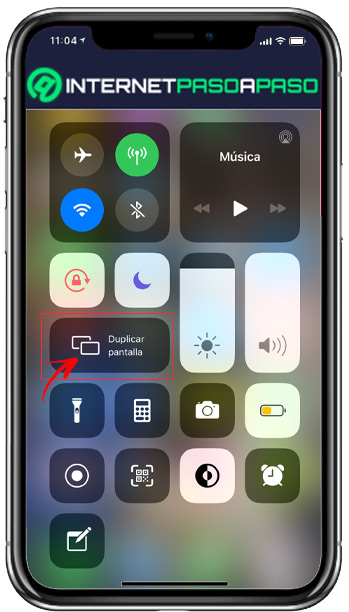
On Windows 10
- open the “Activities Center”. The icon is a speech bubble in the lower right corner of the screen.
- click on “Connect”. If this option is not visible, you must first click “expand” to see the entire set of actions.
- Select “Project on this computer”. Then the settings window will open.
- In the first dropdown menu, you have to select “Available everywhere” or “available anywhere on secure networks”.
- Where says “Ask the project on this computer”you have to select “only the first time” or “every time”.
- It is recommended to have the option of “Require PIN for pairing” disabled.
- Click on “Yes” when Windows 10 notifies the connection with the other device.
on macOS
- Connect the Mac to the same WiFi network than Apple TV or smart TV that supports AirPlay2.
- Click on a square icon with a triangle below, which is located at the top of the screen. In case it does not appear, you have to go to the Apple menu (apple) / System Preferences / Displays and then “Show available mirroring options in the menu bar”.
- Select the Apple TV or smart TV you want to connect to.
- As with iOS devices, if you see an AirPlay code on your TV screen, you must enter it on your Mac.
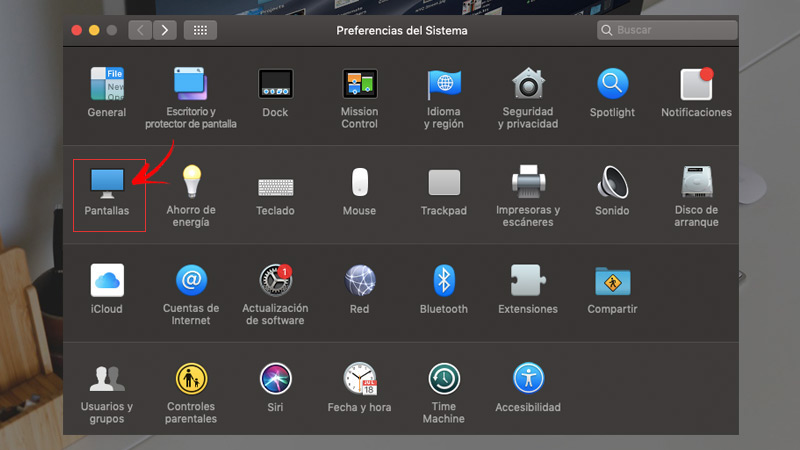
on linux
Linux PCs do not support Miracast technology. However, it is possible to use other technologies such as Chromecast to be able to connect the PC with other devices such as TV, projectors, among others.
List of the best alternative applications to share the screen of my mobile on another monitor
Over the years, Miracast is falling out of use because there are already other more interesting technologies and that offer many more functions, thinking of the comfort of the users. Some of them are:
- google-cast
- DNLA
- Airplay
- DIAL
- all cast
Multimedia