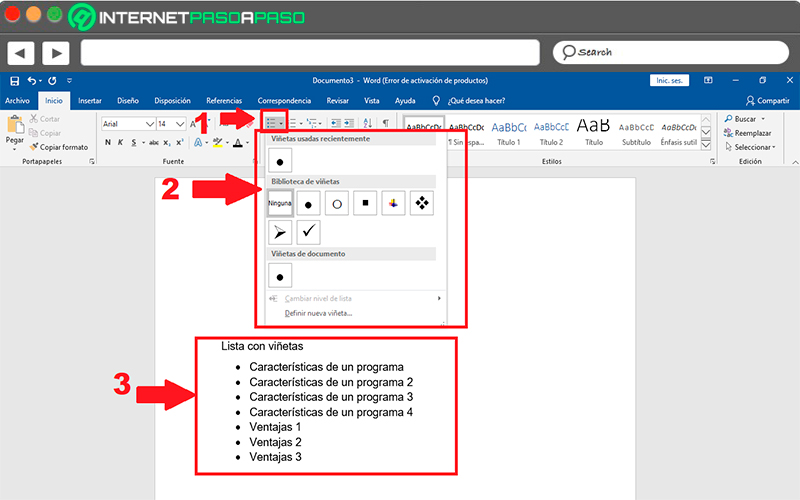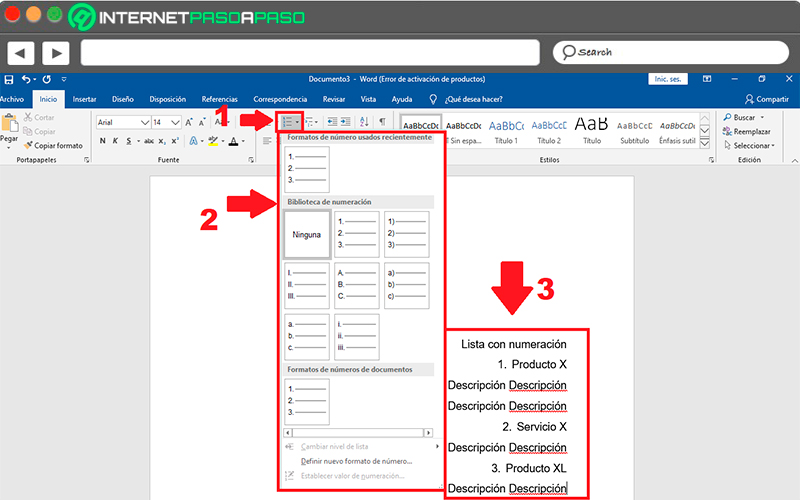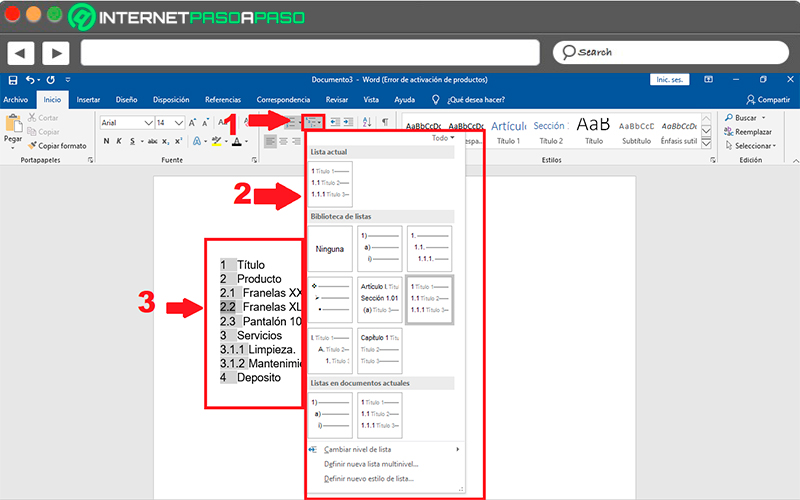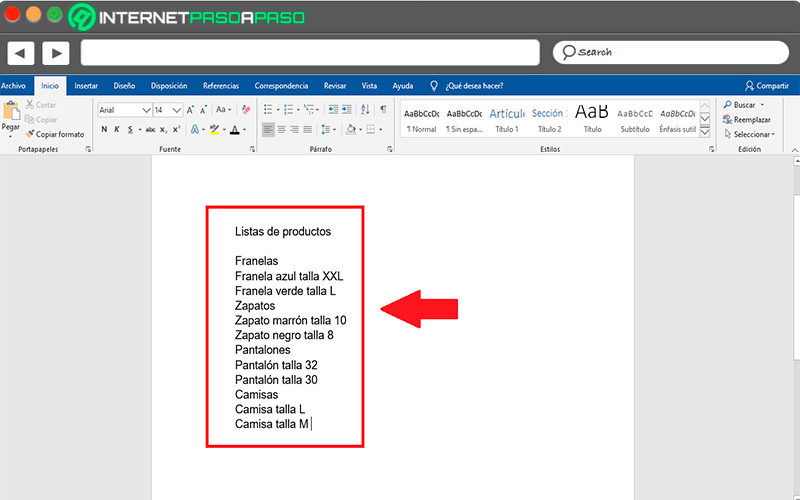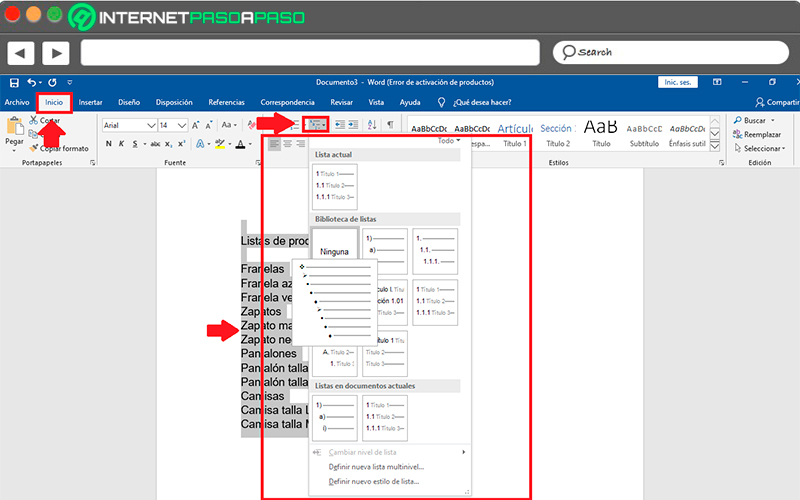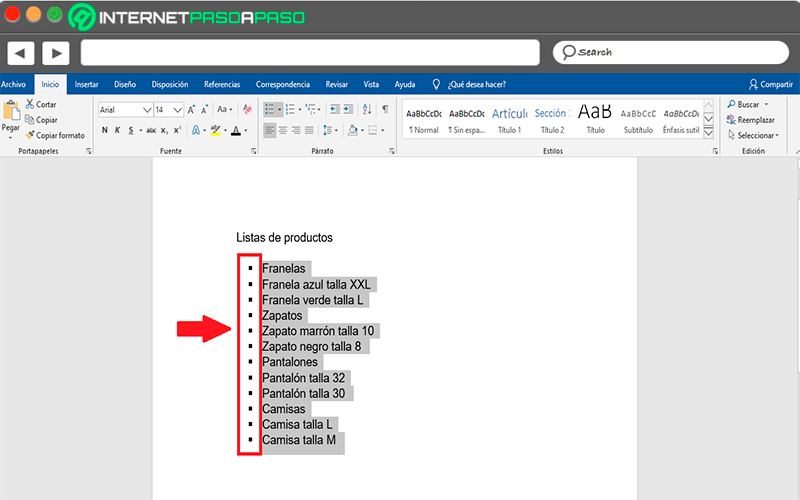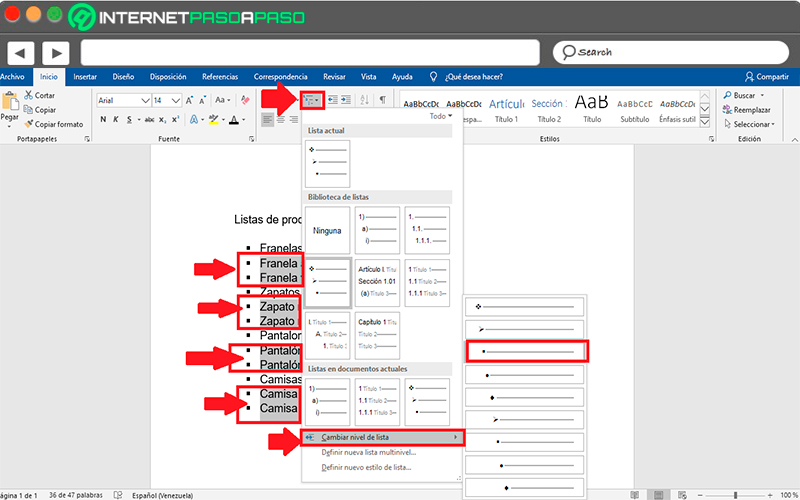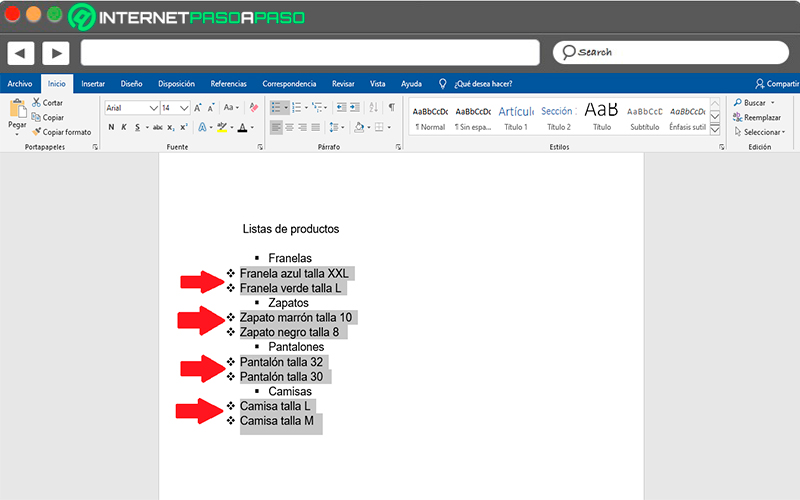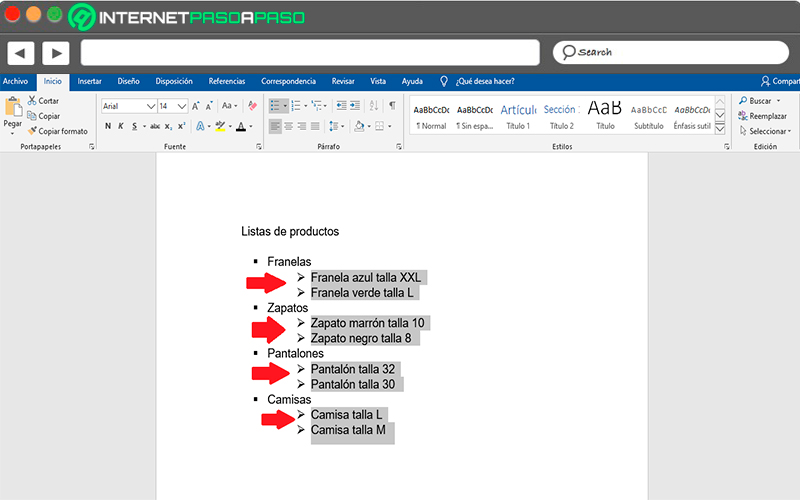Index:
UPDATED ✅ Do you want to know more about multilevel lists in Microsoft Word and how to create one? ⭐ ENTER HERE ⭐ and Learn all about it
Microsoft Word It is mainly used for text editingso its users here can get a lot of tools for it, including what are the text lists. In this way, this program stands out for offering the functions of bulleted lists, numbered lists and multilevel lists.
This last function will allow you create consecutive lists that they can be numbered in different ways and with which you can create different subsections which will continue with the consecutive numbering.
Therefore, this function will help you to have a better organization in the creation of your texts. That is why here we are going to explain a little more about What are these list types and how can you create one?.
What is a multilevel list and what is it for in Microsoft Word?
multilevel lists are those that allow create a list within another list that is already created and where maintains the corresponding indentations, as well as its numbering. In this way, are lists with multiple levels as the name implies and that they will allow you organize your document in a better way.
This type of tool can be applied in the word platform in a very simple way and it is the main function when wanting writing the index of a document or when making a summary of all the topics and subtopics found in the document.
Therefore, every time you get yourself a article or digital book and you find a index or a structure with all the topics that the reading containsyou will be witnessing a multilevel listwhich as you can see, its main function is guide the reader so that he can know from the beginning that information contains reading.
How many levels can be created in this type of list in Word?
This type of multilevel list which works specifically with pure levels of different types can have all those you consider necessary. That is why they are used in long books as well as online articles. So if you have a quite long document and you want apply this function you can do it quietly since here you can create all the necessary levels for your text.
What are the differences between a multilevel list and a numbered or bulleted list?
In the case of the program microsoft you will have the opportunity to meet three completely different types of listsas they are numbered, bulleted or multilevel listseach of them has different list styles so you can choose those that you like the most. However, the doubt that most users have is about how to know when each of them is used.
Although they all meet the same functionWhat is it to create a list, each can be used completely differently. In the case of bulleted lists are those that allow identify paragraphs through symbols of different types and are often used for separate specific features of a theme.
In the case of the numbered lists usually be created through numbers, letters, Roman numerals, among others. This type of list is mainly used to differentiate a list of products or services which they are marked according to the order in which they appear with their respective name.
While multilevel lists take care of create a list within another listthat is to say that you can create titles and subtitles in the same list without losing its order. These are mainly used for create indexes and structures that indicate the content of the documentthus allowing the reader can know all the content before starting the reading.
Steps to create multilevel lists in my Microsoft Word documents
Considering that it is a multilevel listHere we are going to explain step by step how can you create one of it. There are two ways to do this, the first you create it as you add the information Y the second you make the list and then you order it as you think is right as apply this function.
The easiest way to do this is to have the list already created, to do this follow each of these steps:
- The first thing you will have to do is create the list in Wordin this case it is a list of products.
- When you have it created and you know how to organize it, the next thing is to select it and go to the command “Multi-level list” located on the ribbon in the tab “Start” and in the section “Paragraph”.
- There a window will be displayed where you will find the different available list modelshere you must select the one you like the most by doing click on it.
- Next the list will appear like thishere you should start organize it to your liking.
- In this case you must select each of the products of each category, When you have selected them, you must go back to the multilevel icon and in the drop-down menu select change list level
- As you can see here a bullet list, in this case you must select the one you want have your products. It is important that you take into account where you are the vignette you are currently using, in this case it is in the third row, this means that if you choose the first or second your products will remain to the left side of your sheet.
- If you choose one of the bullets that is below the one you are using then the opposite will happen your products will be towards the right side of your sheet.
- In this case you must select the one that you like the most. This way you can start create your own multilevel lists. Please note that the model of the same It will depend on the one you choose either if you want it with numbers, bullets, letters, combinations of numbers and lettersamong other.
Computing