
Index:
UPDATED ✅ Do you want to improve the privacy and security of your Gmail email account? ⭐ ENTER HERE ⭐ and Learn Everything FROM ZERO!
One of the most annoying situations that can occur to an email user, are the spam messages that arrive in our inbox. In almost all cases, it’s just a nuisance, but there are certain situations in which it can pose a security risk for our information.
SPAM emails, as usual, they are unsolicited messages sent massively, with the aim of reaching the greatest possible diffusion. For the most part, the content of these emails has little or no value, and in certain cases may include malware or other malicious content.
Although Gmail by default has a function that filter SPAM emailsit never hurts to know the risks of these messages and the methods to protect your data, in case someone manages to circumvent the Gmail filters. In this article, you will learn everything you need to know about SPAM emails and how to defend yourself against a possible threat.
What are the main privacy and security risks in Gmail that I must take care of at all costs?
Adding to the hassle and time wasting of spam, the content of said email may pose a risk to the privacy and security of the user’s data. Phishing, malicious software and information theftare just some of the potential threats that users face.
These are the most common attacks carried out through SPAM mail:
Identity fraud
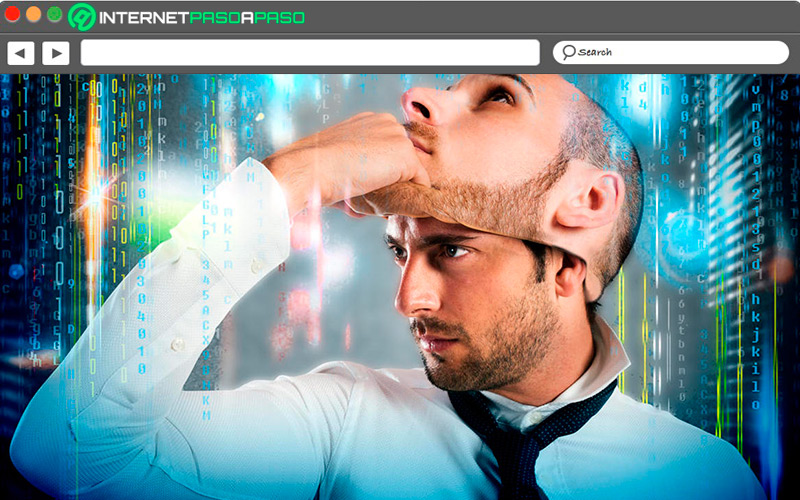
Phishing is one of the most common forms of cyber attack, and consists of sending an email in bulk. impersonating a company, personal acquaintance or public figure, in order to guide the target to pages that contain malicious software, or that are designed to steal their information.
To achieve this goal, would have access to personal information, bank account numbers, website credentials and any kind of information that they can then use against the target, or sell on the black market.
Access to all accounts linked to mail
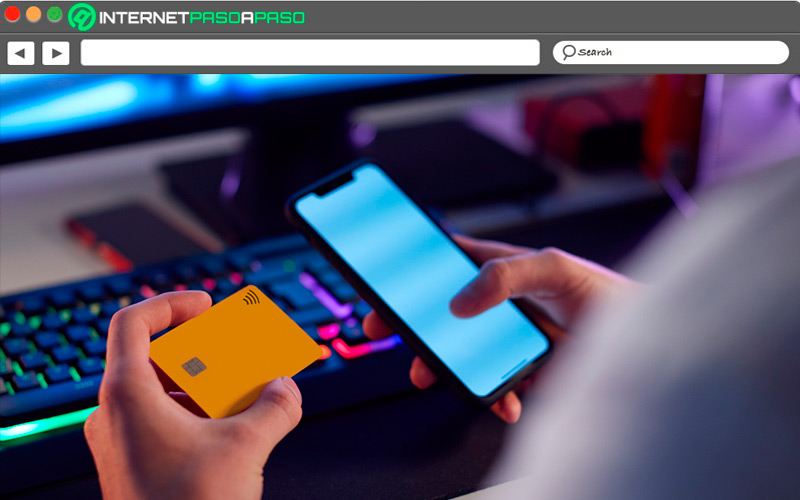
Through the use of malware, an attacker could access all the content of your Gmail account. This not only means that you will be able to view the information of all your Gmail mail foldersbut will be able to access all the information of the Google applications
Among these accounts that could be affected if they are registered to your Gmail are:
- Google Docs
- Google Photos
- google drive
- Keep Notes
- google calendar
- contacts
In addition to this, it will be possible for the attacker to obtain the information of your Gmail affiliated accounts on any platform, for example:
- Social networks
- electronic wallets
- Backups
- business accounts
- bank accounts
Security in Gmail How secure is Google’s email platform?
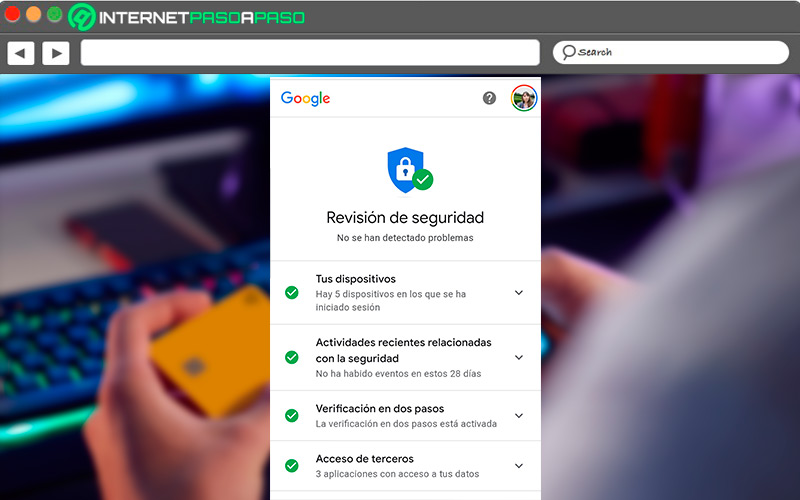
Gmail has a very stable and hermetic platform, with security features that greatly protect the privacy of users and their emails. Google has introduced, among the native functions of its mail platform, various security measures to prevent users from falling victim to a wide variety of attack attempts.
Among its security functions, Gmail has the following measures:
- Warning before replying to an unknown sender: When trying to reply to a message from a sender not included in our contact list, we may see a warning message at the top of the compose window. It will not prevent us from responding, since it merely fulfills the function of keeping the user on alert
- Accurate detection of malicious files: Gmail’s AI uses an analysis of the files included in the email compared to those of other spam patterns, thus making it easier to detect malicious attachments that could be included in the message.
- Forecast of phishing attempts: Although phishing emails vary widely to avoid detection, Gmail recognizes them by studying their content that follows common patterns of phishing messages, as well as analyzing links that may lead to websites identified as risky.
Learn step by step how to improve the security of your Gmail account so that nobody accesses it without your permission
In addition to Gmail’s own security measures, There are several methods to increase the security of your account that can be performed by the user.in order to increase the protection of your data.
These steps are simple, can be done from the Gmail settings window, and are applicable to both its mobile applications and the web version:
Put a strong password
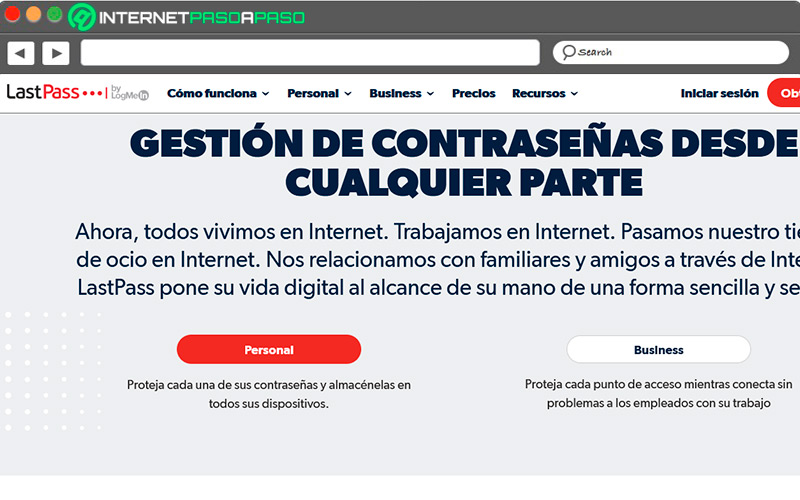
The first line of defense for your Gmail account is a strong and complete password.. Gmail has certain requirements when creating a password for its service, and if you do not meet them, your password will not be applicable.
Gmail passwords, at a minimum, should include:
- An uppercase letter.
- A special character.
- Must include a minimum of 12 characters.
- A lowercase letter.
- A number.
As an additional tip, you can use a manager to generate and store strong, secure and unique passwords for your Gmail account, and use Google’s native password manager to store the other passwords for your email-associated accounts. For create a strong password we recommend our password generator.
Activate 2-step verification
Two-step verification enables a second layer of security for your Gmail account, in case you lose your password or it is stolen. Basically, this feature will cause Gmail to request a code to be sent to your phone each time you want to access your Gmail account.
This simple feature greatly enhances the security of your data, and to add this second line of protection, just follow these steps:
- Sign in to your Gmail account.
- Select profile picturelocated in the upper right corner.
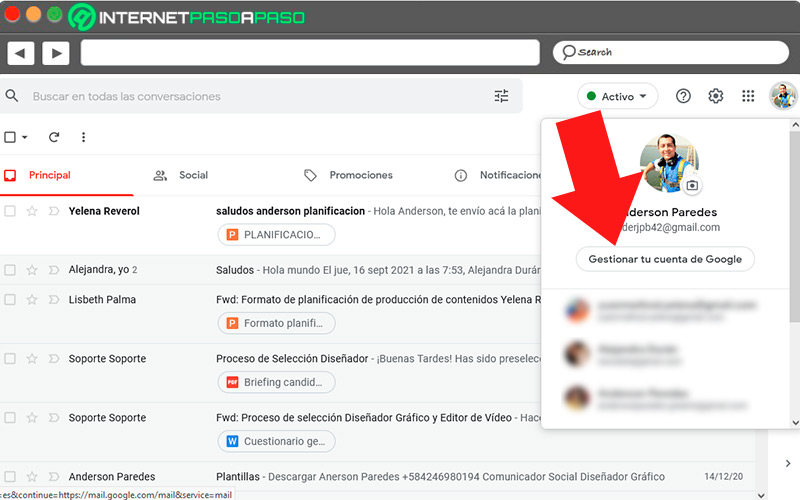
- Click on the button “Manage your Google account”.
- Enter the section of “Security”.
- Scroll down to the option “Access to Google” and click on “Two step verification”.
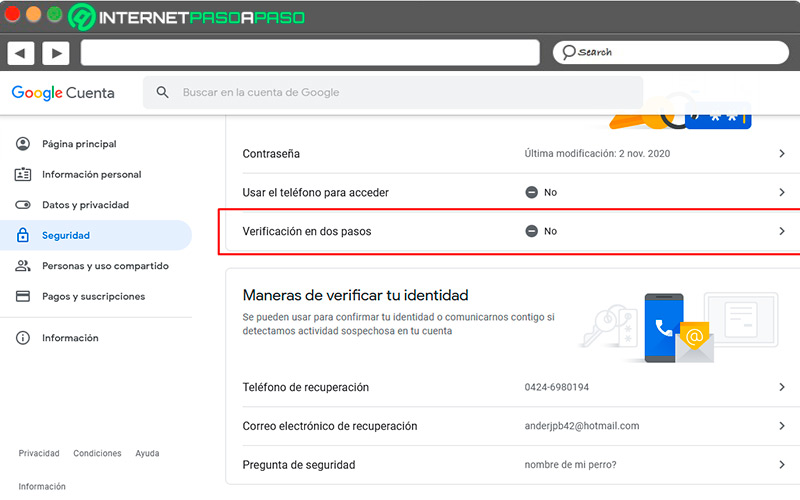
- Select the team you are affiliated with to the account of Gmail.
- Select phone number to which the message was ignored. Yes you already have a number registered with Google, this will be used by default.
- Define if you want the code is sent by message from text or phone calland press “To accept”.
- Wait for Google to send the code to the phone number. As soon as it arrives, enter it in the corresponding text box.
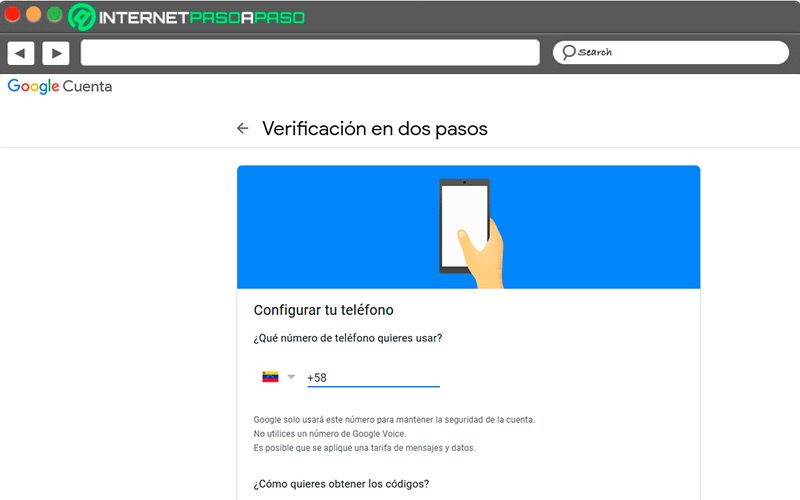
- Confirm what you want turn on two-step verification pressing “Activate”.
Enable Android login
Thanks to the Linking between Android and Google appsit is possible to enter our account gmail through a verification that is sent to our phone, through the app of Google.
This feature can act as an additional layer of security, or as a replacement for your Gmail password, and is activated as follows:
- Go to the same section of “Security”.
- Find the section “Access to Google”.
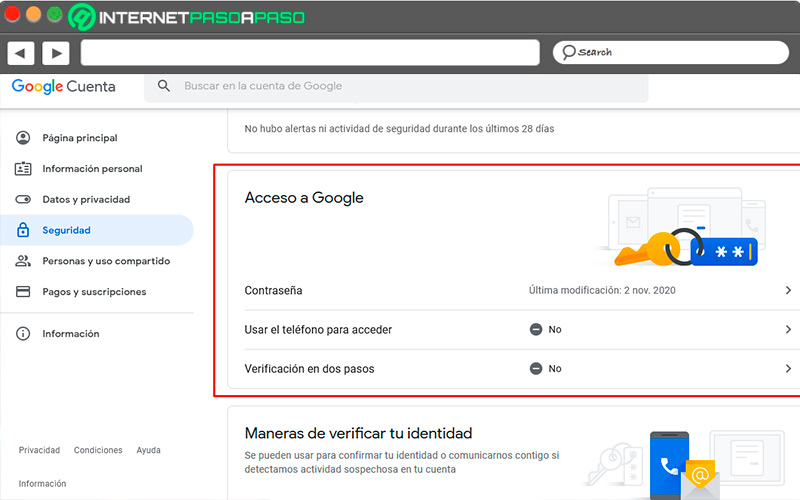
- press the option “Use phone to access” and click “Set up”.
- Enter your password of gmail if you request it.
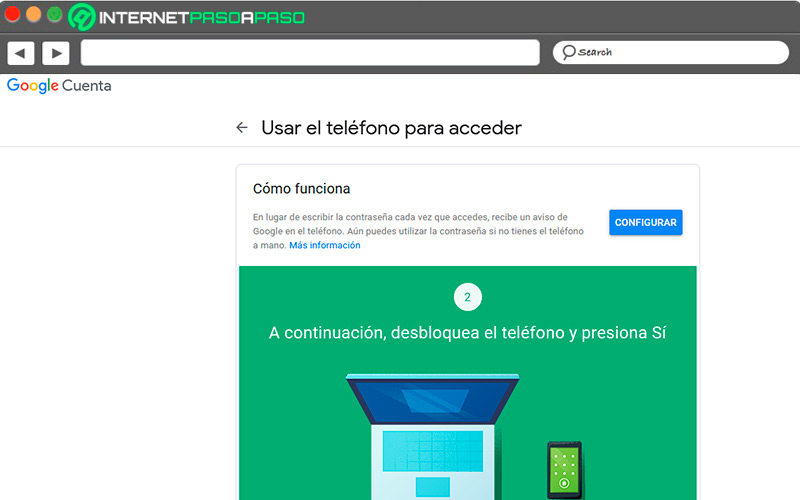
- Select a team to use as access, in case of having several, If you only have one device associated with your Google account, this will be the device used to sign in.
- If necessary, set a screen lock for mobileand press “Following”.
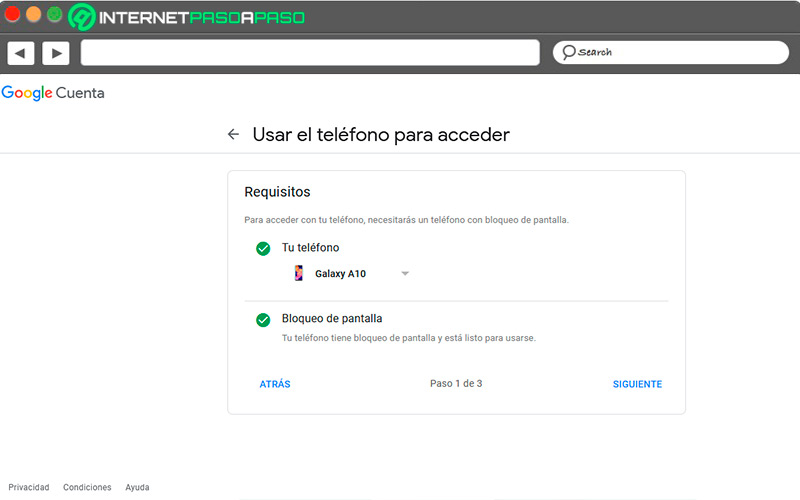
- Follow the steps to access through your phone for the first time. Press the button “Following”.
- Unlock your mobile and press “Yes”.
- Confirm that you want to activate phone access by pressing “Activate”.
Remove unnecessary extensions
Although extensions are very useful tools in many caseskeeping the browser cluttered with unused extensions can pose a risk to users’ privacy, since they can generate vulnerabilities in the browser. Thus, cleanup of chrome browser extensions is required from time to time.
If you need to uninstall an unnecessary extension, you can do it through this procedure:
- Enters to the browser Chrome.
- Press the three dots in the upper right corner.
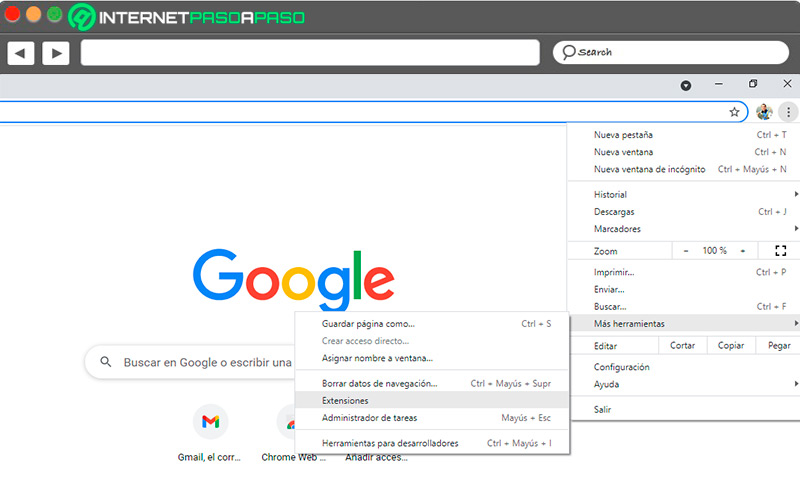
- Click on the section “More tools”.
- Select the option “Extensions”.
- Find the extensions you want to uninstall and click “Put off”.
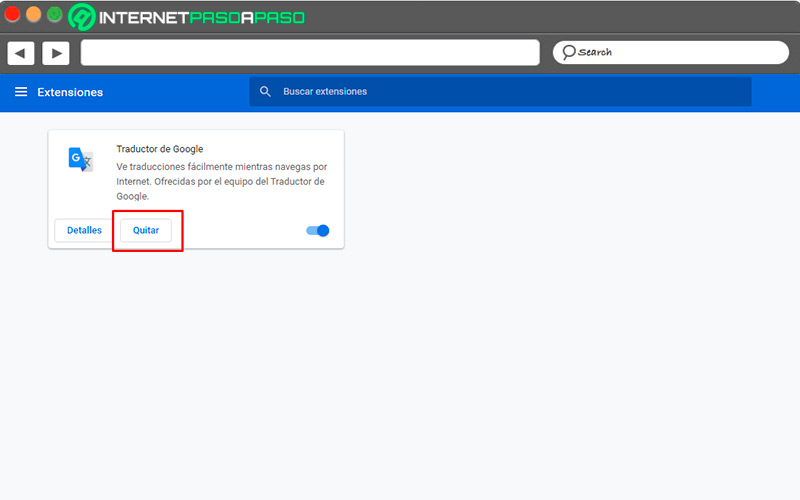
- For confirm the deletionclick on the application again.
We teach you how to improve the privacy of your Gmail account from scratch to protect your personal data as much as possible
Thousands of spam emails are sent every day They contain a variety of content. For the most part, it’s just a nuisance. but much of this mail contains malicious files or software. To avoid both the inconvenience and the problems that spam mail can bring us, we will now give you several actions you can take to protect your information and avoid having to deal with spam.
Go for it:
Cancel newsletter subscriptions
gmail includes the function of automatically filter emails that meet the characteristics of spam, so they are automatically sent to the spam folder.
However, if you want to permanently stop receiving emails from an unwanted newsletter, you can unsubscribe from it through a simple process:
- Opens your account Gmail.
- swipe the side menu and slide to the spam folder.
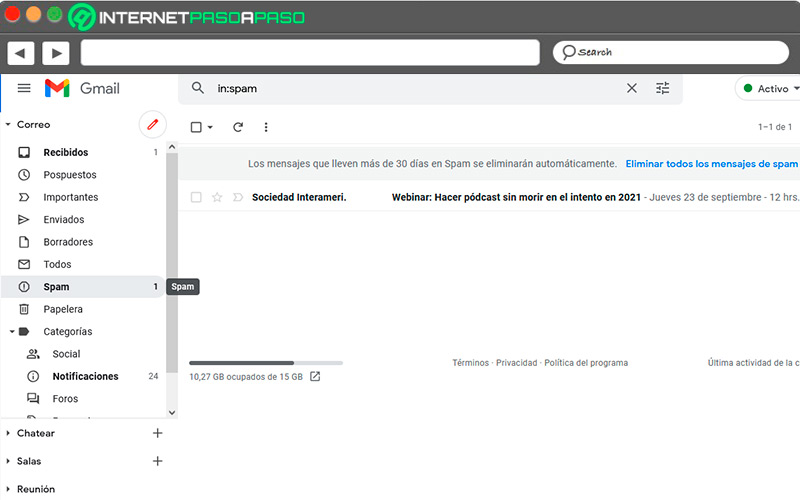
- Choose a spam newsletter email.
- click in the option “Cancel subscription”, you’ll see next to the sender’s name.
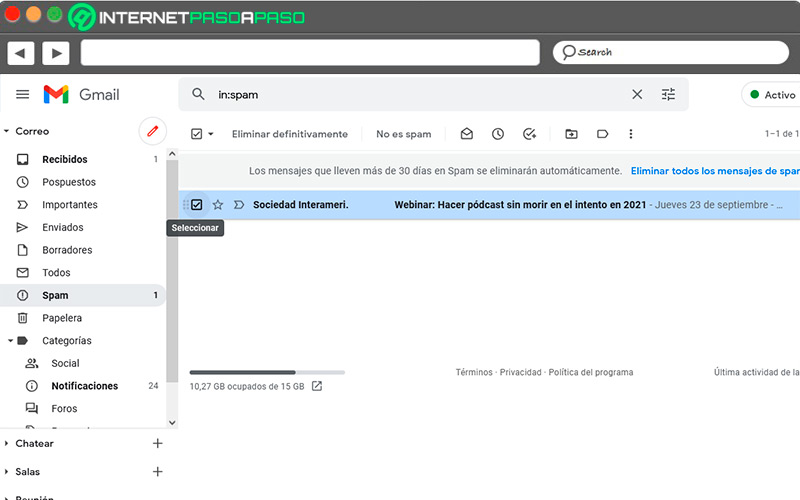
Thus you will avoid receiving mail from this newsletter. Repeat the process as many times as you see fit with any spammers you’re subscribed to. This will considerably reduce the volume of your spam folder.
Set spam filter
Among the security features of Gmail we can find the option to create a custom anti-spam filter directly from the settings window. This function will allow us, in short, to create a black list of contacts from whom we do not want to receive emails.
To activate this function you just have to enter your Gmail account from the web browser and follow these steps:
- click about icon gear.
- Choose “View all settings”.
- Press on the tab “Filters and blocked addresses”.
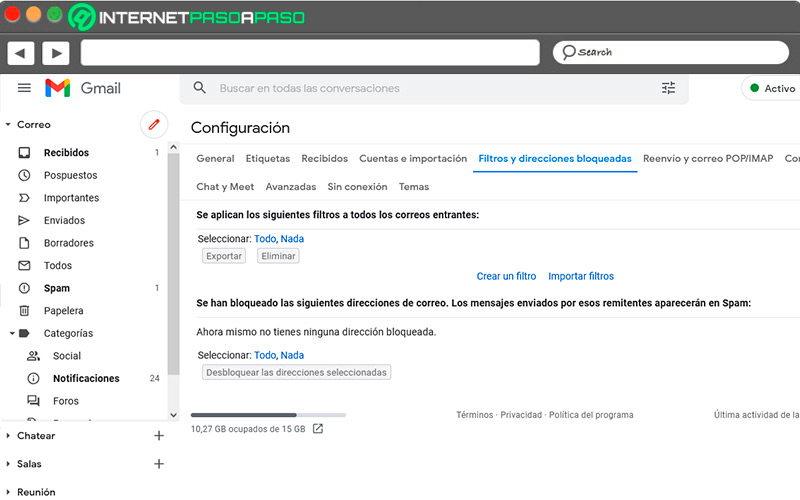
- click about option “Create a new filter”.
- Fill in the data of the submitted form. Enter the email addresses you want to filter, the subjects you want to avoid, the words to block. In this last section, we must include the word “spam”.
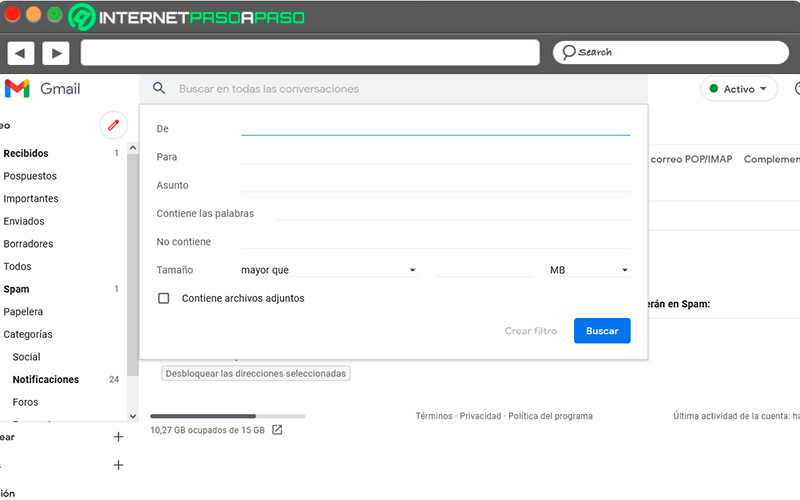
- Click on “Create filter” and click on accept in the two pop-up windows that will appear.
With this, we will be able to add a new layer of protection that will be added to the native spam filter of the Google service. We can repeat this process as many times as necessary and manage the filters already created in case you want to modify or delete any.
Block user messages
Is about one of the privacy settings plus basic.
From the received email itself we will have the option to block that user, so that it will not be possible to send more emails to your Gmail account:
- Enters in your account Gmail.
- open the message of the unwanted user.
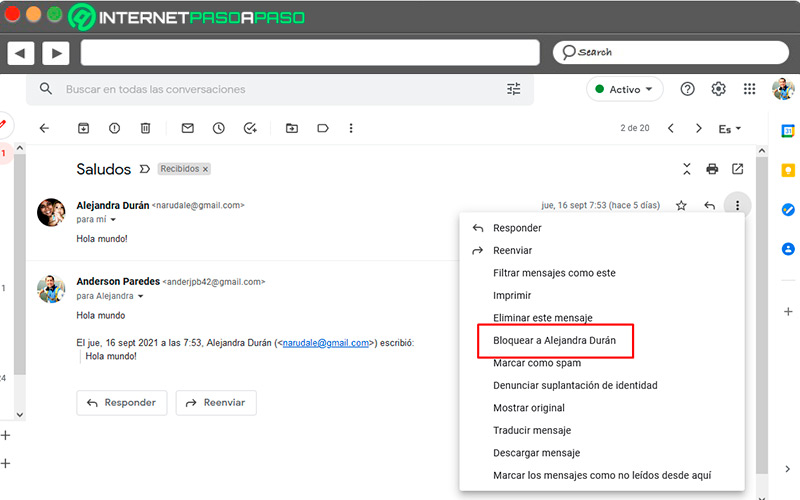
- click in the option “Plus”marked as three dots in the upper right corner of the message.
- click in “Block (user)”.
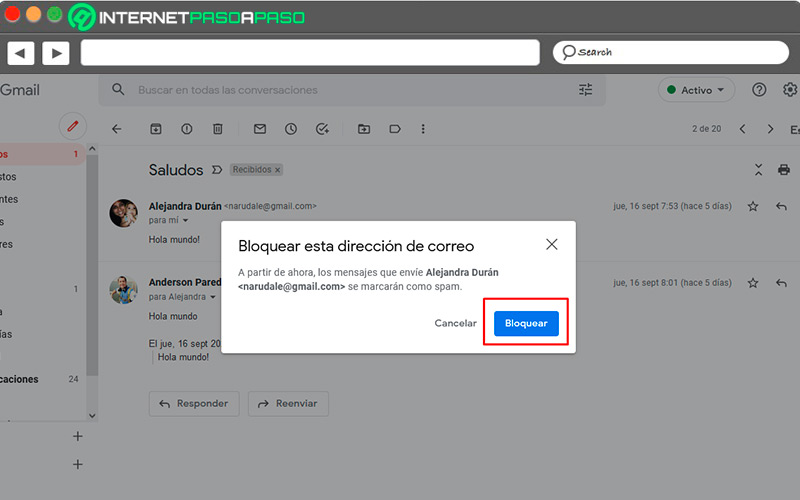
If you wish undo this actionit will be possible for you unblock users through the same processin case it is necessary.
Mark a user as spam
For certain situations, Gmail offers the option to individually select a user to include in spam filters.
So, once this is done, all the emails that user sends will be filtered to the Gmail spam folder:
- enter to your inbox from Gmail.
- Locate the message not wanted.
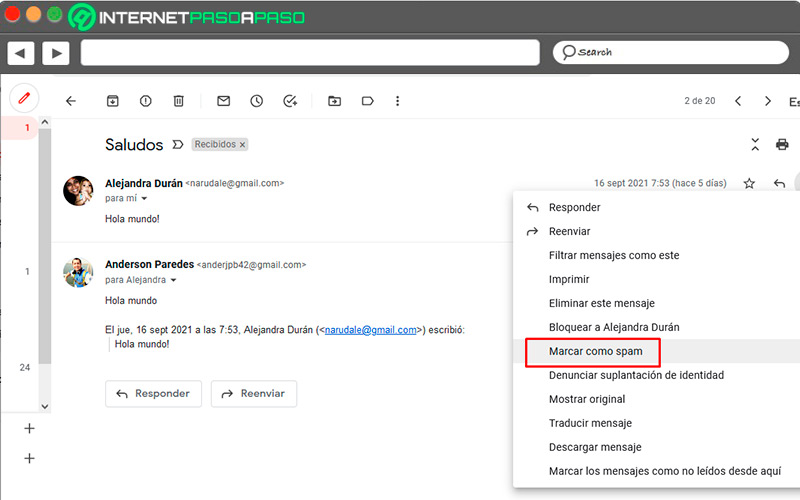
- mark the message by clicking the box next to it.
- In the menu that will appear above the inbox, click “Report as spam”.
- You can too undo this action if it was an error.
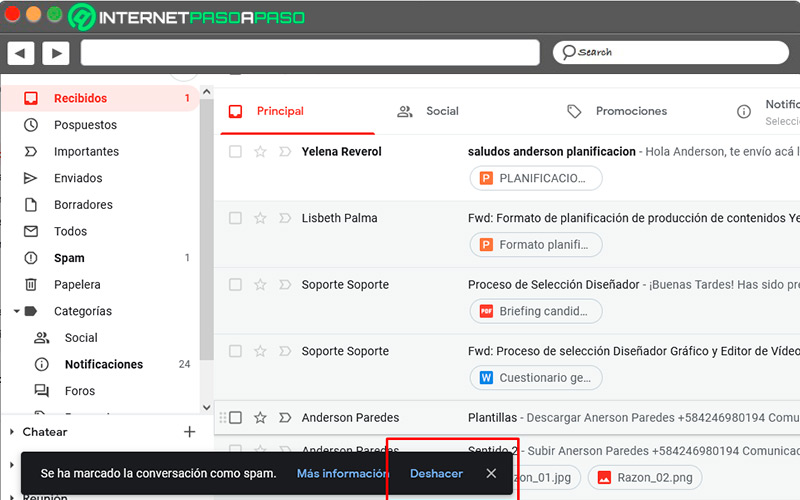
- This process can be done with multiple users simultaneously by checking multiple boxes in messages, so you can filter multiple accounts to your spam quickly and easily.
Emails