
Index:
UPDATED ✅ Do you want to know more about Slack and all the benefits of using this tool? ⭐ ENTER HERE ⭐ and Discover Everything FROM ZERO!
Do you want to improve productivity with your work team? then you will have to manage internal communications to make tasks more effective avoiding waste of time and involuntary errors.
For this, you will need to use a platform with which you can send and receive messages integrating them to different sectors. For this reason, It’s important that you choose Slack to save money and stay on top of everything that’s happening in your organization.
If you want to know more about Slack, you will have to continue reading until the end. We will explain, among other things, its Slack features and benefits that it has for companies. Check out.
What is Slack and what is this communications platform for?
Slack is software specialized in satisfying the communication needs of large and small work teams. It is a very versatile tool, since you can use it in any operating system, be it a computer or mobile. Since its functions are for corporate use, it is a paid service, but this does not imply that you can take advantage of its free version.
It was originally developed as an internal communication project for Tiny Speck’s company during the development of a video game belonging to it, which was called Glitch. It was launched on the market in year 2013was so well received that for the year 2014 already had a capitalization of €43 million.
The main concept that governs Slack is that of an organized workspace with communication channels for various purposes, accompanied by the integration of hundreds of third-party tools so that all the information necessary for a good work performance is found in the same environment. This concept was adopted by thousands of companies and today the company Tyne Speck has managed to grow several billion euros with this powerful program.
Functions and characteristics in Slack What can we do from this online work tool?
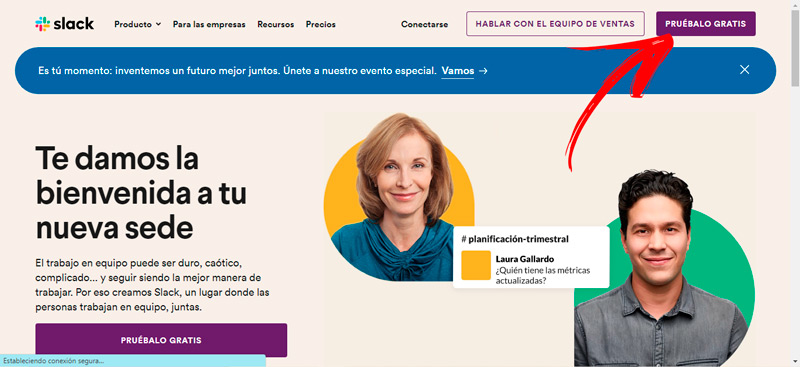
Slack has a series of features and functions that make it unique and unmatched against its competition, it’s time to find out what they are:
Channels
A channel in Slack is the division that occurs within a workspace. The channels are made up of users, who can remain in two or more groups of the same workspace. This allows improve the separation of functions within the company, manages to keep strategic information protected and helps manage communication in a more efficient way.
In this way it is possible to share ideas, establish precise objectives and maintain adequate communication within the same group or theme. Channels are at the core of Slack because they order the conversations that take place within an organization, which improves the efficiency of companies regardless of their size or the number of members that belong to a channel. It is possible to create as many channels as necessaryregardless of the slack plan type that it be possessed
Secondly, channels can be private or public. To belong to the former, it is necessary to receive an invitation from the administrator, while the other channels are open to all Slack users to discuss specific topics. It is possible to define a description within each channel to ensure that members respect the rules established by the organizer.
It is also important to note that one of the most used tools to coordinate communication is that of the threadswhich are responses given to a specific question or mention. Another aspect to take into account of the channels is that they offer the option of being able to archive or delete them when the objective established in the creation of that division of the workspace has been fulfilled.
This improves the administration of the group and increases the effectiveness of the collaborators because they will understand that said task has already been achieved. Finally, in the channels it is possible to implement a workflow using default templates. This further enhances the efficiency of communication because all participants will know the information more easily.
Benefits of using Slack for companies Why should you implement it in your work team?
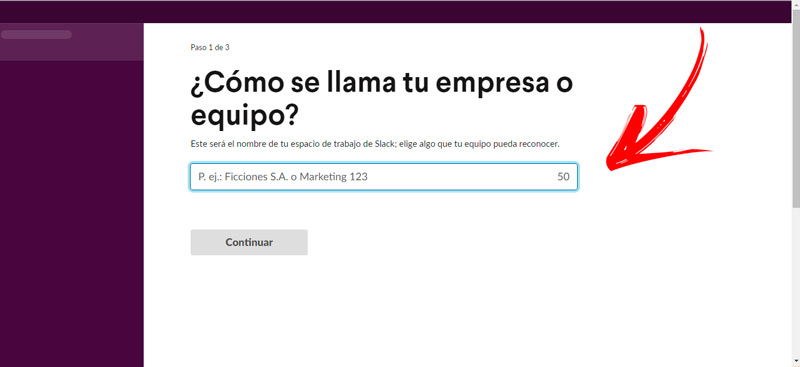
By using Slack within companies it is possible to enjoy the following benefits:
- No need to choose a paid plan to get top benefits of this communication platform, since with the free version it is possible to manage the most important functions. For example, creating channels, slowing down work, mentioning and reacting to messages, and linking external apps.
- By allowing the generation of channels, the company can separate the theme or the departments that belong to it in each of these groups. In this way it is possible to maintain an orderly communication because each channel will talk about a specific topic and the remaining members will be able to consult a specific topic in a much easier way.
- don’t forget that channels can be deleted or saved. This helps maintain more effective communication, because the members will understand in which group to speak and know if the proposed goal has already been met.
- Channels allow you to include a description. This function is ideal for coordinating the topics that will be discussed within each group.
- It is feasible to add external tools or applications to the platform. In this way, the moderation of each group is substantially improved, since it is possible to include calendars, cloud storage apps, statistics and social networks.
- In the previous point it is important to highlight that by being able to include all these applications members won’t need to visit other platforms because they’ll find everything in Slack.
- Workspaces can be customized. This means that it is possible to make different settings to grant permissions to users, edit and Delete messages and share files and an easier way.
- By being able to include any member within the channels, when it is used it is possible to maintain coordination not only with the company’s collaborators but also with its customers and suppliers.
- Slack can be used from the browser and through an application for computers and mobile phones, so that users will be aware at all times of the messages that are produced within the company in real time.
Learn how to take your first steps in Slack to start taking advantage of this platform
For start leveraging Slack in your workgroup we will show you below how take the first steps on this platform.
Pay attention to every detail so as not to make mistakes:
To create bill
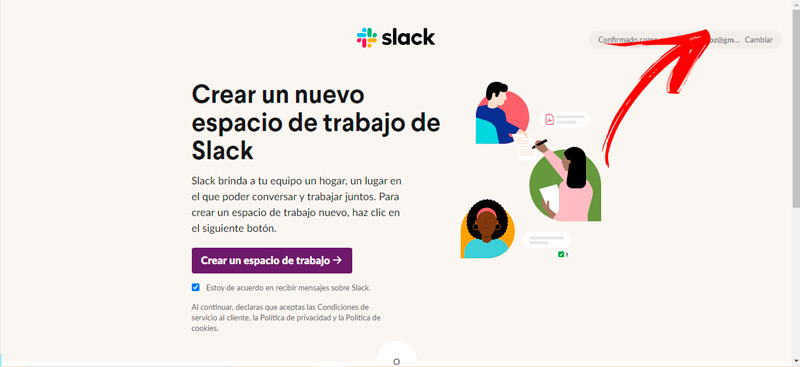
The first that you should do is create a user to activate an account in Slack.
To do this, you will have to do this step by step:
-
Open the browser and enter to the official page of slack writing
https://slack.com/intl/es-es/. - Then click the button try it for free.
- This will redirect you to a new page where you will have different options to choose an email. You can select your profile Googleof Manzana or that of a mail client distinct.
- When you finish click on Continue. If you chose a different email client you will receive a 6-digit PIN in your mailbox. Copy it and paste it on the page that Slack offers you.
- After this press on Following.
- Once a new page opens you will have to click on the option Create a workspace. You should bear in mind that, if you already belong to the work group, Slack will recommend that you go to them with the button in which the ID of your work group appears.
- Next, you will have to enter the name of your company or team and press on Continue.
- After this you will have to add on the screen What is your team working on right now? a deal or a project you’re working on. When you finish you will have to click on Continue.
- Finally, you can now include your co-workers by entering their email. If you prefer to do it later, you will have to choose the option Skip this step and then Skip this step.
create channel
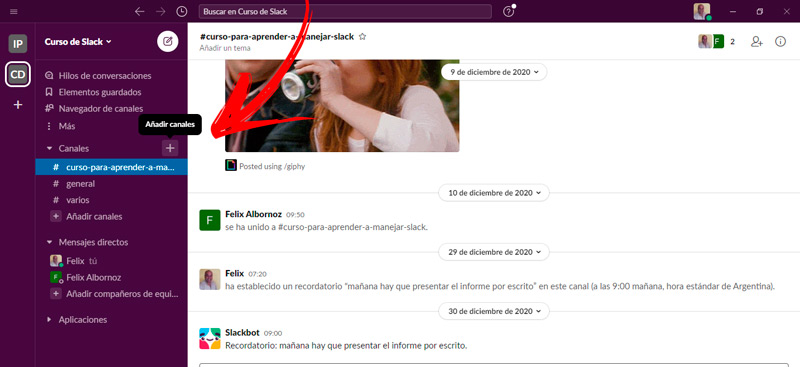
Once you have created your account you have already invited your colleagues you will have to create a channel within the Slack workspace.
You can do this by following this guide:
- Open Slack and go to the left column of the screen.
- Find the tool Channelsyou will see that below it the channels appear by default #general Y #several. If you scroll a little further down the screen you will find the function add channels, so you will have to click on it. Another option you have is to click on the sign “+” located next to Channels.
- Then press on Create a channel to display a new menu.
- Write the name that the channel will have and then, if you wish, an optional description.
- choose if you want to set the new channel as closed or public.
- For end up, press on To create.
join a channel
To join a closed channel you will have to receive the invitation from the administrator by email. Once you click on this link, it will open in a browser in which you will have to enter your email and a user password. Instead, if you want to join a public channel you will have to press on the left bar, right on the option Plusrepresented by 3 vertical dots.
Next, you must select tool Slack Channel Browser. Type the name of the group you want to join and then click on join the channel. You must bear in mind that you will have the option to leave at any time of the channels, but in a private one you will only be able to rejoin by means of a new invitation. While in a public channel you will be able to enter without authorization.
The best Slack tricks to get the most out of this work tool
We will show you below the best tricks that you can use in Slack to get the most out of this platform:
Add Google Calendar
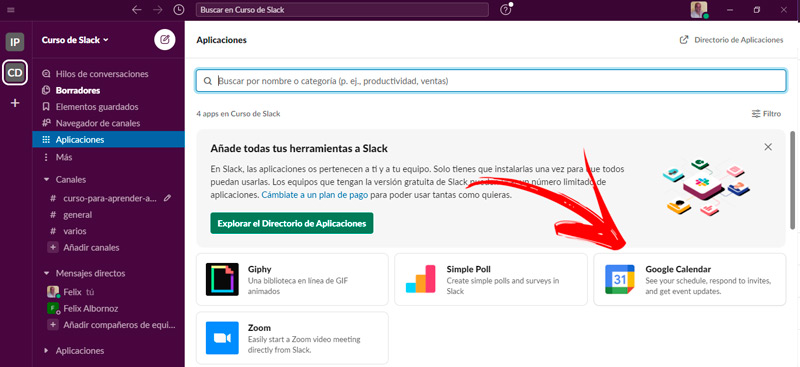
It is important that all members of the Slack working group take into account the different events and presentations that are made in the company. A secret to maintaining communication and efficiency in the organization is that all users know what is happening in their work environment adding google calendar to slack.
For this reason, it is a good idea to add the Google calendar through these steps:
- Enter the workspace of Slack.
- After this, go to the option Plusrepresented by 3 dots.
- Once you press on it, click on the tool Applications.
- A window will open in which you will have to search google-calendar.
- Click on Add.
- This will redirect you to a new page where you will have to press the button Add to Slack. Please note that you must choose the correct workspace otherwise you will add this app in another workgroup.
- Grant the permissions that the platform requires Google.
Personalize your channel
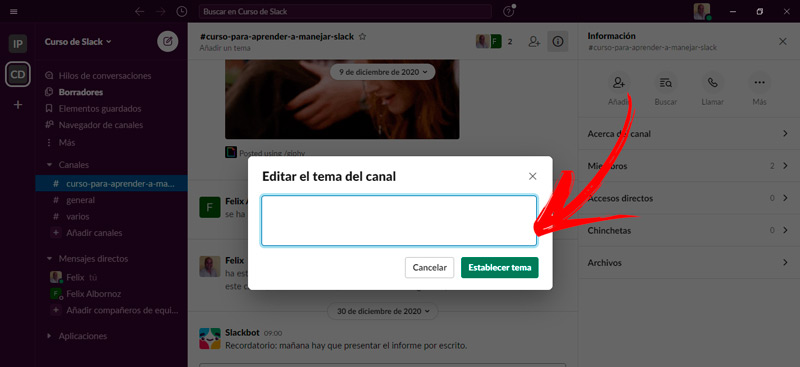
One of the secrets to keep in mind in Slack is that you can change the theme of the channel in a simple way. This will help you differentiate the group from the rest and give it a unique style.
Follow this process to modify the channel theme:
- Enter the channel the one you want to personalize.
- Next, Choose the option Add a theme, located at the top of the screen. Don’t forget that you can add up to 250 characters and include emojis.
- When finish press on the button set theme.
Use keyboard shortcuts
this tool will allow you to move much faster to find messages, change the channel and workspace, among other functions.
The most used shortcuts in Windows and Linux are:
- Ctrl + K: To switch from one conversation to another.
- Ctrl + J: This shortcut will serve to go to the next message that you have not yet read.
- Ctrl + Shift + K: With this combination you can explore the direct messages you received.
- Ctrl + Shift + T: It will help you navigate the threads of conversations.
- Alt + left arrow: This key combination will be useful when you want to change the channel of the direct message you have recently visited.
- Alt + right arrow: You can use this combination to go to the next channel OR direct message.
- Ctrl + F: Pressing both keys will search for the channel or the conversation you are having.
- Ctrl + Shift + A: With these commands open the messages that you haven’t read yet.
- Ctrl + Shift + Tab either Ctrl + Shift + [: La primera combinación te servirá para Windows y la segunda para el sistema operativo Linux cuando quieras moverte al espacio de trabajo anterior.
- E: Te servirá para editar un mensaje.
Si tienes un ordenador Mac, podrás utilizar estas combinaciones de teclas:
- Command + J: Te servirá para ver la conversación siguiente que no has leído.
- Command + Shift + L: Podrás utilizar esta combinación de teclas cuando quieras explorar los canales.
- Command + N: Para redactar un nuevo mensaje utiliza este atajo.
- Command + ]: If you want to go to the next channel you will have to press these keys.
- Command + Shift + A: Do this combination when you need to open unread messages.
- Shift+ESC: It will serve to mark all messages as read.
- T: You can use this key to start a thread to a conversation.
- A: If you want to save a chat press this letter.
- M: You will be able to create a reminder about the message if you select the conversation and then press this key.
- Command + B: You will highlight a word or a sentence in bold using this combination.
Know the content of your messages without reading it
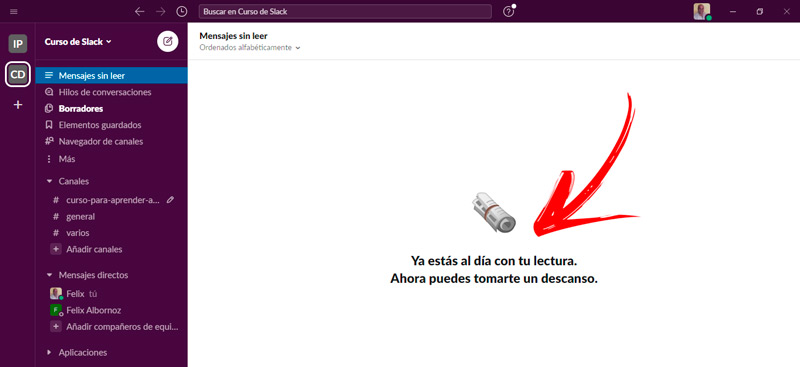
when you meet off the shelfeither because you are not connected or you received a conversation after the hours in which you are active, find out everything that happened without marking messages as read.
You can do it by following this process:
- Sign in to Slack and press on Pluslocated on the left side of the screen.
- Next, choose the tool unread messages.
- This will allow you find in the right area all conversations What do you have pending?
Use Slack notes
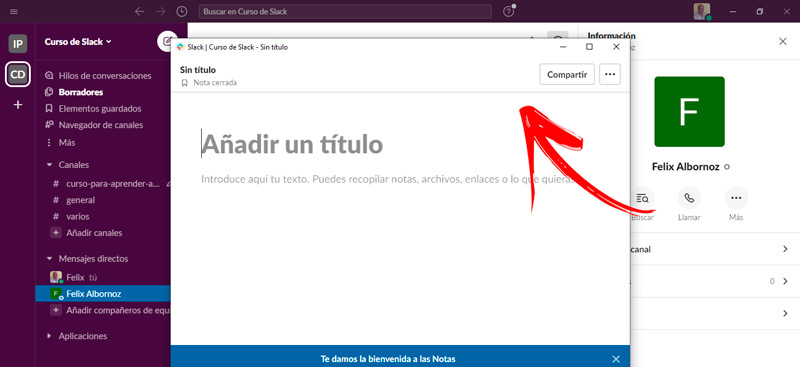
This tool will will allow sharing heavy and extensive content within the platform, being able to edit them with Slack.
To do this you must do these steps:
- Go to the message field and press the lightning icon.
- Then choose the tool Create a note.
- Add a title and write your notedon’t worry because the platform saves it automatically.
- When finish press on Share.
List of the best alternative tools to Slack to improve teamwork in your company
If what you are looking for is improve communication in your work team You will be able to choose not only Slack as the messaging platform, but you will also be able to select other instant messengers.
See below for a list of the best alternative tools to Slack:
Discord
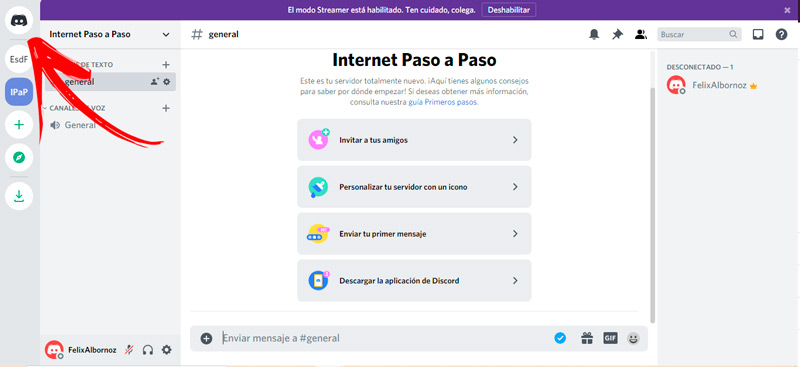
This platform has a format similar to Slack, since it allows the creation of workspaces (called servers in this case) and divide them each into channels. To enter these groups it will be necessary to invite the administrator or choose public channels.
It has several widely used tools to stream video games. You have to take into account configuring the different settings to maintain the user’s privacy. If you are interested in this application, you will be able to download it for your mobile or computer or use it in directly in the browser.
Skype
It is one of the oldest platforms used by companies for internal communications. It allows you to make phone calls, send text messages and have video calls with a large number of members. Image quality and stability in communications These are some of the most outstanding features of this platform. You can choose to use this app via computer or mobile.
Fleep
Among the different tools that this application has you will find the file drawer with which you can share documents and photos with different userswhich speeds up the communication time and improves the orientation of the members of the platform. It is a payment messaging that has video calls being able to share the screen in a very easy way. Integration of external applications, such as Slack, to Fleep is also possible.
glip.com
Sign in to https://www.glip.com/ to learn about this paid tool that you can use in your company to create group chats and hold video calls in HD quality. Just like Slack, you can also generate different workspaces with their respective channels to maintain coordination in your company’s communications.
fuze.com
With this platform you will be able to choose their free plan or subscribe to the premium version. You can keep your team connected through an application to Android and iOS or choose the browser to send conversations.
You should keep in mind that its free version allows you to keep up to 25 thousand messages, after this the oldest conversations will be deleted. You can subscribe at https://www.fuze.com/ and hold all the meetings you want through video calls or text messages.
Applications