
Index:
UPDATED ✅ Do you want to fix the waiting view of your Zoom calls? ⭐ ENTER HERE ⭐ and Learn Everything From Scratch ⭐
zoom is one of the platforms pioneers in providing video call serviceswhich has allowed more than 300 million people hold daily meetings using this platform.
Although the user interface is very friendly and the browsing experience on this platform has been excellent for the majority of users who have left their opinions in the company’s groups or forums, there is a small problem that has become a pattern and it has happened to many people that while they connect with other people by video call, notice that your screen is upside down.
This can cause concern when having to explain graphs, numerical exercises or texts on the screen and believe that other people will not see it the way you want to display it. In this guide you will know what is mirroring in Zoom video calls and how to solve it, as well as you will know what are the orafter applications that have this default option.
What is mirroring in Zoom video calls?
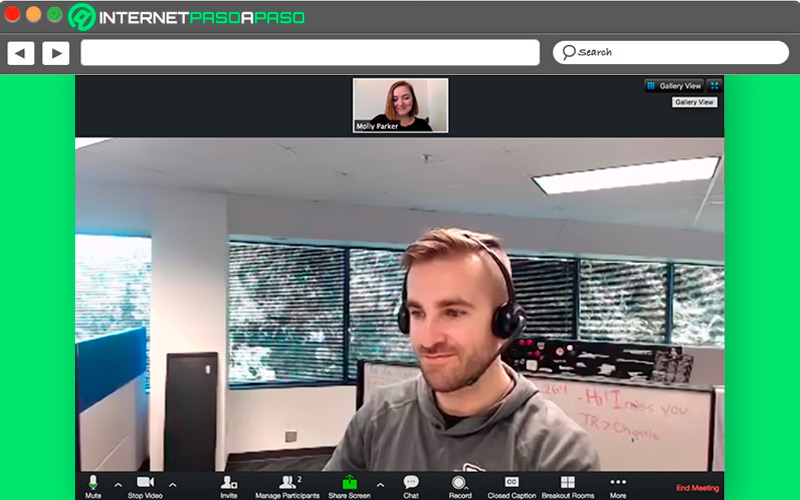
Video mirroring is a tool that companies like Zoom, Teams, Skype and Google Meet have included video calling services in theirwhere the person who sees himself in the video will notice that everything around him is upside down, both texts and objects are in different positions to how they should beIt’s like you’re looking in the mirror. The question that many ask is why this option was created?
It is important to clarify that only it is you who is seeing things backwardsso if your concern is that the other call participants are seeing everything flipped the answer is no, they see perfectly and in order as you see them. This tool was created with the aim that you you can see yourself as you usually see yourself when looking in a mirrorwhat you are looking for is that you can be much more natural when you feel that you are talking to yourself.
However, this tool can be annoying for people who are already used to talking on video calls and don’t need reflex mode to be on. If the image of your video call is upside down, it is because this tool has somehow been activatedso you should go to disable it to avoid this discomfort.
Before you think that this function is useless, I suggest you see this example: If a teacher is giving virtual classes through this platform and needs to tell their students to look to the left, everyone will look to the right of the teacherso if he has video mirroring enabled, will be able to have the same position that the students have.
do not commit the mistake of writing your texts backwards or flip the images or videos you want to display, since the only person who has the screen in mirror mode is you and not the others, so they will not be able to understand what you want to explain.
Learn how to remove Zoom’s upside-down video view
Disable video mirroring option It is very simple, you just have to follow the following steps, depending on the operating system of your mobile device or computer.
Let’s see below:
On Android and iOS
- On mobile devices you just have to sign in to the Zoom app, If you do not have it downloaded or updated, you should go to the Play Store or Apple Store to download the application and once it is available on your mobile, you will be able to enter and log in to your Zoom account.
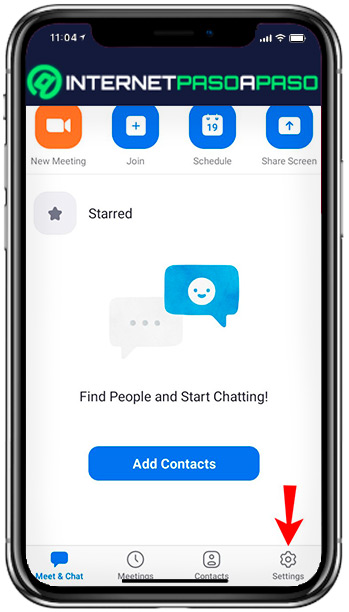
- Once you have successfully logged in, you will need to look for the “Settings” option and then “Video Settings”.
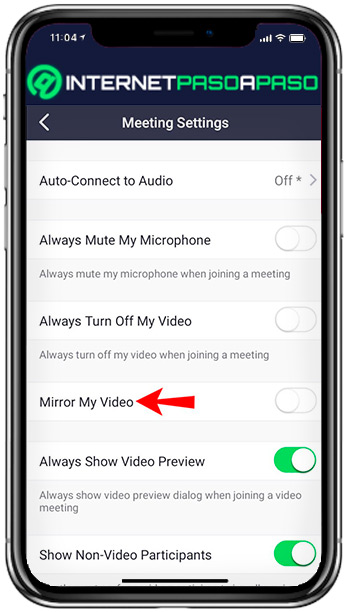
- click in the option “Duplicate my video” to be able to disable the option if you have it enabled by default.
- Make one test video call and readyproblem solved.
On Windows and macOS
If you are using the computer, you need to perform the following steps:
- From your Zoom conference window, you must click on the up arrow, on the video button.
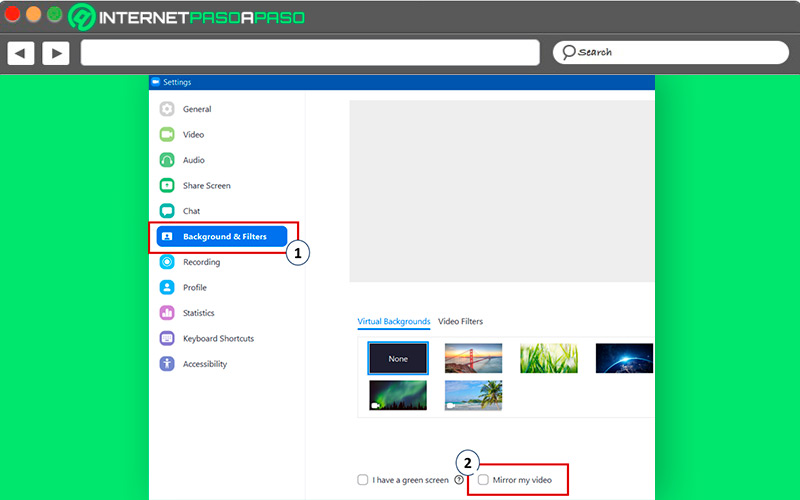
- Click on “Video Settings”this will open the settings window.
- Click on “Duplicate my video” and ready.
Other applications where duplication exists
Nowadays, there are few applications that allow you to disable mirroring or video mirror mode.
Here we present some of them:
teams
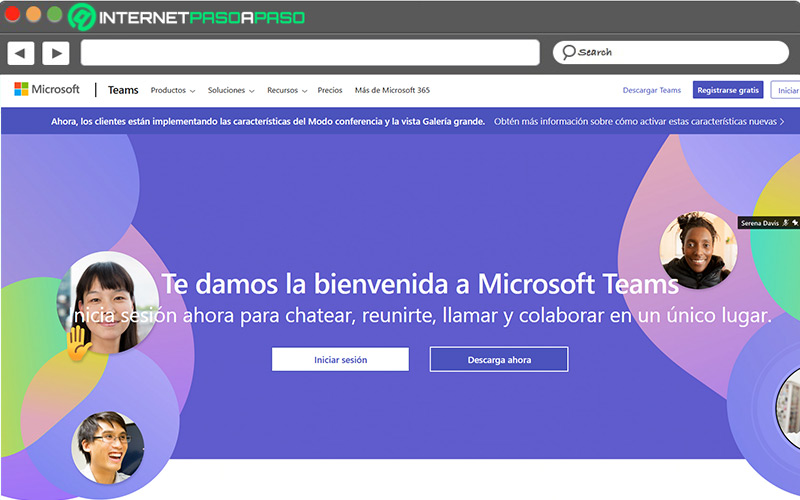
Microsoft Teams is a group messaging and video calling platform, ideal for companies. One of the advantages of this application is that is integrated with Microsoft Office 365, so you can share documents, presentations, and other files while you’re in an audio or video meeting. Teams is available for mobile and desktop. Microsoft, the company behind this company, has announced that is working on the option to be able to remove the duplication mandatory video.
skype.com
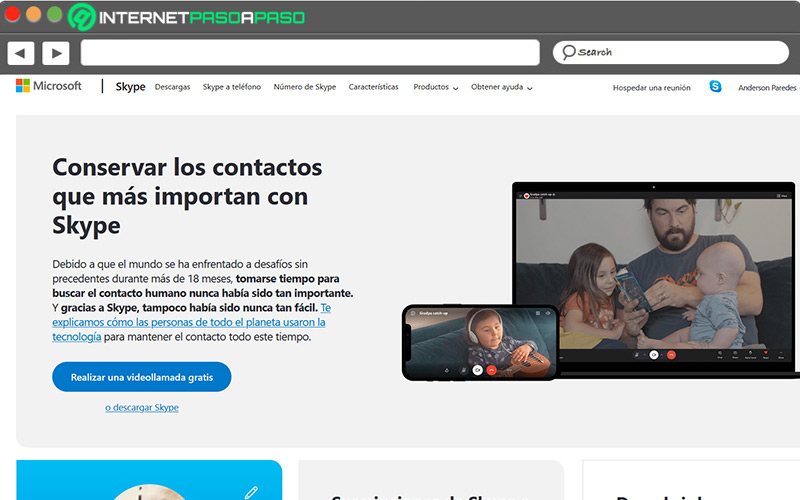
Another of the most famous video call companies and also owned by the giant Microsoft, created in 2003, has become the favorite application of many for its ease and comfort when making video calls, without neglecting the quality of the service it provides. Skype comes with default mirror option and you will see the tools “Horizontal Mirror” Y “Vertical Mirror”, which you can enable or disable as you wish.
google-meet
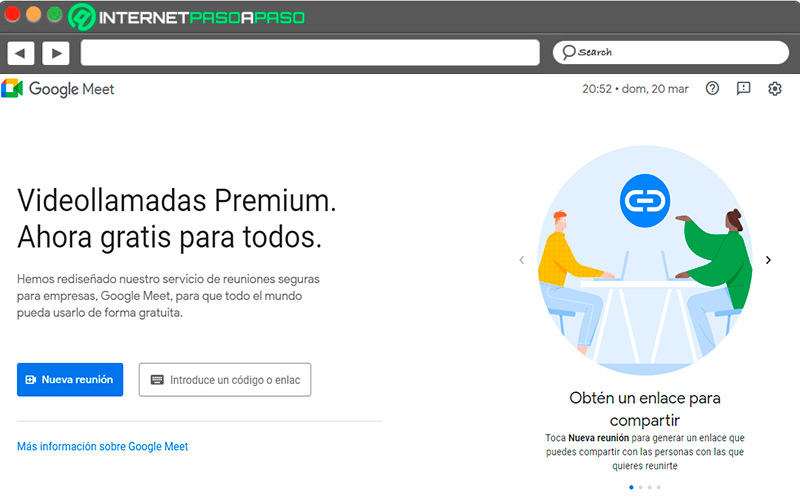
Last but not least is Google Meets, which is Google’s video telephony service and was created in 2019being one of the most recent applications, has stood out for the great variety of functions and tools that provides users.
Among which stand out the capacity of people connected to a video call, the encrypted calls between users to protect your privacy and integration with different Google applications such as Google Calendar and many more features. On Google Meet you can enable or disable the option of “Mirror Mode” downloading a program extension.
Applications