Index:
UPDATED ✅ Want to learn more about Web Design mode view in Microsoft Word documents? ⭐ ENTER HERE ⭐ and learn everything FROM ZERO!
In case you need to upload your texts to the Internet, you will need to use all Microsoft Word tools so you can get a really good result.
So that you are not trying to write, then upload the text and check how it turned out, You can save time in your work using the function called “Web Design”.
With this tool you will see, with quick steps, how your text will look when you upload it to an Internet site. If you want to know what this Word function is about and how to use it correctlyYou should keep reading until the end of this article.
What is the view in web design mode in Word and what is it for?
Word web design is a useful tool when you have to write texts that have to be uploaded to a web page. This feature will allow you to see how your document layout will look when you upload it to the website.
This way you can correct formatting errors, spaces and any other related to images and tables.
What are the advantages of using Word to design websites?
There are many advantages when you use this tool. Among the most outstanding we can mention that you will have the possibility to see your document as it would be seen in a web browser. This will allow you to correct distances in the line spacing, as well as improve the font style, among other elements.
Also, you will be able to observe in greater detail if the table or the image you inserted is of an adequate size for the browser. This is important, because when you’re in Word’s print mode, tables appear much larger than they actually do from the Internet.
Although we have mentioned something before, with this document view mode you can choose more attractive colors in fonts, tables or images. This will make the text have a correct appearance when uploading it to the web and be pleasant for reading.
You will be able to use all the advantages that Word offers. By this we mean that you will have the option to work with all the advanced tools that this word processor has, which are much more important than the specialized writing programs for Internet sites.
You will only need to paste the document that you have analyzed through Word in the special software and then you can upload it to the web, achieving a much richer text in its content.
Steps to activate the web design view in Word easily and quickly
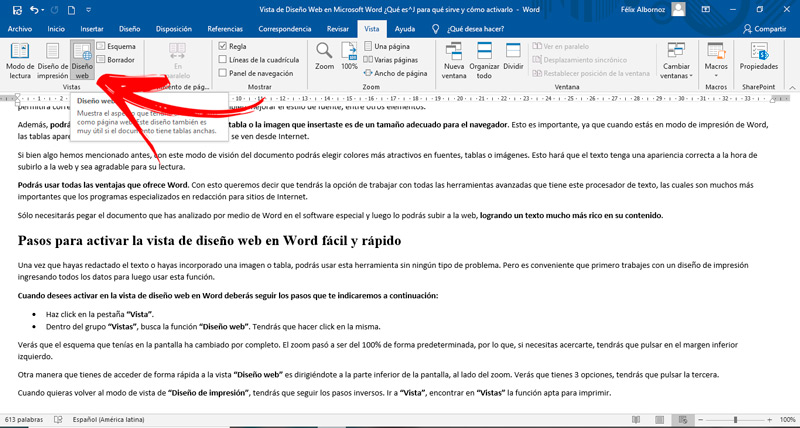
Once you have written the text or have incorporated an image or table, you will be able to use this tool without any problem. But it is convenient that you first work with a print design by entering all the data and then use this function.
When you want to activate in the web design view in Word, you must follow the steps that we will indicate below:
- Click on the tab “View”.
- Within the group “Views”find the function “Web design”. You will have to click on it.
You will see that the scheme you had on the screen has completely changed. Zoom became 100% by default, so if you need to zoom in, you’ll need to tap in the bottom left corner.
Another way you have to quickly access the view “Web design” is by going to the bottom of the screen, next to the zoom. You will see that you have 3 options, you will have to press the third.
When you want to go back to view mode “Print layout”, you will have to follow the reverse steps. Anger “View”find in “Views” the function suitable for printing.
Computing