
UPDATED ✅ Do you need to clean your PC or smartphone from junk files and you don’t know how to do it? ⭐ ENTER HERE ⭐ and discover which apps are similar to this tool ✅ EASY and FAST ✅
CCleaner is possibly the most famous PC file cleaner in the world. We have all used it to remove a few megabytes, believing afterwards that the difference was immense and being amazed at the incredible new and improved performance of our teamhe he.
Well, it may not have been that bad, but, without a doubt, if the software has been around for so long and is still famous, it is because it is, without a doubt, good at what it does.
That is precisely what we will see today what is CCleaner, what advantages and disadvantages does it have, how to use it and, of course, giving you some other very good alternatives so you can experiment until you find your favorite cleanup optimization program.
What is Piriform CCleaner and what is it used for?
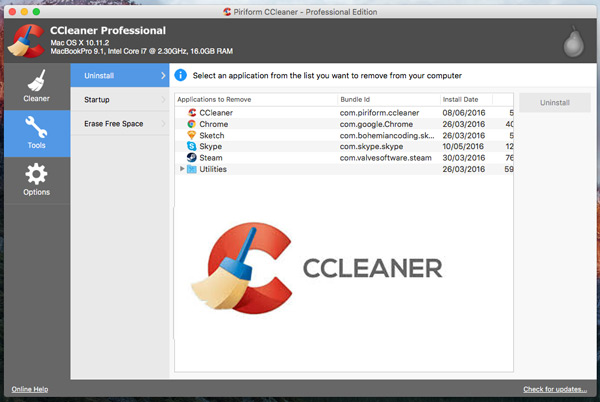
CCleaner is a C++ computer software (developed in 2003 by Piriform and recently bought by Avast) that ensures that you get better performance from your computer (and now your mobile phone too).
For this, it uses the cleaning unnecessary files and registry data and invalid entries that our operating system has registered. With this, a greater free disk space is achieved (which speeds up the work of the machine) and much faster registry accesses.
Other options available in this cleaning and optimization program are the settings to run programs at logon or uninstall recommended programs from its own interface. In this way, we get faster startup and the system does not have so much load.
It has three versions, one free and more limited, one professional, which integrates various features and one plus, which includes file recovery and disk Defragmenter.
Advantage
- The processes are really simple and comfortable for the user. You just have to indicate what you want to do and the software gets down to work, analyzing everything we have on the computer. Our contribution consists of making requests and confirming actions.
- Cleaning out everything unnecessary make our team faster both at startup and restart or when running any application.
- It has a free version and the professional version can be tested free of charge for 15 days, which is more than enough to analyze if the software is worth it.
- Can Create a backup of the files before deleting them.
Disadvantages
- Obviously, the possibility of allowing us to delete anything makes there is a risk of deleting something that may be necessary for the proper functioning of the equipment. This does not usually happen and, luckily, with the Internet it is not difficult to re-download what was accidentally deleted, but you will be shocked and, in fact, sometimes there is no possibility of restoration.
- Deletion of registry data It’s not usually something that goes well, well always ends up bringing problems. Users who do not know this information have no qualms about using the function to save a few megabytes and then regret it.
How does CCleaner work?
Let’s see, roughlyeither, how you can use the tool at the user level and get the most out of it at the same time. Let’s see the steps to follow to have this performance utility installed and working correctly on your computer.
Download and install CCleaner
For it:
- Go to their official site ccleaner.com
- Click on the green button “free download“.
- Scroll down, after seeing the features of the three available versions.
- Click on “Philhippo“.
- A new tab will open.
- Click on the button “Download the latest version“. The executable will be downloaded automatically.
- Click on it in the download bar of your browser or go to the download folder to double click it and run it.
- You will see that the download tab has changed to thank you. It also starts the installation of the software with the appearance of its window. Click on “Install“.
- In a few seconds the installation will be finished and you can click on the “Run CCleaner” to get started.
Download CCleaner for Windows
Download CCleaner for Mac
Program settings
This one has no mystery:
- Go to menu “Options“, on the left.
- Click on “Settings“.
- You will be shown the available options. English is the default language. Click on “English” and click on “Spanish” (or the language you prefer”. Automatically all the software is translated, without the need to save changes.
- Now you can see, with peace of mind, all configuration options that the program has. Choose wisely to your taste and convenience.
Cleaner
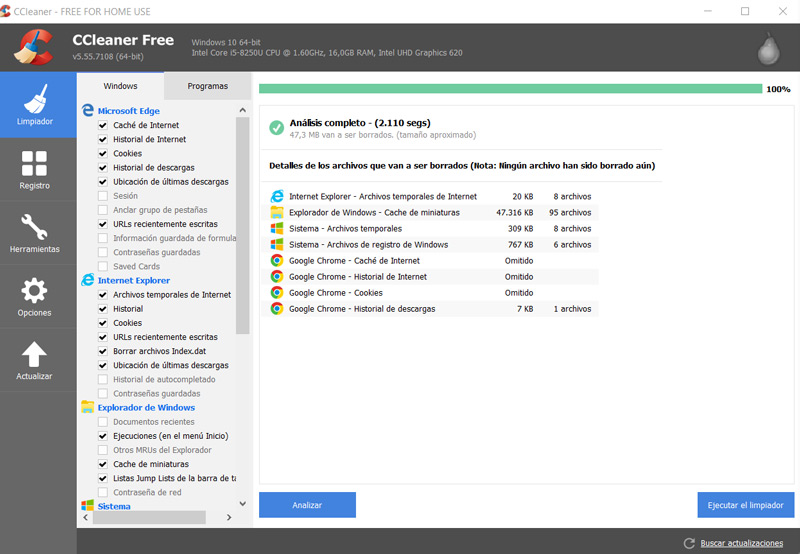
- Click on the button “Cleaner“, which is the main function of this application.
- Right next to it you will find two tabs, one for “Windows” and one for “Programs”. This is due to the fact that it works these two aspects separately, so that you know what each file that it proposes to delete belongs to.
- In both tabs you have an extensive ranking of places where CCleaner should look (There is a default selection that offers a high degree of optimization without putting data at risk, ideal for those who do not know the program and do not have much experience with computers). Check and uncheck depending on whether or not you want me to search in one or another location.
- Once all the analysis paths have been chosen, click on the “Analyze“.
- In a few seconds, all the information that the program suggests you delete will appear (you can see the memory you will gain in the upper area). If you agree, click on “run the cleaner“.
- A warning window will appear and your consent will be requested. Click on the button “Continue“.
- In some seconds the program will delete all those unnecessary data of the team. You will be prompted with the type of files that have been deleted.
Record
- Click on the button “Record“.
- As in the previous case, the places to search and the types of files to access are classified next to it. Select and deselect the ones you consider.
- Click on “look for problems“. The window will be filled with errors that the program considers to be repaired.
- Now click on “Fix selected issues“.
- A box will appear asking if you want to make a backup. Click on “Yes“.
- A save window appears. Choose a location and a name, for example “backup date“. Click on “Save“.
- If there is a problem with the repairs, you will be asked, separately for the fault in question, what you want to do.
- Once everything has been repaired, click on “To close“.
Tools
The The above are the cleaning functions of the software, which are often the ones that the user demands and uses. However, on the button “Tools“We have some more details.
- software updater: From here it shows what boots when the system does and you can choose to disable what you don’t want.
- Uninstall programs: It has no mystery. You can uninstall the programs from here with exactly the same result as if you do it from your control panel.
- Browser plugins: It shows you the plugins that you have active in the different browsers that you have installed and gives you the option to deactivate or delete them.
- Disk Analyzer: It analyzes the disk to check the data that is using the hard disk. You can select or deselect routes.
- Duplicate Finder: It offers you some parameters that you choose or not and, with it, performs a search to find duplicate content. Once all of them have been discovered, you can easily eliminate them by clicking on “Delete selected“.
- System Restore: It offers you previous versions of the program and gives you the option to restore them.
- Delete unit: It gives you the possibility to choose a unit and erase it, working completely or only with free space and implementing a security based on an overwrite in passes (the more passes, the longer it takes to erase).
To update
The button “Update CCleaner” gives you the option to move to the next plan, to the next version of the program.
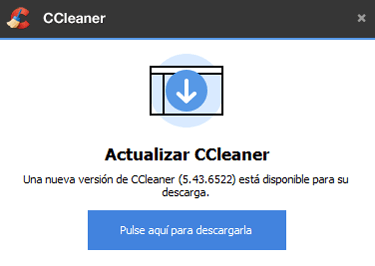
List of the 5 best programs similar to CCleaner for Windows or Mac computers

Let’s see what other computer tools can come in handy as a substitute for CCleaner to get rid of unnecessary files.
BleachBit
This alternative to CClearnet is very popular because it is very light, in addition to having a portable version, which makes it even more attractive. We have customizable options such as the elimination of routes, white lists (to include content that we do not want to be deleted under any circumstances).
In addition to cleaning the disk drives, we have a good privacy management and cache removal tool browser and other software. We can use it in the three basic operating systems: Windows, Linux and macOS.
Glary Utilities
this is more complete than the previous one, counting, in the same way, with a portable version. You have options of one-click maintenance (delete temporary files, delete tracks, clean registry and repair disk), automatic maintenancea center of restorationa list of ignored items, and a context menu.
he likes that its interface is very complete and it is very well detailed. Negative but solvable points are its direct execution when turning on the equipment, the data collection or the advice it shows; all this can be easily configured from its configuration menu. It is only for Windows.
PrivaZer
Another cleaning program as useful as CCleaner and that has several features that can be customized. Added to these typical cleaning tools we have we have other privacy-related tools. In this case we are also dealing with software only available for the Microsoft operating system.
Iobit Advanced SystemCare 11 Free
This tool is quite a discovery, with a significant number of functions available, such as secure file deletion, defragmentation, registry cleaning, privacy protection elements, visualization of the parts of your computer and system… It is only available for Windows OS.
Wise Disk Cleaner
a software really easy to use, so it can be ideal for users who are new to computing. East It’s very light and, in addition, it has a portable version, which allows you to consume less data without forcing you to carry out a complete installation.
It has a normal and an advanced cleaner, which is nothing more than a somewhat deeper search engine that requires a little more time, giving some additional information in disuse. It also has the typical hard drive defragmentation option, included in the original CCleaner.
I really like that, in addition, it comes with a function to reduce the size of both files and folders. Like the previous ones, we can only use it on Windows.
List of Top 5 Alternative Apps to CCleaner for Android and iPhone

Finally, we are also going to leave you with some options so that you can clean your smartphone because, obviously, with its regular use and accessing the internet with it, in the end we save too many unnecessary files.
files go
Files Go you know that it does not disappoint as soon as you discover that Google has created it. It is not a specific software for it, which makes it even more attractive, since we have a bit of everything in a single installation. Files Go really is a file explorer. However, its perfect design and practicality make it just as valid for cleaning your phone as any other cleaning app.
What it does is a analysis and subsequent intelligent identification of apps that are not used or they have been used less in the last period of time, giving them to us as removal suggestions. It is also capable ofDetect duplicate images as well as spam that has been stored locally on the device.
It also stands out for being a very light tool, which does not reach 6 MB, and for being in a growth phase, with Google promising new features in a short time. Being from this corporation, you can already imagine that it is a product only for Android.
SD Maid
Analyze the memory of your device to find the cached files by the apps to, immediately, eliminate them. But its strong point, and the one that gives its name to the software, is the sd card analysis of memory, something that we do not find in all mobile cleaners.
In addition, we give duplicate file detection tools, frost app to avoid the start of these when turning on the phone (which is appreciated if you do not have enough RAM), identification of empty folders, optimization of databases… It has a free basic version and another (SDMaid Pro) that costs 2.99 euros and is the one that comes packed with features.
Du Speed Booster
It turns out to be a very complete application that includes, of course, an excellent mobile cleaner. But it also offers us the possibility of hibernation of apps, password lock, analysis with the antivirus that comes with it, warning of elements that take up too much, suspicious behavior…
Scans are really fast, so you will get the most out of it if your hardware is not the latest generation. This can be downloaded from the Google Play Store, so it is offered only for Android.
Phone Expander
In this case we propose clean your iPhone without having to install anything directly, with an application that we will use from the computer.
This program can uninstall apps, delete photos and other files, clear cache and is waiting to receive news in major updates.
iCleanerPro
Lastly we have the app iCleaner Pro, which requires, yes, Jailbreak. If this is your case, do not hesitate because it will do all the work for you.
This is a tweak that removes unnecessary files, looking, above all, between the content of other appswhich is the one we usually pay the least attention to and the one that is introduced without us realizing it, but also browses the rest of the terminal (Cydia, temporary files…).
To achieve this, we come up with functionalities such as the specific elimination of files or the making of backups. Obviously, it is a software for iPhone.
Software