
Index:
UPDATED ✅ The list of the best SOFTWARES to Capture the Screen of your Computer for FREE ⭐ ENTER HERE ⭐ and Discover which are the most used programs ✅ EASY and FAST ✅
Recording a computer screen can be a very useful function in various occasions of life. If you have a community behind you, you may want to do this to show them how you play certain gameplay, or even to create a step-by-step tutorial on how to use certain media editing software. This is not only a way to share your skills and knowledge, but also to earn money by creating great content for a large audience..
For record screen it is necessary to install an external program on the computer and the list of candidates is quite extensive. For more than a decade, different types of applications have been produced for computers of this nature that allow users to obtain recordings in high definition and export them in the most widely used video formats on the Internet. The choice depends mainly on the needs you have.
In this article we present you a wide list of programs to capture the computer screen in Windows and MacOS. This is a selection of the best currently available, in its paid and free versions. So if you are interested in filming the interface of your desktop, take note and choose some of the platforms that we present below.
List of the best screen and video recording software for Windows (free and paid)
As always, Windows offers you the widest selection of software to record your computer screen. These are some of the virtues that make this the most widely used operating system in the world. Here is a list of the best software to copy what is seen on the screen in the Windows operating system.
OBS-Studio
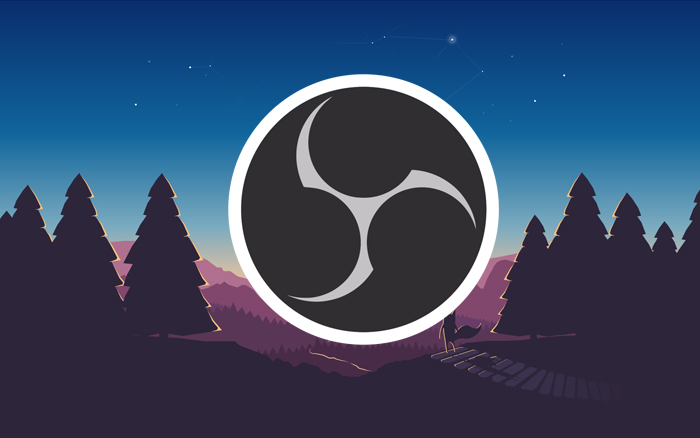
One of the most popular programs on the internet when it comes to screen recording, as it is also one of the most powerful. With it you will have everything that can be asked of a software of this type; Recording with no time limit, video processing at 60 FPS, high-quality documented material, and a wide variety of formats so you won’t have any problems uploading them to your social networks.
One of its most interesting features is that it allows you to upload the content you record directly to YouTube, as well as broadcast live for this and other RSs. If we take into account that it is a completely free applicationwe can say that it is easily the best option you have to film your computer screen without spending money on other alternatives.
Action!

This software is as complete as the previous one but it includes special functions that make it stand out considerably compared to the others that we will share on this list. It is much more than a simple screen recorder since it also allows you to transmit what your webcam or any other camera connected to the computer via USB or HDMI cable records.
Among its many functions, the high quality with which it documents the videos stands out, which makes it perfect for gameplay of Fortnite, LOL and other video games with a high level of graphics. While editing isn’t its forte, it gives you the ability to add slow-motion effects to your videos to make them more dynamic and entertaining for your audience.
You will be able to export all the material recorded in the main video formats currently available. So you will have no problem migrating them to a video editor or uploading them to your social networks. In case you don’t want to retouch anything recorded, you can share it directly to your YouTube channel either Facebook Fan Page and even broadcast live on these platforms. It is paid, but the investment is worth it in every way.
Camtasia
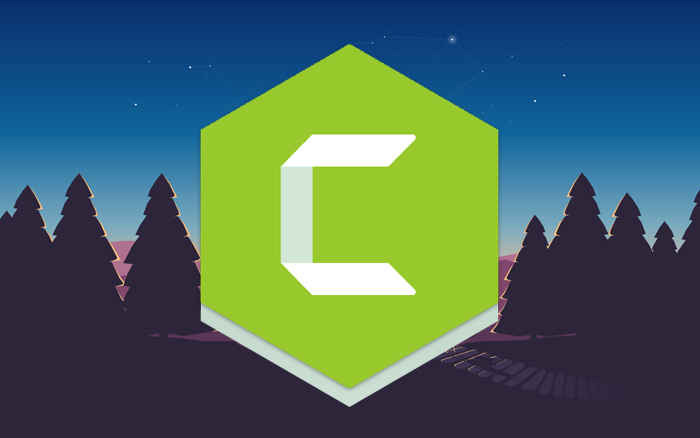
Another of the favorites of lovers of desktop screen recording. It allows you to record video in high quality and export it in different formats, as well as broadcast live for social networks whatever you need, either YouTube, Facebook or Instagram. It is an excellent alternative to the previous program and in a certain way it can be said that it improves it.
Its forte is its interfacewhich makes it an excellent application for editing audiovisual material with several interesting functions. In it you will be able to accelerate or reduce the volume or the speed with which the images are reproduced, add sound effects, apply filters and some special effects, write text, add images or watermarks and render all the material produced in HD and higher .
It is paid, but it has a free trial period in which you can enjoy its functions almost to the fullest. Among the most important limitations of the free version are the time limit for videos.
Movavi Screen Capture Studio
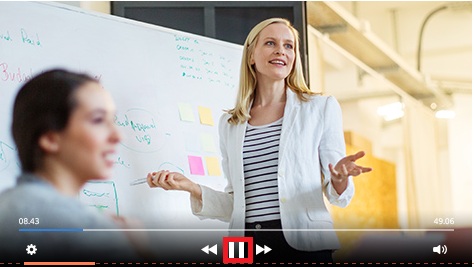
A program that thinks of everything a user may need when recording their computer monitor. It is literally a box full of tools for record and edit all documented material while playing a video game or explaining how to use a certain program. With it you can forget about external video editors since in its interface you have everything you need to make content of the highest quality.
Movavi provided its Screen Capture Studio with all kinds of functions that will allow you add effects, transitions, cut and join audiovisuals, increase or decrease playback speed, add selectable background music from its library full of copyright-free audio and a wide range of other options that also make it one of the best editors available on the internet.
Nevertheless, these wonderful functions are only available in its paid version, whose license costs €99. You can use it in its free version, but you will have to deal with several limitations that range from having only a few minutes for the recordings to not being able to edit the material in its interface.
Ice Cream Screen Recorder
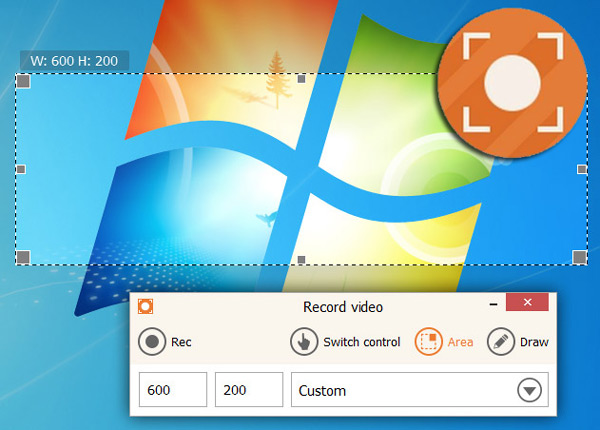
A software used even by professional producers of live TV programs since it not only allows you to record the screen of your computer, but also you can also broadcast live with your webcam or any other camera connected to your computer. Although it does not have video editing functions like the previous alternatives, other special features are notable that make it one of the most powerful on this list for Windows.
From its interface, so simple that even a novice could use it, you can control the aspect ratio of the screen, record in qualities ranging from 240p to 1080p and control the bit rate of the captured audio. You can also add graphic elements such as arrows, numbers or letters, and export everything in different formats on your computer or directly to your YouTube, Drive or Dropbox account.
It also has two versions; one paid (€29) and one free. The latter has some limitations such as a time limit on the videos and not being able to generate it in HDbut in inferior qualities. Although if you are a youtuber who is starting in the world of video content, this can be a great alternative.
ezvid
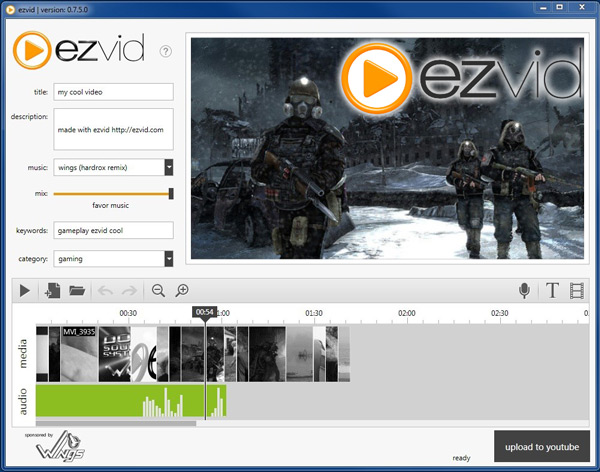
This is completely free software with which you can record your computer screen for up to 45 continuous minutes. Bill with a basic editor that will allow you to cut and paste various video fragments. You won’t be able to broadcast live, but you can upload all the content directly to Facebook or YouTube from its simple but ingenious interface.
If you want to film the interface of your desktop computer without investing money, this is undoubtedly one of the best options available on the market today. You will be able to export everything in different formats and with a more than decent quality.
List of the best programs for screen and video recording on Mac (free and paid)
Although there aren’t as many programs on Mac as on Windows, it’s worth noting that the ones that do exist are quite powerful, giving users access to different functions to improve the quality of the content that can be documented. Here are the best screen recording software on Apple’s desktop operating system..
iShowU HD

This is an exclusive paid program for Mac in which you can do much more than just record your computer screen. It is considered a semi-professional platform, so It has several advanced functions with which you can edit the video a little documented by adding special elements such as cutting and joining, adding background music or broadcasting live from the screen or with a webcam.
It has two versions; HD and HD Pro. Both are paid, the second of them being the most expensive with a value of €59.95. The main difference between one and the other is the quality of the video that is obtained..
ScreenFlow

This is undoubtedly the best option available on MacOS to record your computer screen. Its price is a bit high, with a license of almost €100, but its functions make it worth the money since it gives you many freedoms to create the best possible content.
It is an application specially designed for gamers since with it you can record games at a very high quality, ideal for games with a high level of graphics. But that doesn’t mean you can’t use it to do other things too.
Your trump card is your video editor, which has nothing to envy to other programs specially developed for it. From its interface you can apply all kinds of image and audio effects available in its extensive library. In addition, you can also add background music, cut and join audiovisuals, stabilize the image and everything you can imagine at the editing level.
In the end, you will be able to export everything directly to your computer or to your accounts on Facebook, YouTube, Twitter, Vimeo or Google Drive in the main formats available today and with a quality of up to 4K. No wonder it’s considered the pros’ favourite.
QuickTime Player
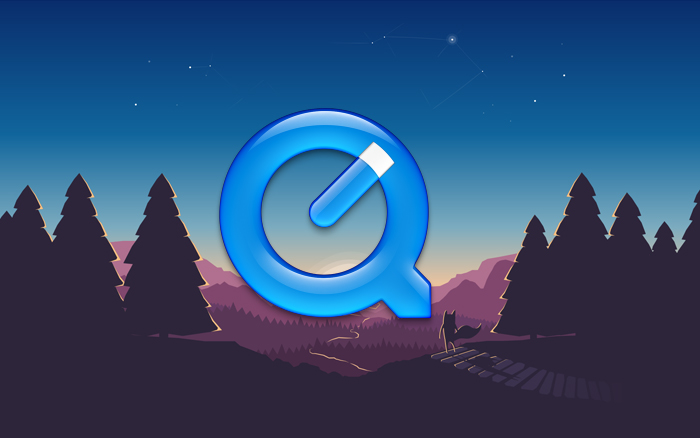
This is a simple, free and versatile program that perfectly meets what you need to record your computer screen without much difficulty. Best of all, it comes pre-installed on all OS X operating systems.so you won’t have to download anything or pay annoying licenses.
It does not have any other function in addition to being able to record the computer screen, but it does it well, producing content at a more than decent quality and being able to export it in several of the main formats currently available.
voila
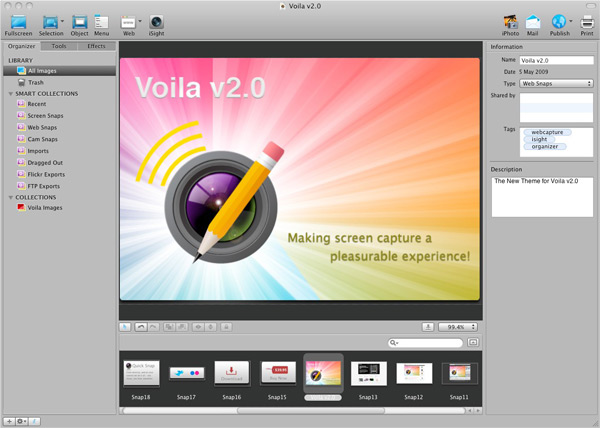
This is a simple screen recorder that also allows you to record video from your Mac’s webcam or from any other camera connected to it.. Like the previous option, it does not have an integrated editor or any other special function other than being able to record and broadcast the content live by linking to YouTube, Facebook and other platforms.
Its cost is €29, which is a bit expensive considering its simplicity, but the quality of the video captured and the fact that there is no time limit for recording makes many users opt for it.
TinyTake
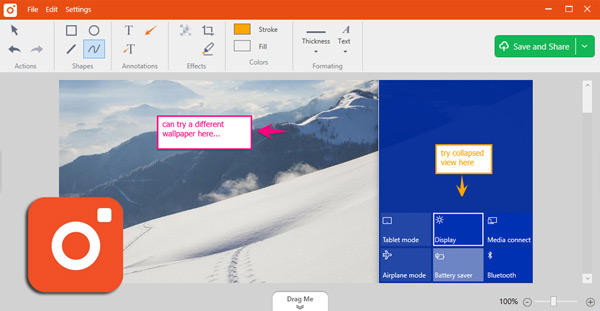
Another simple but efficient software that works perfectly as an alternative to paid recorders. It is cross-platform, so you can also use it on other operating systems such as Windows or Linux.
We cannot fool you saying that it is one of the best programs of its kind that you will have in your life, but you will certainly enjoy it as it can produce high definition video and export it in very good quality. It doesn’t have support for streaming platforms, so you won’t be able to broadcast your computer screen live with it, but it gives you the freedom to record up to two hours of video continuously.
monosnap
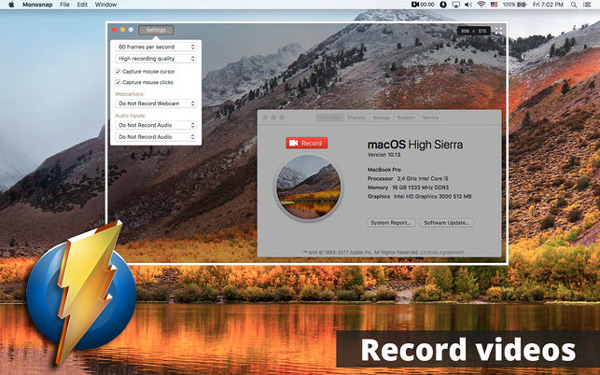
This is another simple tool that It has the necessary functions so that you can create quality recordings of the screen of your desktop computer. With it you will simply have to start the software and start the recording so that everything you do is recorded without a time limit.
Among its most interesting functions is undoubtedly its 8x zoom to get better shots and its support to send the recorded content to other online platforms such as Google Drive, Yandex.Disk or YouTube in multiple video formats. It is completely free and you can also install it on the Windows operating system.
Screen Recorder Robot Lite
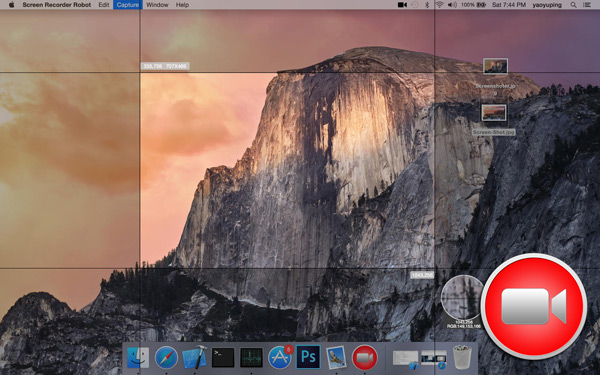
This is possibly the best free screen recorder available for MacOS. Not only will you be able to record video at very good quality, but you can also edit it thanks to several of its functions that, although they are not professional, give you a lot of freedom to create very interesting material.
Its editor is basic, but with all this it allows you to speed up the playback speed up to x30 or reduce it, crop, rotate and join video fragments, add background audio and remove noise from it if necessary. If you are starting in this world, without a doubt this is the best possible option.
You will be able to render all the recorded and edited material in multiple formats and export it directly to YouTube. However, its big mole is that it only allows you to record 600 seconds of video (10 minutes). You can remove this restriction by paying for its license, which is not very expensive.
What is the use of being able to record your screen and capture videos and images?
Recording your computer screen may seem like a very basic processlike making a graphic capture, but the truth is that can be very useful. Beyond the hobbies you may have, it is important to talk about the economic part, and there are several very lucrative activities that can be used a lot thanks to this function.
- Record games of your video games: One of the things for which screen recording is most used is to document the games of players of different games such as LOL, Fortnite or Destiny. For this task, the most convenient thing is to use a paid program that allows you to make videos in high definition, especially if it is a gameplay with a high level of graphics.
- Record a video call: if you are going to have an important video call, either because someone decided to give you an interview through this means or simply to talk with a tutor or partner, to record the entire conversation, so that you can access it later to remember the most important points Of the same.
- make tutorials: You can make tutorials for audiovisual material editing programs or other platforms thanks to screen recording. In this way you will be able to explain in a clearer and more precise way the most important points of each process.
Software