
Index:
UPDATED ✅ Do you want to know the tricks to get the most out of your WhatsApp? ⭐ ENTER HERE ⭐ and find out what they are ✅ EASY and FAST ✅
Being an extremely useful function to meet a family member, friend or acquaintance in a certain place, it is no secret that WhatsApp has become the main free download messaging application worldwide. Since, features compatibility with all existing smartphones and guarantees complete assistance to its users, thanks to everything it allows to manage.
In this sense, the app allows you to send and receive messages as well as photos, audios, videos, locations, etc. Thus, one of the most complete solutions on the market that reveals excellent advantages. For example, its low cost compared to other Internet services.
However, despite the fact that people who use WhatsApp believe that they can perfectly understand all its functions, in reality this is not the case. Since there are different secret tips and tricks that you can implement within the app to get more out of it; that you didn’t even imagine. To learn more about this, keep reading.
What features make WhatsApp a unique messaging app?
But, before specifying the multitude of tricks that this instant messaging app hides, it is necessary to know its main characteristics that make it a unique alternative on the market. Reason why, WhatsApp Messenger has so many users of different ages and in hundreds of countries.
Here are some of these features:
The app provides message details
Beyond providing you with all the necessary tools to share and receive messages, Wasap allows you to know the most relevant details of said messages. Since, it has focused on the outstanding curiosity of its users who constantly wondered when the message they had sent was delivered and if the other person read a specific message.
In other words, given this requirement, he decided to add the peculiarity of being able to observe these statistics with just press the detailed information icon which is located at the top of the screen, in the case of Android. Or, only swipe from right to left, if you use an iPhone. Which is not possible in many other instant messaging applications.
Allows you to disable read receipts
As well as offering the simplicity of browsing, it also allows adjust certain aspects related to privacy. Since, WhatsApp Messenger decided to include, some time ago, a function that allows you to disable message read receipts, so that other users cannot know if you have already read their message sent in chat or not.
In this way, it has an excellent tool to go beyond all your contacts. Taking into account that, simultaneously, it will prevent you from seeing if any contact read your sent message. This, without a doubt, distinguishes the app from other similar ones.
In Wasap you can make unlimited video calls
Although you can find a wide variety of mobile apps that allow you to easily send messages and different multimedia elements from a smartphone, many of these they do not provide the option to make video calls. From there, comes the great fame and boom that this application has taken.
Which means that by installing WhatsApp, you will have the opportunity to make video calls to how many contacts you want, the time you want and with a remarkable quality. Even regardless of the distance at which the interlocutor is located. So that you can get closer to your family and friends who live elsewhere.
Your ability to quote messages
Although it is true, one of the most common features of this messaging app is that it allows you to create the number of groups you want with hundreds of contacts without any problem. However, communication could become a bit tedious and to confuse the participants for all the number of messages sent with indeterminate responses.
Given that, he added a novel function to quote the messages in any chat. In such a way that you can respond directly to what one of the many users has written. It is also ideal for individual chats when receiving many questions in a row, for example.
Ability to add stickers to your photos and clips
The stickers, currently, have taken a remarkable boom in the world of the Internet. In this way, WhatsApp offers many possibilities to use them in your chats and best of all, to add them in any media element you want. Thus achieving greater customization.
Even today, it has the option to include some unique stickers through WhatsApp and add them based on location. Thanks to the fact that it allows you to tag a specific site and even display the current time.
5 curious facts about Wasap that you surely did not know
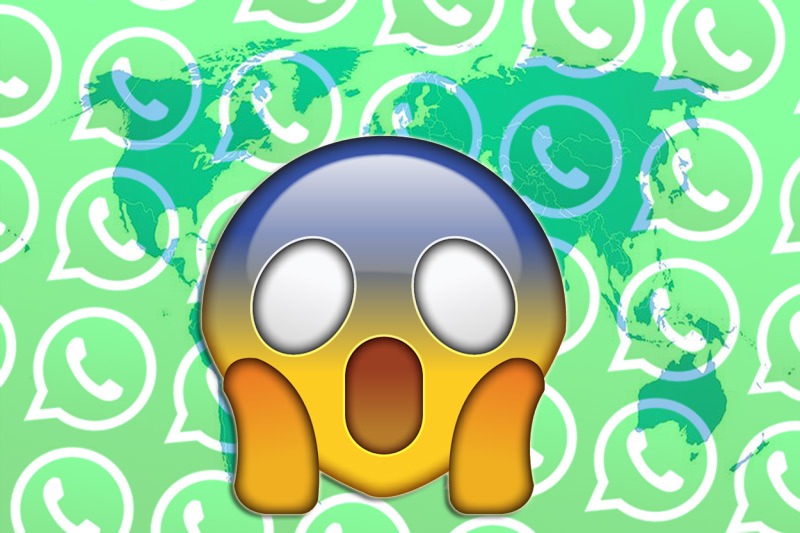
In addition to the main peculiarities of WhatsApp, also it is necessary to detail some curious data so that you know more about this famous instant messaging app. Taking into account some details regarding its beginnings, the number of users it has, information regarding the messages sent by this means, etc.
Facebook refused to hire its creators
In case you didn’t know, the main creator of Wasap is known as brian actonwho broke his silence regarding some secrets kept by the well-known social network Facebook.
In this sense, the co-founder of the messaging app assured that had been rejected by Facebook’s management and human resources staff in a job interview that took place during the month of August 2009 and to which he attended with his current CEO, known as Jan Koum.
So, via Twitter, Brian Acton posted the following: “Facebook has not caught me. It was a great opportunity to connect with fantastic people. Looking forward to the next adventure in life”.
But, what those of Facebook did not know, is that later these characters would create WhatsApp and with this, they would obtain great success. Especially thanks to the privacy they ensured to their users.
Its creators worked for Yahoo!
Another of the most relevant curious facts in the history of Wasap is that its creators worked for the famous search engine Yahoo! These being the characters detailed above, that is, Brian Acton and Jan Koum.
It should be noted that the now billionaires began their friendship when they both work at Yahoo! Y it was until 2007 that they remained there. Since, later in order to work on a new idea together and tired of exploring customer data to secure advertising, they made the decision to leave this renowned company.
More than 70 million messages are sent daily
Surely, you can imagine that, via WhatsApp, multiple messages are sent day after day. But, perhaps you couldn’t even imagine that they were more than 70 million messages daily issued through the famous messaging app.
In this sense, it is also appropriate to note that, until last year, Wasap had facilitated the sending of more than 1,641,600,000,000 messages worldwide. Bearing in mind that this figure is constantly increasing.
Each user sends an average of 150 messages per day
As it is a number of messages sent greater than 70 million daily, according to official data, it has been possible to specify that each user is responsible for issuing around 150 messages every 24 hours, on average. Even so, it could be concluded that WhatsApp is the app to which people spend the most timecompared to others that are managed directly from the mobile phone.
Facebook changed the principles of the app
As of the year 2014, specifically on February 19, the famous instant messaging app was acquired by the company Facebook by paying a total of 19,000 million dollars to Brian Acton and Jan Koum, its creators. With which, since then, a great change has been evidenced in the principles of WhatsApp Messenger.
In view of the fact that, previously, it maintained the motto “no ads, no games, no cheats”, since its developers only wanted to focus the service on messages and thus be able to put advertising aside. But with the new management of Mark Zuckerberg, the creator of Facebook; all this has changed. Bearing in mind that, its main objective has been to monetize the Wasap.
List of the best 40 tricks to get the most out of WhatsApp Messenger
In order to be able to get the most out of your WhatsApp, you need to know certain tricks and secrets that this famous messaging app keeps. Therefore, in this section, we have chosen the 40 best tricks for it so that you can try them now:
Share your location with a certain contact
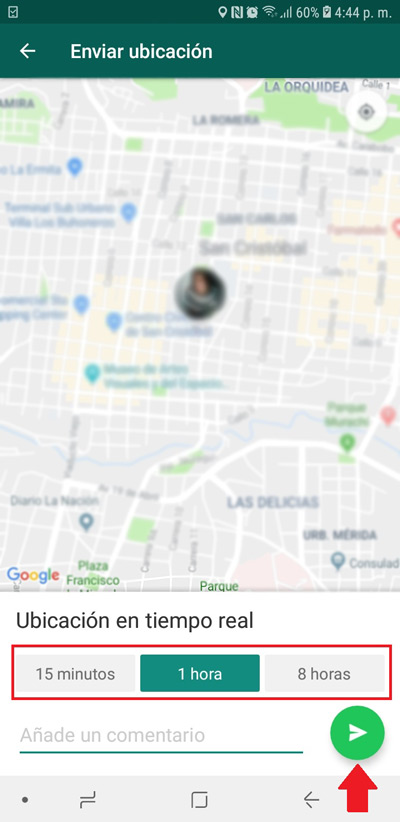
Just as you can send photos, videos, contacts and documents, it is also possible share your location with the WhatsApp user you want.
Being an extremely useful function to meet a relative, friend or acquaintance in a certain place and even, it is used a lot to allow your contact to see your location live and direct for a selected time, so that it can track you. This duration can be between 15 minutes, 1 hour or up to 8 hours.
In this sense, the steps to follow to do this in devices that operate under Android, they are:
- Enter the application, click on the section “Chat” and search for a specific chat.
- Now, click on the clip that is to the right of the message box and among all the options, select “Location”.
- Subsequently, Wasap will issue a message requesting permission to access your location, to which you must click on “Continue”.
- After that, if you have the GPS disabled, you need to you enable it. Taking into account that, the same app tells you to do it.
- Now choose the selection “Real time location” and pressing on “Allow”, they will tell you to choose the time you want. You can also add a comment and finally send it with the usual button.
In the case of iOS devices, you have to complete the following procedures:
- To get started, access the application in question, go to the “Chat”search for and select a specific chat.
- Completed the above, click on the icon “+” that you see to the left of the message box.
- Now at this point you should choose the selection “Location” and access the option “Live Location Sharing”.
- Finally, you can choose the preferred time frameadd a comment and send it.
Find out who you chat with the most
If you are curious and want to know who is really your favorite whatsapp contact, since it may not be who you suppose; this app has a function to know. So, it is possible to locate the people to whom you send the most messages and you can even find out how much storage each user occupies.
The steps you have to follow to do so, both on Android and iPhone, are detailed here:
- To start, access the Settings menu of the application and go to “Data and storage”.
- Subsequently, enter the first option that prints “Storage Usage”.
- Next, they will show you the list of all your contacts and to specify the statistics of each one, you just have to select it. There, you will be able to know everything regarding the number of messages sent, photos, stickers, videos, audios, etc.
You can recover a message that has been sent to you and deleted
Some time ago, the Facebook-owned app included a new option that allows all users to delete the messages they send so that the other person cannot read them in any way.
However, not everything leaves it so simple, since it is in charge of showing the contacts a message that it sends “This message was deleted” and creates great doubt.
Although you probably didn’t know now it is possible to retrieve such messages and without even the other user knowing. Being the trick that, here, we present to you:
- You can make use of one of these two applications that have been designed to recover texts and even photos, clips and audio notes that have been deleted. Thus, it is about “WAMR” (available on the Google Play Store) and “WhatsRemoved” (with its APK file).
- Once you decide to download and install either of the two on your smartphone, you will have to allow you the permissions to read notifications and store files on the device.
- Then, simply wait for anyone to send you a message via WhatsApp and then delete it, so you can see how appear in any of these apps.
It is necessary to take into account that, this trick is not valid for iOS devices. We also point out that the recommended apps do not have the ability to redo old Wasap messages, since they only recover those that are deleted after installation.
Make group video calls
Previously, in WhatsApp, it was only possible to make voice or video calls to a single contact in the application. However, it is currently allowed make a video call to up to 4 people at the same time.
Thus, the process to carry out for this consists of searching for a friend’s chat to start the video call normally. After that, press the button “Add Participants” that you will see in the upper right part and, finally, click on “Add more friends from your list” to specify all the participants and that’s it.
Manage more than two WhatsApp Web accounts
Surely you have wondered if it is possible to manage several WhatsApp accounts at the same time and specifically, in its web version. Well, in this post, we indicate that, if it is possible to do it and basically, everything will depend on the number of web browsers you have installed on your computer.
In this sense, to be able to open two or more accounts on the same computer, you will have to access from each browser with incognito windows. Either through Google Chrome, Mozilla, Firefox, Microsoft Edge and others, so that you can increase these incognito windows, in order to have more possibilities of accessing different accounts.
Send texts without adding the contact
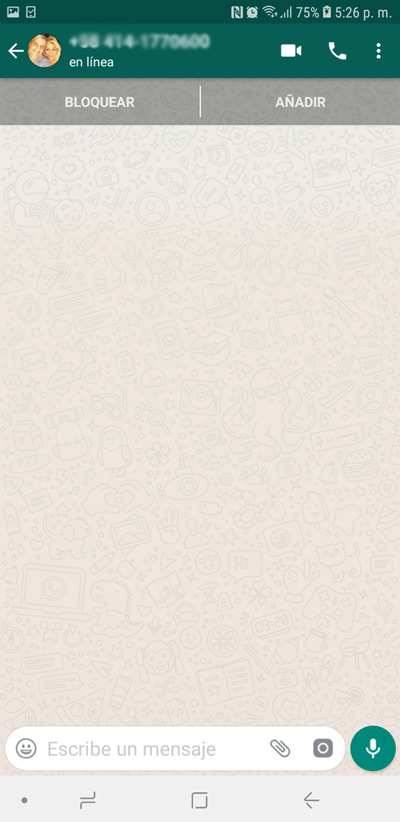
Many times, users need to send a message to anyone through WhatsApp, but they do not want to add them in their contacts. Either to prevent them from looking at your profile picture, your statuses, etc.
Fortunately, for this, there is a trick that you can easily manage from any Android mobile or iPhone. In the case of Android users, you will need to do the following:
- Go to your preferred web browser and type Next “wa.me/34xxxx”taking into account that the “3. 4” belongs to the international indicative according to each country and the “xxxx” display the person’s phone number.
- Once you click on the magnifying glass to search, automatically the conversation will be loaded in WhatsApp and you only have to write the text you want or add the element you want to click on “Send Message”.
But, if you prefer to use an application, you can download and install “Click to chat” and within it, you only have to write the specific code of the country, followed by the telephone number of the contact. To do so, then press on “Open” to start the chat.
On the other hand, to send messages Without adding the contact to Wasap on the iPhone, carry out these steps:
- You must use the “WhatsApp Plus” shortcut that you locate directly with the application “Apple Shortcuts”.
- At this point, press “Get Shortcut” and then in “Open”.
- After that, tap on “Play” or, on the name of the shortcut.
- Finally choose “Send message to a number not included in my contacts” and by adding the phone number, you can start the chat.
Do not show photos or video clips from Wasap in your mobile gallery
If you want to disable the option to show any photo, video or even audio of your app conversations and also of what you receive from the groups; so that cannot be seen in the gallery of your mobileyou can do it very easily.
In this sense, the step by step to execute is the following:
- If you want to disable this option in specific chats, go to the Settings option, then in “chats” and proceeds to uncheck the box that says “Show media files in gallery”.
- In the case of groups or a specific contact, you must first access the information of the same and then press on “Visibility of media files” for now select “Nope”.
Create bold, italic, or strikethrough text
Although it is a possibility that has existed for some time, the truth is that many people don’t know how to send text in bold, italic or strikethrough.
Which is extremely simple to do and then we will detail it for you:
- If what you want is to put the words boldyou will need to add an asterisk both at the beginning and at the end of the word or phrase to send. For example:*Internet Step by Step*
- . Now, if you need to add italics or monospace to your message, you need to place three backticks on each side of the text. For example:“`Internet Step by Step’”
- . In case you want to strikethrough the text, simply include a tilde (~) at the beginning and end of the sentence in question. Namely:~Internet Step by Step~
.
Record audio notes without holding the screen As an alternative launched by the fast messaging app to be able to send long-lasting voice notes, it is possible to share these audio filesno need to hold the screen on the record button
.
- To be able to do it on any smartphone, the procedure consists of: To start, press the attach icon located in the text bar and choose the option“Audio”
- . Now, you will see a new option that says “Record with WhatsApp”
- and you should press there.
- Later, you have to press again on the option to record and with this, say everything you want without holding down the indicated button. Finally, click on the option “Having” and then in“Send”
. However, there is an easier way to execute this trick, which is to press the record button directly in the text bar and after that, you mustslide it up
. So once you’re done talking, just hit the send button and you’re good to go.
Change your WhatsApp number without losing data On many occasions, various users of this app are forced to change their phone number. But, before doing so, what they think about most is the information that they may lose due to said modification. However, to avoid this, you can make use of a trick so thatsave a backup via Google Drive
;
- The steps to execute are: To start, access the Wasap Settings and click on the option“Bill”
- . Once the above is done, click on the selection“Change number”
- . Then you need to press the button “Next.”
- and key in the old number as well as the new number along with your country code. Now, proceed to confirm if you wantthe app notifies all your contacts of the change of number . For this, it is possible to select “All”
- or, to certain specific users.
Finally, wait a few seconds for the text message that will allow you to verify the new phone number and that’s it.
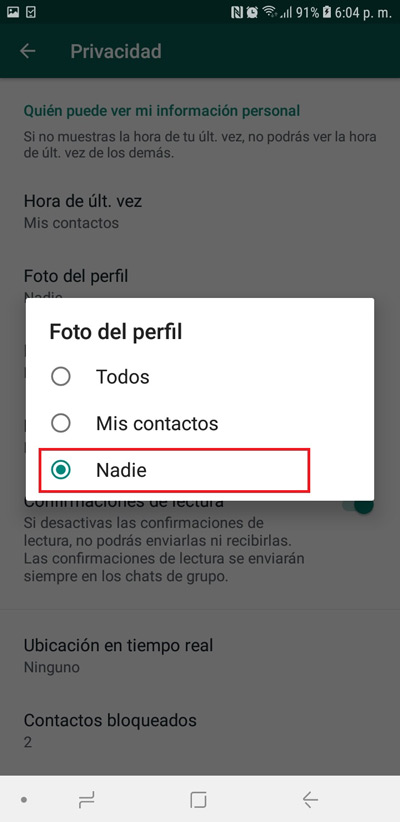
Hide your profile picture For reasons of privacy and preferences of each user, a function has been approved in WhatsApp that consists ofallow hide profile picture
. Either to prevent unknown people from a group to which the user belongs, from seeing their photo or, to do it for simple mystery. For its part, both on Android and iOS,
- The steps to be carried out are very easy and consist of: Access the messaging application and click on the option“Settings”
- . When you enter that menu, click on the first selection“Bill”
- . After that, enter the option “Privacy” and plunge over“Profile picture” . Where, they show you three options for you to choose the one you like, in this case, it would be advisable to mark “No one” O well,“My contacts”
.
You can pin the chat you want In order to manage any task more easily when writing to a certain contact, it is possiblepin one or all the conversations you need so that they are displayed at the top of the section“Chat”
.
- Luckily, it’s completely easy to do, here’s the step-by-step: Open your WhatsApp account and go to the tab“Chat”
- .
- Now, proceed to select one or more chats to pin. Finally, you will notice that in the upper right corner they show you several options and to be able to fix the conversation, you have to click on the first icon located from left to right
and it looks like a thumb tack. That’s it.
It should be noted that, at the moment you need to unfix a conversation, you simply have to specify the same process.
Create a fake conversation On the other hand, there is also a trick tocreate all the fake conversations you want on WhatsApp
. Whether it’s to trick a friend or for whatever reason you require. In this sense, it refers to a feature that can be performed by an application. which is known as “Chat Simulator” and is only compatiblewith android devices
taking into account that you can locate it in some third-party app stores through its APK file.Now, you need to do these steps download and install it:
- Go to Chat Simulator and click on the option “New text message”.
- Then choose “Create a fake contact; option where you can put the name, phone number and profile picture you want.
- Now, enter the chat of this fake contact and in order to generate the required conversation, you have to start reply and autoresponder.
In reference to the most interesting features of the application in question, it is appropriate to point out that it allows change conversion status, either “Online” or “Writing…”. Additionally, you can select the status of the message, create future texts, make fake groups, display real notifications and even add emojis.
Customize letters in WhatsApp with text style
It is a trick that is supported by both Android devices and those that operate under iOS, thanks to the fact that it can be done from a free app that is easily found on the Google Play Store and the App Store. Thus, it is “Stylish Text” that has to offer you more than 115 letters so that you can personalize all your Wasap messages in your own way.
Now, as for the process that must be executed using said app, we detail its steps here:
- Enter Stylish Text and proceed to write all the text that you want to share via WhatsApp.
- After that, it’s time to select the style you likeamong all that it contains.
- Now, press the WhatsApp icon that you see next to the text to be able to choose the contact and send said message. It should be noted that it is also compatible with other messaging applications.
Send messages by Voice Command
Thanks to the Google assistant, it is possible to use a simple trick to send messages by voice command. That is, you should not type the phrases you want to share but only make use of your voice.
So, taking into account that it is possible to do it on both Android and iPhone devices, Here we present the procedure to do:
- To get started, you need to access the Google Play Store and the App Store to search and download “Google Assistant” on the device. If you already have this app, it is not necessary.
- Then it’s time to use the command “Ok Google” to be able to summon that wizard.
- At this point, it is time to ask the assistant to send a WhatsApp. An example of it: “Ok Google, send a WhatsApp to Carlos I’m coming to the cafeteria”.
- Later, say the command followed and proceed to confirm or request to change it.
Reply to a group message privately
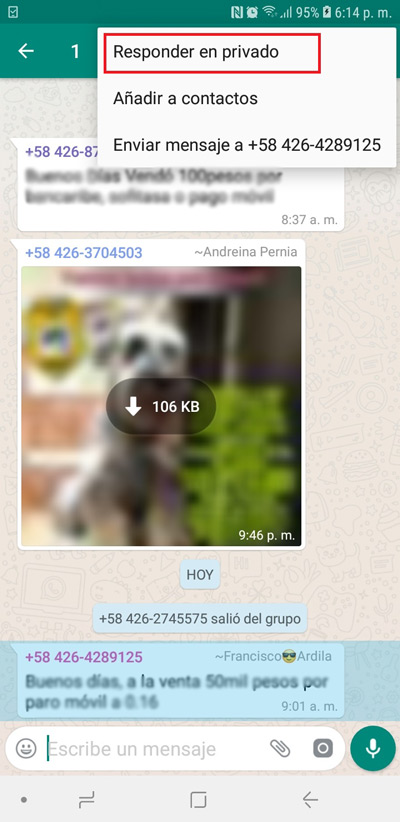
If you didn’t know, it is possible and extremely easy to reply to a group message privately in a chat with the specific contact, that is, in a one-on-one conversation. So that said user can get a message that only he and you observe.
Here are the steps to perform on Android:
- To start, you must long press on message within group chat.
- After that, select the three vertical buttons that are located in the upper right corner, where they will show you several options.
- Now, you have to choose the option “Reply privately”. That way, the message in question will appear in the chat one by one with the text box.
For its part, in the case of iOS, the following process must be done:
- Access the group and long press on the message in said chat.
- Now, select the option “Plus” and then press on “Reply privately”. That way the text will be displayed in a private chat with the quoted text box. That’s it.
Archive your chats
Thanks to an excellent function that WhatsApp contains in one of its less visible menus, all users have the possibility of archiving their conversations, in order to hide them without having to delete them, in short. In other words, this consists of stopping seeing the chat on the main screen and thus helps to better organize all the conversations.
In this sense, it should be noted that, just as you can archive individual chats, it is also possible with groups. Which, you can observe them directly from the tab “Archived chats”.
Next, the process to carry out on Android phones and tablets:
- Enter your WhatsApp account and located in the Chats tab, proceed to find the conversion you want to archive.
- Later, press and hold said chat and in the options that are shown in the upper right, you must click on the file folder icon which is located right next to the three vertical dots. That’s it.
But, in case you want to archive all the conversations and not do it one by one, you can do it from the Settings menu. Then go to the option “chats” and enter “chat history”. Now, between the small menu, you will see a selection that says “Archive all chats” and ready.
Secondly, the procedure to specify in iOSrequires the following:
- Also locate yourself in the Chats section and choose the specific chat to archive.
- Now, just swipe from right to left and select Archive. But, to do it with all conversations, you must go to Settings, press on Chat and choose “Archive all chats”.
Free up space on WhatsApp
In order to free up more space in this application and for your phone to exhibit better performance, it is possible to make use of certain options to release said volume of data.
In this way, you will have to use a function that is found in the Settings and prints “Data and storage”. Thus, once located within this option, you will be able to verify the storage usage of each of the messages by contact; sectioned from largest to smallest.
In this sense, it is opportune to click on any user on the list and thus see the number of images, text messages, audio, documents and everything you have shared. So, afterwards, proceed to empty the chat by clicking on “Manage messages” and finally in “Empty” in order to free up a lot of space. Thus repeating the same process with each contact.
Enable two-step verification
With the purpose of further increase the security of its users, the Wasap has a highly relevant feature that allows you to establish a six-digit code that you must save in a reliable place or memorize it. Being this, the recognized two-step verification that provides the possibility of accessing your app account on another mobile, but only by making use of said code to be able to link the account in question.
In this sense, if it calls your attention to make use of said verification, you have to carry out the following steps:
- Log in to your messaging app account and sign in in the Settings menu.
- Done the above, press the option “Bill” and among all those that are shown, access the one that says “Two-Step Verification”.
- Thereafter, click on “Activate” and enter the 6 number code you want.
- Apart from everything, you have to add an email in order to recover the account, in case you forget the security code. Lastly, plunge into “Okay”.
Schedule the sending of automatic messages
In case you want to share message threads with your contacts automatically, but without the need to manage this every day at a certain time; it is possible to use a trick that allows schedule the sending of these specific messages automatically.
Thus, it consists of using a free application identified as “Seebye Scheduler” what can you get for android in some third-party app stores with its APK file. Which means, it is not a secret hack that can be run on iPhone.
Now, it is necessary to note that, although some people believe that it is necessary to have a rooted device for this app to work correctly, It is not like this. Because, only, it will be necessary to configure the rules that cause the messages to be sent on a scheduled basis. The procedure to follow for this is:
- Download and install said application, to be able to enter it and, first of all, press the “+” button.
- It’s time to choose the type of messagebe it text, a photograph, audio, etc.
- Now, write the scheduled message you want to share with users and also select the contact(s) of the app that you prefer to receive said message.
- Lastly, you have to choose the date and time of sending for this to occur and thus, press on “Add”. With this, the app will work in conjunction with WhatsApp.
You can optimize and speed up slow WhatsApp
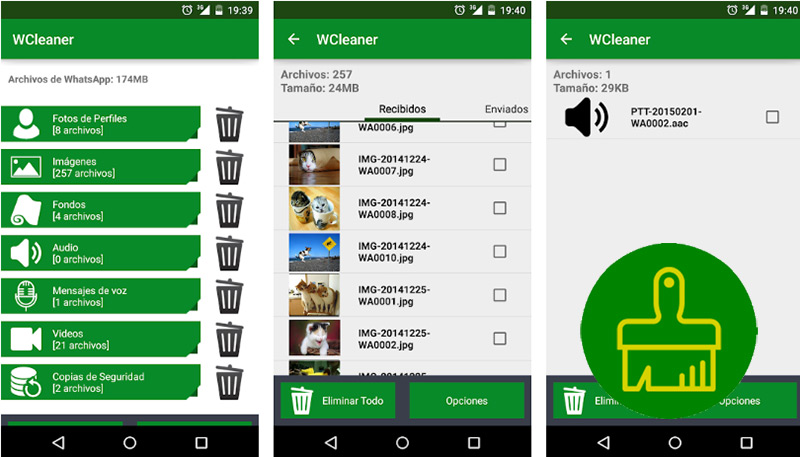
If your WhatsApp is very slow and this generates lower performance and productivity, it is valuable to use adjusted tools for it. In such a way that Android users have a great solution for this, which is a free app available on the Google Play Store.
This app is known as “WCleaner for WA” and it has the ability to delete photos, videos, voice and audio messages, GIFs and everything that your contacts have sent you from the messaging app. Which, you can see them in an organized list to delete what you really want. It even allows you to delete backup copies (it is recommended not to delete the last copy of this type). In this way, it guarantees the release of an important space on your device so that the Wasap load faster and be more useful.
Automatically save received photos to Google Photos
Constantly, via WhatsApp, you can receive various images of any subject and photos of your family or friends. Which are saved directly in the smartphone gallery and this occupies more space which could sometimes slow down the device. So, in order to avoid it without having to delete such files, there is a trick.
Said trick, basically consists of making use of Google Photos (valid for Android), in order to save this type of elements in an unlimited way, even regardless of their size and at the same time, without filling the phone memory. For which, it will be necessary to carry out these steps:
- As it is necessary to have the Google Photos app, you must install it on your mobile, in case you do not have it there. Like, set up auto sync for android photos and clips.
- Once you have made this configuration of the smartphone’s Camera folder, you only have to slide from left to right to display the Google Photos settings sidebar.
- With the above specified, it is time to choose the selection “Device folders”.
- After that, choose the folder that says “WhatsApp Images” which is where all the photos received from the messaging app are stored and that’s it.
You can prevent WhatsApp from sharing your data with Facebook
In case you still did not know, due to a new update of this instant messaging app, it is possible admit the access of the social network Facebook to all the information you save in your profile and Wasap accountincluding even the phone number.
However, despite the fact that many users liked the idea, many others did not agree due to the fact that this could violate their privacy and security. So, currently, you have the possibility to avoid it and for that, You simply have to specify what we detail here:
- First, enter WhatsApp and enter the Settings menu.
- Among all the selections, choose the one that says “Bill”.
- Now, it only remains to press on “Share my account information” to proceed to disable the option.
Show your “Online” status always
If you want to trick your WhatsApp contacts by always appear online, even when you’re offline; There is an amazing trick that we are going to show you in this section. Being a secret tip that only works on Android devices (both Wasap and Facebook Messenger).
In this case, you must complete the steps that we show you here:
- First of all, you need to make sure you have enabled the option to show your last connection to your entire contact list.
- Once the above has been specified, enter the Settings menu of your mobile and in the option “Screen”Accede to “Wait time” and choose “Never”. So it will never turn off unless you hit the lock button.
- After that, it’s time to switch to the data network or Wi-Fi network.
- With this, you must enter your WhatsApp account and stay there with the screen on. In such a way that you “Last time” will now become a “Online” infinite.
Make a backup of your conversations
If you prefer to avoid losing all your chats in case you lose your mobile or change devices at any time, you can make use of the backup copies provided by WhatsApp so as not to lose any of this data for life.
Thus, it is appropriate to bear in mind that it is a trick compatible between devices of the same operating system, since it doesn’t work when switching from an Android to an iPhone. Apart from that, once you complete the process, the archived chats will no longer be encrypted.
For its part, the procedure to be carried out on both Android and iOS consists of these simple steps:
- Access your WhatsApp account and enter the Settings menu.
- Now, click on the second selection that indicates “chats”.
- Afterwards, choose “Backup” and press the button “Save” to store the last copy. You can also select the settings to save it to Google Drive and activate the option to add the clips.
Create a GIF directly with your camera by Wasap
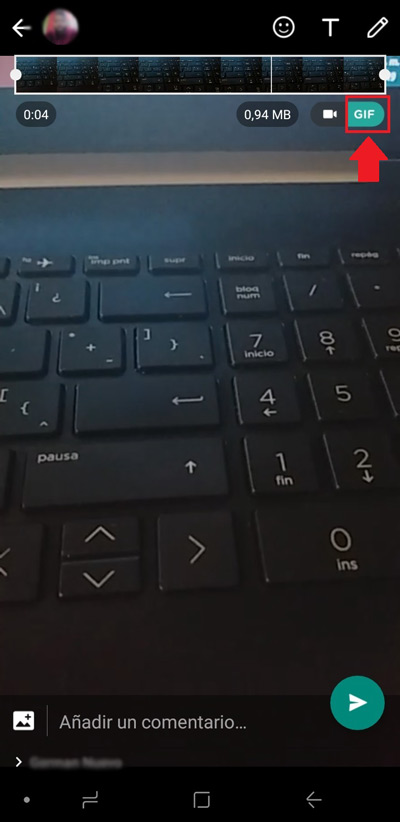
One of the most common actions when you chat through this application is send GIF and despite the fact that it is already possible to create them on your own through certain applications, it is important to note that now it is possible to do it directly from your mobile camera and with the same Wasap.
Basically, the procedure consists of record a video so that later the same application takes care of converting it into a GIF file, that is to say, it looks quite interesting.
If you want to do it, here are the steps:
- First of all, enter the app and find the contact you want to send this file to. for so, start the chat.
- Now, located in the text bar, select the Attach icon and proceed to click on the camera option.
- At this point, start recording a video directly from there and upon completion, you will find yourself in a section where the clip can be trimmed. Taking into account that, it is recommended that it last 6 seconds maximum.
- Finally, at the top right you have an option that says “GIF” and you must click on it to convert it into that type of file and now, share it with the other user from the Send button.
Use in Wasap the bots that the same app does not give you
Android users have an advantage to do this, by means of a third party application that facilitates it. Yes ok, It is not something that is found within WhatsApp itself.but which you can use depending on what you see on other messaging platforms, such as Telegram.
In this sense, it should be noted that the app that facilitates these functions is known as “qeuBot” and you can locate it at its free or paid version (1.69 euros), in some third-party app stores. Being its main feature, which offers you the possibility of using a series of bots just by mentioning them. These functions are:
- For current information, you have to call @news. That is, for example, “Tech@news”.
- To perform image search, you need to use Bing to see images of whatever you want. So, an example is: “Paris @pic”.
- If you want to search for GIFs to share on WhatsApp, use @gif. Example: “cat @gif”.
- To use the calculation function to do simple operations, it is possible to use @calc. For this, an example: “34 x 4 – 12 @calc”.
- If you are a lover of obtaining information about the horoscope, it allows you to use the @horoscope bot, in this way: “Pisces @horoscope”.
Thus, once you make any query within the qeuBot application on your Android device, this will be sent automatically to the conversion, once you press the indicated button. It should be noted that, in the free version, the bots to search for news, images and GIFs are not included.
Star messages as favorites
In different situations, for instant messaging app users, it becomes convenient not lose sight of certain relevant messages and therefore, they look for a way to save them in order to consult them later. In this way, the WhatsApp function is born to allow marking messages as favorites.
Therefore, to highlight these specific messages, you simply have to click on it and when they select, press the star icon found in the options at the top right.
Now, to be able to see them, you must access the conversation with the contact in question, press the three vertical points that are in the upper right corner and access “View contact”. Once in the new window, click on “Featured Posts” and there you will see all the ones that have been marked as favorites.
Specify that this application is used to call contacts by default
Being a shortcut available only for iOS 10 devicesit should be noted that this is possible thanks to the voice call function that Wasap added in 2015. With which, it has made it possible to save significantly on the bill issued by the mobile phone operator to its users each month.
In this sense, if you want to continue saving and integrate WhatsApp calls as the way to communicate with your loved ones automaticallythe process to follow is the one detailed here:
- Since this is a specific function for each contact in the application, the first thing you have to do is search for said contact among the entire list.
- After that, go to the file of the same and you must long press phone icon.
- After a few seconds, a menu will be displayed and in it, you can select the call by WhatsApp. With this, once you decide to communicate by call with that person, it will be via WhatsApp immediately.
Search for content directly in chats
While it is true, marking messages as favorites can be a great help in locating certain information or data quickly, but many people overlook doing it. But, they should not worry, because there is a simple trick to execute that allows manage word searches in any conversation, In a direct way. That is, just like you do in a browser.
Now, it should be noted that the way to do it will depend on the operating system that the user uses. If androidthe procedure consists of the following step by step:
- Located within the chat in question, you have to enter the options menu which is in the upper right.
- Then, among the selections there are, you will see one that says “Search”.
- Once you click on it, a search bar will open where you can specify the phrase you are trying to locate.
Secondly, iOS users must carry out the following process:
- First of all, access the conversations screen.
- Thereafter, slide down to get the option to come out and with this so simple, you can start entering the search terms.
Modify the wallpaper
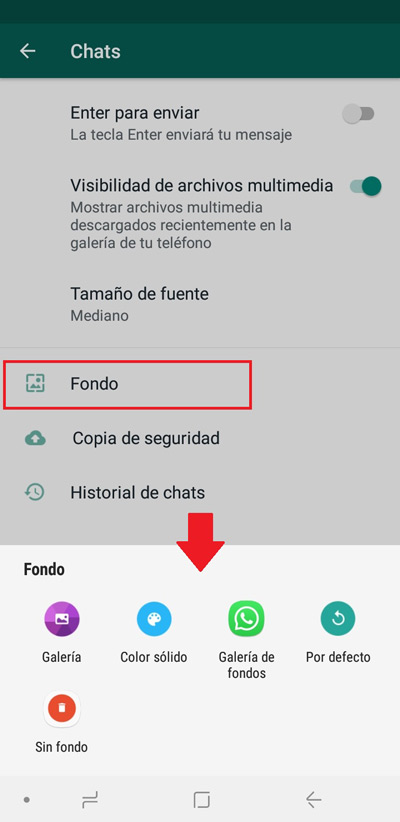
If you want to customize your wallpaper in chats and you don’t know how to do it, WhatsApp It has an option that allows you to modify them to your liking.. Either by using the background gallery of the application itself or by using some that you have saved in your gallery, the ones that are by default or simply with a solid color.
So, in order to change the wallpaper, you have to execute the following procedure:
- First of all, press the three vertical dots located in the upper right corner and in the drop-down menu, choose the “Settings” option.
- Now, you have several selections that you can enter. But, at this point, access “Chat”.
- Then go to the option “Background” and with this, a small options menu will open at the bottom, where you can choose from where you want to choose the background in question.
- Finally, you can drag to adjust and click on “Set”.
If you want to customize a wallpaper for a specific contact, you simply have to access the chat, press the menu of the three vertical points and Go to the “Background” option.which will also open the available selections.
Use Telegram stickers on WhatsApp
In many cases, the users of both apps realize that the stickers they use on Telegram are more interesting and more in line with their taste, so they wonder if there is the possibility of using these elements in their Wasap chats.
For which, luckily, There is a trick available for Android users and its steps to follow are:
- To start, you must access your Telegram account and go to the Settings menu.
- After completing the above, go to “Chat settings” and press on “Stickers and masks”.
- Now, it is necessary to press the three points of any sticker that you like and proceed to copy its link. To do so, return to the chat window and write “sticker downloader” in the Telegram search bar. Which is a bot of the app.
- Once the bot is selected, click on the “Start” button and in the text box, you must paste the link of the stickers that you have copied. With which, in a matter of seconds, they will answer you with a compressed file that contains the pack of stickers or, the stickers.
- Then, using any file explorer on your mobile, you have to unzip the one that Telegram provided you.
- Now install the app “Personal stickers for WhatsApp” for Android from the Google Play Store.
- When you enter this app, press on “Add” and choose the stickers you have downloaded from Telegram. With which, the pack will be exported to your Wasap.
Enjoy WhatsApp with a different number than the mobile SIM card
Although it is true, when activating the application account and logging in, it is necessary to have an enabled SIM card to be able to receive the code they send by SMS in order to verify if it is the same phone number. However, said SIM card is only necessary for that.
That way, once you’ve activated your account, you can change SIM for another that you want or even, also is it permissible to remove it from the phone and this will not cause you to close your WhatsApp session or lose any data in the application. In such a way that you can manage the account with a number other than the SIM number.
Increase the speed of audio on WhatsApp Web
Being a function highly acclaimed by users, it is now possible to increase the speed of all the audios that you listen to in this messaging app. However, it is only a trick available to people who use the web version.
In this sense, the ruse consists of using a Google Chrome extension, which is identified as “zapp”. Being this a complement absolutely designed to work in conjunction with Wasap Web, which once you install it in the browser, it will take care of increase the playback speed of voice memosin case the user has a set time to listen carefully.
You can send blank messages to your friends
If what you are looking for is to surprise your contacts by sending them blank messages through WhatsApp and leave them off base with this, now it is possible by using a free app available in the Google Play Store. So this trick can only be managed by Android users.
Thus, it is about “Empty Messages” that allows you to issue notifications to other users as if it were some common message, but it will be shown in white. In that sense, you simply have to download the application and when you enter it, press the “Send” buttonproceed to choose the contact and finally press “Send”.
For its part, similar to said application, we find “Blank Message (for WhatsApp)” also available on the Google Play Store. which is based on emit empty messages and, likewise, it allows you to copy the empty text to your clipboard, so that you can put it in the WhatsApp status or even publish it on other social networks.
Vary the size of the emojis you send
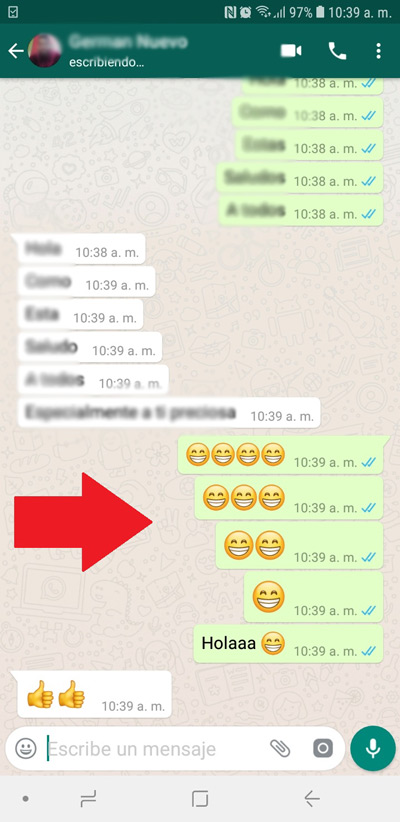
As you have surely already noticed, the fever of emoji symbols has always been maintained in this messaging application and far from ending, rather it is in full swing and constantly increasing because there are more and more options to choose from among so many categories.
In this sense, a few months ago, the possibility of vary the sizes of these elements. Which basically depends on how many symbols you put in the text bar. That is to say, it is an automatic function of WhatsApp.
In such a way that, when inserting the emojis (being all the same), you can vary their size. For example, if there are four or more symbols, they will be displayed in normal size. But, if it is less, said size will increase and especially when you send a single emoji. However, if you place text next to them, any number of emojis will be displayed in the same size.
Create shortcuts to conversations
If you constantly communicate with one or several Wasap contacts and you want to grant them extra and special features, as well as generate greater productivity in the app; it’s possible create shortcuts to specific chats. But that is only possible on Android phones and tabletsusing the following procedure:
- Locate yourself in the Chats section of the fast messaging application and locate the particular conversation.
- Now, long press on said individual chat and access the options menu at the top right.
- Finally, among the four options you see there, choose the one that prints “Create Shortcut” and that is in first position. In this way, a small window will appear where you must click on “Add” and immediately, it will be included in the home screen.
Find out how long you’ve been ignored
For many users, there is nothing more annoying than see the blue checks of your messages in any chat and that these messages go unanswered. Surely, in such situations, you will wonder how long it’s been since the other contact read what you sent and to resolve that doubt, it is possible to employ a very simple trick.
For Android users, it will be necessary to do this procedure:
- Enter the application and go to the Chats tab to search for the specific conversation.
- Subsequently, specify the specific message and hold it down.
- With this, several options will be displayed in the upper right hand section and there, you must touch the “i” icon of information, where you will see the exact time at which the message was sent, was received and also when it was read by the other user.
But, If you are an iOS user, the process to execute is different and requires these steps:
- Also enter the app and find yourself in chats.
- Then look for the chat specific and locate the message in question.
- Finally, about the message, swipe from right to left and that information will be shown to you.
View received messages without accessing the application
For most Wasap users, it is important to have at hand the possibility of seeing certain messages received in their story, but without having to open the app. Either for privacy, to prevent another contact from seeing your Online status, or for any reason. To solve this requirement, there is the possibility of doing it from certain widgets.
In the android casepeople can press for a few seconds on the mobile home screen and access the option “widgets”. When they are there, when browsing, it is possible to see a window that says “WhatsApp” and in a small box it shows all the received texts. So just click on it and place it where you want.
For iPhone users there is also a simple solution which is to add the widget “WhatsApp Recent Chats” to device. So, they can snoop up to 8 of the latest conversations from outside of Wasap.
To specify the Widget we must:
- Swipe from left to right on the lock screen and scroll down to the icon “Edit”.
- After, add WhatsApp Recent Chats icon and simply proceed to rearrange your widgets.
Customize notifications
If you want that, instantly, when you receive a call or a message you know who it is, it is possible customize notifications in order to make sure that you do not confuse certain contacts among the multitude of people who could try to communicate with you via WhatsApp.
Then, To be able to change those alert tones, in particular, you can specify the following process on any smartphone:
- Enter the application and in the Chats tab, proceed to search for the specific chat with the user you want to customize there.
- After that, press and hold said chat and from the options menu in the upper right corner, enter “View contact”.
- Now press above “Custom notifications”, to proceed to activate the option by checking. With which, later, you can adjust the type of notifications of messages and calls that you like the most.
Applications