
Index:
UPDATED ✅ Do you want to know what the channels of a WiFi network are and how they influence the quality of your signal? ⭐ ENTER HERE ⭐ and Learn all about it
Previously used only cable connections, in this case the users did not suffer from problem of interference in the channels since these do not existsomething that is happening today Wi-Fi networks and which for some time now have been offered directly by the operators.
And it is that while Ethernet connections are used for data exchange, wireless networks are used to multiple connections simultaneouslythis is how this type of network can have up to 13 channels, however, not all of them They are suitable in all cases.
Because there are so many available channels increases the chances of creating interference between different networks. That is why one of the most common solutions in this type of case is change the channel. In this way, here we are going to teach you a little more about what are WiFi channels and how do they directly influence the network.
What is a WiFi channel and what are they for in my local network?
All of this is directly related to the IEEE 802.11 standardwho is in charge of regulate all WiFi networks and also specified the three frequency ranges available for equipment that wants to emit this type of signal as it is 2.4GHz, 3.6GHz and 5GHz. These are numbers that you may have already seen on several occasions and which are currently used by various devices.
Although it is important to mention that today most devices work with the 2.4GHz frequency. Each one of these frequency ranges has a number of channelsthat is how the 2.4 GHz band this subdivided into 14 channelsalthough each geographical area has your own channel numbers, that is how in Europe we work with a total of 13 channelsMeanwhile in North America 11 channels are handled.
Each of these channels is usually separated by 5 MHz, but the reality is that each of them should have a distance between 22MHz channelwhich generates create an overlap between each of them.
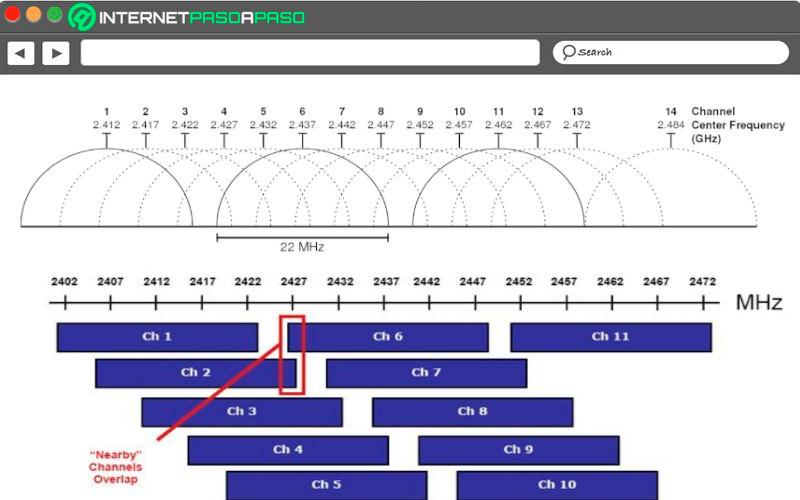
As you can see in the picture shown above channel 1 overlaps with channels 2,3,4 and 5this makes the teams that send out your signal in any of those channels can cause interference. The same thing happens how you can see with channels 6,7,8,9 and 10. That’s where the method comes from. change the channel to improve the signal.
And it is that the most logical thing to do when the wireless signal is not working very wellit is change from the current channel to another that it is being used less, thus avoiding create some kind of interference with other networks that could congest their operation.
Therefore, Wi-Fi channels are the ones that will tell you what frequency range you are in and it will also allow you to change the channel every time you present a very slow or unstable connection. Since this could be due to there is interference in the signal.
Why are Wi-Fi channels important and how do they influence signal quality?
wireless networks can be affected by different types of interference, one of them is directly related to what is the use of the channel. This will depend on how many electronic devices are using the same channel for network communication.
On many occasions it is not necessary for all users to be using the same channel so that the quality of the signal may be affectedbut may also be due to adjacent channels what are they causing an overlap in frequency.
This means that the channel is the one who dictates the quality of the frequency that the user will receive, the less used it is, the better the performance of the signal. This means that if around your home or workplace there are many wireless networks most likely several channels are saturated and others with more space.
This means that if you manage to pass to a channel that is more lonely and less congested surely the speed of your connection will improve a lot, providing you with a best internet service. This means that the frequency channels are extremely important for what is network performance and signal quality. However, you may be wondering: what?how you can know in what channel is your router located? To do this, follow the section that we will explain below.
Steps to know which channel my router is using from computer or mobile
Being able to know which channel you are using the router at home is very important, as this will allow you know if the problem with your connection is due to interference caused by channel congestion.
According to this, here we are going to teach you how to carry out this process from your Windows computer or from your smartphone, To do this, follow in detail each of the methods that we will teach you below:
From the computer
to be able to know that frequency channel is using the router at home It’s very important. In case you have a computer with Windows Vista or Windows 7 or higher you will be able to carry out the steps that we will explain below:
- The first thing will be to open the console of “Commands”, for this you must select “Start” and you write “CMD” in “Symbol of the system”.
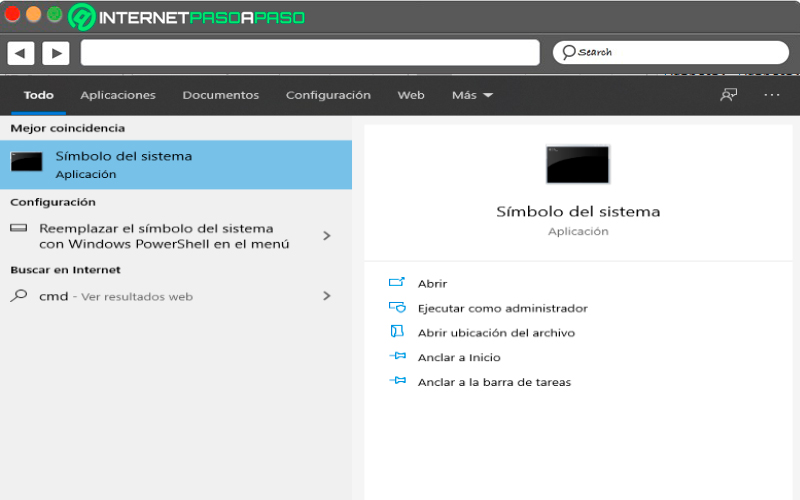
- When the window appears “Command Prompt” On the screen you must write the following command: netsh wlan show all and press the “Enter” key.
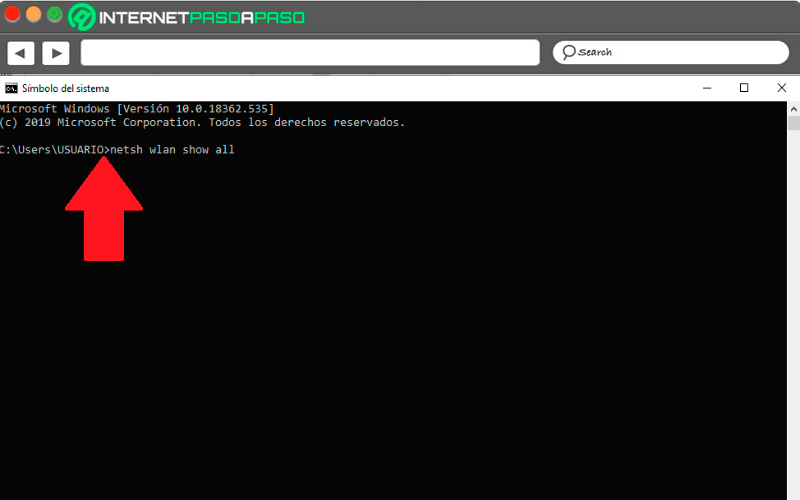
- In the next window you will be able to see what channel your WiFi network is on and in turn you can check the signalin this case it can be seen that is on channel 8 and with a signal of 87%, which means that this channel has almost no interference and is working properly.
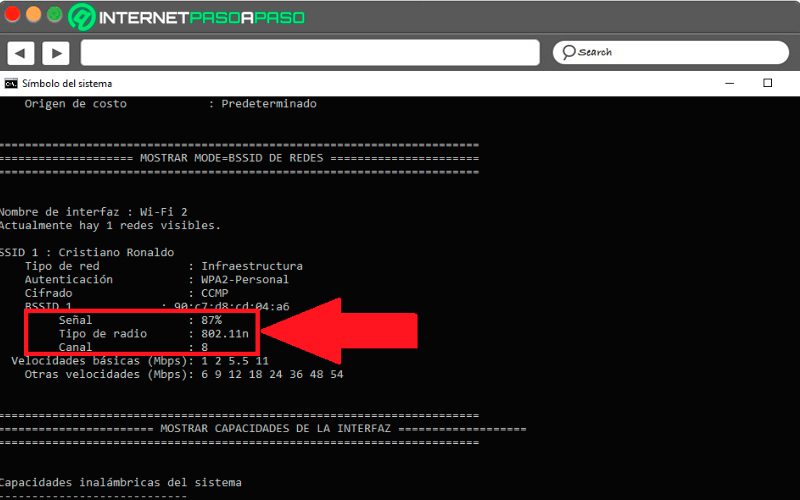
If you are one of the users who likes to see more charts and things in more detail, then you can make use of some of the programs that exist today on the internet and that help users to know in what frequency channel is find. One of the most popular and reliable programs today is “Insider”here you can find a very complete analysis with graphics so you can better understand everything that happens.
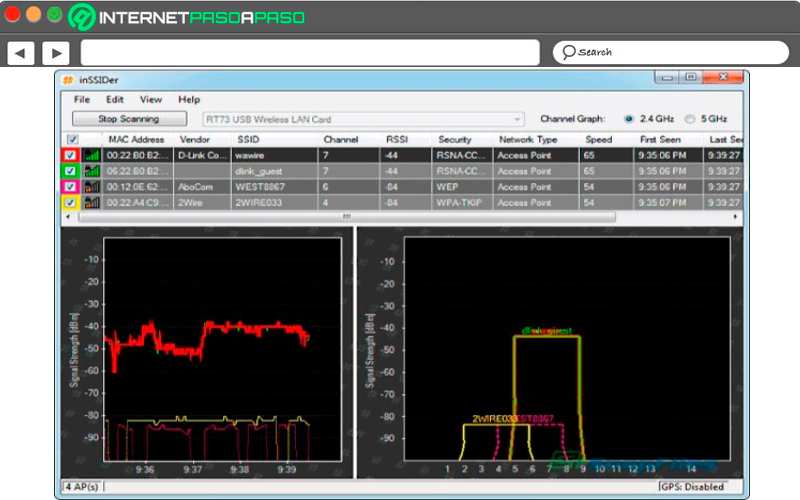
Insider will make you a list of all wireless networks that they meet at range of your computerwhere I will show you the power of each of them and his channel, as well as what are the channels where interference is being created. This is one free app that you can start using right now.
From the phone
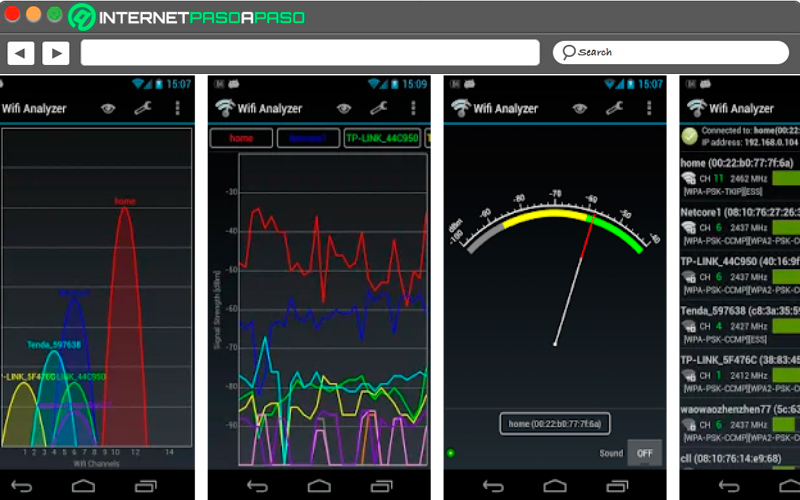
If you want to know what Wi-Fi channel this using your router at home from your smartphone you can do it through a mobile app, currently there are many applications available for the Android operating system that will allow these types of activities to be carried out.
However, in this case we want to recommend Wi-Fi Analyzeran app that will offer you 100% reliable results where will i teach you the signal quality of your network, the channels you have available, your current channel and how used they are.
In this case you will be able to see all this information through a graphic where will you be shown the channel that your signal is using and with which of them they are overlapped. In this way you can see how good or not your frequency is and in that case to be very congested the same app will allow you to change the channel.
What to take into account when choosing the ideal channel for the signal of my router?
All routers allow the user to choose the channel where do you want that Internet signal is transmittedalthough some of these teams of medium and high range They have a system that analyzes the electromagnetic spectrum allowing them automatically configure the best channel to transmit the signal.
In order to get a good signal on the router and so have one excellent coverage and network performance it is important that the network is in a channel with little interference.
This means that the more only this channel is the better the network speed. interference or congestion of Wi-Fi channels is a very common problem in those communities where there are many wireless signalsas well as in buildings where most of the inhabitants have their own networks.
When there is a problem of network congestion It is most likely that your service has problems with: Low speed, an unstable signal, signal loss, constant disconnections, connection problems, among others. by existing 13 channels available in the case of Europethere will always be those who are congested and those who are more alone.
To choose the correct channel for the network connectionit is important to select the one that feel more alone, the more alone the channel is, the better the coverage. Therefore, you can start using some tools that will help you change the channel and so look for the one that is found less congested so you can start enjoying a stable connection and maximum speed.
Steps to configure the channels of my WiFi and avoid cuts and interference
Taking into account that dDepending on the WiFi channel where the network is located, its operation will be It is important to know what are the steps to follow in order to configure these channels and so make sure that you always find the network in which this more alone. This will allow them to be avoid signal cuts and interference in its operation.
That is why here we are going to teach you how to carry out this procedure from your computer and smartphone, To do this, follow each of the steps that we will explain below:
From the computer
If you want to configure the WiFi channel from your computerhere we are going to show you some of the tools that you can use to carry out this process from your Windows, Linux or Mac computer, to do this follow each of these steps:
Windows
If you have a computer with windows operating system and you want configure connection channels in order to avoid coverage interferencethen you can choose to use the program Insiderwhich we already mentioned before, or simply make use of another application called Xirrus Wi-Fi Inspector with which you can also get excellent results.
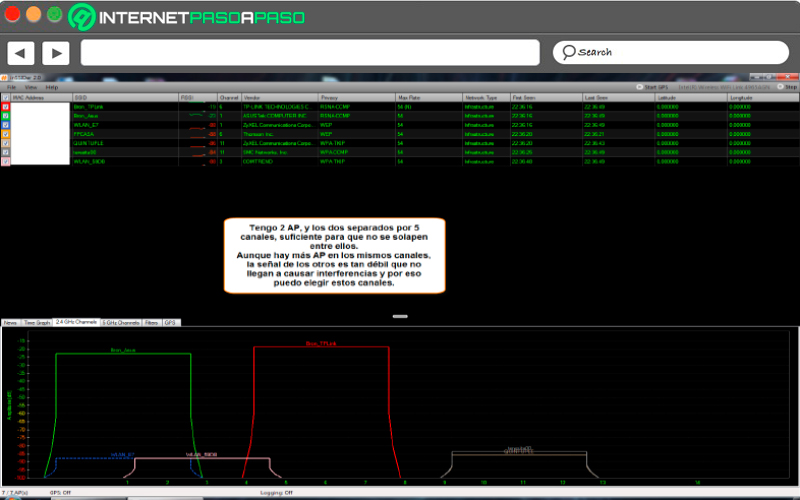
Another tool to choose and that will allow you afinalize what channels are more congested it is NirSoft WiFiInfoView, which will also allow you to change the channel. And finally you can use Acrylic Wi-Fia free program that will also allow you to perform all the necessary configurations so you can enjoy a excellent internet connection without interference or congestion.
In this case, you simply have to download some of these programs to your Windows computerone time downloaded and executed you simply have to access it and in the main menu you must select the option “Analyze”, there you can see what channels find most used and which Noand in this way to be able to choose the one that is more alone so that you can improve speed of your connection.
Download Insider Windows
Download Acrylic Wi-Fi Windows
Download Wi-Fi Inspector Windows
Download WiFiInfoView Windows
From Linux
If you have a Linux computer then you can start selecting the least used channel as follows:
- the first thing will be open terminal and there you must write the following command: sudo iwlist wlan scan I grep (Channel)
- Now you just have to analyze each of the channels and select the one is less congested so you can get a excellent performance and thus get a more stable connection and higher speed.
Mac
In the case of the macs, This operating system has its own integrated toola to allow its users to carry out this process in a way very simple and fast.
To do this you must do the following:
- To start you must hold down the key “Option” and then select the icon “Wifi” that will appear in the menu bar.
- Then select “Open wireless diagnostics”.
- Now select the window menu and there choose “Utilities”, finally select “Scan Wi-Fi”.
- after some seconds the same system will recommend you which are the least congested channels and the ones that provide the best speed, here you must select some of those that recommend you so that you can start improve your coverage and enjoy a better network service.
Download Wi-Fi Inspector macOS
From the phone
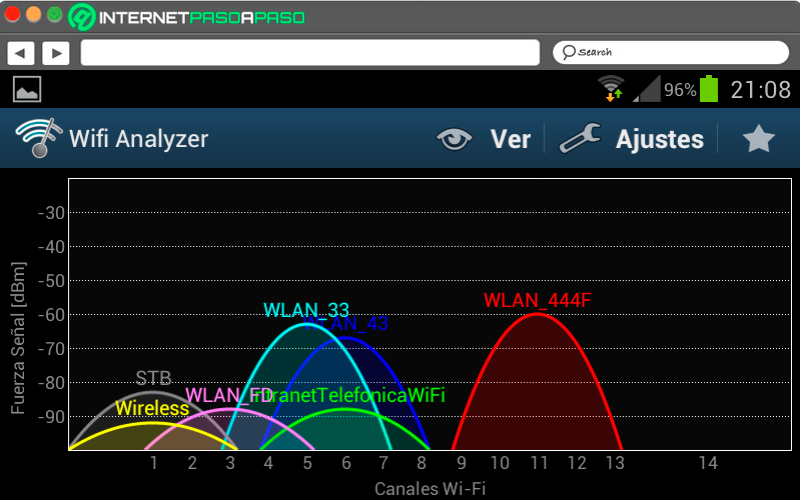
If you want to perform this configuration process from the smartphonethen you will be able to do it in a very simple and fast way, for this you must use the application of WiFi Analyzer on Android mobile devices. To do this you must download it directly from “Google Play Store”.
One time downloaded and installed on your mobilethe next thing will be to open it and analyze both available wireless networks and channels based on your location. Once this has been detected, the app will suggest what it is the best wifi channel So you can configure the networktaking into account in choosing the one that is more alone since will improve connection speed.
List of the best programs and applications to know what channel my WiFi is using
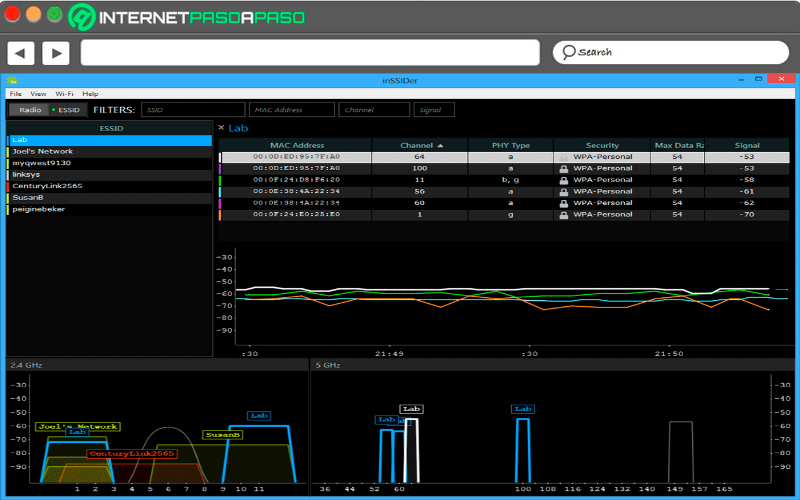
Today there is a large number of programs and applications for both computers and mobile phones that will allow you to perform a scan so that you can know what channel is using your WiFi network. In this way you will be able to choose the one that is most convenient and you can improve your connection speed.
Agree with this, Here we show you a small list with the most recommended software to perform this procedure:
NetSpot
This is software that is currently available for Windows and Mac computers, and to Android mobile devices. With him you will have the opportunity to get a display of all available networks and channels near your locationthis will help you make the right decision to select the channel that is the most lonely and that give you a better signal.
In addition, this program allows you to see what problems are affecting the performance of your connection and at the same time it will help you to repair or eliminate them. In the same way you will receive recommendations of which channels you can use that they meet less affected by interference and cuts. So you don’t need to be everything a professional in this area so you can start having a excellent connection without so many interruptions.
Insider
This is another of the programs that you can find currently available for windows computerswith it you will have the opportunity to review each of Wi-Fi channels and in this way to be able choose the one that is less congested in order to improve your network connection. Currently considered one of the tools most powerful on the market and that without a doubt is worth using.
Download Insider Android
Wi-Fi Analyzer
One of Android apps most popular and used all over the world operating systemit stands out for being one of the most powerful tools for mobile devices when analyzing Wi-Fi networksthis is how with her you will have the opportunity to know that other networks they find each other near your location and what WiFi channels they are using as well as your network.
In this way, you will be able to pass to the one who is one more And so avoid any type of failure and interference that may affect the performance of it.
Vistumber
other of wifi analyzers available for windows computers, he stands out for having a GPS compatibility so you can track your location in real timewhich will let you know what networks are close to your location and the channel your network is using. In the same way, it offers you recommendations so that you can select the channel that is less congested so you can enjoy a good network connection.
Wi-Fi Analyzer
Finally, we present you this Android app with which you can also start carrying a complete analysis of everything that happens with your wireless network.
For this it allows you have your connection optimized, analyze each of the channels so that you can select the one who is most alone and with less interferenceit’s compatible with 4 GHz and 5 GHz, allows to copy the Mac address, among many other functions that you will find available. An analyzer that will help you improve your network connection greatly, thus offering a better browsing speed.
5GHz WiFi The ultimate solution to channel interference problems?

With 5GHz Wi-Fi technology, great benefits can be achieved than previously with the 2.4 GHz did not haveand it is that one of the greatest advantages offered by this technology is that users can completely forget about the frequency problems caused by the congestion of the WiFi channelssince the number of networks that emits this frequency is very smallwhich makes that interference problems are much less, being almost zero and thus avoiding this type of inconvenience in users.
In addition, it allows you to send data on multiple channels simultaneously without affecting speed, If not the opposite, the connection speed that can be obtained with 5GHz is much higher. Therefore, this standard becomes an alternative to end this interference problemsince there is not in it what is the superposition of networksallowing to eliminate all kinds of interference and overcrowding.
Bearing all this in mind, here we are going to show you what are the router models that can currently be found on the market and that use this type of 5GHz standard, for this follow the list that we will show you below:
Archer C1200
This is a team of TP-Link dual band, compatible with the 802.11ac wireless standard able to work with 867Mbps speeds in the 5GHz standardMeanwhile in the 2.4 GHz standard can work at 300Mbps speeds. This model has 3 antennas and 10/100/1000 Mbps LAN ports.
Fritz!Box 4040
Fritz!Box is another of wireless router models able to work with the 5GHz standardwhich is capable of reach a speed of 866 Mbps, and it has 4 Gigabit Ethernet ports.
Netgear Nighthawk X6
One of the most powerful routers currently that is capable of offering a tri-band wireless connectionone of them is 4GHz reaching 600Mbps speedsand the other ones two 5GHz bands reaching 1300Mbps speeds each one achieving combined speed of 3200 Mbps.
ITS BRT-AC828
A high end router launched until a few months ago, which offers the possibility that your users experience the latest in wireless connectivity. To do this, he is in charge of working with the standard 5GHz offering a speed up to 2534Mbpswhere it has 4 antennas to get better signal strength.
Internet