
UPDATED ✅ Does Windows Update LOOP infinitely? ⭐ ENTER HERE ⭐ and I’ll explain ✅ STEP BY STEP ✅ how to SOLVE IT forever!
So that the windows operating system stay up to date, Microsoft launched the Windows Update service. It is an internal procedure that, when the computer is connected to the network, is in charge of looking for updates, patches and all kinds of additional downloads with which to add new functions, repair errors or simply improve the performance of the computer. It’s something that’s been around for countless years. and that, despite the good intentions it brings, it is not always error-free.
Whenever they are about add improvements or changesor at least almost always, some part is usually “touched” that causes another element to fail. The code that makes up the entrails of an OS like Windows is something elaborate and complex, so a small modification in any part can trigger a kind of butterfly effect that affects the rest. In fact, One of the most common problems among Windows 7 users has to do with the update protocol itself.
Many users have found that when they try to update, Windows Update keeps looking for updates infinitely, something that prevents being up to date on revisions because it never ends up finding anything, much less allows patches to be installed. If this is your situation and you are wondering how to fix it, you can breathe easy, because This guide will take care of giving you all the information you need to remedy it.explaining all the steps to follow at all times and what downloads must be carried out.
Windows Update update loop does not stop, how to stop it?
Fortunately, her own Microsoft is aware of this persistent bug and has released certain fixers with which to fix the problem. However, a series of procedures must first be applied to stop the updater protocol in order to be able to manipulate it freely with manual updates. All that, and more, we explain here.
If you see that the update from Windows Update never takes place because the loop does not stop, you have two different ways to stop the process and fix it. We will explain both below:
Method 1
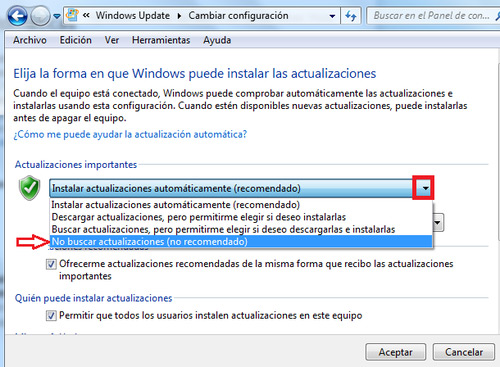
- Go to the menu “Start” of your Windows 7 by clicking on the button at the bottom left.
- Now, inside the box that there is to search, you have to write “Windows Update”a list of programs will appear in which you have to choose “windows update”.
- In the window that has just opened before you, you have to look for the section “Change settings” on the left and click on it.
- You will then see that the content of the window changes. Look for the box “Never check for updates” and mark it to, later, confirm the changes you have made.
- It’s time to Restart your computer for these changes to take effect. From now on they should not try to install updates automatically.
Method 2
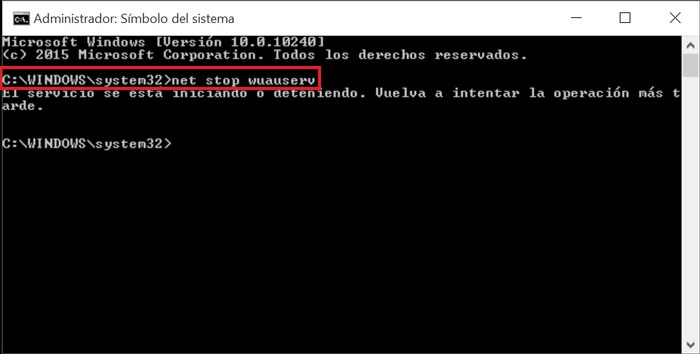
- Using your keyboard, press the key combination Windows+R
 to open the window “Run”.
to open the window “Run”. - In the space that there is to write, you have to enter the following (*without quotes): “cmd.exe” and press the Enter key.
- You are inside the command console, so now you must enter the one indicated below: “net stop wuauserv”.
- If you get an error message when doing this, you have to run the “Symbol of the system” as administrator. Go to the start menu search bar, type “cmd” and, on the first result, right-click to then choose the option “Execute as an administrator”. Enter the command from the previous point again.
- Restart the PC for the changes to be applied and stop having the problem of the eternal Windows update.
How to fix Windows Update downloads problem?
One time you’ve stopped automatic Windows Update downloads, the next thing to do is remedy it so that this error does not repeat itself. Fortunately, Windows 7 has some files that can be downloaded and installed to fixprecisely, this error that has bothered a large number of users so much.
Therefore, after having followed any of the two methods indicated in the previous section and checked that the system does not try to install updates and get into that eternal loop, You have to follow the instructions that we are going to indicate below:
Open your web browsersince you have to download a few files to install the necessary patches on your operating system. Now, you have to enter the following URLs depending on the version of Windows 7 you have:
windows 7 32 bit
windows 7 64 bit
Downloaded both files in the corresponding version, you must install them in the same order in which they were downloaded. That is, first open the KB3020369 installer and, when you finish installing it, continue with KB3172605. Done the previous step, restart the pc for all changes made to the system to be applied.
you already had to fix the problem thanks to these patches released by Microsoft. The next thing you need to do is reactivate automatic updates so that your PC search the net again to install patches and keep your system always up to date. It is very important to remedy this situation as soon as possible, since updates are something that comes to the operating system every so often and they always have the purpose of fixing any possible failure, in addition to improving the performance of the equipment.
Check that the eternal loop of Windows Update is no longer repeated and, if it happens again, repeat the process from the beginning. You will see how it ends up being solved and you can proceed normally in a very short time.
Operating systems