
UPDATED ✅ Need to know what YouTube’s popular restricted mode is and how it works? ⭐ ENTER HERE ⭐ and discover everything about it ✅ EASY and FAST ✅
Currently, YouTube is the most used video platform in the world to search for different content and for this reason, it is a social network managed by all types of users. In other words, both adults as well as young people and the smallest of the house, access YT.
However, due to the constant insecurity that occurs on the Internet, parents have focused on finding tools that allow them to control the tasks that your children carry out on their computer or smartphone. Therefore, the same streaming platform was concerned to offer the famous option of “restricted mode” that can be activated and deactivated, according to the requirements of each user.
But ok, I’m sure you’re wondering what does this restricted mode of YouTube consist of and how it works, as well as what happens when you enable or disable it. So, in this post, we will inform you everything about it and also the steps to follow to make use of said functionality.
What is YouTube restricted mode and how does it work?
Although YouTube has a series of alternative resources to parental control, which are based on methods to report cases of harassment or inappropriate comments and videos in order to moderate the actions of certain channelsthe truth is that it also has other passive tools that allow certain content to be subordinated.
In this sense, one of these tools is the “restricted mode” which is based on a kind of filter or optional configuration very similar to the famous “Secure search” Google, available in all languages. With which, it helps to restrict potentially objectionable videos that you don’t want some members of your family to watch, for example.
In this way, the restricted mode of this social network takes care of hide adult-oriented content, as far as possible. In other words, it has the ability to make invisible content that the platform itself considers inappropriate, but without the user knowing that it is activated. Since, you will only be able to know if you review said option.
However, the G giant does not specify what type of content it is blocking through YouTube’s “safe mode”, as it simply qualifies it as “untimely”. So, based on the categories by which the streaming platform allows you to report clips, we can say that said inappropriate content has to do with what it shows sexual, violent themes or referring to repulsive, dangerous and harmful activities.
Notably, this YT setup it’s not totally infallible and consequently some inappropriate video clips often manage to bypass such a filter.
Since it is simply an intermediate point and not a total and absolute blockadebut with the advantage that it is practically imperceptible by the user which, in this case, would be the little ones in the house. Taking into account that, to achieve total content filtering, the only alternative is YouTube Kids.
What features are turned on and off with YouTube in restricted mode?

Surely, you will also wonder what happens once you enable the restricted mode of this well-known social network. That is to say that, when making use of said filter, there will be some functions that are activated automatically and also others that will be disabled by default.
However, before clarifying this recurring doubt of YT users, it should be noted that the platform uses various flags to filter content.
These indicators are based on the title, the description, the metadata of the clips, the age restrictions, the norms of each culture and also the compliance reviews of the “Community Guidelines”. This, of course, in order to identify the user and restrict content for adultsas far as possible.
Next, we highlight the functions that are affected when the user enables this restricted mode on YouTube:
- Immediately, the comments of all the clips uploaded to the streaming platform will be hidden and in the same way, it will be impossible for the user to comment. Which means that, comments are disabled and because of this, the message “Restricted mode has hidden comments for this video” is displayed on the comment site.
- If you activate the restricted mode and at the same time, you block it; other users who access the platform from that computer will not be able to change the settings for that feature in the browserin case they realize it.
- Activation of this function it does not automatically apply to all devices or profiles you manage on YouTube. In other words, it will simply be activated in the account and the computer or mobile that you are using. Therefore, you will have to activate it in each of your profiles.
Steps to enable and disable YouTube Restricted Mode
Now, it is valuable to know each and every one of the steps to carry out to activate or deactivate this content filter in YT. Therefore, in this section of the post, we detail the procedures to be carried out both on a computer and also directly from the mobile:
In the computer
In principle, we will focus on the step by step to be carried out to enable or disable the “restricted mode” in question on the desktop. Next, the process to execute to activate it:
- Enter the official website from your preferred web browser and if you have already logged in with your account, your home page will open immediately. Otherwise, you have to log in with your email and password by clicking the button in the upper right corner of the page.
- Second, you have to click on the profile icon located in the upper right corner of the page in question. When the dropdown menu opens, Click on the “Configuration” or “Settings” option (identified with the gear icon).
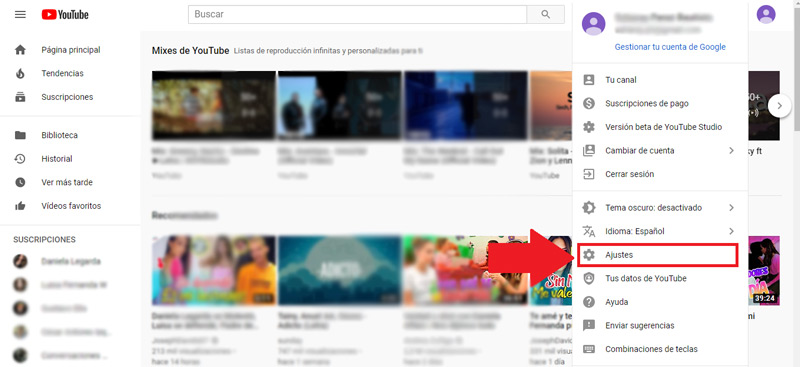
- Now, on the configuration screen, you have to scroll down to the bottom where you will find a box that prints “restricted mode”. There, click on said dropdown box and a small section will open at the bottom as well.
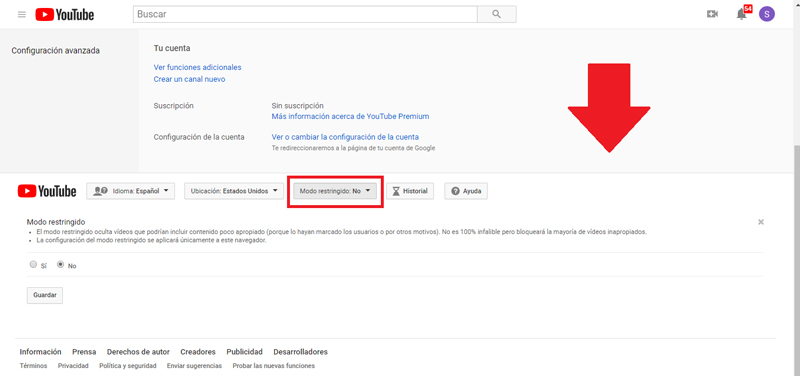
- Next, you will see that the box “Nope” is checked, which means it is disabled. Therefore, you will have to click the box that says “Yes” and then click “Save”. Note that if you want block restricted mode in that browser, you can press that option and thus prevent other users from deactivating it; of course, this is done before pressing the button “Save”.
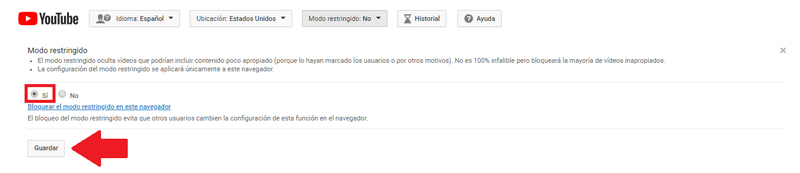
- Finally, to make sure you save your changes correctly, you have to close the website and open it again.
For disable this restricted mode, the process to follow requires the same steps detailed above. But of course, instead of checking the “Yes” option before saving the changes, you will need to click on the option “No” to disable it. Taking into account that, that option is only shown if you are logged in with the same account where you activated the restriction.
In addition to that, it should be noted that once you click “Save”, you will also have to close the YT tab to open the platform again. So that the cache of the social network can be reset and in addition to that, the videos that were restricted will now be shown in your searches with total freedom.
On the other hand, if you have set restricted mode in your browser, it will persist even when you log out of YT account. Unless you sign in to your Google account and disable it directly from there.
on the smartphone
In this case, you will have to execute the procedure from the mobile application of the streaming platform, regardless of whether it is an Android or iOS device.
In this way, Let’s start with the step by step to enable the YouTube function in question:
- To start, open the platform directly from your application icon. Which is identified with a white triangle with a red background. If you have already logged in with your account, the home page will open automatically and if not, you have to press the profile icon and there, touch the “Login” option to do it with your email and password.
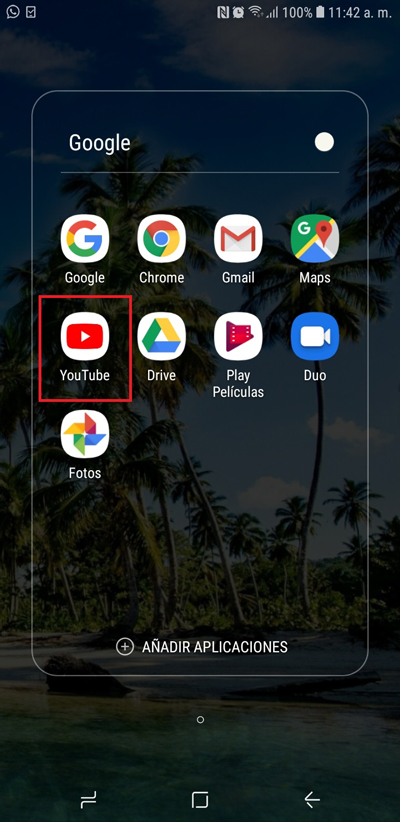
- After that, press your profile icon that is located in the upper right part of the terminal screen. Once the dropdown menu opens, you will need to Click on the “Settings” or “Configuration” option which is identified by the gear icon.

- Once the above is fulfilled, among all the options that are displayed, access the one that says “General” if you use an Android mobile or tablet. Otherwise, skip this step.
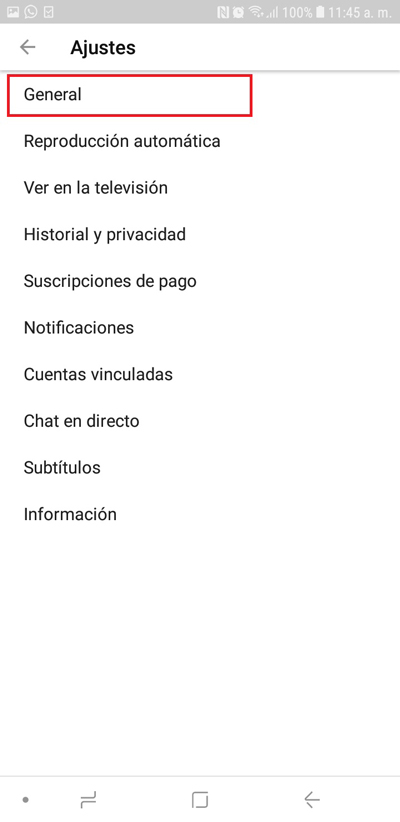
- Now, you will come across the restricted mode option among the latest selections there. As you will see, the switch it contains is gray, indicating that it is deactivated. Therefore, you have to move the same switch to enable the function (now shown in blue).
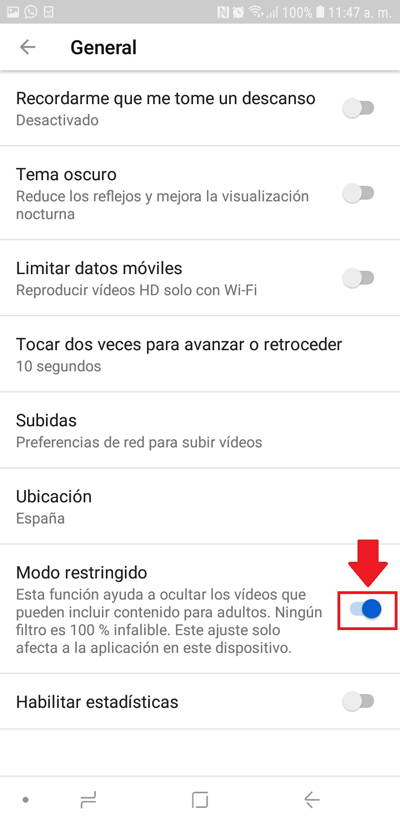
- To conclude, close the mobile app and reopen it in a matter of seconds. After that, you will see that there are many restricted videos on the platform, depending on their content.
On the other hand, for disable this YouTube option on your smartphoneyou simply have to execute the same process that we indicated above, but with the difference of move the switch to the other sideso that it is shown in gray (synonymous with deactivated) and that’s it.
Finally, to save the changes correctly, we also recommend close and reopen the app. In this way, the content that was shown as restricted will be released in a matter of minutes. It should be noted that, as it may take some time, it is possible speed up the process by opening and closing the application again.
Social networks