
Index:
UPDATED ✅ Do you want to know which are the best programs and applications to open .ZIP files on your computer and smartphone? ⭐ ENTER HERE ⭐ and discover how to do it ✅ EASY and FAST ✅
.ZIP formats They have been becoming one of the most important tools for all users, especially in those moments where we want to send large files by email or just for share them on the internet.
Therefore, being able to convert a file in .ZIP compression format It is a fundamental part to be able to convert large documents into small documents and thus reduce their weight either to send or simply to store on removable memory.
However, another drawback of this type of format is how to open it, so here we explain a little about what they are and how you can open this type of file either on your computer or mobile.
What is it and what are files with the .ZIP extension used for?
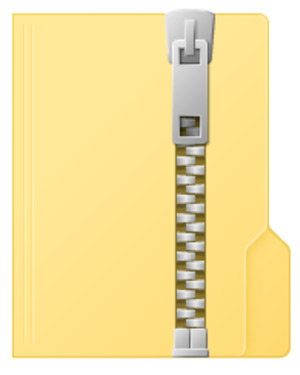
Zip Extensions are a compression format that is currently widely used for what it is the compression of data such as images, programs or documents, and that allows us to reduce its size in a considerate way.
This type of extension allows decrease the size of different files to facilitate their storage in external Devices, What flash drives either external hard drives, as well as facilitate its shipment through the email or through a social network like Facebook.
In the case of Windows Some compression and decompression tools are used to be able to unzip this type of .ZIP extensions In the documents. There are also programs for platforms like Mac that can be used to decompress this type of extension and thus be able to access them.
How to open .ZIP files on smartphones or computers?
Can open or unzip a .zip extension on your computer or smartphone It is a very simple task but it requires the use of some programs to be able to extract the folder and start using each of the documents that are contained within. the .ZIP folder.
However, both computers with windows and mac They have free programs that will help them do this, and in the case of mobile devices, they are either iPhone or Android, can download some programs from your app store to be able to decompress this type of files that frequently reach us in emails.
On Windows PCs
If you have a computer with the windows operating system you must make sure first of all that the system is configured to be able to open the .ZIP folders with the file explorer. Keep in mind that if you have a program installed on your computer to open this type of extension, the file will automatically open with that program.
In the case of not having anything installed, you must follow these steps:
- The first thing will be to open the magnifying glass of the Windows Explorer.
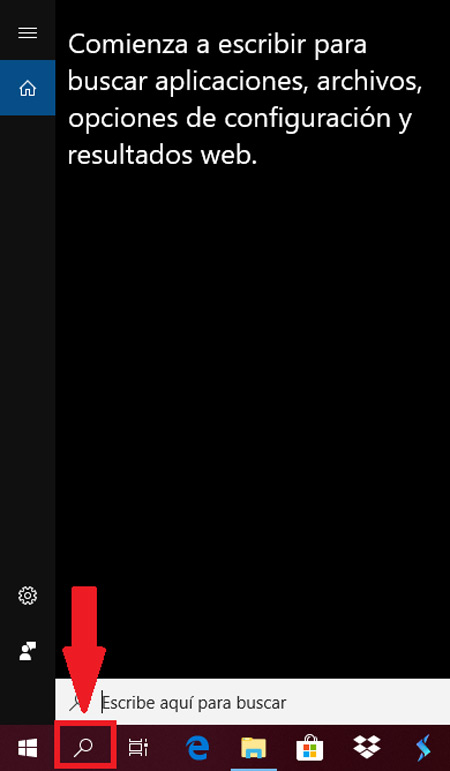
- There you must write the following “Choose a default application.”
- Now you will have to select the following option “Choose a default application for each type of file.”
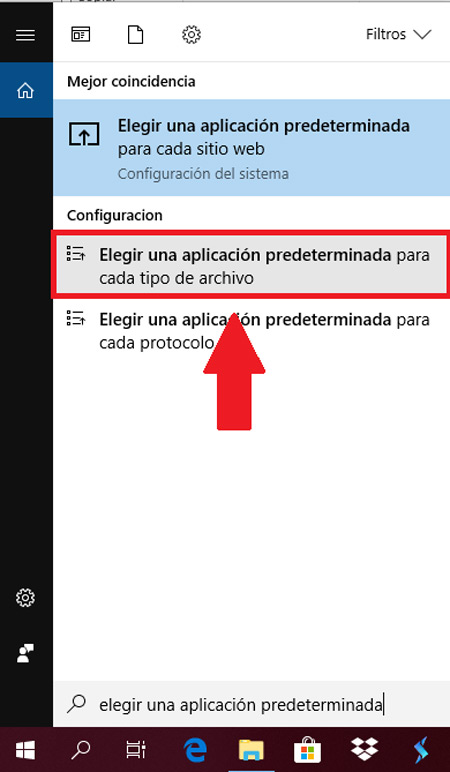
- Next you have to scroll to the header “.ZIP” located at the bottom of the page.
- You must click on the program to the right of the header .ZIP and we select the “File Browser”.
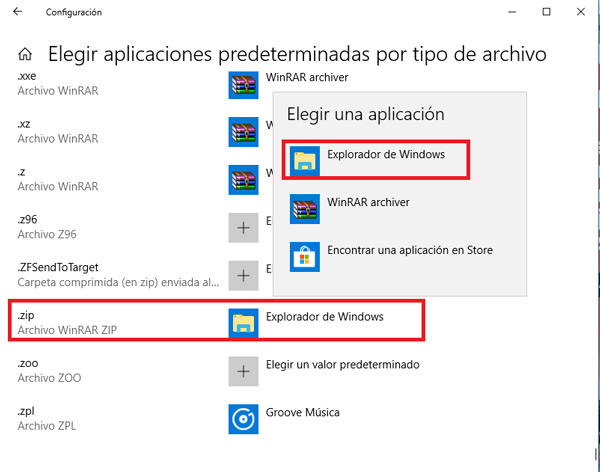
- now you must find the .ZIP folder that you want to open on your computer.
- Once found you must double click on the folder and the content stored in it will open, if you only wanted to see the content the process will be finished. But, you should keep in mind that the content of the folder might look different when you extract it.
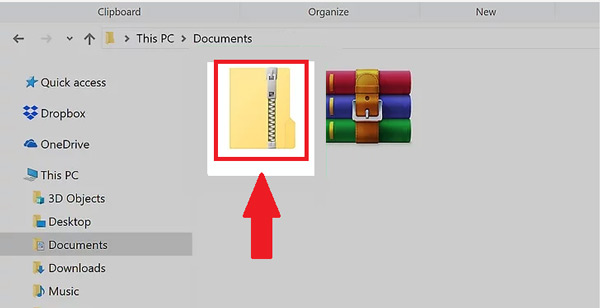
- To do this, click on the tab “Extract” located at the top of the screen.
- Next, you will have to select the option “Remove all” located in the toolbar at the top.
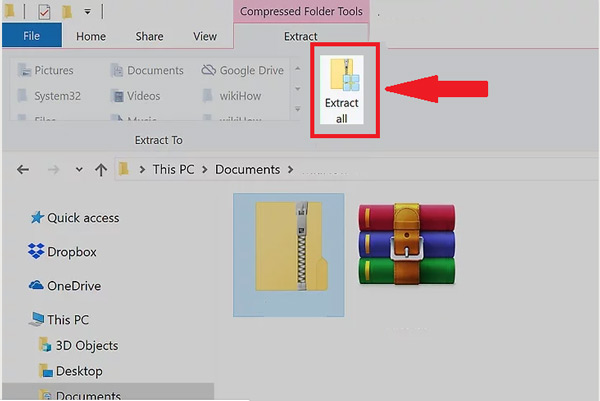
- There will open a pop-up window where you will have to select the location of Data extraction in case of being necessary. Usually this appears by default.
- In the event that you want to extract the folder to a new location, you must do the following: The first thing will be to click on the option “Browse” > “Select the folder you want to use for its location” > “click select the folder in the lower right corner”.
- Now you have to check the box “Show extracted files on completion.”
- The next thing is to select “Extract” located at the bottom of the window. After this, the files of the .ZIP folder will be stored in a normal folder, once the extraction has been completed, You can open this folder in the normal way to be able to see the files contained in it.
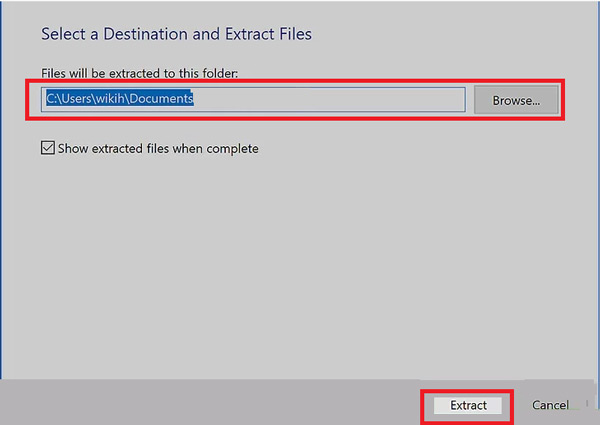
On Mac computers
In case you have a mac computer and you do not know how to open this type of .ZIP extension here we show you some steps so you can start opening this type of file from your computer in a very simple and fast way.
- To start you must find the ZIP folder that you want to open on your computer.
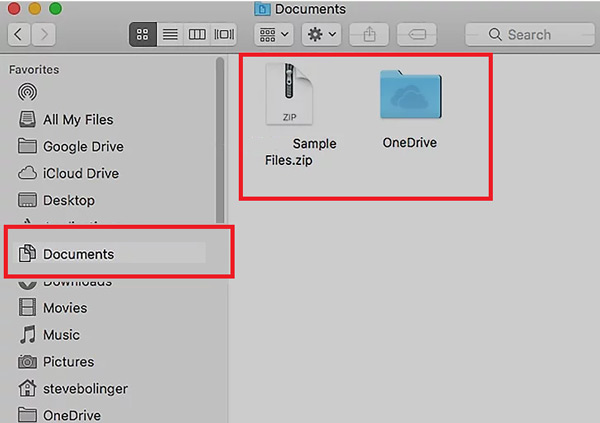
- The content will be automatically extracted to the same folder address In case you want to copy the files to another location you must do the following: “Select the ZIP folder” > “click and select the edit option at the top of the screen” > “Now click Copy from the dropdown menu” > “Go to where you want to extract the files” > “Now click edit and select the paste option from the dropdown.”
- The next thing is to click on the ZIP folder for it to start extract the information to a normal folder.
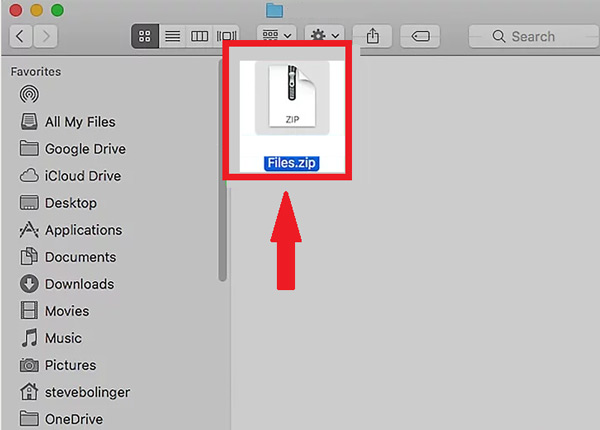
- Now wait a few seconds finish the extraction process and open the standard folder where the documents have been copied.
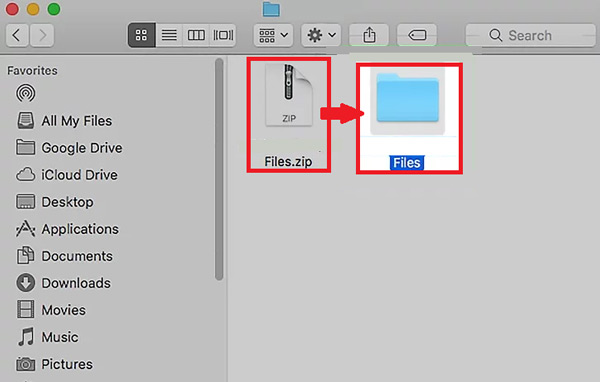
On Android mobile phones
In the case of mobile devices this process changes a bit. However, it is still a very simple and quick process to carry out, to do this follow these steps that we will explain below:
- It is important that you have downloaded the ZIP folder on your mobile device to start the process. In case you haven’t downloaded it yet, you should go to its location and download. Once this is done, the file will be saved in the folder “Download” of your Smartphone.
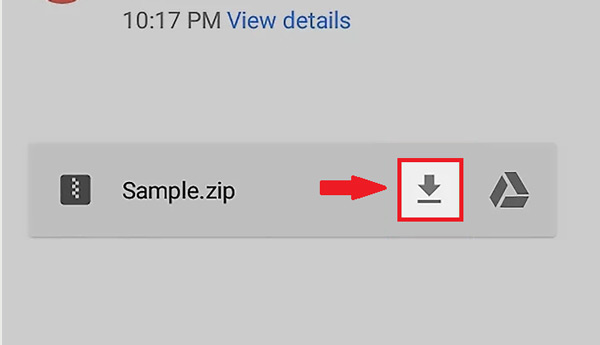
- The next thing will be to go to google play in order to download the application WinZipwhich will allow you to find and extract the ZIP folder that you have downloaded.
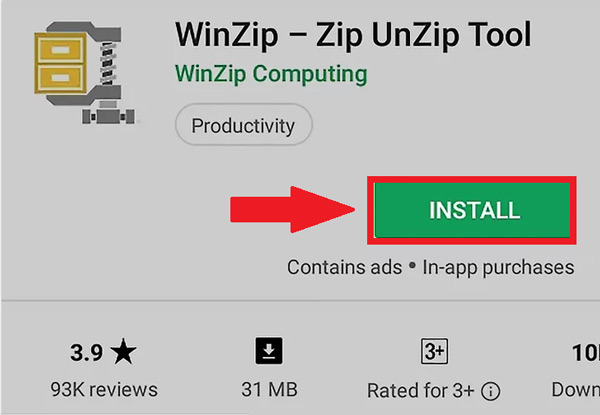
- Once installed in the Smartphoneyou should start the application through your icon.
- Now you will see an option “Allow” which you must accept, in this way you will give the app permissions so that it can access your files.
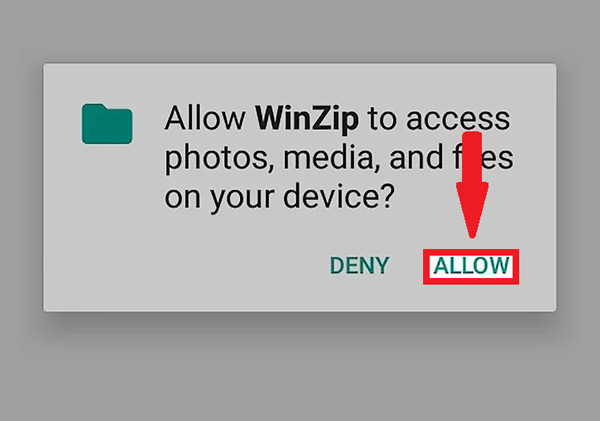
- Now swipe the screen to the right and press the button start.
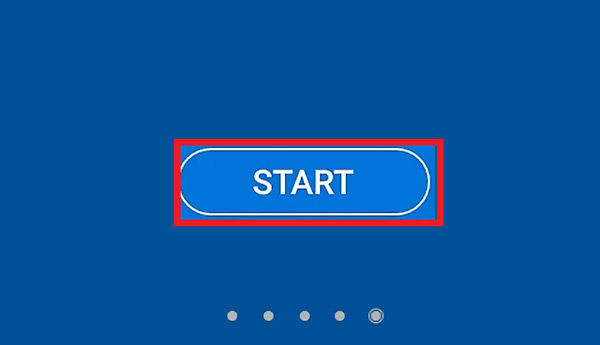
- Next, you will have to select the default storage, this will depend on where you are the ZIP folder that you want to open, either in the internal memory of the mobile or in the SD card.

- The next thing will be to open the location of the ZIP folder.
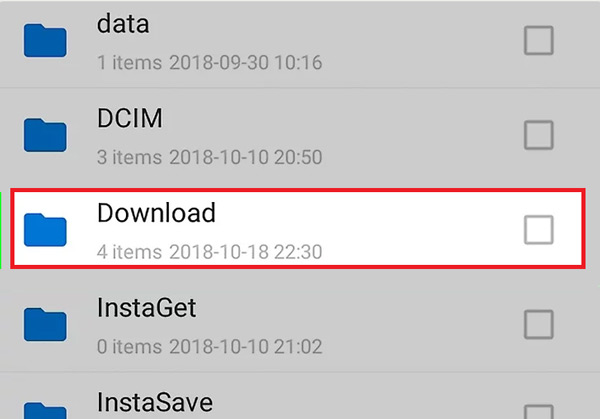
- Now select the folder and tap the check box to the right of the name to be able to select it.
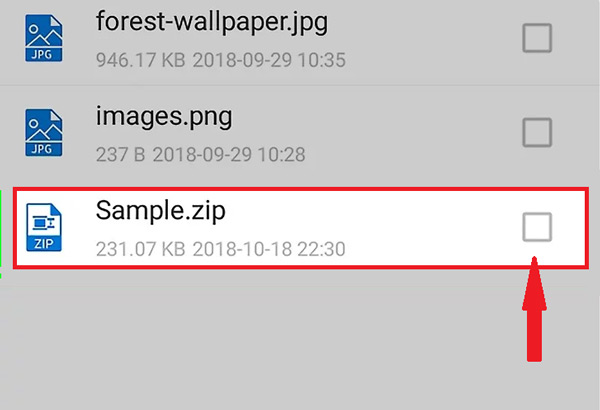
- Then click on the icon “Decompress” it appears at the top of the screen.
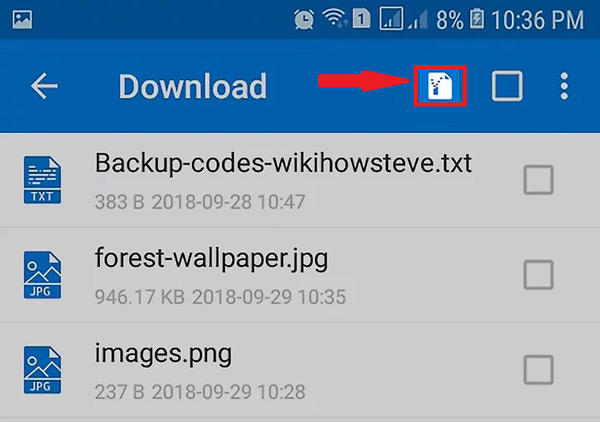
- Select the folder where you want to save the new unzipped folder. To do this, touch storage and choose the location where you want to save it.
- Lastly, select “unzip here” located at the bottom of the screen. After this the files will be extracted to the selected location and will be ready to use.
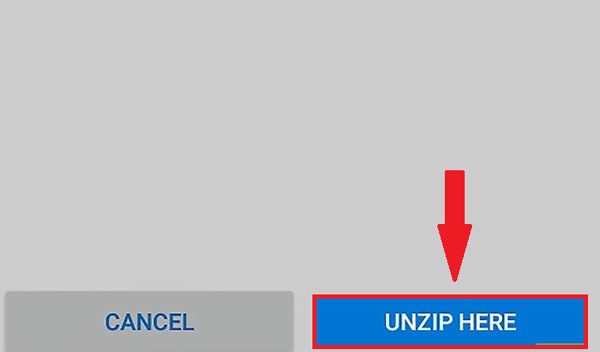
On iPhone devices with iOS
In the case of iOS mobile devices it will be necessary to install an application from the app store In order to carry out this process, follow the steps that we explain below:
- To get started, go to the app store and search for the app zip, which you are going to download to your Smartphone. This application will allow you to extract and view the compressed files within a .ZIP folder. You can download it totally free.
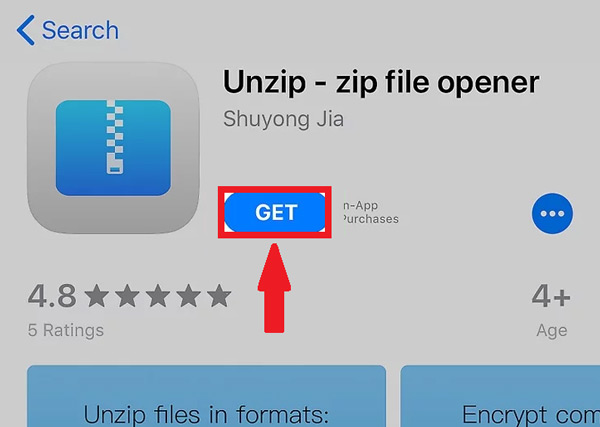
- now search the ZIP folder you want to extract, keep in mind that this can be found either in the email or in some File, Archive within the menu of your applications.
- once found click on the foldera preview of it will open there.
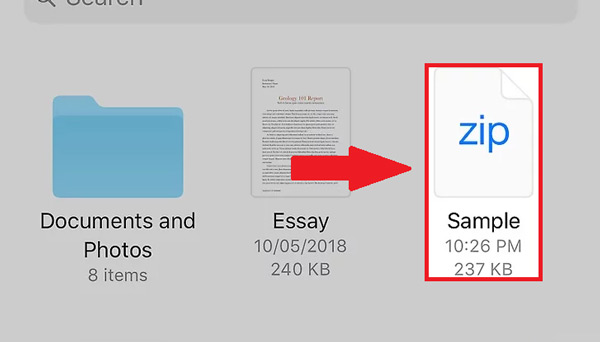
- The next thing is to click on the icon “Share” located in the lower left corner of your screen. There a new menu will open at the bottom of your screen.
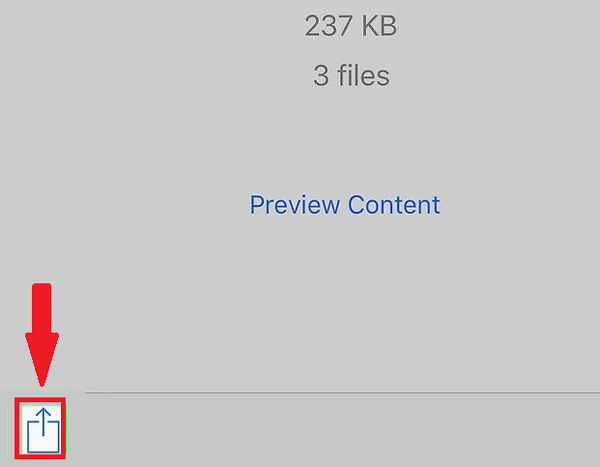
- Now scroll to the right and select the option “Copy to iZip”. It will automatically open the iZip app and will show your ZIP folder.
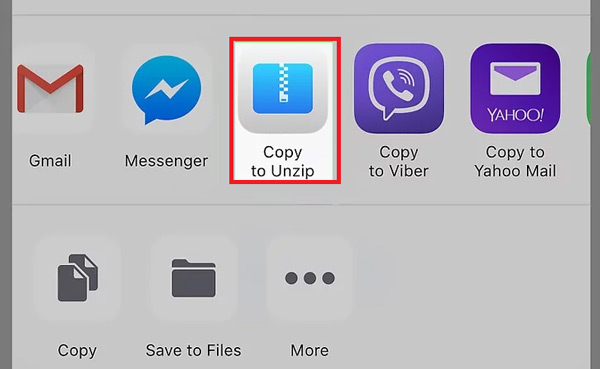
- Next you press the name of the ZIP folder, The information stored in it will immediately begin to be extracted, this will be transferred to a normal folder with the same name as the previous one.
- Finally, tap the unzipped folder and it will open with all the files that were compressed in the ZIP folder.
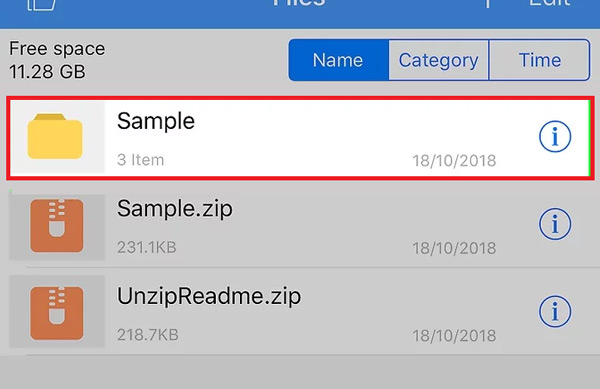
List of the best applications and alternative programs to open a document with a .ZIP extension without using WinZip
It is important to mention that there are currently a large number of programs and applications that will help us carry out this type of process in a very simple way. Among them, the most used today is WinZip, and which allows you to extract files from .ZIP folder in a very easy way.
However, here we are going to present other alternatives that you can use to be able to carry this out, for this we explain the best programs to compress and decompress a .ZIP document.
7-ZIP
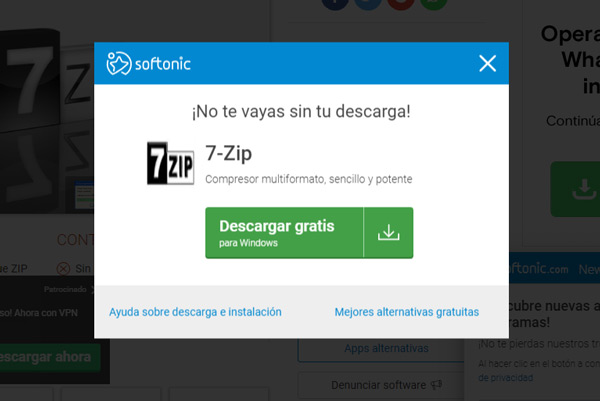
Currently 7-Zip It is among the programs with the best reputation on the market and best of all, it is completely free. Also. It not only allows you to convert or extract files with .ZIP extensions, it also has support for almost all formats.
This program allows you to compress large files up to 16 trillion gigabytes, has a very good platform that facilitates this procedure for each of its users. With just one click you can compress or uncompress those documents that you need. In addition, it is noteworthy that 7-ZIP It is characterized by its great compression speed.
WinRAR
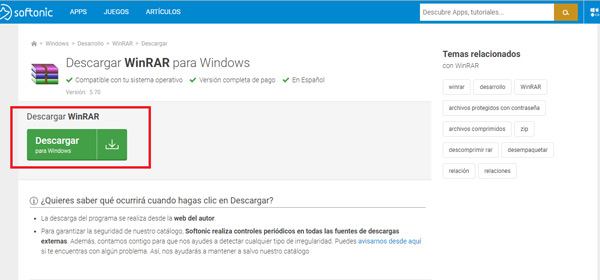
It can be said that this program is as famous and as good as WinZip. It is worth mentioning that WinRAR was positioned thanks to its RAR format. However, with this program you also have the opportunity to extract files in .ZIP format without any problem and has a high speed of decompression.
It is also worth mentioning that this program It usually comes installed by default in the windows Operating System, and is currently considered one of the best software for file compression and extraction. It is worth mentioning that its platform is not the most attractive of all, but with it you will be able to open those formats that you want so much.
PeaZip
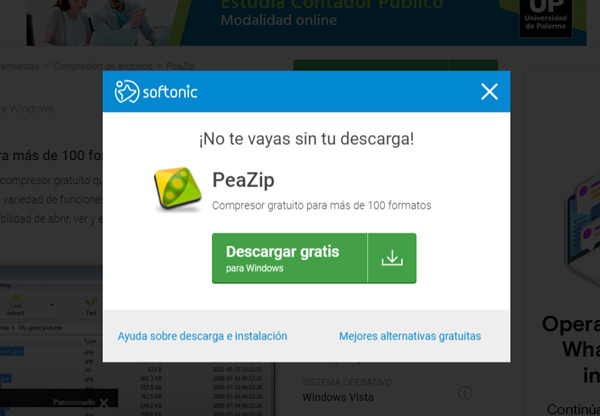
Another of the tools that we can find in the market is PeaZip, a very simple program to use and that has a quite attractive and modern interface. PeaZip is a software Open Source and which is available in a portable version that will allow you to manage your files.
PeaZip, is a software that will allow you to compress and decompress a large number of formats without any problem, it can also do use of WinRAR software to get full RAR support.
Hamster ZIP Archive
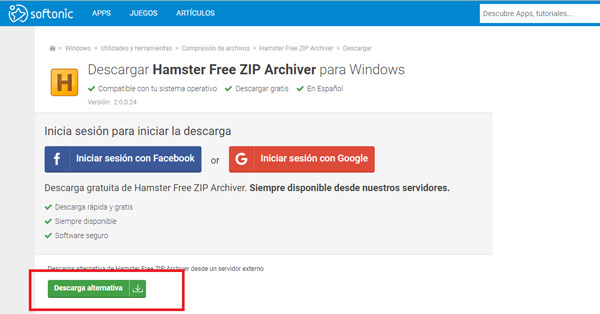
This program is not the best known or used on the market, but it can help you obtain very good results in a very simple way. It has a very good platform. well designed and has an excellent compatibility with almost all formats And best of all, you can download it for free.
It is considered a very simple program to use, so you don’t need to be an expert in it. format compression and decompression To be able to use it, simply with a few very simple steps you will be able to carry out the process.
As extra functions it has cloud supportwhich means you can create a ZIP file and upload it directly to some of the cloud storage, either Google Drive, OneDrive, Dropboxamong others.
What are the differences between .Zip and .Rar files?
It should be noted that these formats are the most used by users, both allow compress large files into smaller files for easier transfer. However, on many occasions we do not know what type of format to use or which of the two is the best.
In this way, here we present some of the differences between both formats:
ZIP files
- Currently ZIP files are one of the most used, this is how most of the files on the internet are in ZIP-format.
- In case you need send a compressed file to another user and you are not sure that he has some program to open the compressed folder, he could use the zip-format, since it is the most common and easiest to extract.
- Another advantage of these files is that they are much faster to compress or decompress than Rar files.
rar files
- If it’s a solid way RAR formats have better compression than the .ZIPs.
- The files in RAR format allow more functionality.
- This format has interesting features that the ZIP-format does not have, as is the recovery record, which allows you to recover locked files or damaged data.
Computing