
An EML file is a synonym for e-mail, which is implemented by Microsoft Corporation. In these files email messages are saved in a plain text file . In addition, it is used by Microsoft Outlook Express to save email messages, as well as Microsoft email messaging programs.
This type of file has a header pattern and a primary body , as well as an email address of both the sender and the receiver which has a theme , time, and date found in the message header.
So in case you need to open an EML file on your Smartphone , Computer or Tablet here we show you how you can do it with our best advice and a very simple and safe way to do it.
Index:
What is it and what files with extension are used for. EML?

EML files are those file configurations that are executed by Microsoft for Outlook and Outlook Express. That is, this is an email that is saved in order to preserve the format of a file, in addition of unique HTML headers.
Normally, these files are used by most people, however in case it does not have an email compatible with that format, there are several types of solutions for that file it can be opened both in the email used and in the mobile device.
How to open and view .EML files on smartphones or computers?
Files with the .EML extension contain a single email stored in a single file composed of the message header and its body, and possibly some attachments. This extension is used by many email management programs.
EML message files can be sent as attachments to other emails . They can be opened in most email client programs. Such programs generally also allow you to store messages in this format on a disk, for example, for the purpose of archiving them.
On Windows PC
If you need to open an EML file on your Windows PC you can choose to use any of the two options below :
- Through an email program.
- Through a browser like Internet Explorer.
If you do it by email you must download the EML file in a normal way and you must proceed to save it in a folder.
Once saved you must right click on it and choose the “Open with” option, where you must choose an email provider such as Microsoft Outlook or an email in Mozilla Thunderbird or Windows 10.

Successively, you will be able to observe the EML mail as an Internet Explorer file, also if you prefer you can give it a name and you can also modify the extension of the file. eml to .mht.
When you download the referred file, you must ensure that you can see the file extensions, and once you make sure you must right click on it and click edit . eml in. mht.
On Mac computers
If you want to see your EML file on Mac computers you can do it using the mail that has default Apple, which is constituted in the MacOS system.
This program automatically recognizes all files with this extension, so to open it you just have to double click on it and voila, you can see the contents of the file.
On Android mobile phones
To view this type of file you must download an application called EML Reader FREE , motivated that Android is not normally compatible with this format of the file, so to view them you must install that application.

This app is very simple to use. You just have to look for the file and touch on it. After that you will see a window with applications that have the ability to read that email, you just have to select EML Reader and that’s it. The app will start and you will see the content of the document.
On iPhone devices with iOS
To be able to see an EML file on your iPhone with iOS and the attached files it contains you must install an application to be able to see the email you have received. The EML Reader app is also available on these devices, so you can use it without problems.
How to save emails with extension .Eml?
Usually Gmail is one of the most used mail services, however you can have another account like Outlook that allow you Save an email with an EML extension. Below we explain how to save emails with this extension on both platforms.
In Gmail
Although the “save as” command does not exist in Gmail, saving a message with an EML format can be executed.
For this you must follow the steps below:
- What you should do is open the email you want to save, and once in it you must click on the three overlapping points in the upper right corner of the email .
- A list of options will be displayed from which you must choose the one that says «Download message». After that the message will be downloaded in its EML format .
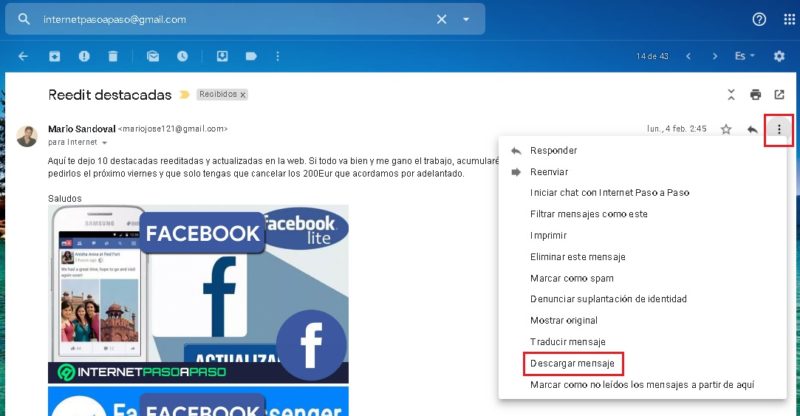
With the above mentioned steps you can now transfer your file to an email program with which you can work with this format, also you can attach it in a new message that you create in your Gmail mail .
In Outlook
In general, the Outlook application does not allow you to save files with this extension, however, Outlook Express does allow you to save these types of files.
- For that you must click on the folder in the “Outlook” bar, so Outlook Express will show you that folder in the message list.
- Then its content is displayed and you go to the menu to save as and choose the extension .eml.
- You can put a name that makes it easy for you to remember so that you can then use the information , you can, for example, put the name of the person who sends it to you, or a piece of information that is easy to remember.
- Finally you must give it in «Save» and the Message with .EML format will be saved together with the attachments in the desired location or folder.